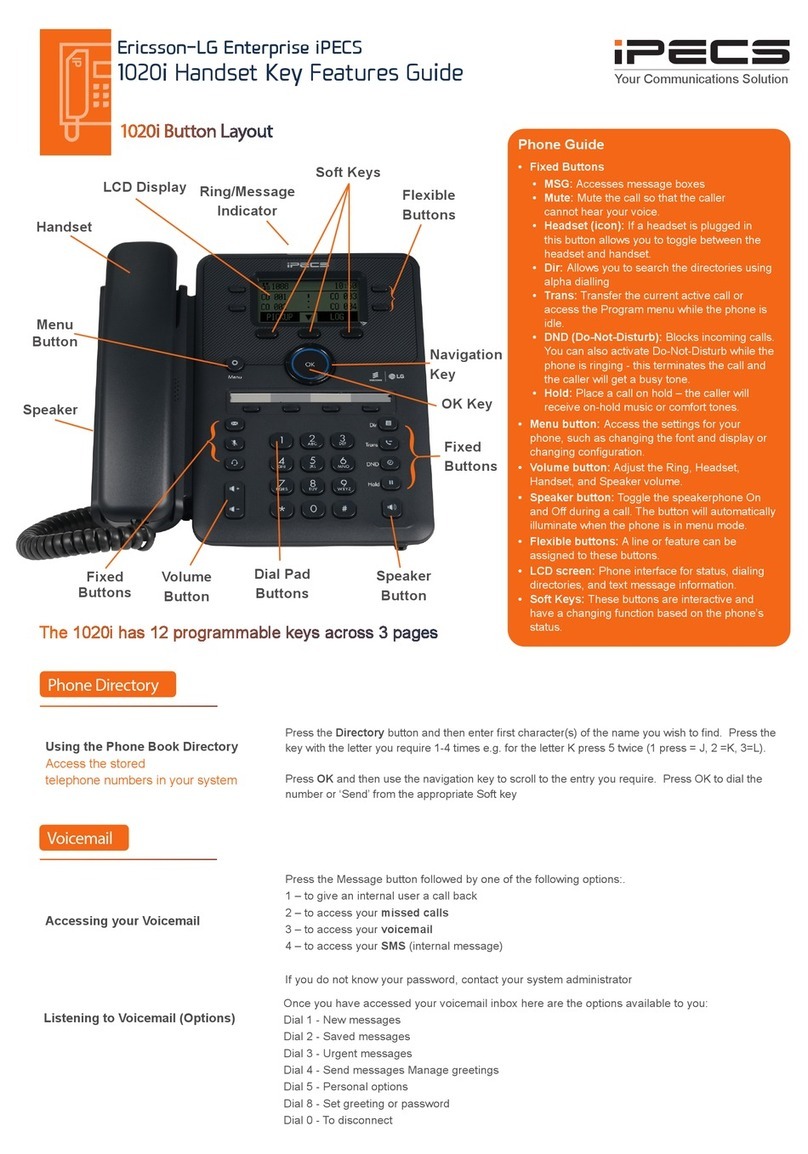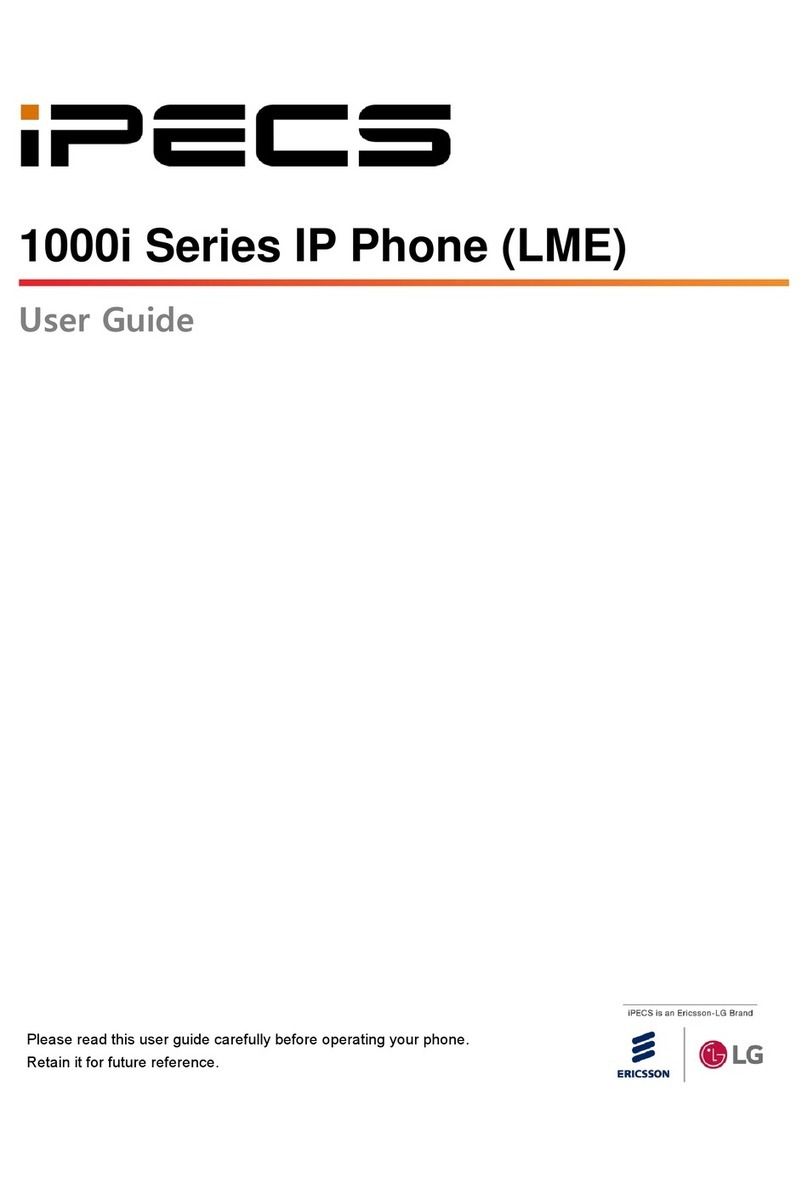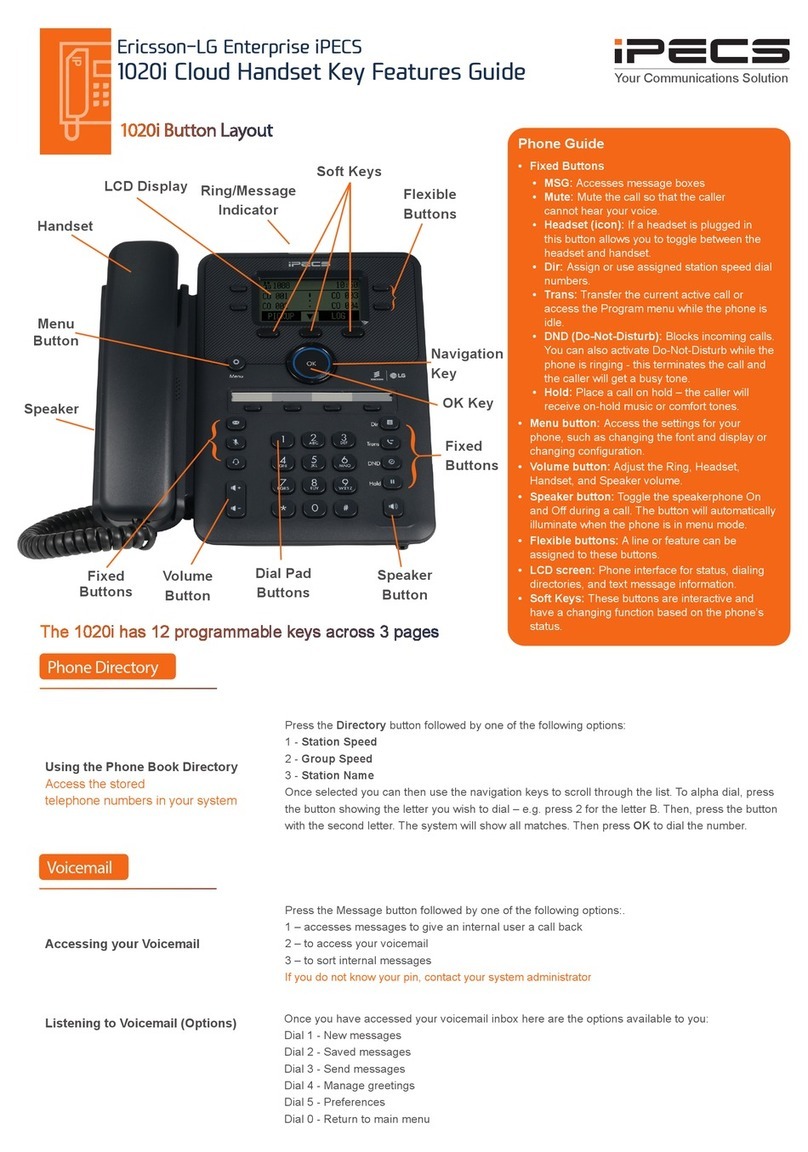LIP-9070 iPKTS User Guide
Regulatory Information / Disclaimers
"Privacy of communications may not be ensured when using this telephone".
Any changes or modifications made to this device that are not expressly approved by the manufacturer may
void the user’s authority to operate the equipment.
The Manufacturer is not responsible for any radio or television interference caused by unauthorized
modification of this device, or the substitution or attachment of connecting cables and equipment other than
those specified by the manufacturer. It is the responsibility for the user to correct any interference caused
by such unauthorized modification, substitution or attachment.
The manufacturer and its authorized resellers or distributors will assume no liability for any damage or
violation of government regulations arising from failure to comply with these guideline.
The device is certified to the requirements of RSS-210 for 2.4GHz spread spectrum devices.
The use of this device in a system operating either partially or completely outdoors may require the user to
obtain a license for the system according to the Canadian regulations. For further information contact your
Local Industry Canada office.
Important Safety Instructions
When using your telephone equipment, basic safety precautions should always be followed to reduce the
risk of product damage, fire, electric shock and personal injury, including the following:
Please read and understand all instructions.
Follow all warnings and instructions marked on the product.
To prevent the risk of fire, electric shock or energy hazard, do not use this product near water or
expose this product to rain or any type of moisture at any time.
Do not place this product on an unstable table, stand, or card table; the product may fall, causing
serious damage to the product or serious injury to those nearby.
This product should be operated only from the type of power source indicated on the product label. If
you are not sure of the type of power supply at your location, consult your dealer or local power
company.
Do not allow anything to rest on the wiring to the product. Do not locate this product where the cords
or wiring could be abused by people walking on it.
Do not overload wall outlets and extension cords as this can result in the risk of fire or electric shock.
To reduce the risk of electric shock, do not disassemble this product. Instead, take it to a qualified
person when service or repair work is required. Opening or removing covers may expose you to
dangerous voltages or other risk. Incorrect reassemble can cause electric shock when the appliance
is subsequently used.
Unplug this product from the wall outlet and refer servicing to qualified service personnel under the
following conditions:
°When the power supply cord, plug or other wiring to the product is damaged or frayed.
°If liquid has been spilled into the product.
°If the product has been exposed to rain or water.