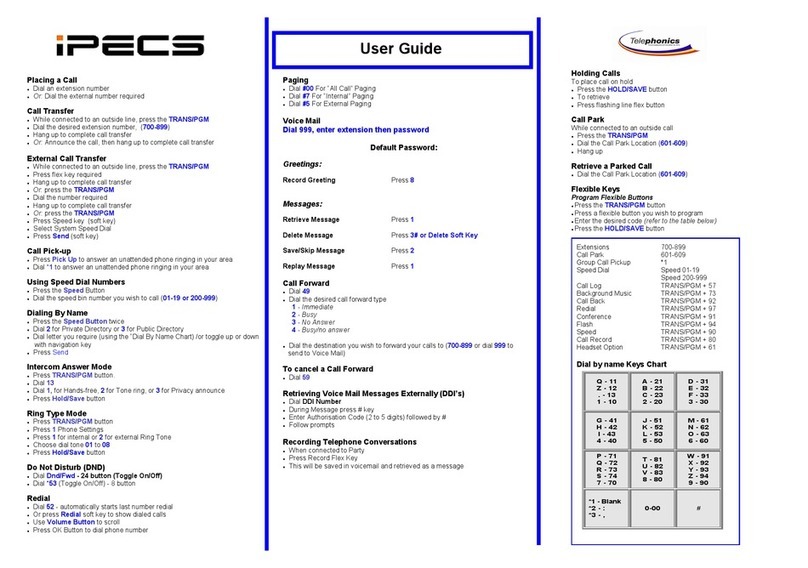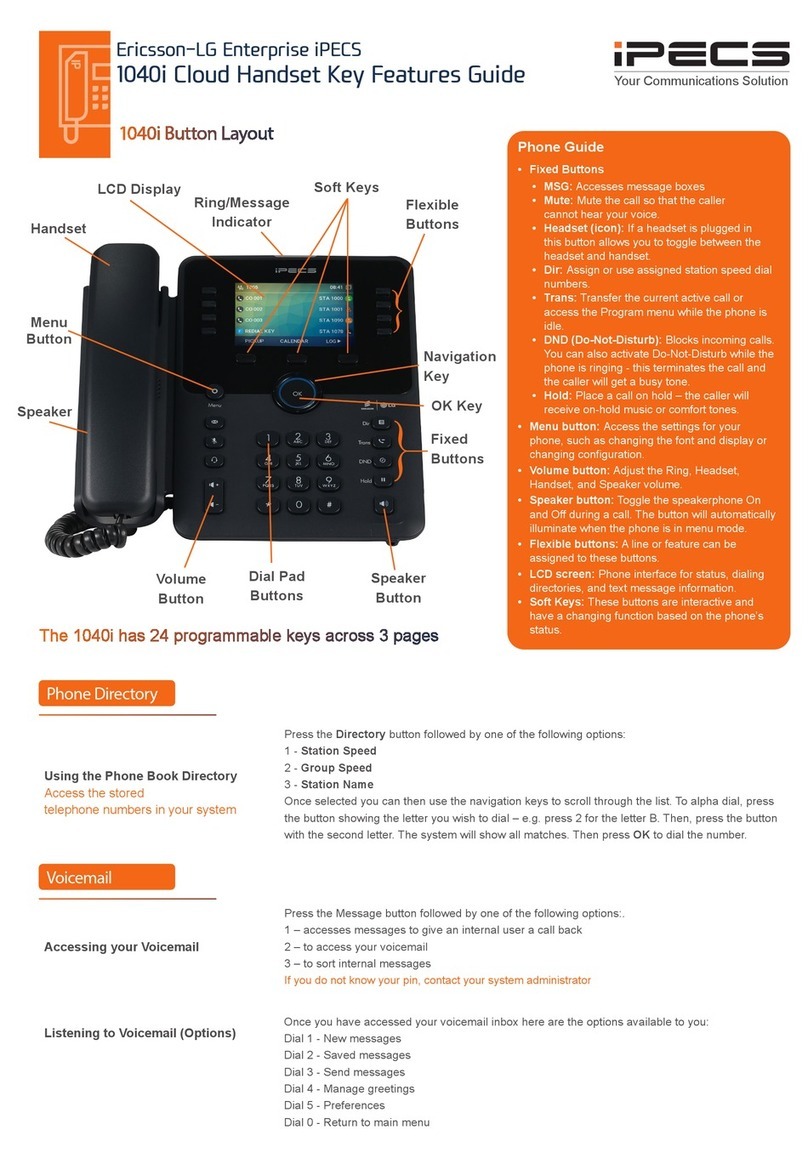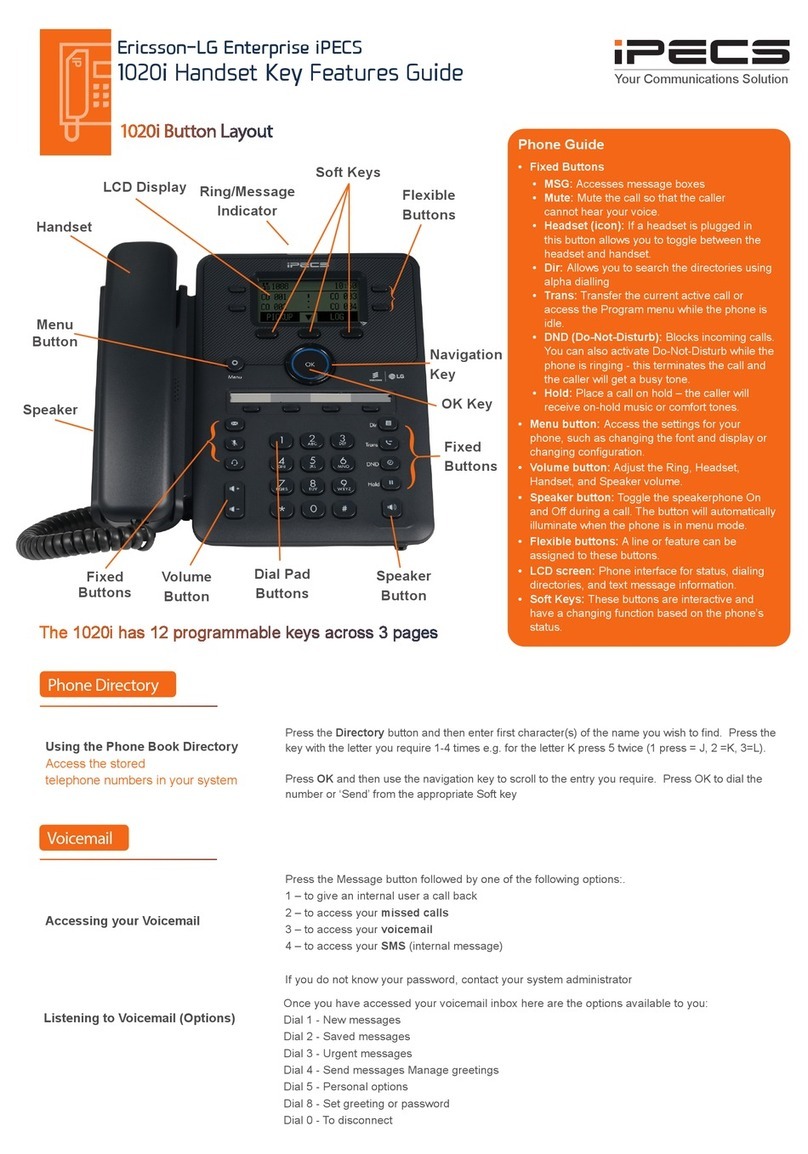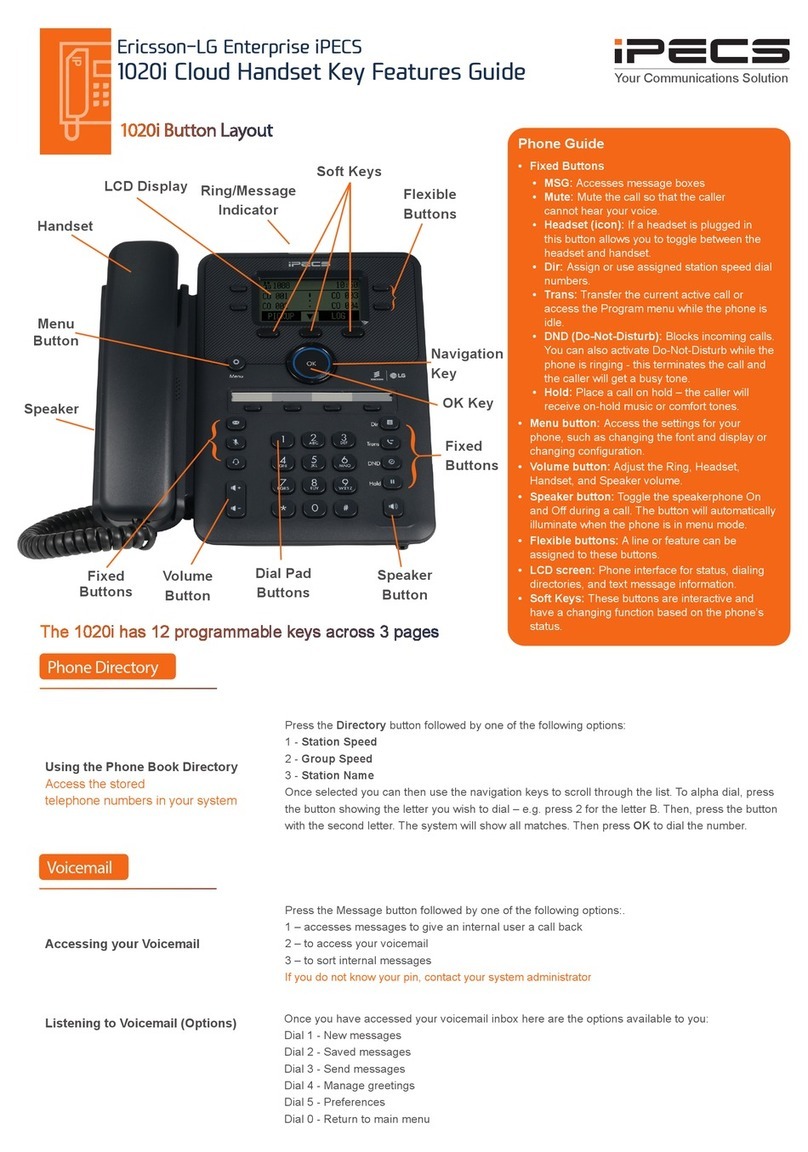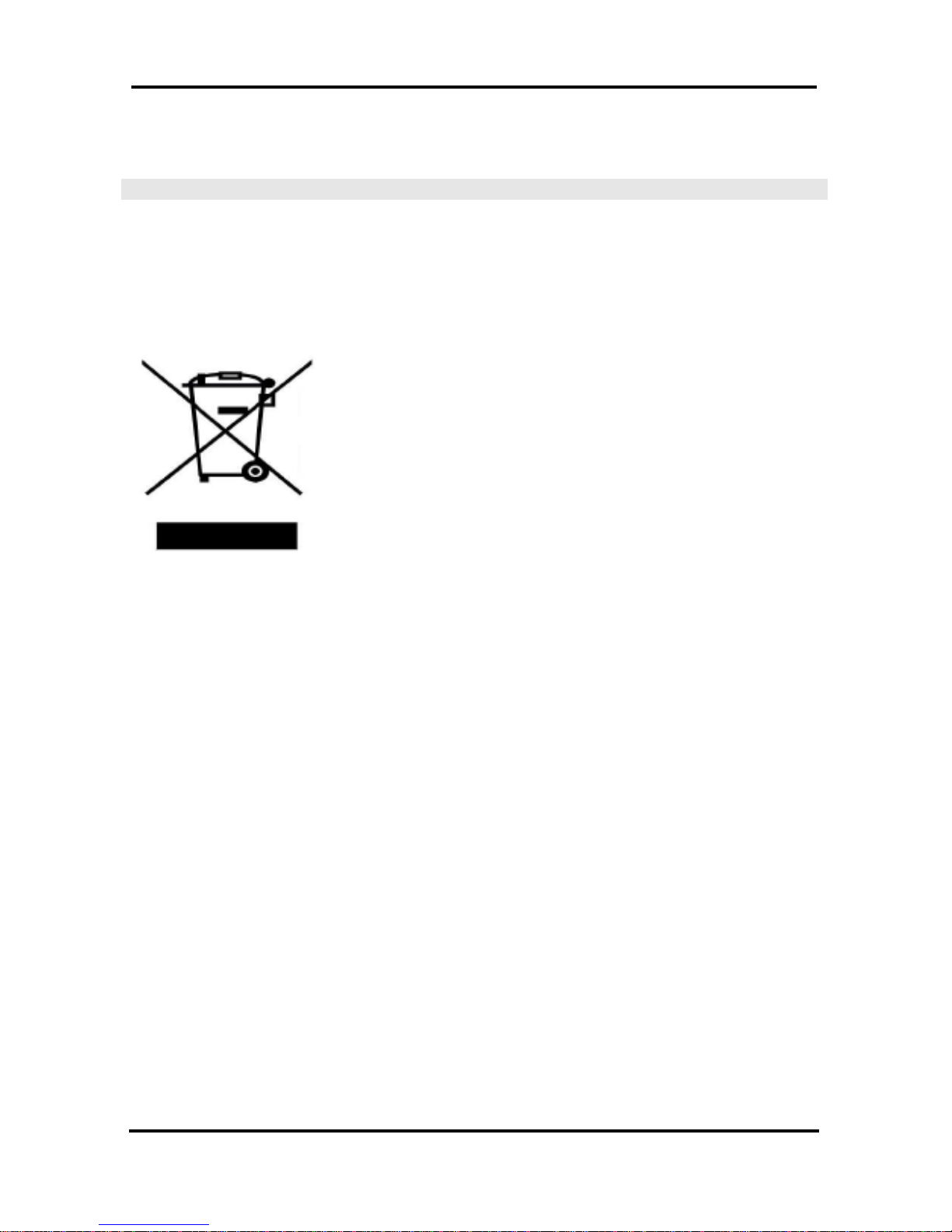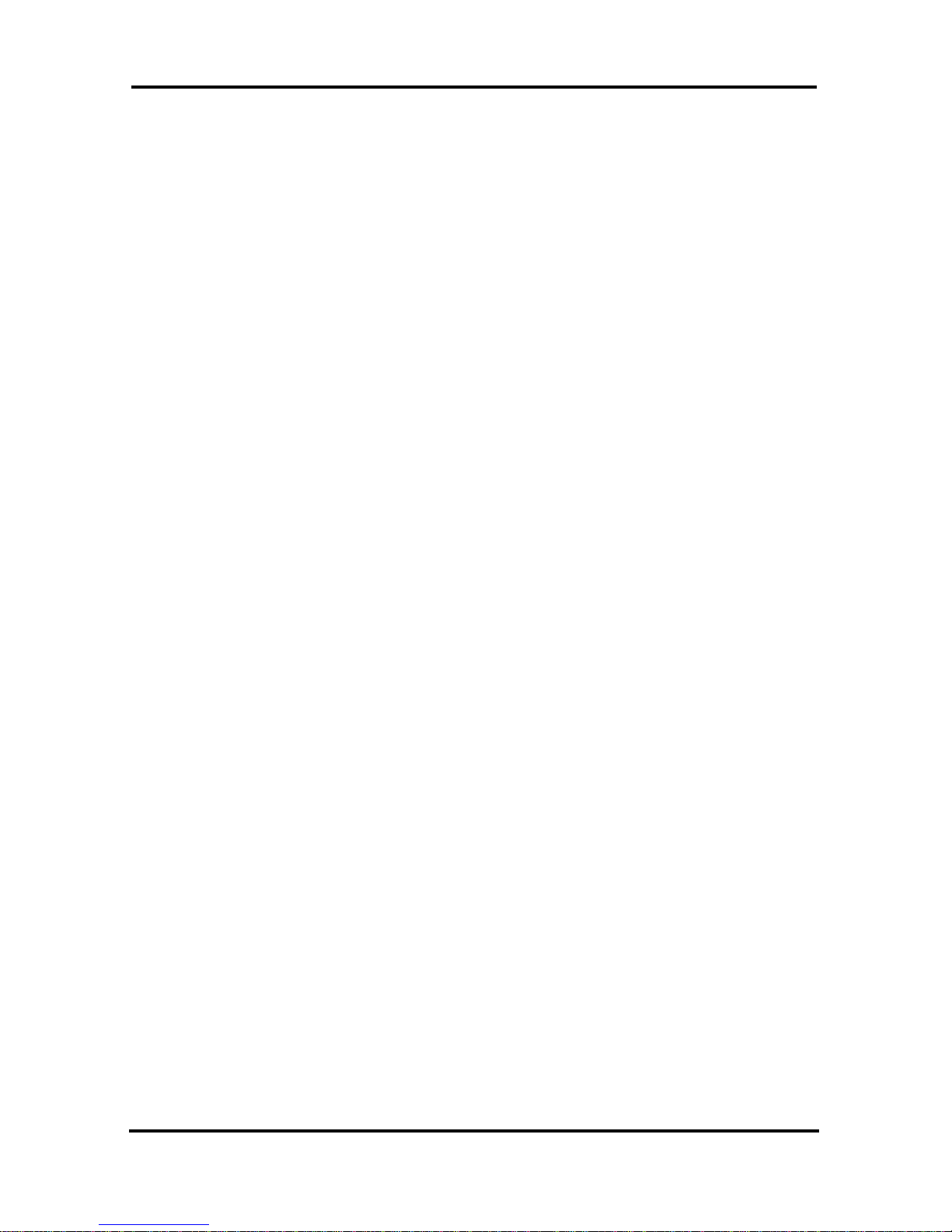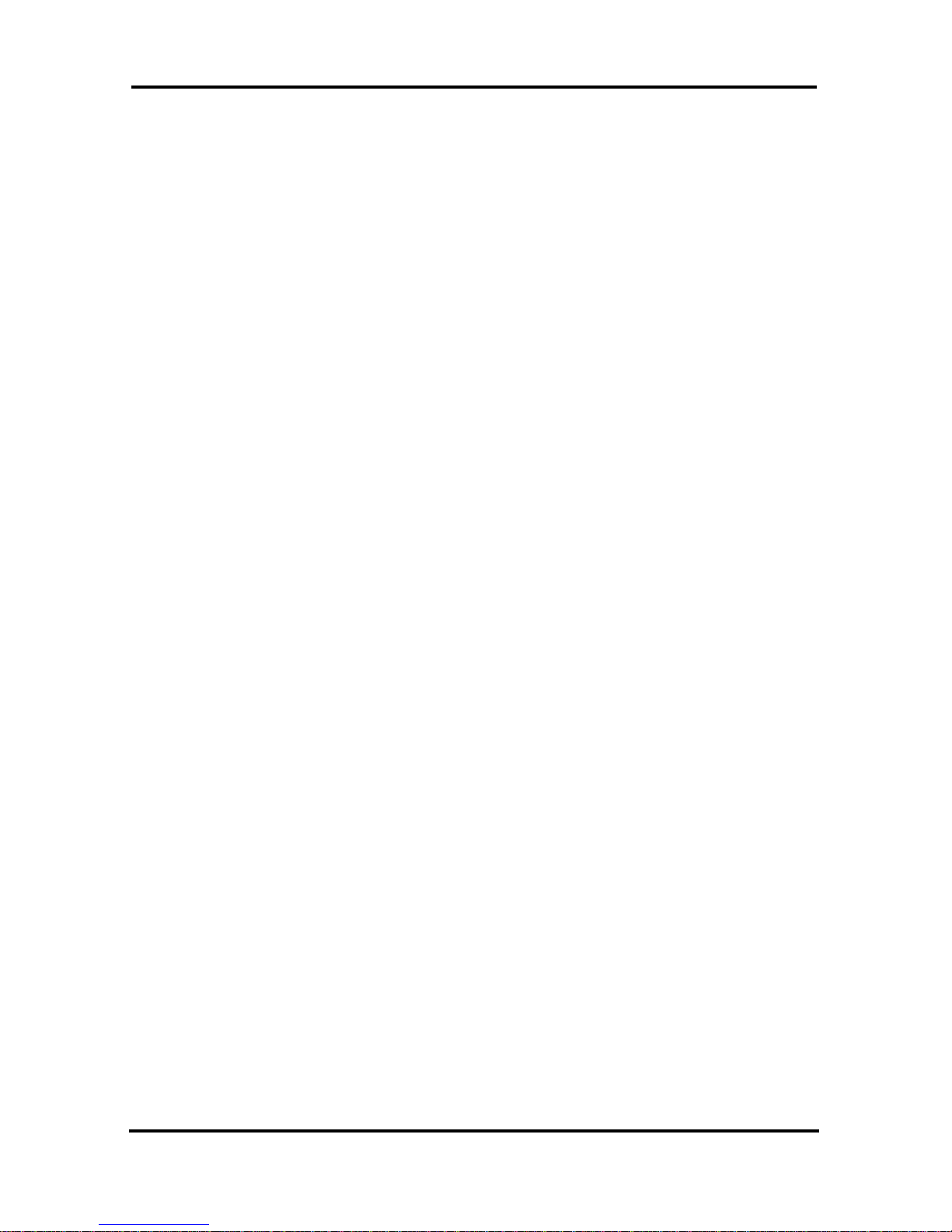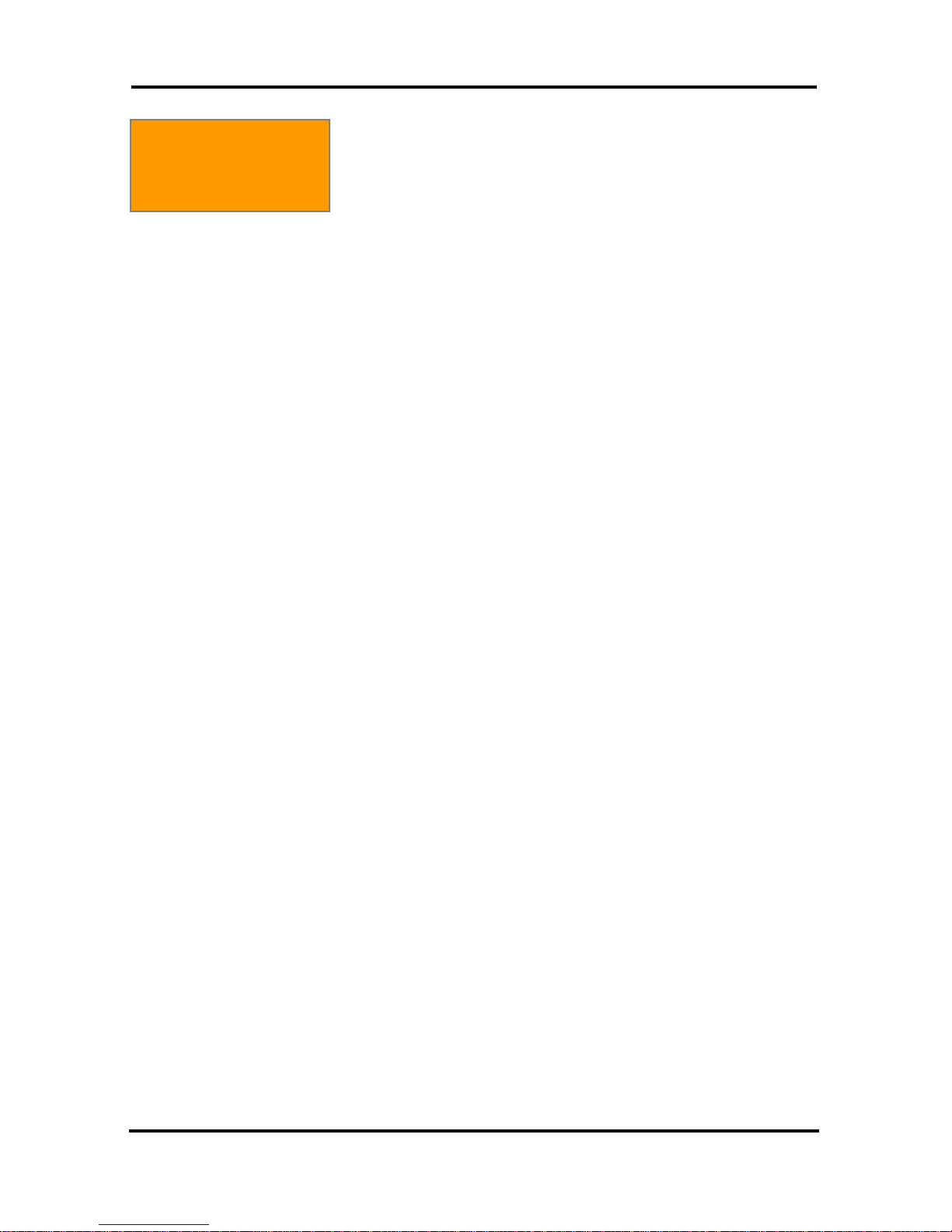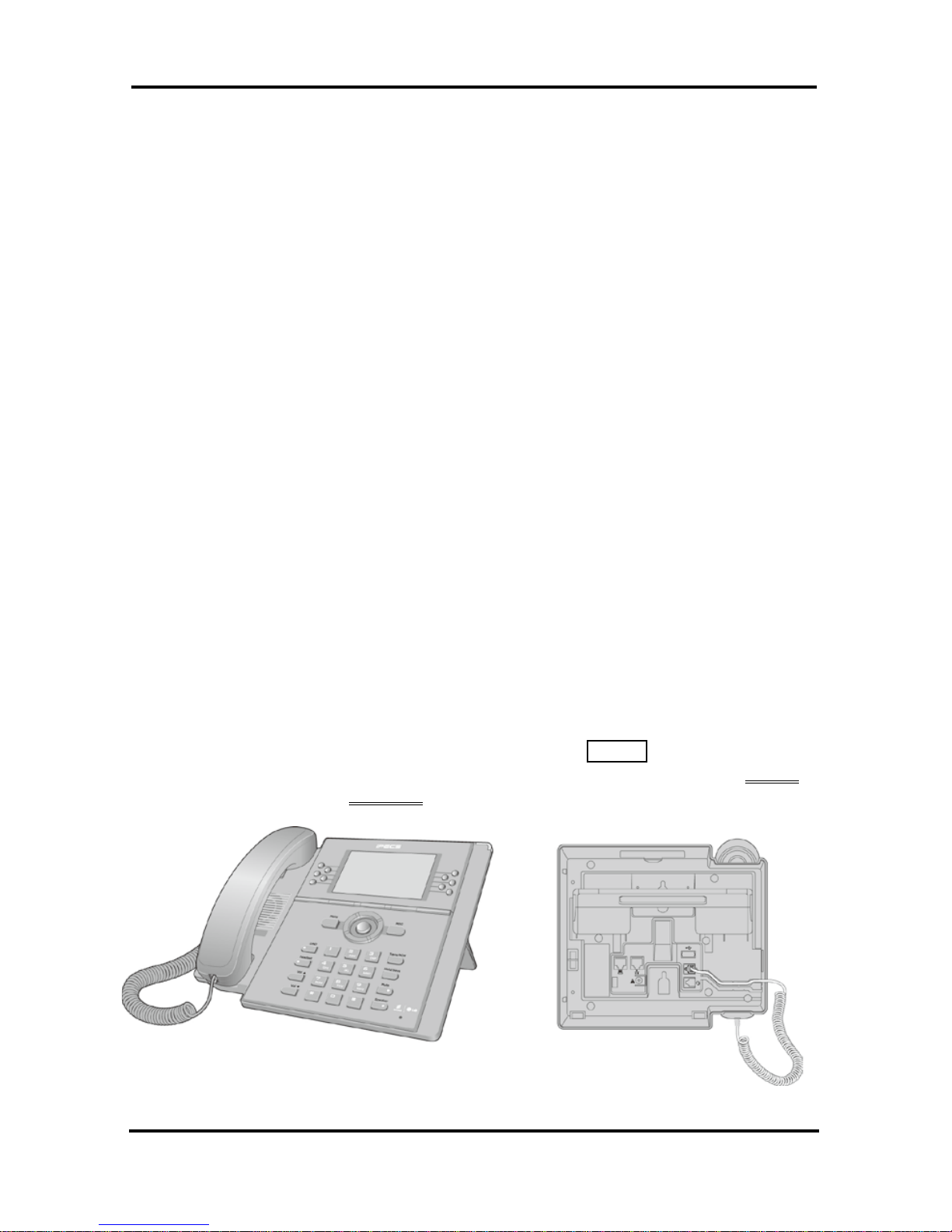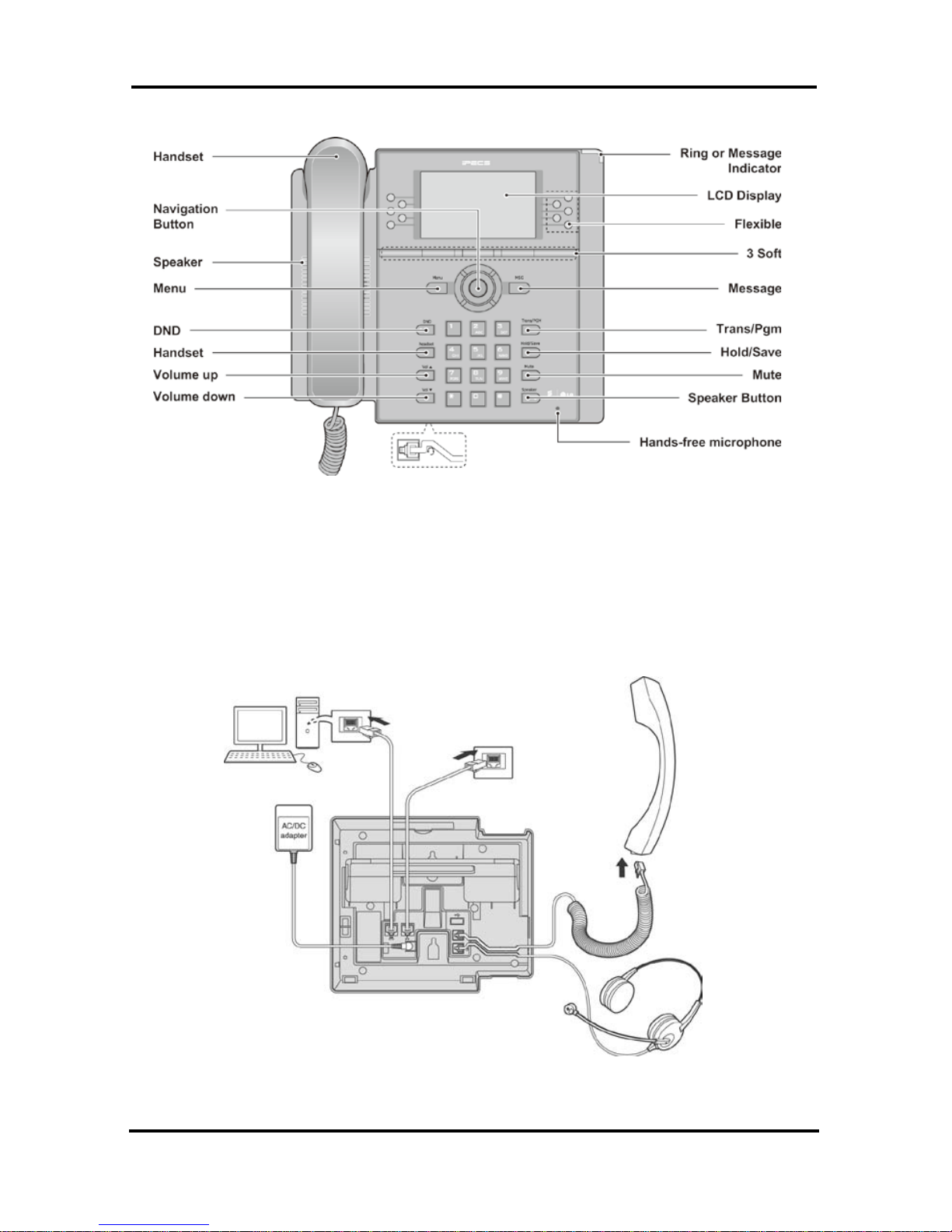LIP-8040E Gigabit Phone User Guide
ii
4.2.4 Disable dialing from your phone.........................................36
4.2.5 Temporarily override dialing restrictions at a phone..................36
4.3 Using Directory......................................................................36
4.3.1 Using Last Number Redial (LNR)........................................36
4.3.2 Using and Entering Saved Number Dial................................37
4.3.3 Using System Speed Dial Numbers.....................................38
4.3.4 Using and Entering Station Speed Dial Numbers.....................38
4.3.5 Using Dial by Name and Entering Your Name ........................40
4.3.6 Using Automatic Called Number Redial (ACNR)......................42
5. TRANSFER,CONFERENCE &OTHER CALL .................................................44
5.1 Call Transfer: Sending a call to a different destination........................44
5.2 Call Hold: Placing a call in a waiting state ......................................44
5.3 Broker Call: Switching between two calls.......................................45
5.4 Joining Multiple People in a Conference........................................45
5.4.1 Setting up a Conference Room..........................................46
5.5 Call Park: Placing a call on Hold to Page.......................................47
5.6 Two-Way Record: Recording a call..............................................48
6. SEND &RETRIEVE MESSAGES...................................................................49
6.1 Responding to a Station Message Waiting Indication.........................49
6.2 Getting Voice Mail Messages.....................................................50
6.3 Sending and Receiving Short Text Messages .................................51
7. REMOTE SYSTEM ACCESS.........................................................................53
7.1 Direct Inward System Access (DISA)............................................53
7.2 Mobile Phone Extension...........................................................53
8. MISC.FEATURES.......................................................................................56
8.1 Call Log...............................................................................56
8.2 Contrast (iPECS-LIK)...............................................................58
8.3 Background Music and Music on Hold (iPECS-LIK) ..........................58
8.4 Using Internal, External and Meet-Me Paging..................................59
8.5 Push-To-Talk (PTT) Page .........................................................60
8.6 Wake-Up Alarm .....................................................................61
8.7 Alarm/Door Bell......................................................................61
8.8 Power Fail Transfer (PFT).........................................................62
8.9 System Voice Memo ...............................................................62
8.10 Hot Desk..............................................................................63
9. PBX, CENTREX &ISDN FEATURES ...........................................................65
9.1 Access PBX or Centrex features .................................................65
9.2 Access the ISDN Network.........................................................65
9.2.1 Using the Keypad facility to access ISDN features...................65
9.2.2 Using ISDN Supplementary Services...................................66
9.2.3 Activating ISDN Caller ID Restriction ...................................66