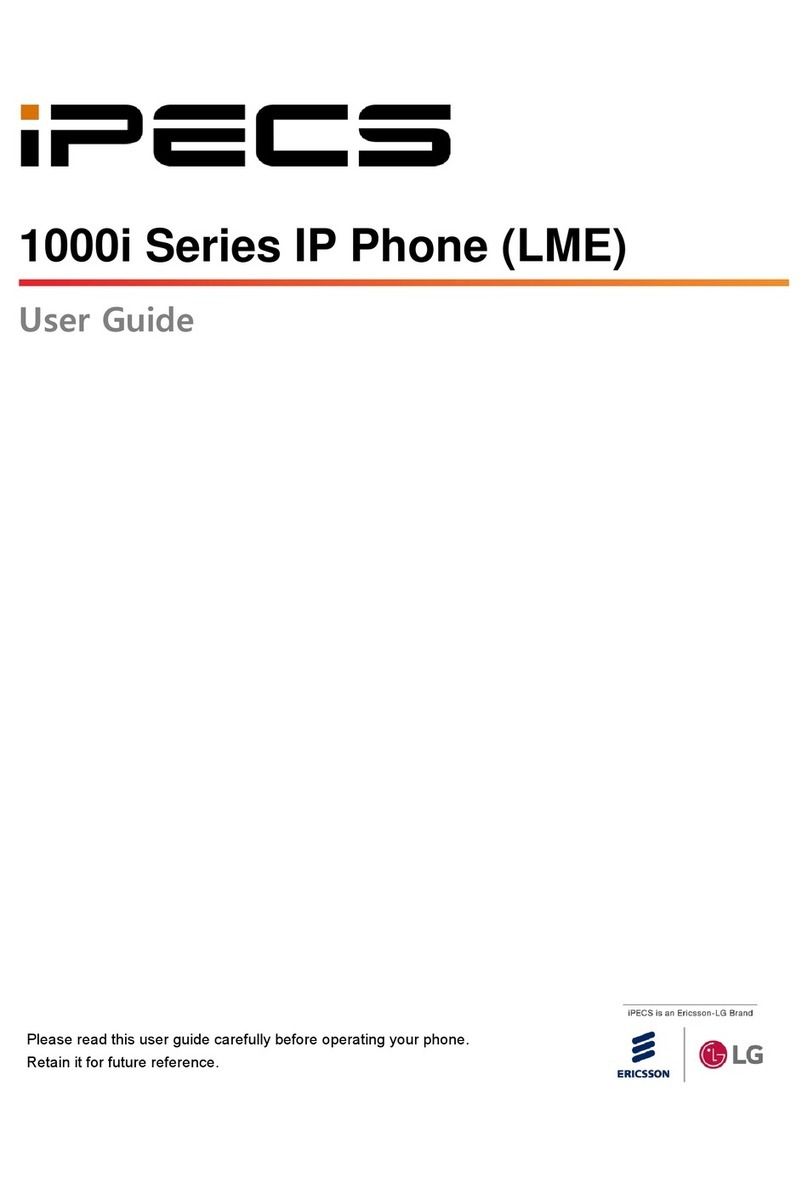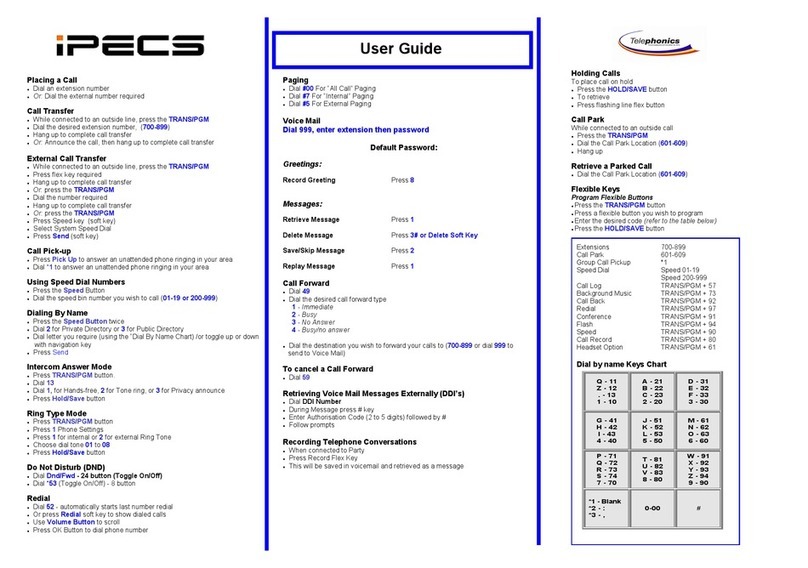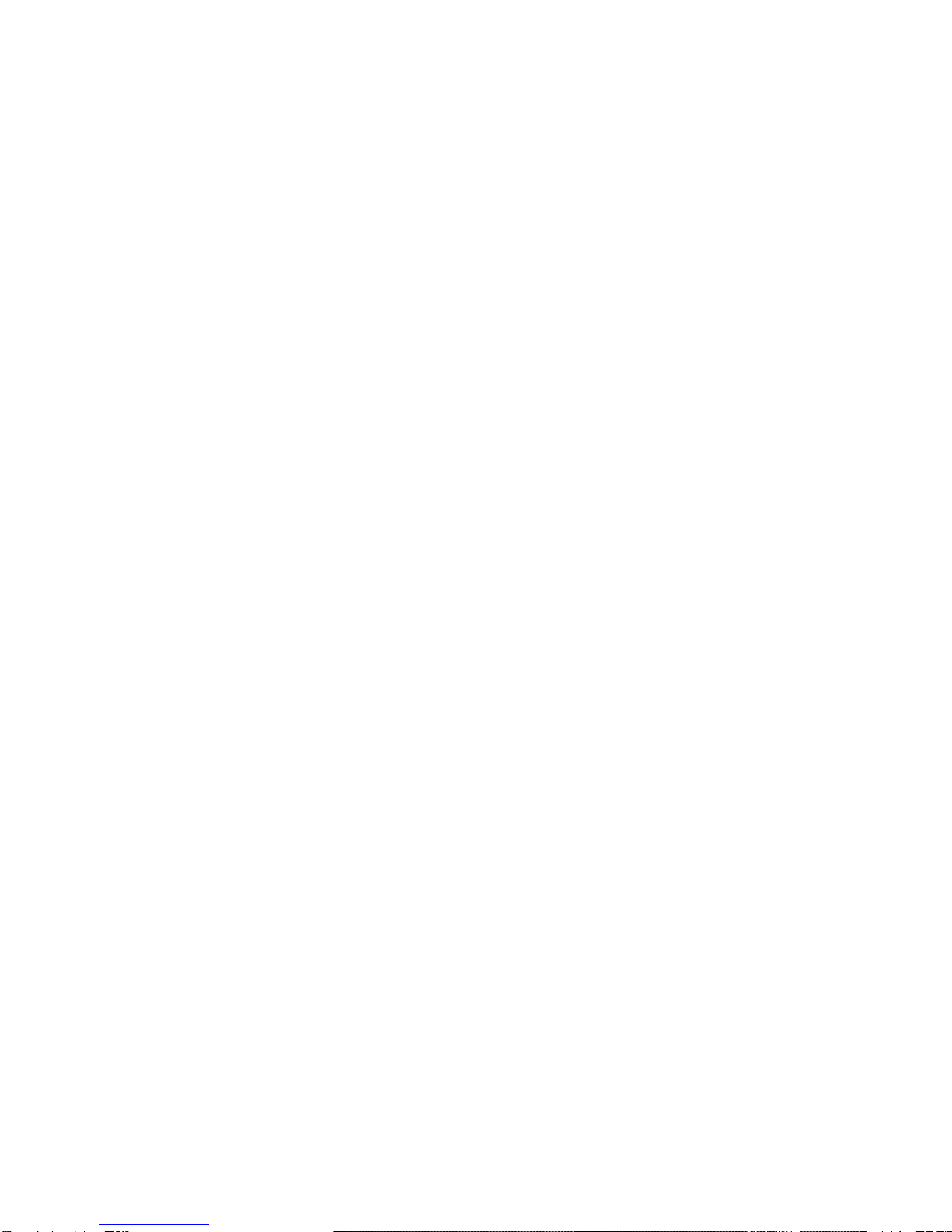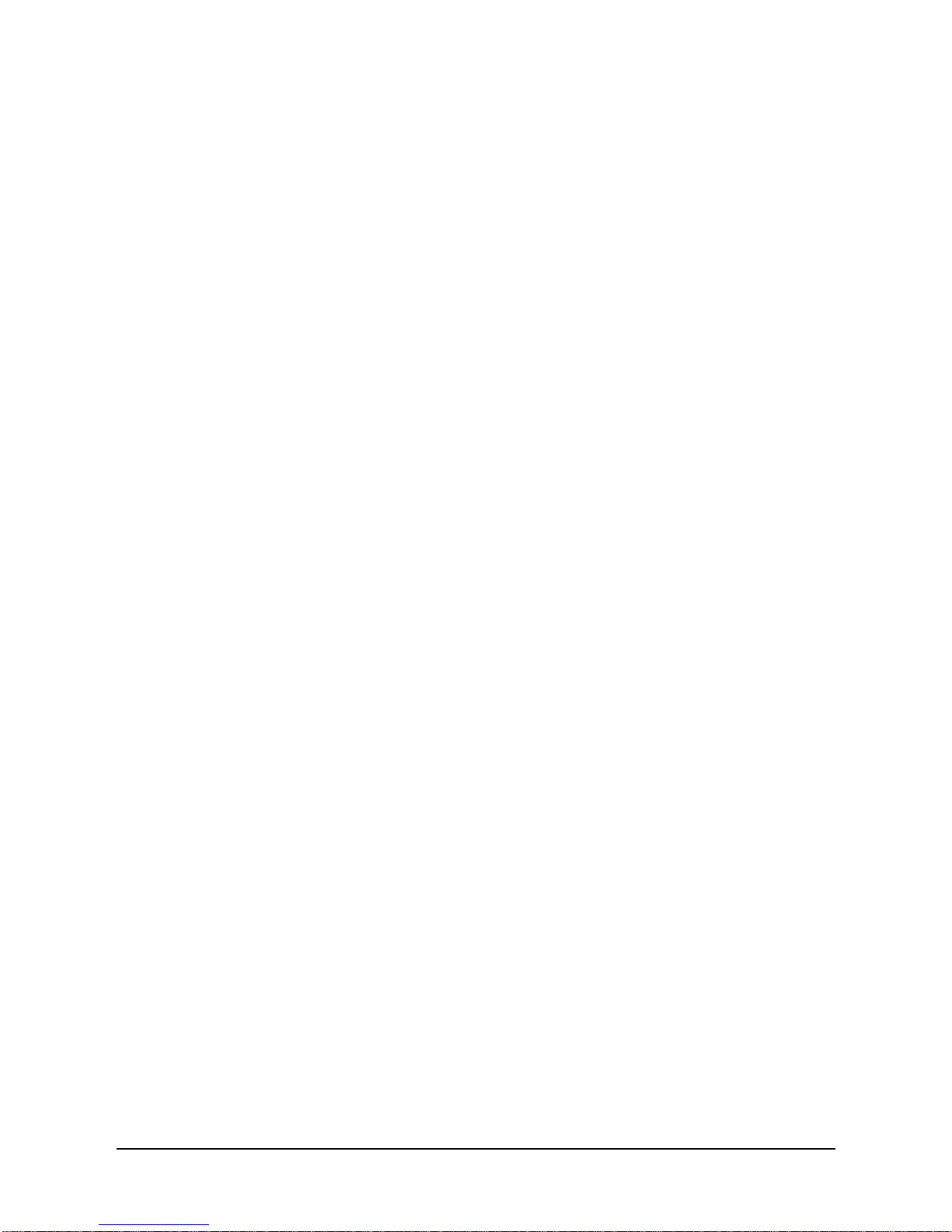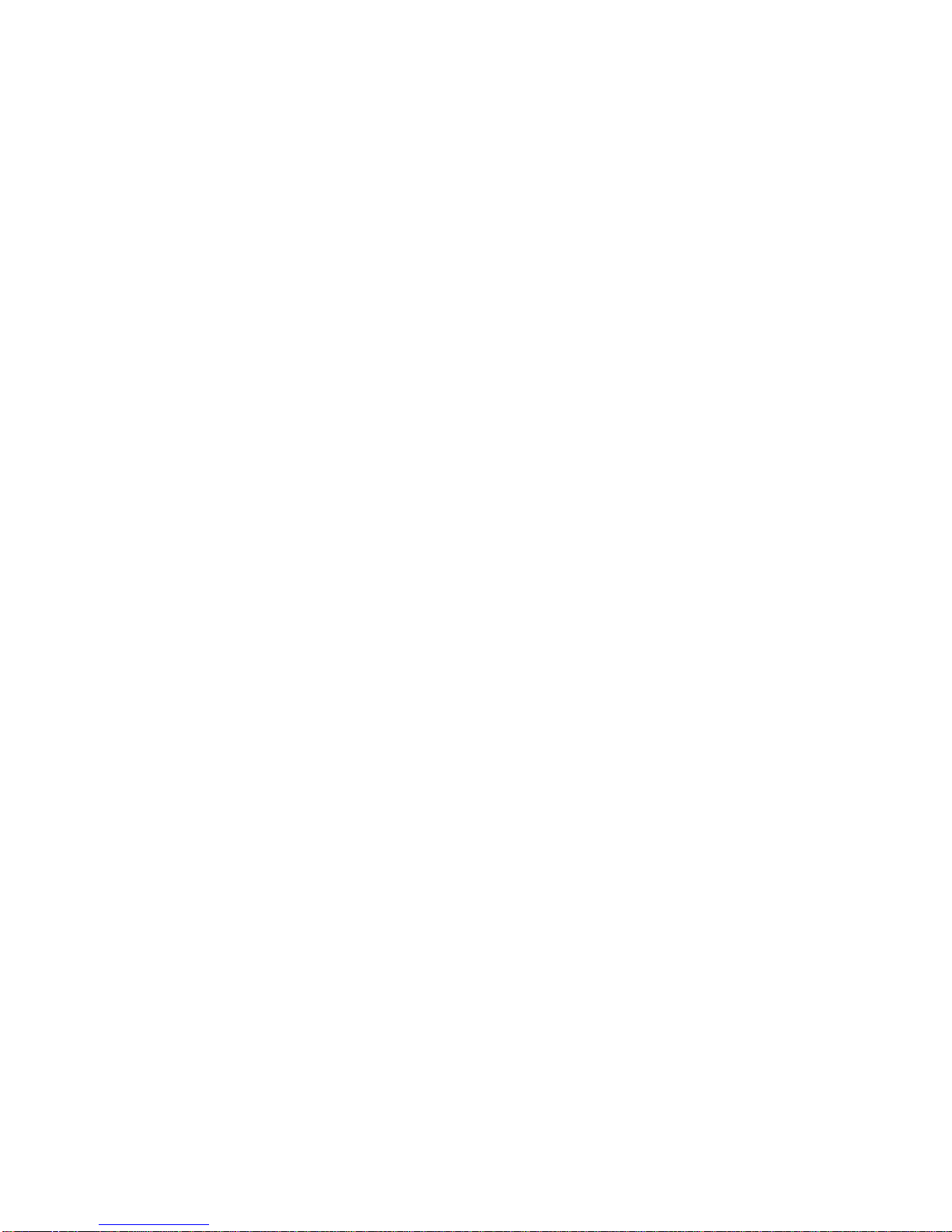ii LIP-9002 User Guide - ST
3.8.1 Forwarding calls to another Station or Voice Mail.......... 16
3.8.2 Forwarding calls to an external number.......................... 17
3.8.3 Forwarding callers to a Text Message............................ 19
4. PLACING CALLS .............................................................21
4.1 INTERNAL CALLS........................................................................... 21
4.1.1 Using Camp-On when calling a busy station.................. 22
4.1.2 Leaving a Message Wait................................................. 22
4.1.3 Leaving a Voice Mail....................................................... 22
4.2 EXTERNAL CALLS.......................................................................... 23
4.2.1 Placing external (Outside Line) calls .............................. 23
4.2.2 Waiting for the next available Outside line...................... 24
4.2.3 Account Codes: Tracking External calls for billing.......... 24
4.2.4 Disable dialing from your phone.....................................25
4.2.5 Temporarily override dialing restrictions at a phone....... 25
4.3 USING DIRECTORY........................................................................ 25
4.3.1 Using Last Number Redial (LNR) ...................................25
4.3.2 Using and Entering Saved Number Dial......................... 26
4.3.3 Using System Speed Dial Numbers ............................... 26
4.3.4 Using Station Speed Dial Numbers................................ 26
4.3.5 Using Dial by Name and Entering Your Name ............... 27
4.3.6 Using Automatic Called Number Redial (ACNR)............ 28
5. CALL HANDLING.............................................................30
5.1 CALL TRANSFER:SENDING A CALL TO A DIFFERENT DESTINATION....30
5.2 CALL HOLD:PLACING A CALL IN A WAITING STATE ........................... 30
5.3 BROKER CALL:SWITCHING BETWEEN TWO CALLS ........................... 31
5.4 JOINING MULTIPLE PEOPLE IN A CONFERENCE ............................... 31
5.4.1 Setting up a Conference Room ...................................... 32
5.5 CALL PARK:PLACING A CALL ON HOLD TO PAGE ............................ 33
5.6 TWO-WAY RECORD:RECORDING A CALL........................................ 33
6. SEND & RETRIEVE MESSAGES.....................................34
6.1 RESPONDING TO A STATION MESSAGE WAITING INDICATION ........... 34
6.2 GETTING VOICE MAIL MESSAGES .................................................. 34