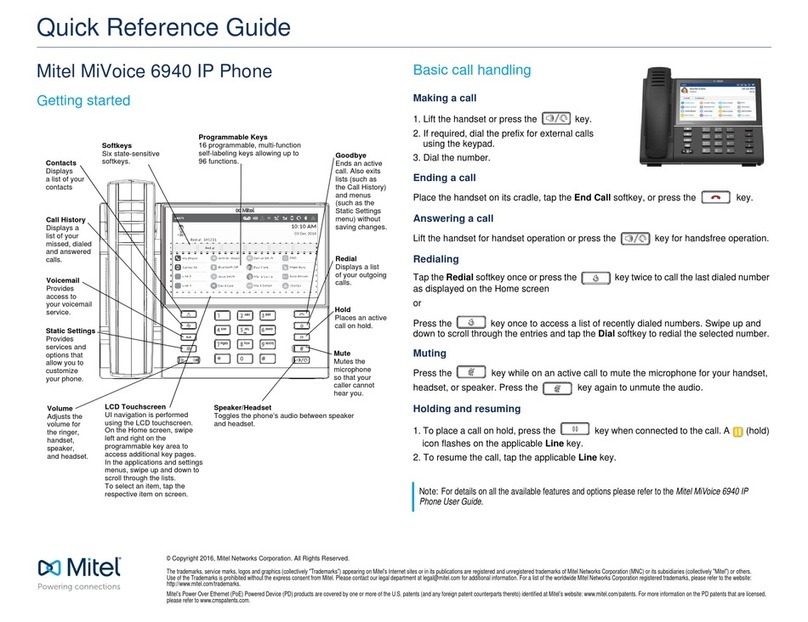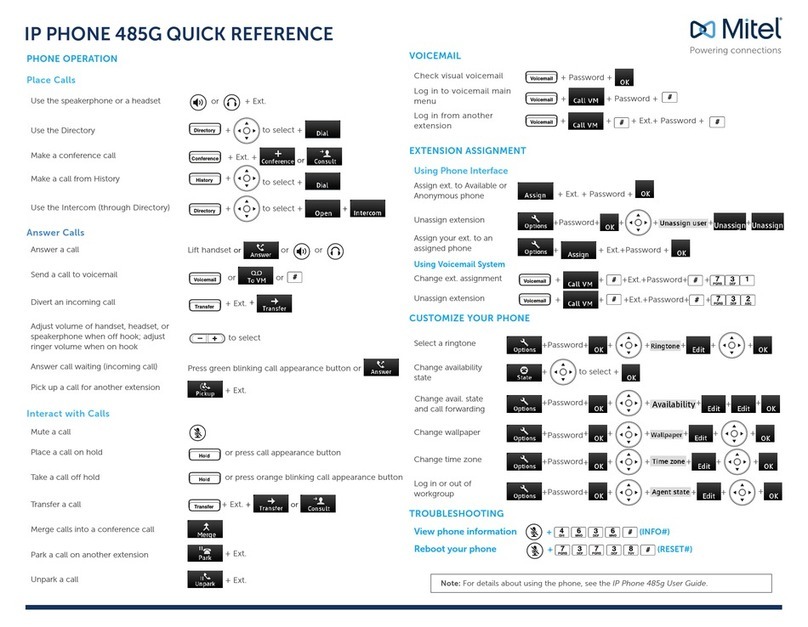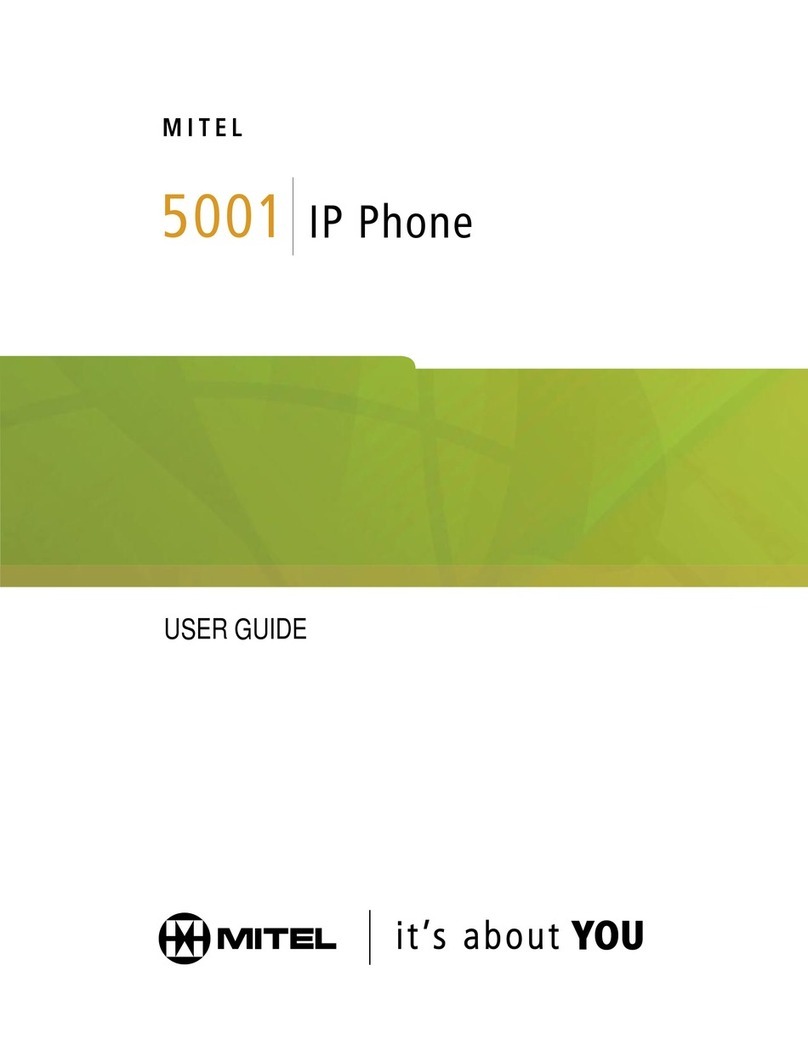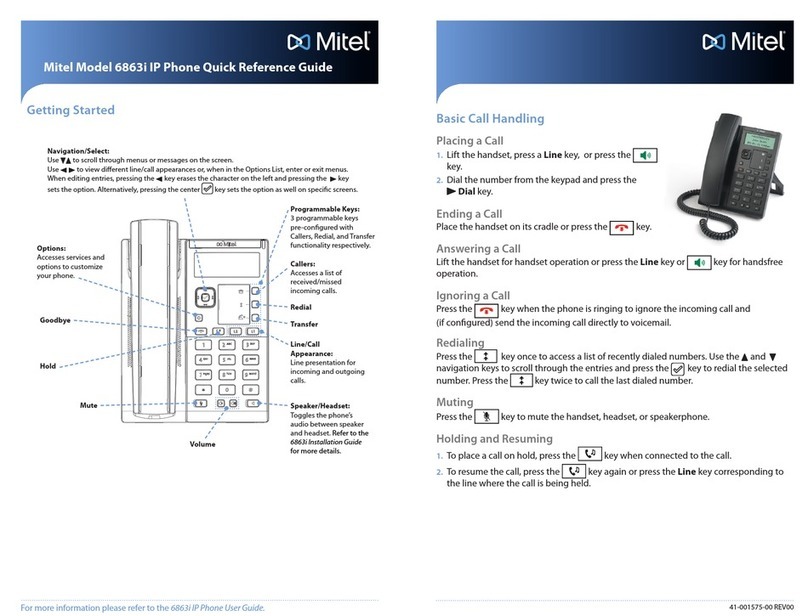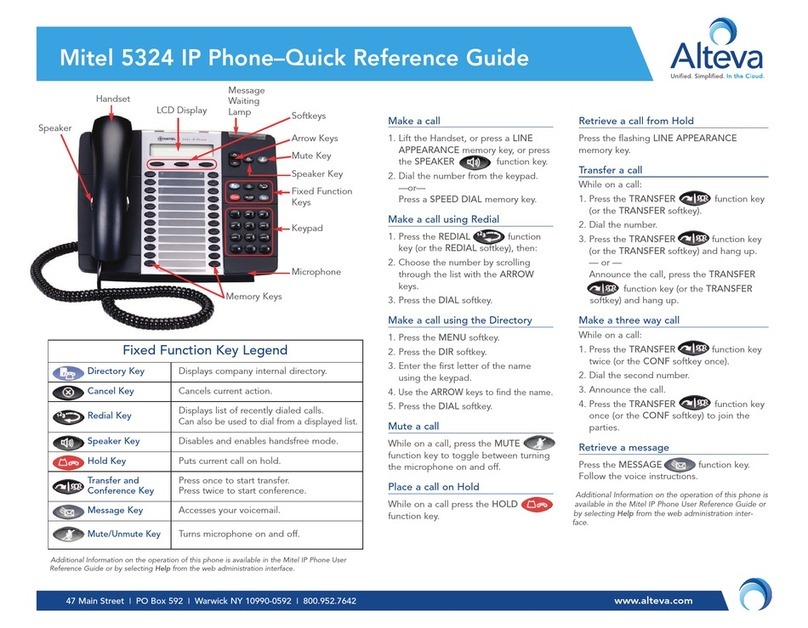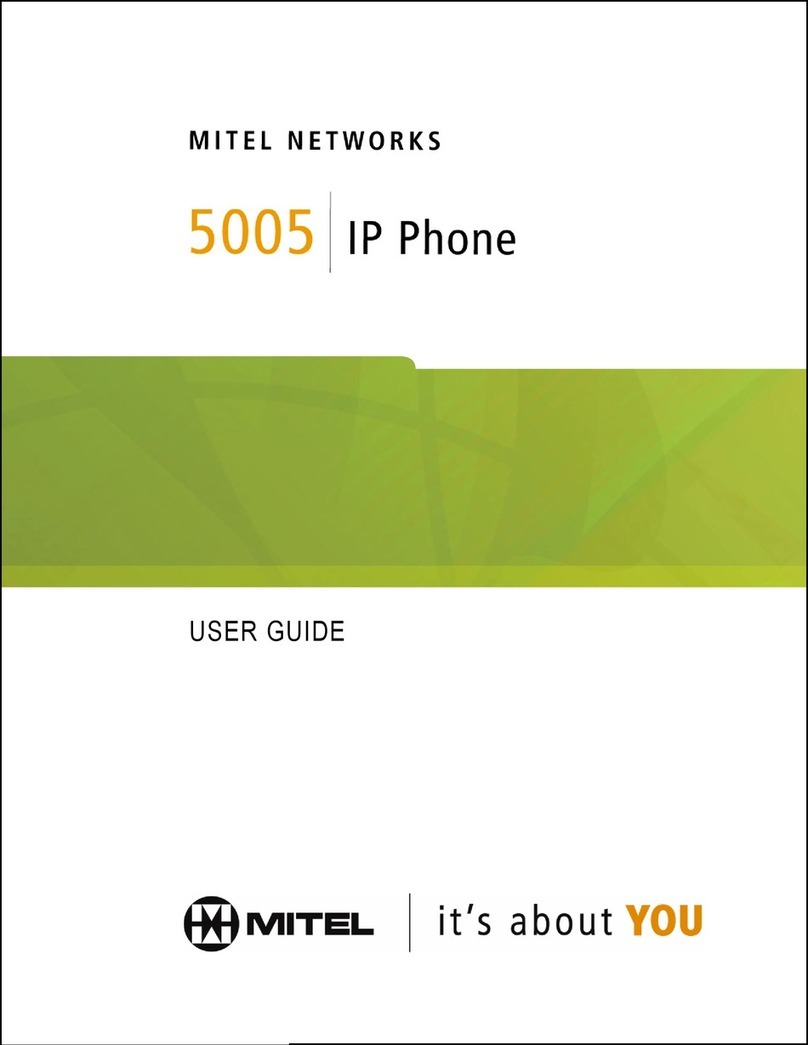Other Features
Using the Presence Key
The Presence key is used to access
the contact information screens,
which provide detailed information
about a respective Busy Lamp Field
(BLF) or Speed Dial contact.
1. On the Home Screen, press the
key.
2. Press a top softkey that is
congured with BLF or Speed Dial functionality. The contact information screen will be
displayed.
Note:
To switch to another contact, simply press the desired BLF or Speed Dial softkey.
3. Press the Select key to place a call using the contact’s default phone number. If you
would like to place a call to a dierent phone number attached to the contact (if
applicable), highlight the desired phone number using the Up or Down navigation
keys, and press the Select key.
Using the Directory
1. Press the softkey congured with Directory functionality to access the Directory.
2. Scroll through the list by pressing the Up or Down navigation keys or enter characters
using the keypad to use the search feature.
3. When the desired entry is highlighted, press the Select key to place a call using the
entry’s default phone number. If you would like to place a call to a dierent phone
number attached to the entry (if applicable), press the Right navigation key, highlight
the desired phone number using the Up or Down navigation keys, and press the
Select key.
Using the Callers List
1. Press the key to access the Callers List.
2. Scroll through the list by pressing the Up or Down navigation keys. If you would like to
view additional entry details, press the Right navigation key.
3. Press the Select key to place a call to the respective entry.
Advanced Call Handling
The 6869i IP phone provides simple and convenient methods for transferring calls and
establishing conference calls.
Note:
Transferring and conferencing can be initiated in both the Multi-View and Detailed-
View Call Screens.
Call Transferring
1. Ensure you are on active call with the party you wish to transfer.
2. If you are already connected to the transfer recipient, press the Up or Down
navigation keys to highlight the recipient and press the Xfer softkey to complete the
call transfer.
OR
If you are not connected to the transfer recipient, press the Xfer softkey, enter the
recipient’s number and press the Dial softkey. At any time, press the Xfer softkey
again to complete the call transfer.
3-Way Conferencing
1. Ensure you are on active call with one of the parties with whom you wish to create a
conference.
2. If you are already connected to the party you wish to conference in, press the Up or
Down navigation keys to highlight the conference target and press the Conf softkey
to complete the 3-way conference.
OR
If you are not connected to the party you wish to conference in, press the Conf
softkey, enter the conference target’s number and press the Dial softkey. At any time,
press the Conf softkey again to complete the 3-way conference.
Note:
If the 3-way conference is successful, icons will be displayed in the call status
indicator area of both conference participants.
UI navigation is easily performed using the navigation keys located above the Callers List key. The Left and Right navigation keys are used to switch to the dierent
screens and the Up and Down keys are used to highlight and scroll through the dierent lines/calls on the respective screen. The gure below provides a visual represen-
tation of the dierent screens and the UI behavior when a navigation key is pressed.
Note:
The Detailed-View Call Screen is only accessible when at least one call is in a ringing or connected state. Moreover, the Multi-View Call Screen is only accessible when
more than one call is a ringing or connected state.
UI Navigation
Home Screen Line Selection Screen Multi-View Call Screen Detailed-View Call Screen
Press Right
Press Left
Press Right
Press Left
Press Right
Press Left
Press DownPress Up Press DownPress Up Press DownPress Up
Press Right
Press Left
Press Right
Press Left
Press Right
Press Left
For details on all the available features and options please refer to the 6869i IP Phone User Guide.