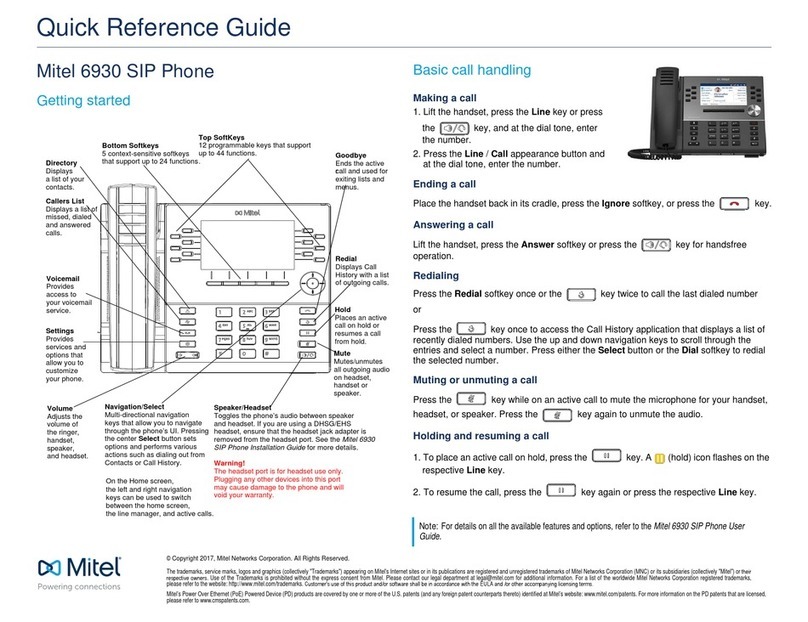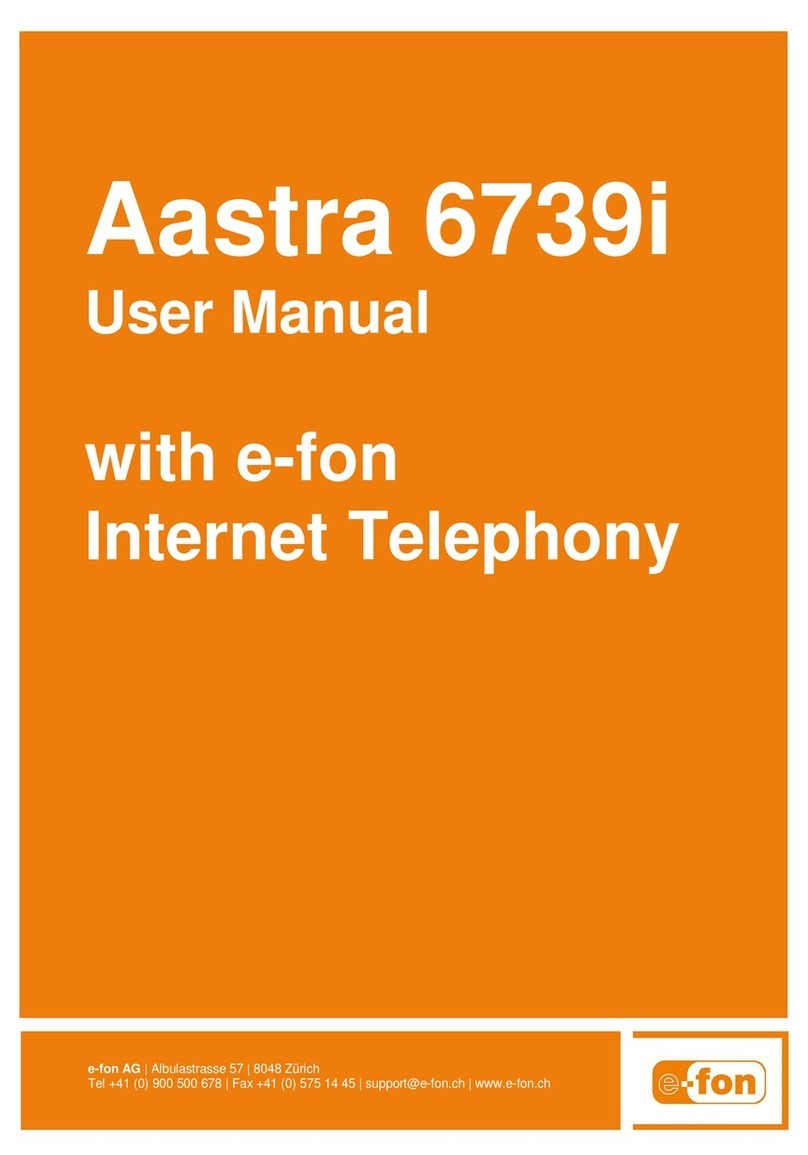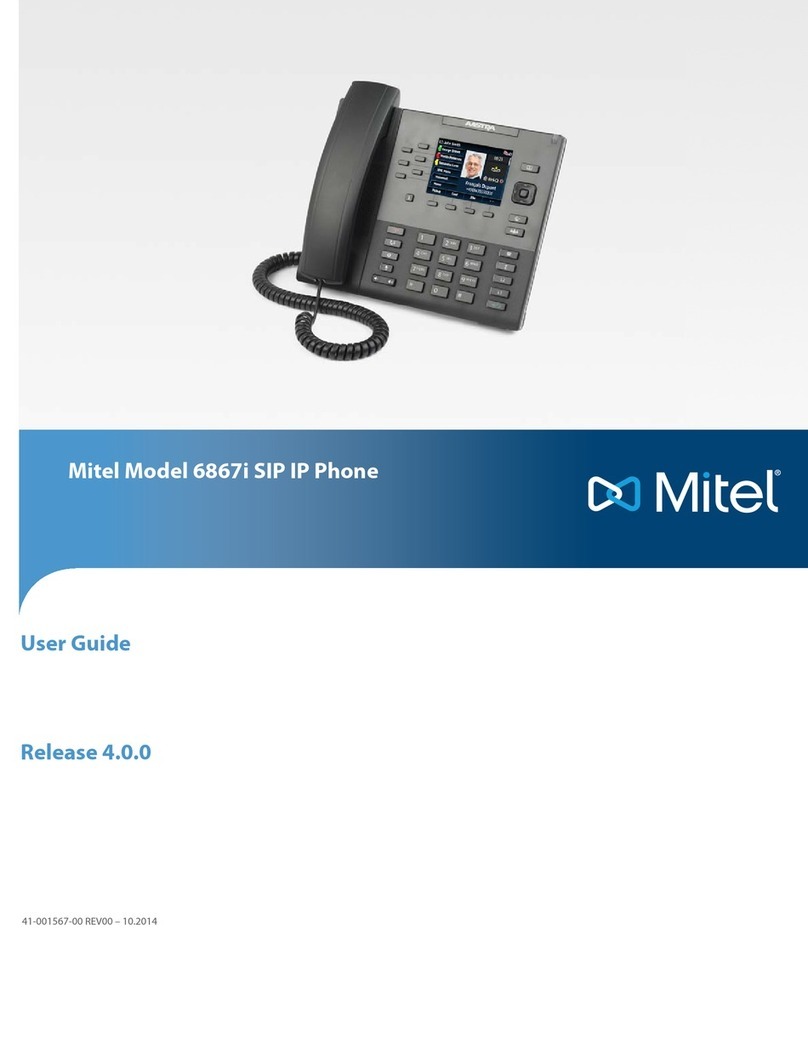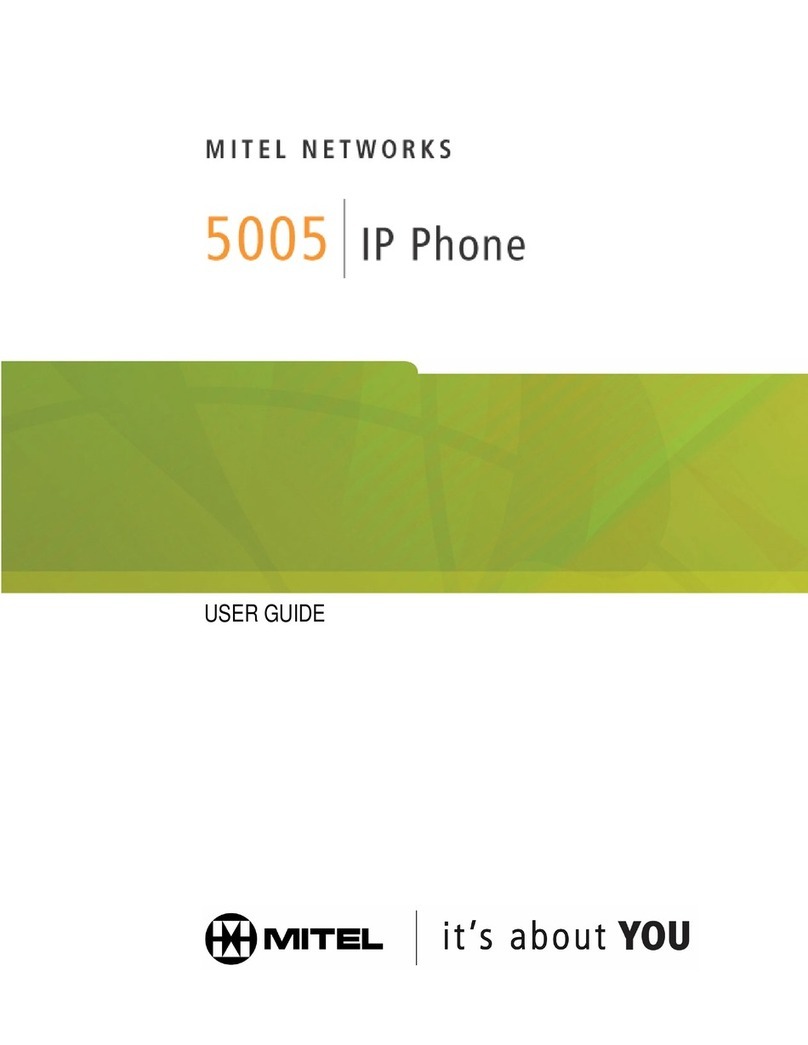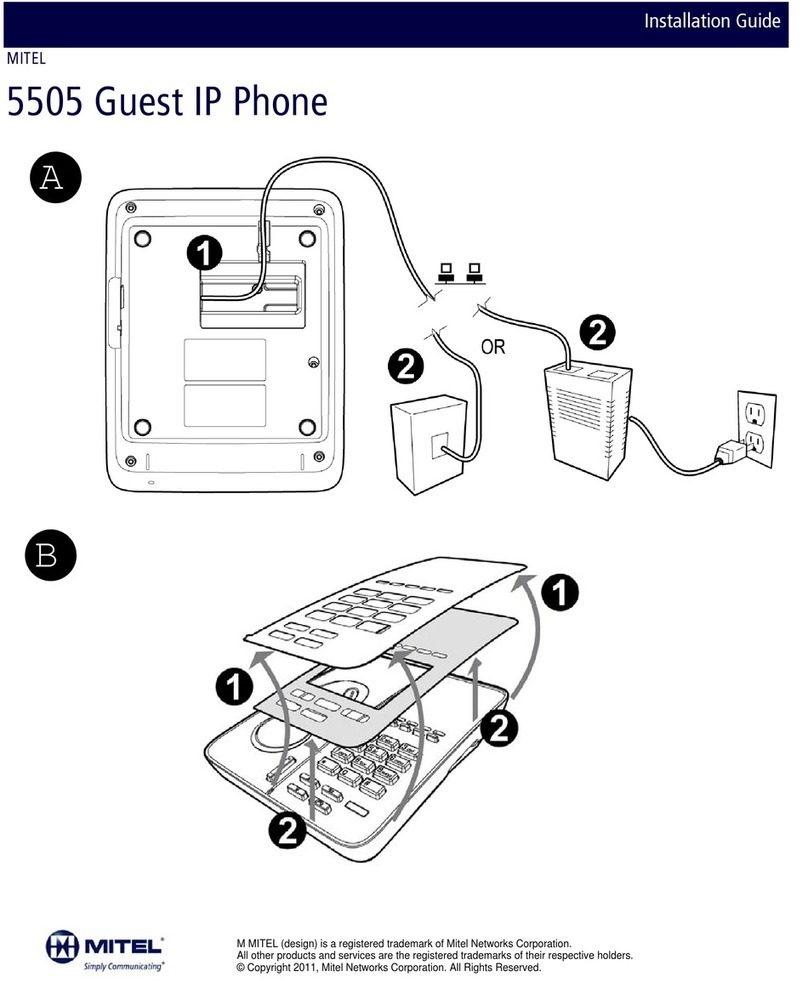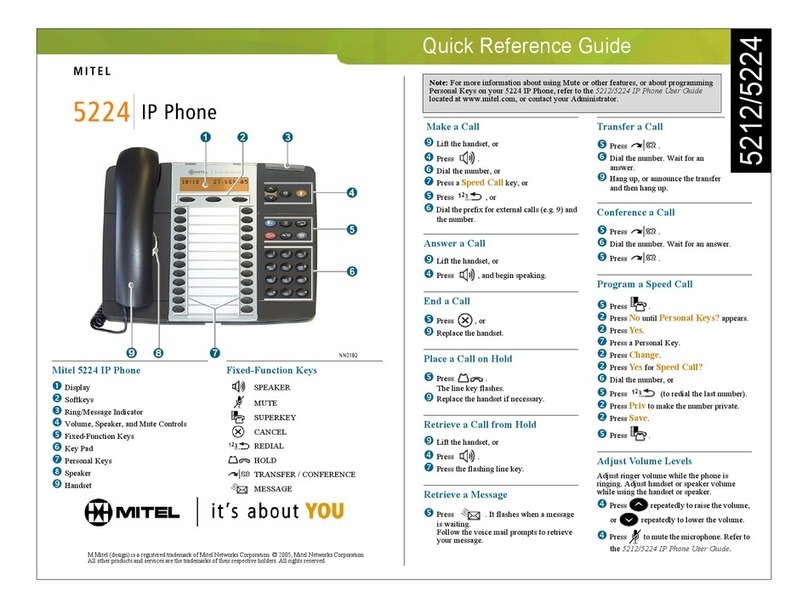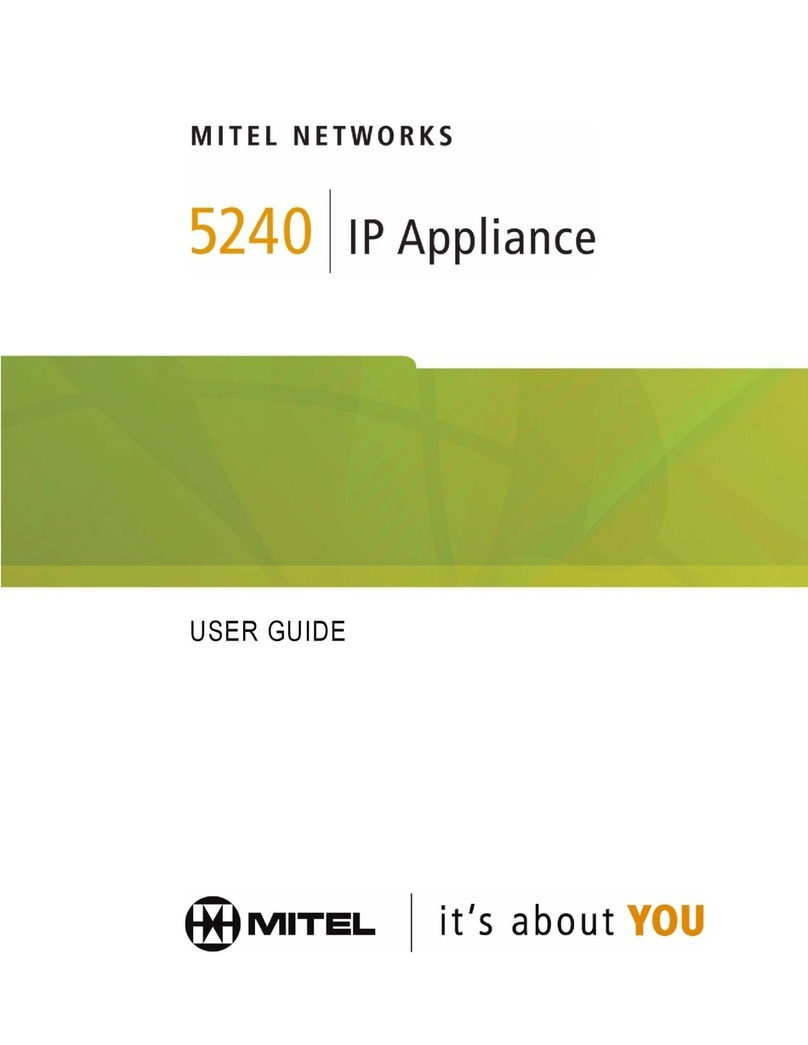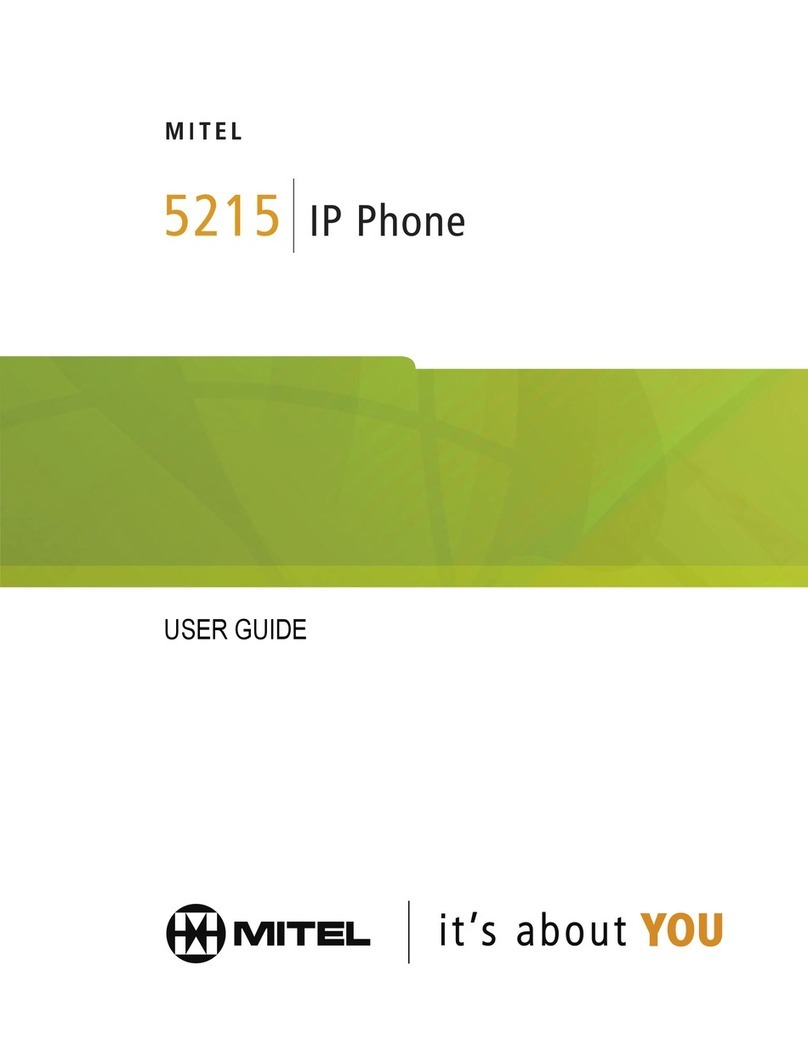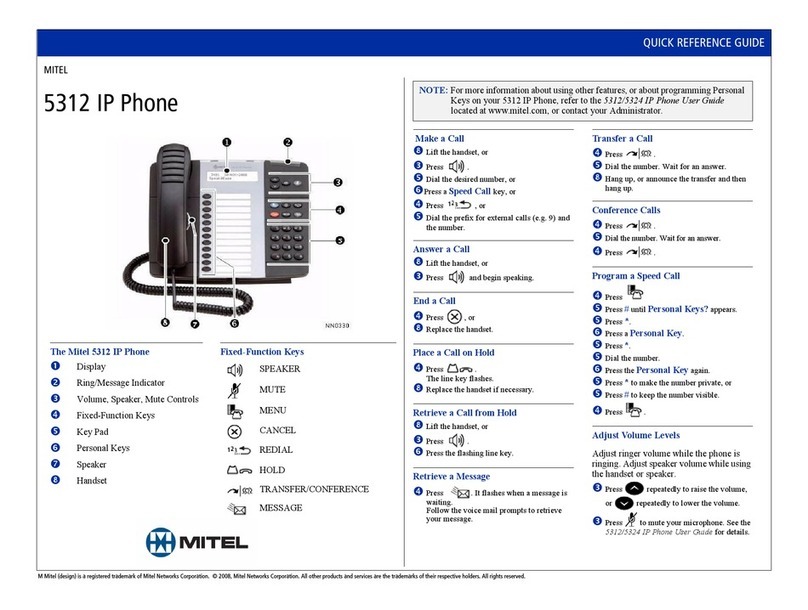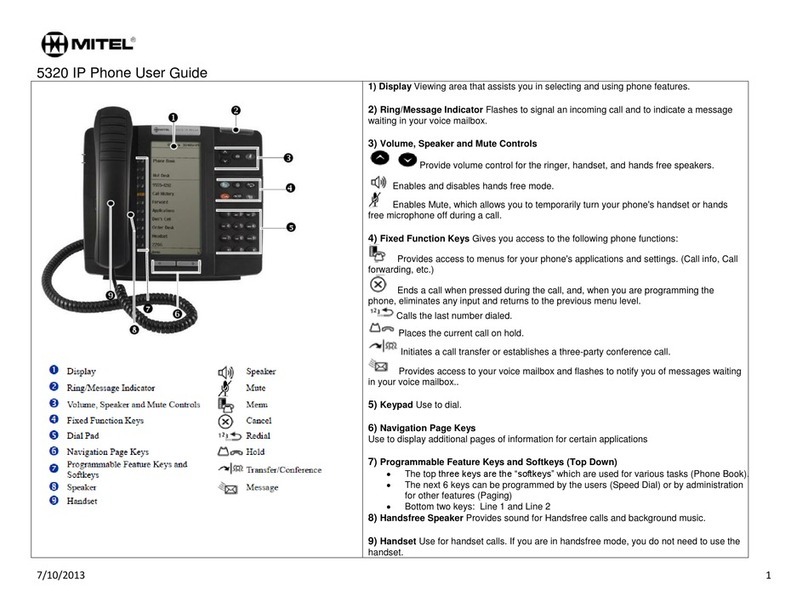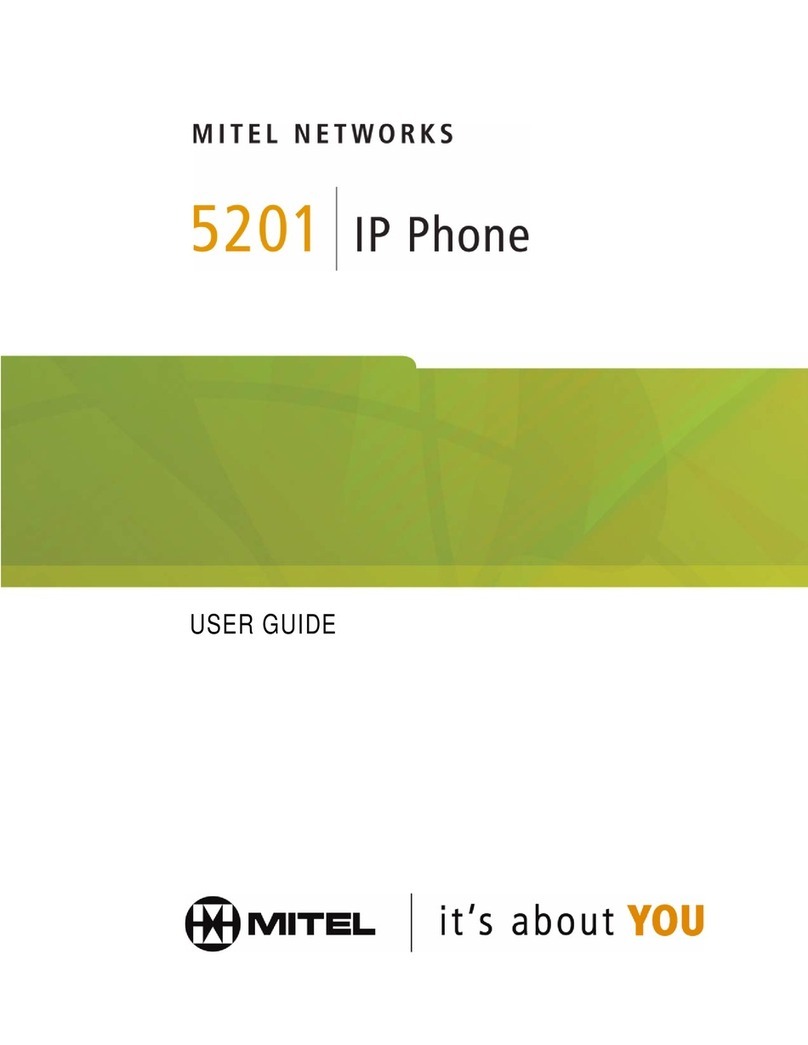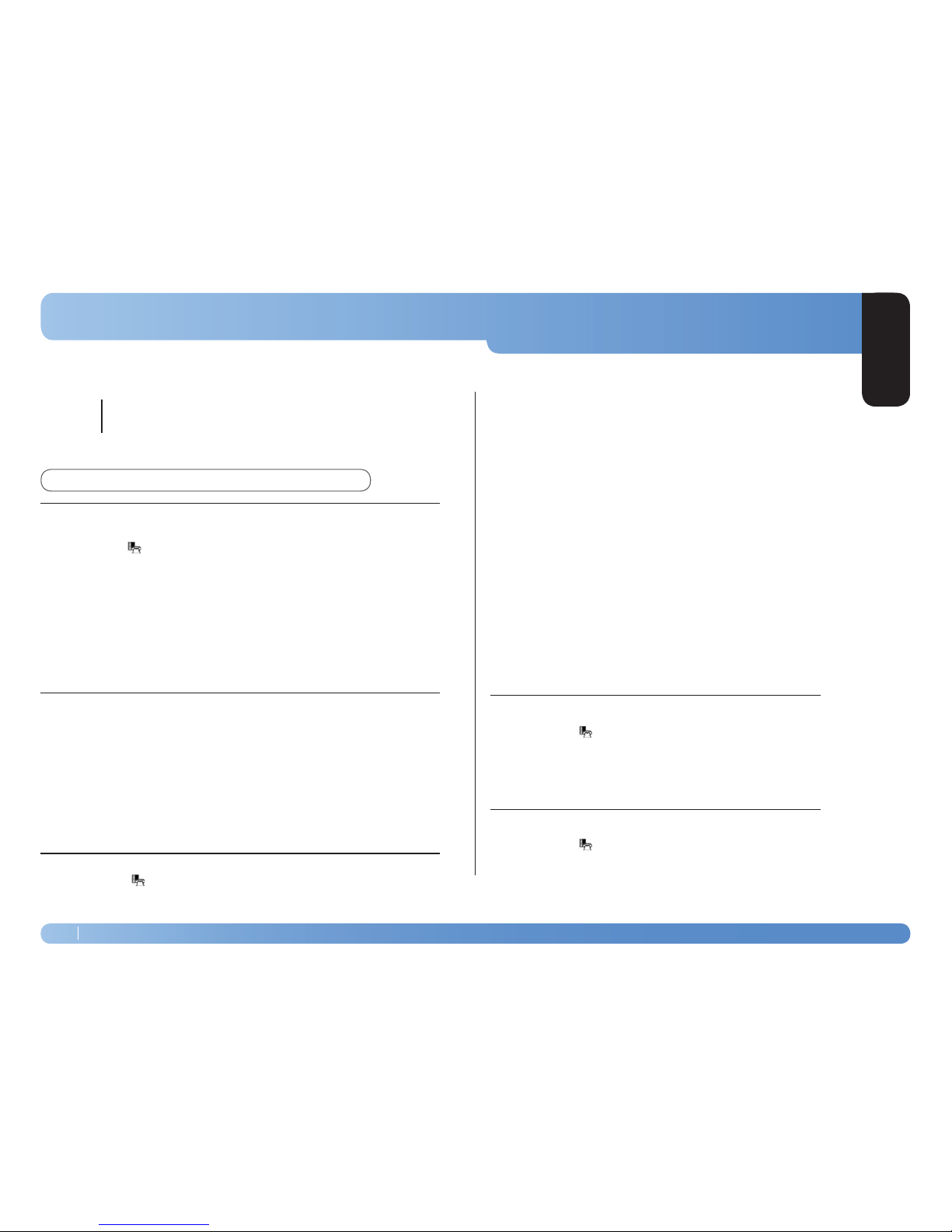Using Quick Call Forward Always
Using Quick Call Forward Always
To program and enable Call Forward Always:
To program and enable Call Forward Always:
If a number is already programmed, you can
If a number is already programmed, you can
to enable forwarding to the current number
to enable forwarding to the current number
Note: For External numbers enter the prex “0” and the Number.
Note: Call Forward Always takes precedence over all other types of forwarding.
Note: Call Forward Always takes precedence over all other types of forwarding.
Programming Call Forwarding Using Proles
Programming Call Forwarding Using Proles
You can create Call Forward proles that identify where to send your incoming calls. After
You can create Call Forward proles that identify where to send your incoming calls. After
you create and save a Call Forward prole in the Call Forwarding application, you can enable
you create and save a Call Forward prole in the Call Forwarding application, you can enable
or disable the prole at any time.
or disable the prole at any time.
is a default prole provided by the system. It has no numbers programmed.
is a default prole provided by the system. It has no numbers programmed.
turn o all Call Forwarding.
turn o all Call Forwarding.
prole appears when the Call Forwarding set up does not match any of your proles.
prole appears when the Call Forwarding set up does not match any of your proles.
call prole can be active at a time.
call prole can be active at a time.
icon next to the prole shows the current active prole.
icon next to the prole shows the current active prole.
To create a Call Forward prole:
To create a Call Forward prole:
(An on-screen keyboard displays)
(An on-screen keyboard displays)
Press the appropriate keys in the on-screen keyboard to enter the
Press the appropriate keys in the on-screen keyboard to enter the
This prole name identies where your phone calls will be forwarded to.
This prole name identies where your phone calls will be forwarded to.
Select the Check Box opposite the desired type of Call Forwarding:
Select the Check Box opposite the desired type of Call Forwarding:
forwards all your phone calls
forwards all your phone calls
forwards internal phone calls after several rings if your line is busy
forwards internal phone calls after several rings if your line is busy
forwards external phone calls after several rings if your line is busy
forwards external phone calls after several rings if your line is busy
forwards internal phone calls- redirects your calls after several rings if you don’t answer
forwards internal phone calls- redirects your calls after several rings if you don’t answer
forwards external phone calls- redirects your calls after several rings if you don’t answer
forwards external phone calls- redirects your calls after several rings if you don’t answer
Note: Call Forward Always takes precedence over all other types of forwarding.
Note: Call Forward Always takes precedence over all other types of forwarding.
to display the on-screen keyboard.
to display the on-screen keyboard.
In the on-screen keyboard,
In the on-screen keyboard,
Note: For External numbers enter the prex “0” and the Number.
for each Call Forwarding type that you wish to program.
for each Call Forwarding type that you wish to program.
This prole is saved but it is not activated. To activate this prole, see Activate Call Forward below.
This prole is saved but it is not activated. To activate this prole, see Activate Call Forward below.
To turn Call Forward on once it has been programmed:
To turn Call Forward on once it has been programmed:
Appropriate Prole Setting
Appropriate Prole Setting
Close
MITEL
5320 Call Forwarding
Tools / Keys Words: Highlighted in ORANGE for easy reference.
Quick Reference Guide
5320
CF
2
5320 IP Phone 1300 238 426 helpdesk@ethangroup.com.au