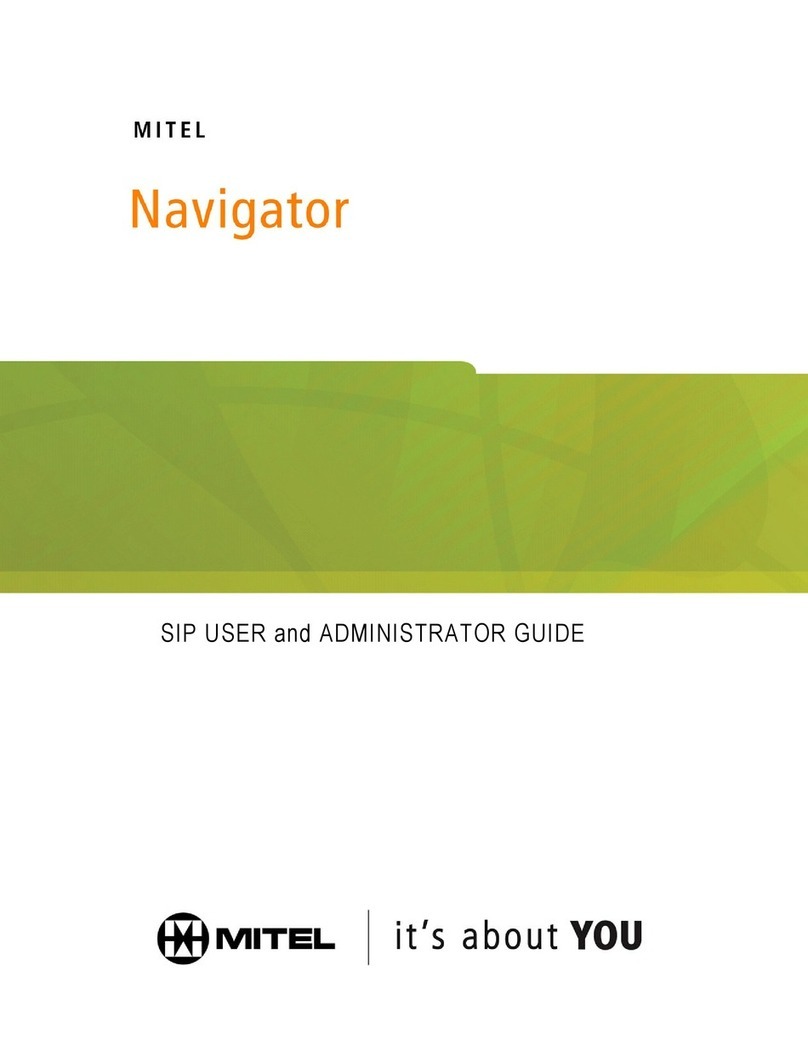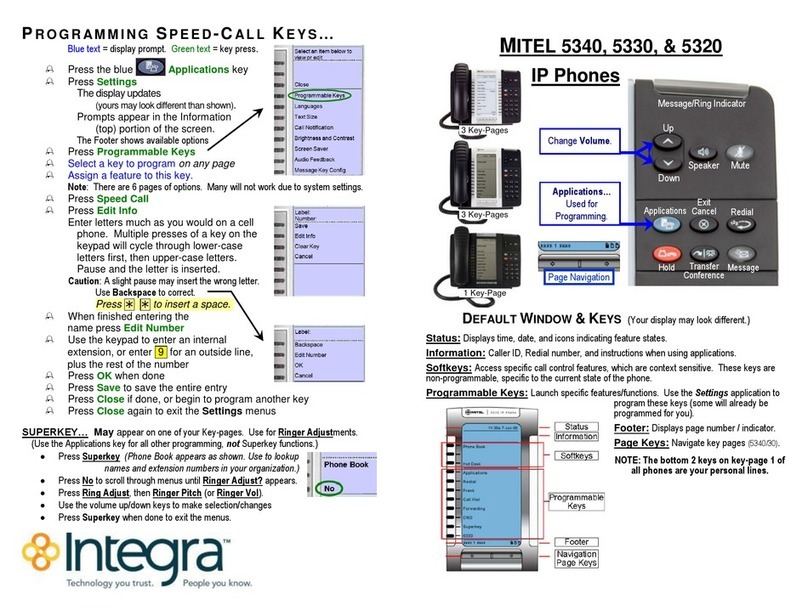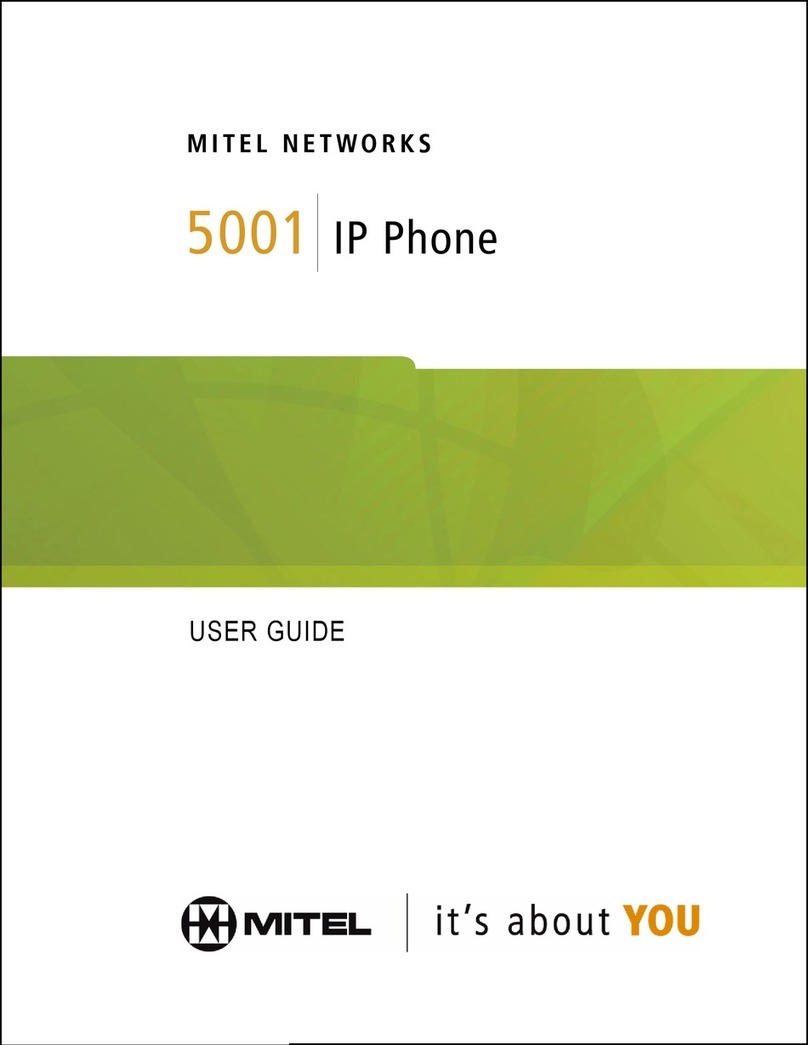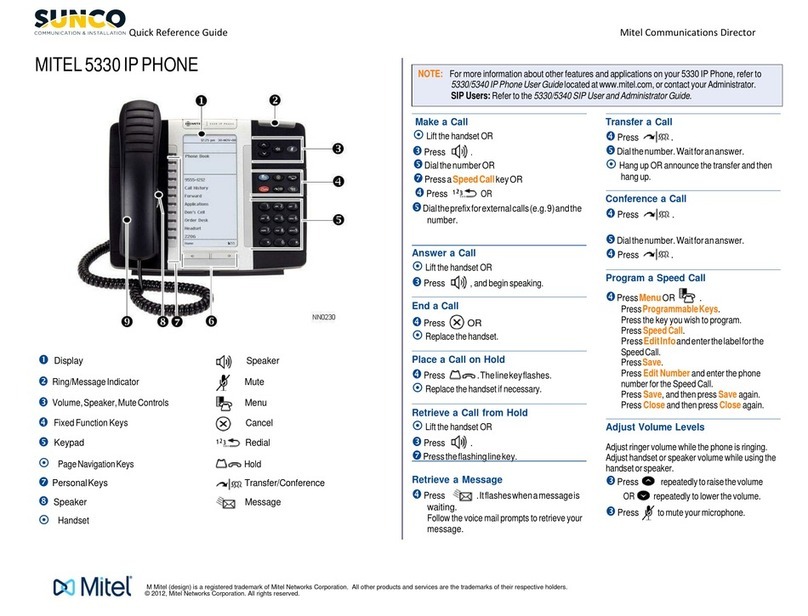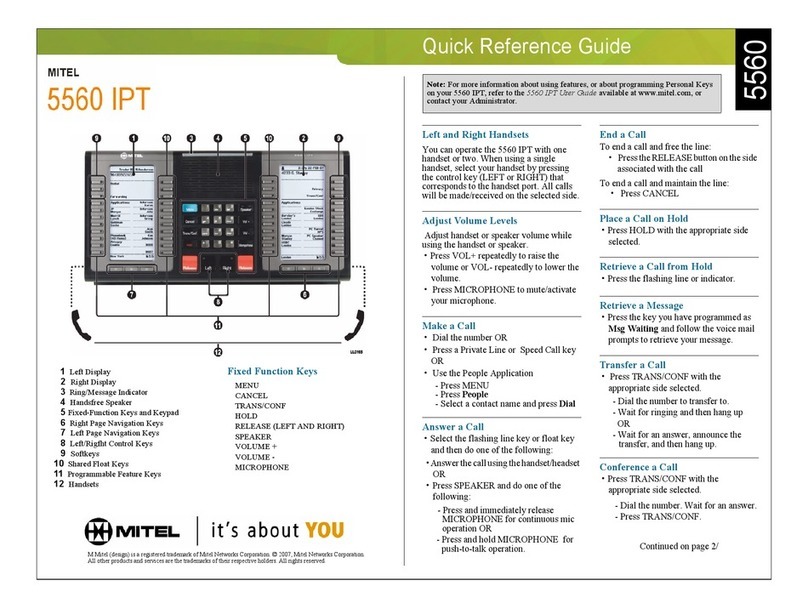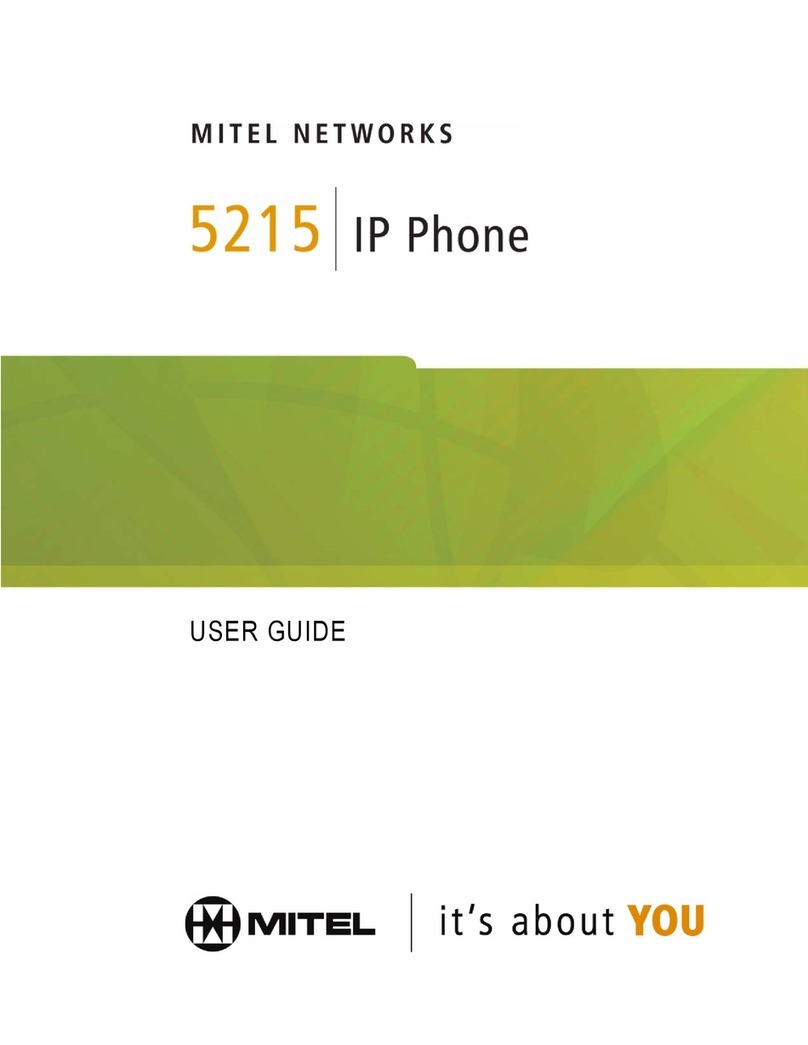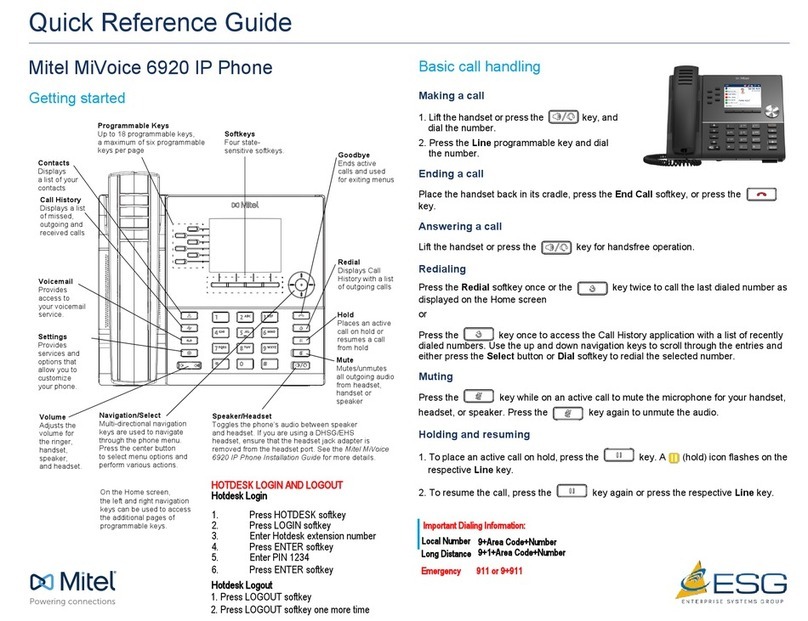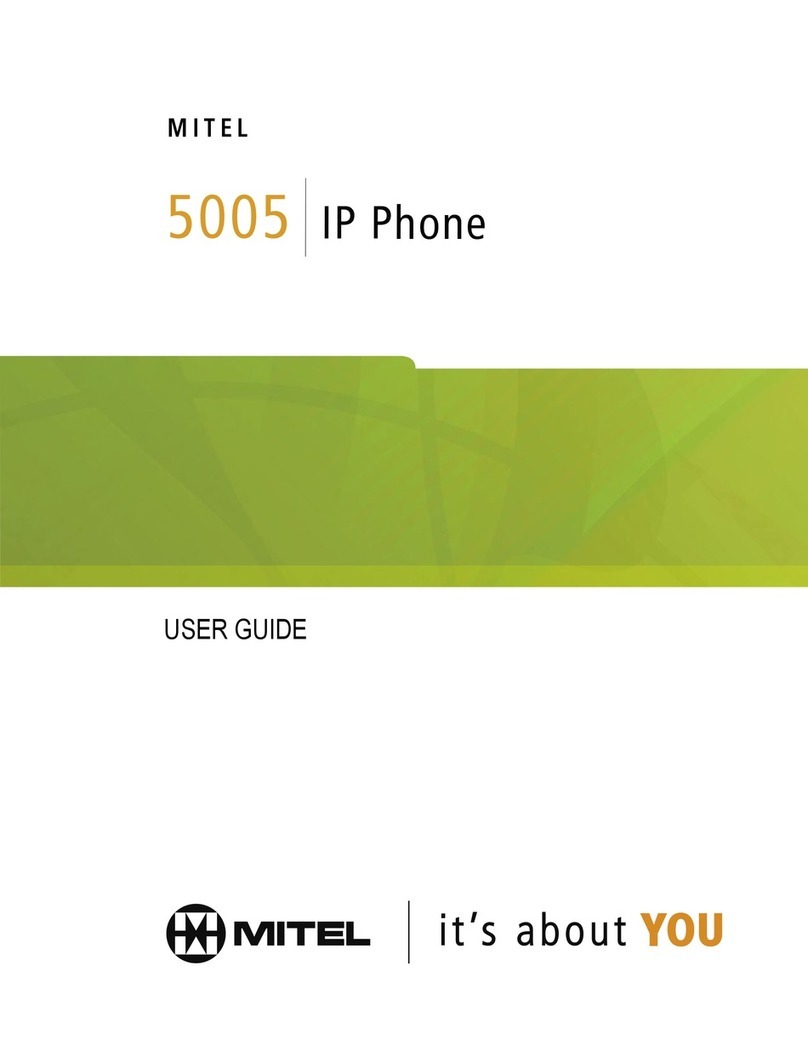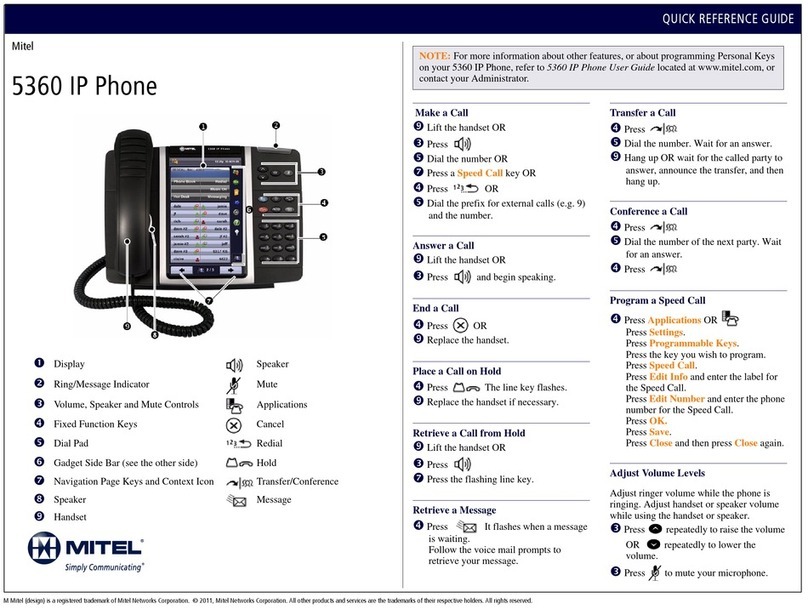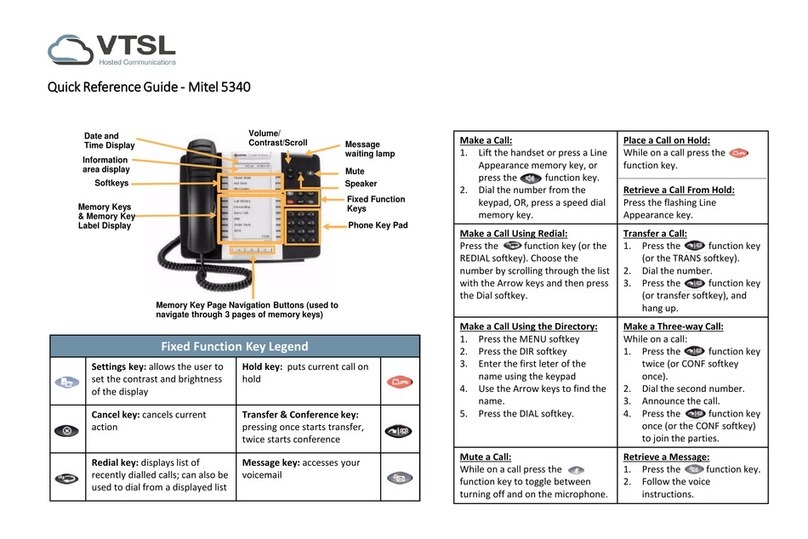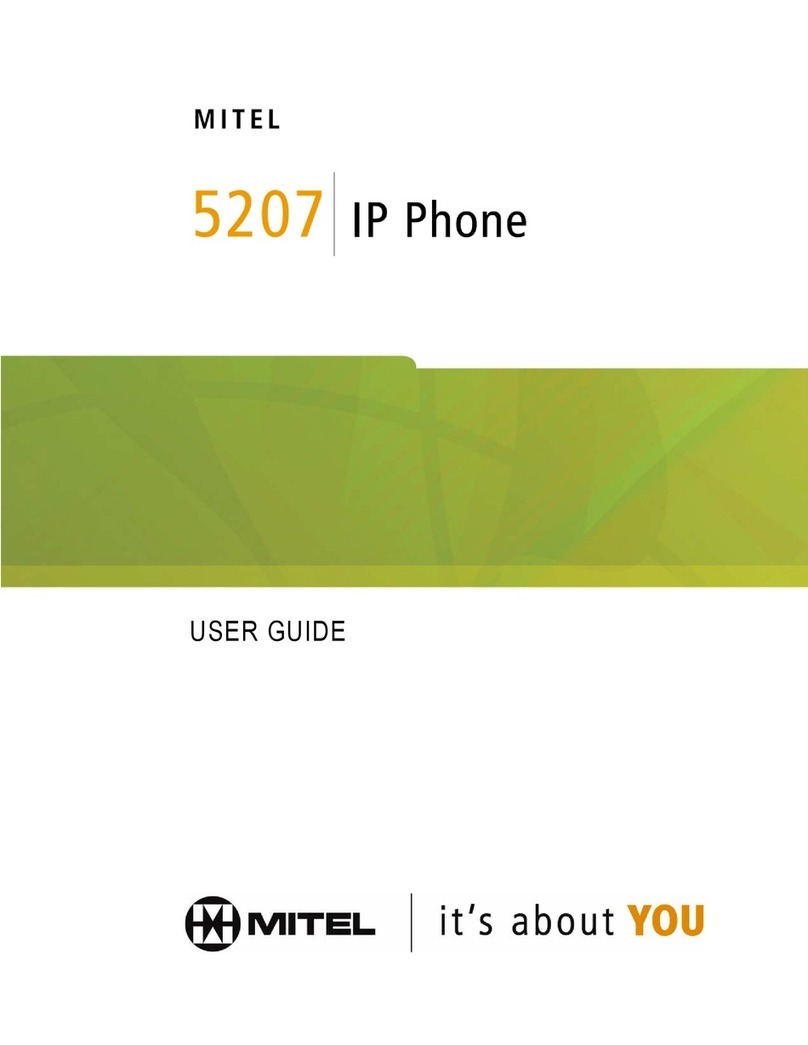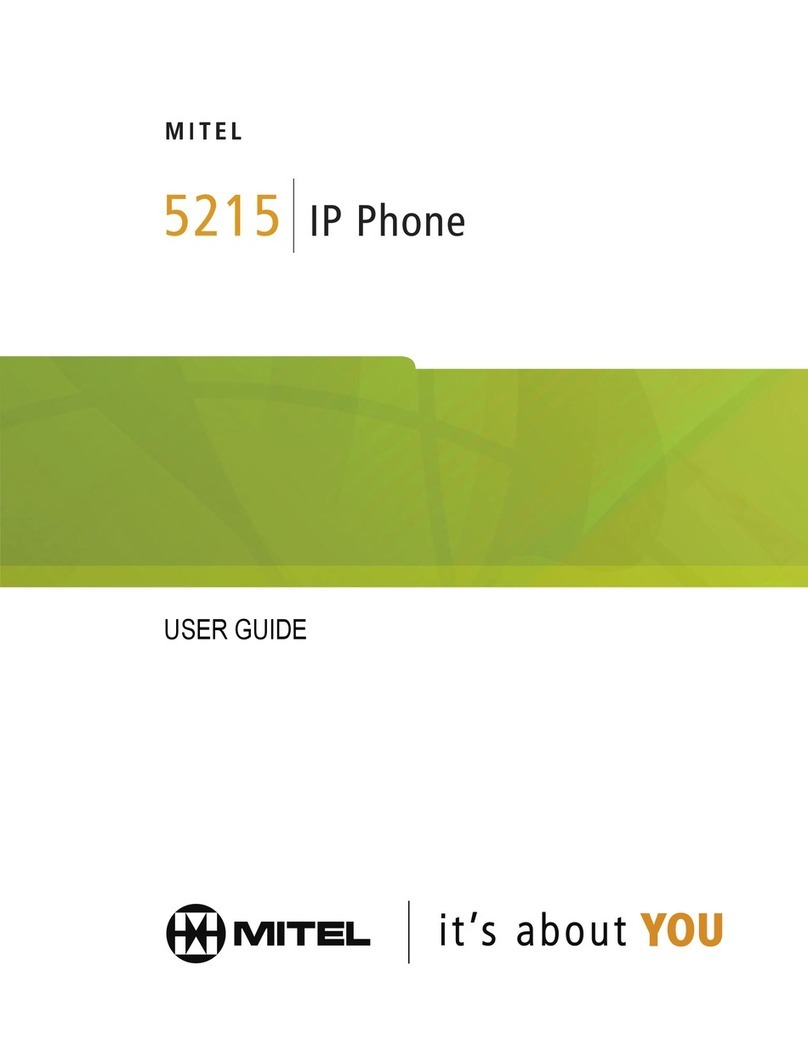Monitored Extension
Unheard Voice Messages
Missed Calls
Logged in to Workgroup
Logged in to Workgroup, in Wrap-Up
Logged out of Workgroup
Available
In a Meeting or Do not Disturb
Out of Oce
Vacation
Custom
Idle, On Hook
O Hook, Dialing
Inactive / Do Not Disturb
Incoming Call
Connected Call
Connected Conference Call
On Hold Locally
On Hold Remotely
Speed Dial Extension
Speed Dial Extension ith DND
Call is being recorded
Whisper mute is active
Urgent
Message
Message ith return receipt
Private message
Broadcast message
Broadcast message ith return
receipt requested
Private broadcast message
Private broadcast message ith
return receipt requested
Private message ith return receipt
requested
GUIDE TO STATUS ICONS
Note: You can c
onnect supported headsets to the IP Phone
480/480g via the headset jack on the back of the phone.
Your 480/480g IP phone provides color cues to help
you determine call appearance status:
Steady Green: Phone is in use (dialing or o hook)
Blinking Green: Incoming call
Blinking Orange: On hold or call parked
Steady Orange: Extension’s availability state set to
Do Not Disturb
Steady Red: Monitored extension is in use by other
party (applies to BCA and Extension Monitor)
GUIDE TO LEDS
Main Display
Call Appearance
Visual Voice ail
Display area
Navigation Key
Pad & Selector Button
Lets you select
options in the
interface.
Progra able Call
Appearance Buttons
Eight custom buttons ith tri-color LED indicators
sho active, incoming, and on-hold calls. They
can also be configured as call keys, monitored
extensions, or speed-dial keys.
Speaker
Indicator LED
Flashing light alerts
you to incoming calls
and unheard voice
messages.
Function
Keys
Perform core
telephony functions:
Voicemail, Directory,
History, Transfer,
Conference, Hold
Soft Keys
Context-sensitive,
functions defined
in display area.
Audio Control Keys
Volume button controls handset, headset, speaker,
and ring volume. Mute, Speaker, and Headset
buttons illuminate hen functions are active.
Handset with
finger rest
Dial pad
Microphone
Monitored extension
Monitored extension, DND
Unheard Messages
Unheard Messages and DND
Connected call and incoming call
On a Call
On a Conference Call
Monitored extension in a
connected call and call ans ered
locally
Monitored extension on hold and
call ans ered locally
Monitored extension in a
connected call ith a call on hold
Presence Icons
Available
Custom availability state
On hold or has a call parked
Do not disturb
On a Call
In Directory and History (details vie ), the follo ing
icons indicate a person's current phone status:
IP PHONE 480/480G QUICK REFERENCE
© Copyright 2017, Mitel Net orks Corporation. All Rights Reserved. The Mitel ord and logo are trademarks of Mitel Net orks Corporation. Any reference to third-party trademarks is for reference only and Mitel makes no representation of o nership of these marks.