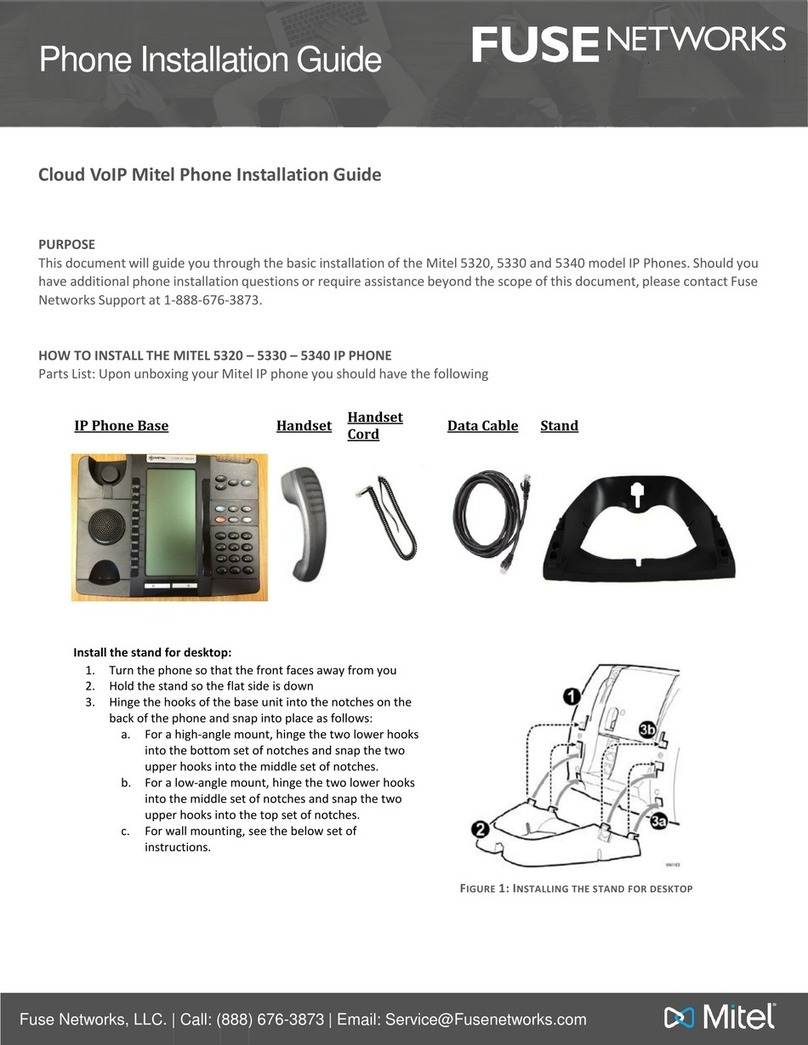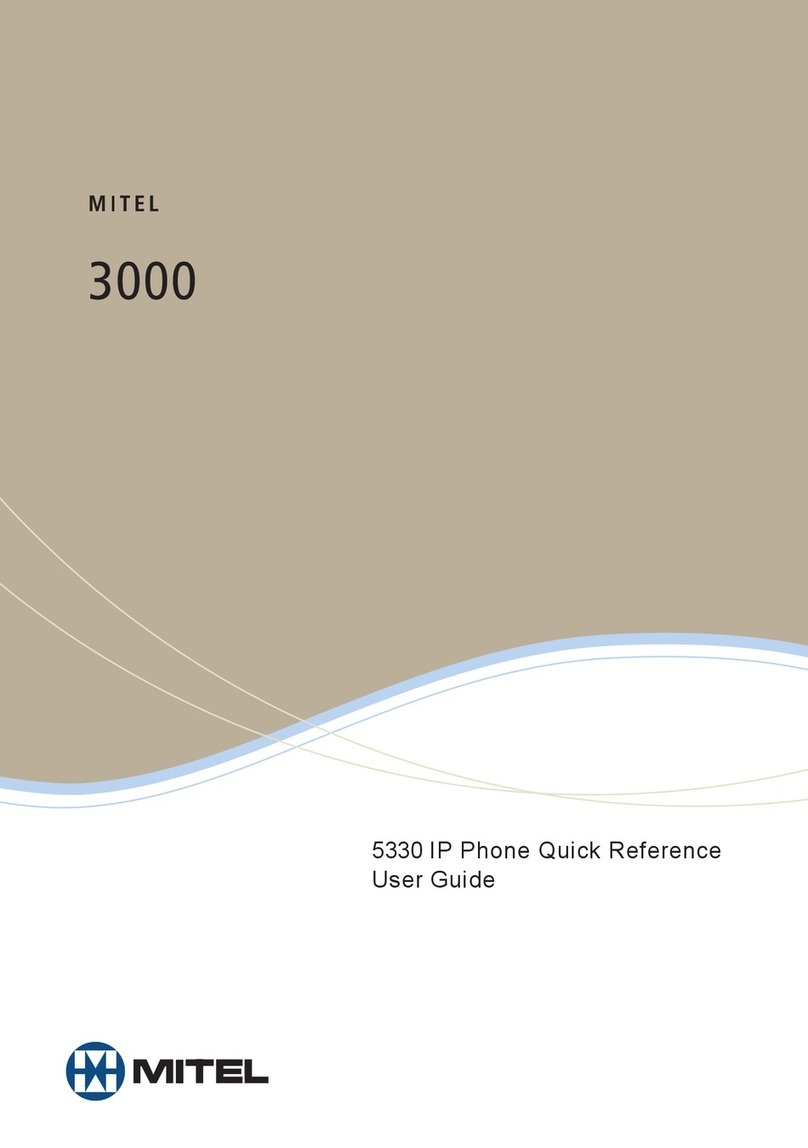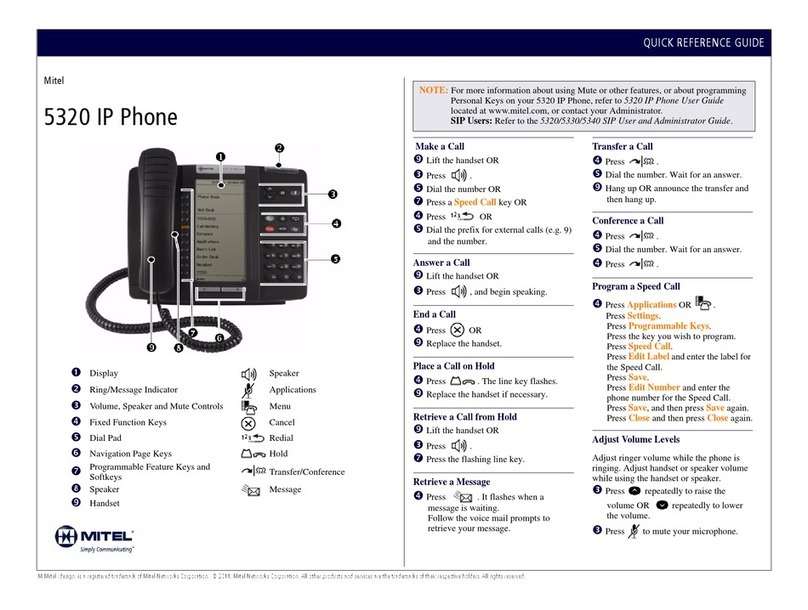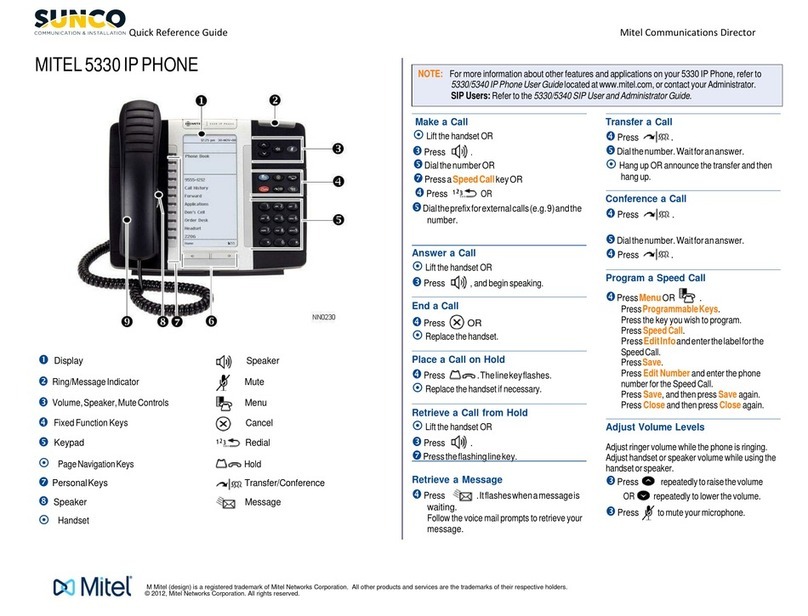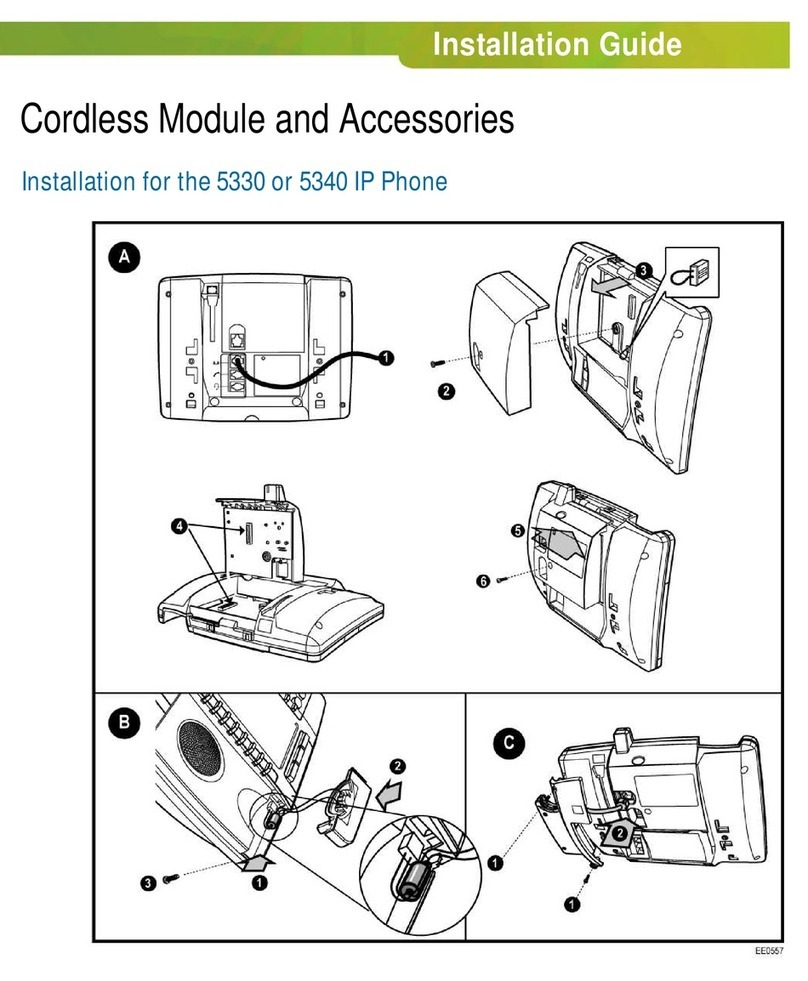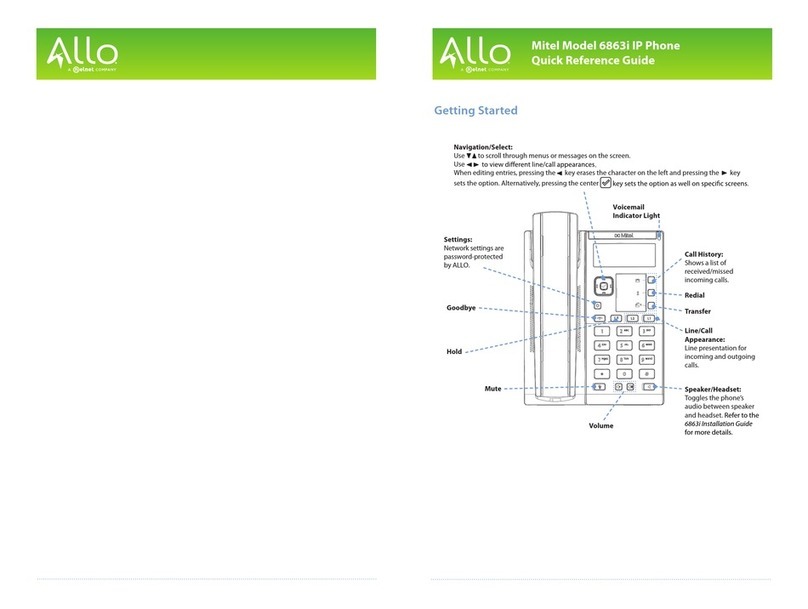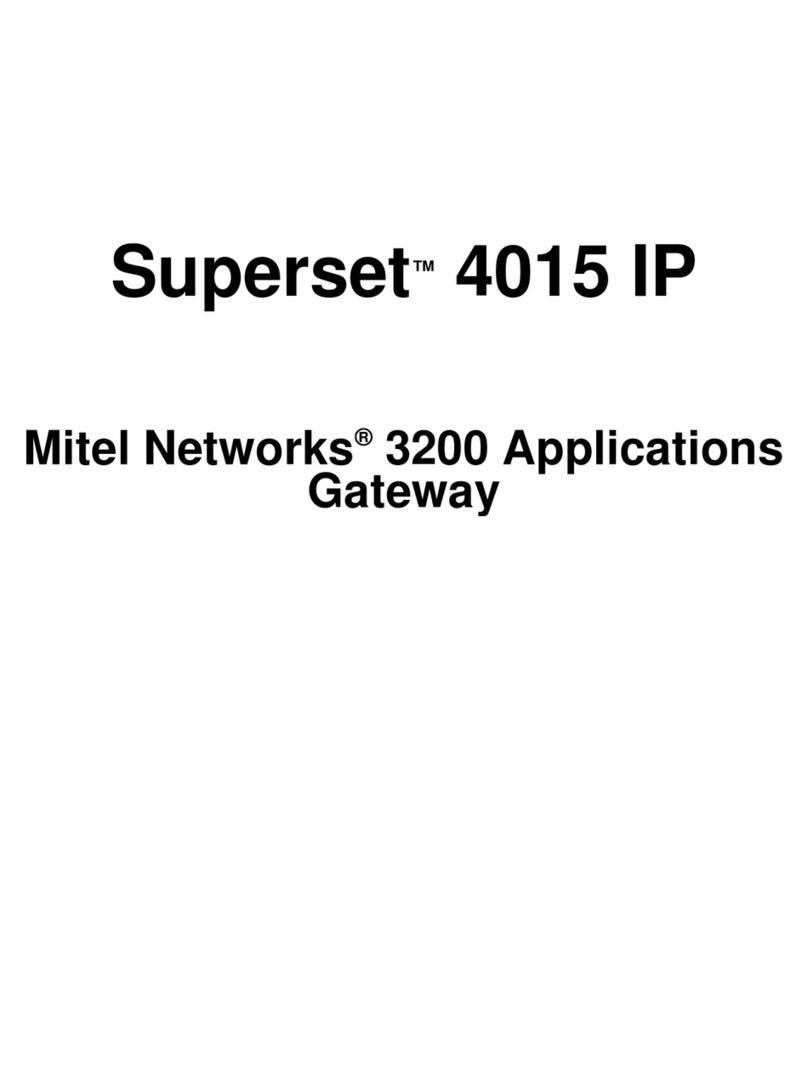5302 IP Phone User Guide
- 4-
Customizing your phone
The volume of the handset, speaker, and ringer can be changed using the volume up and down keys
on the phone (See number 10 and 11 in the above table). Pressing the volume up or down
keychanges the volumes as follows:
If the handset is on-hook, the ringer volume is adjusted while the set is ringing for an incoming
call.
If a paging call is being played, the speaker volume is adjusted.
If the handset is off-hook, the handset volume is adjusted.
Call Handling Features
Making and answering calls
Line 1 is the primary line. If an incoming call is received and both lines are idle the call is presented
on line 1. If the handset is lifted with both lines idle, line 1 is seized. Only if line 1 has been seized is a
second incoming call presented on line 2, or an outgoing call established on line 2. A call made from
line 1 or line 2 will display the same name and number on the called party’s phone.
On incoming calls, the line LED and Message / Ringing LED will flash.
Make a call
1. Lift the handset.
2. Do one of the following:
Dial the number* or
Press a programmable key or
Press (Redial key).
Press the # key to indicate the end of dialing or wait for the called party to connect.
Answer a call
lift the handset. If a call is received while the handset is offhook, press the ringing line key.
If there is an active call on the other line it will automatically be placed on hold.
Place a call on Hold
The Hold key is used to place an active call on hold.
To place a call on Hold:
While in an active call press ( Hold key ).
To retrieve a call from Hold:
1. Lift the handset (if on-hook).
2. Press the flashing line key (if off-hook).
To toggle between calls:
Press the flashing line key. The active call is automatically placed on on hold.