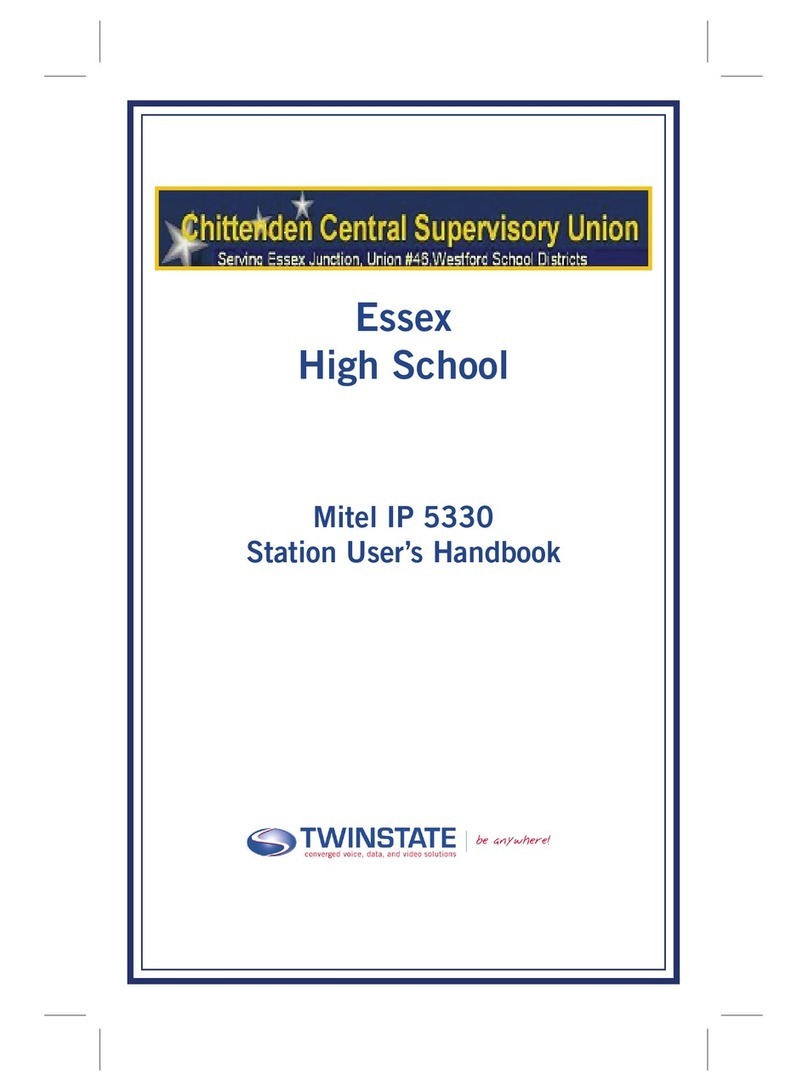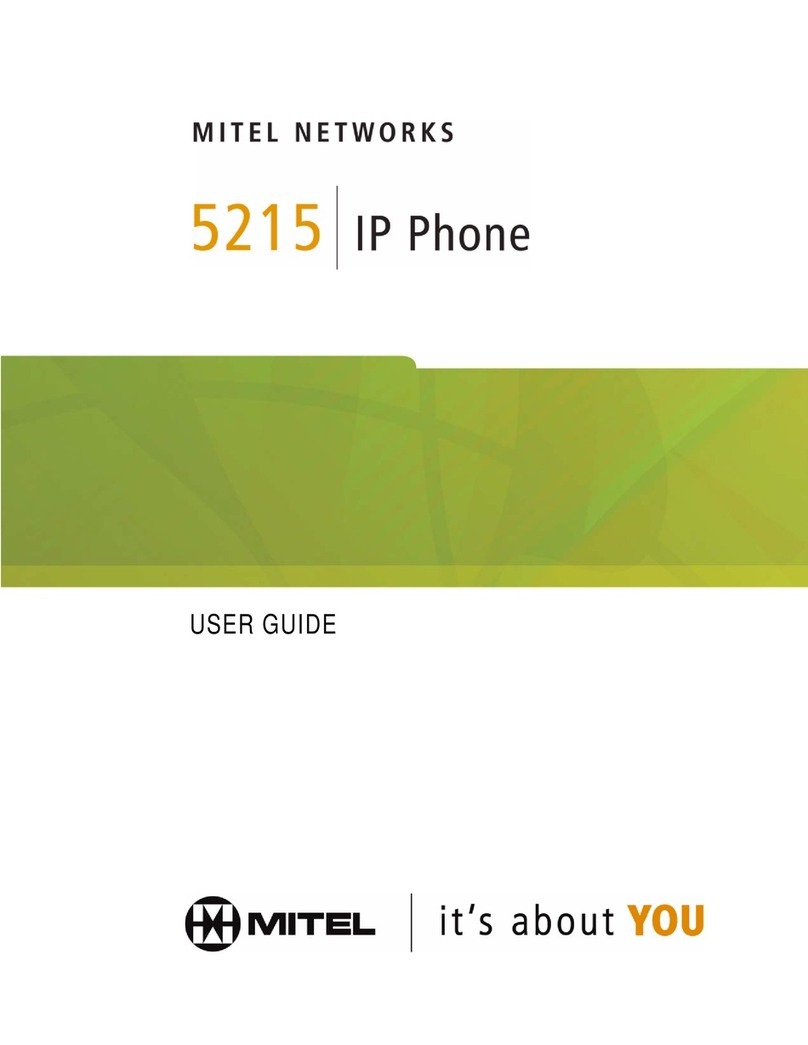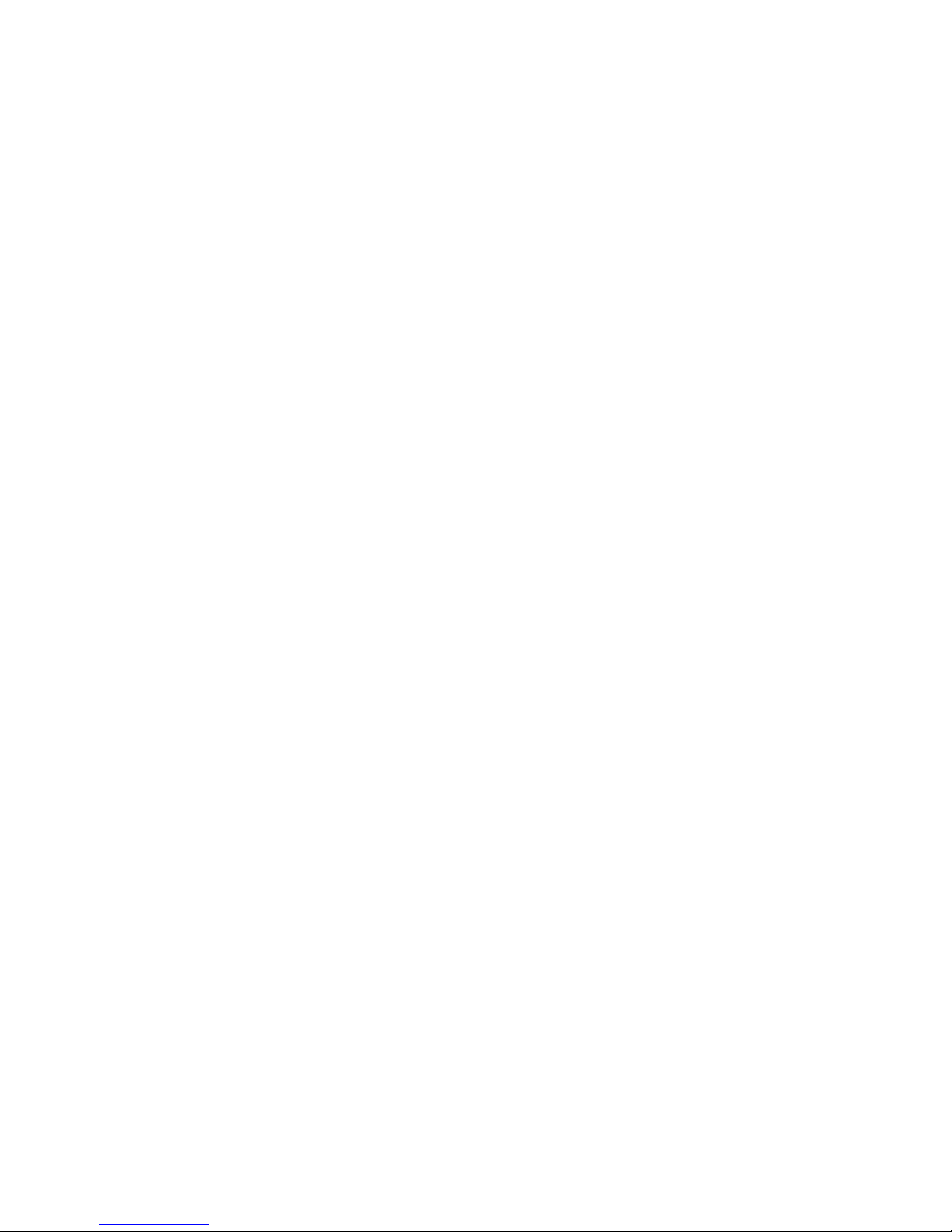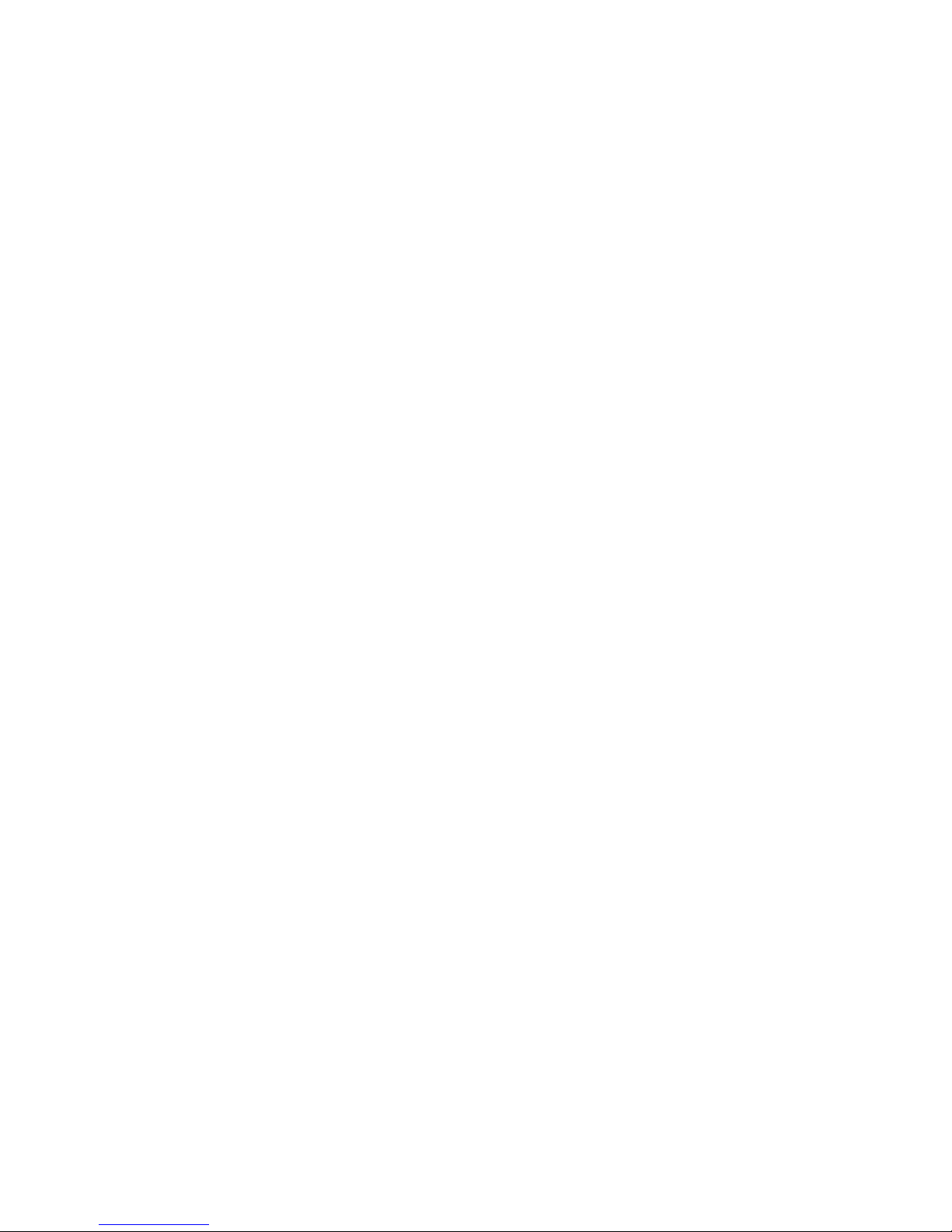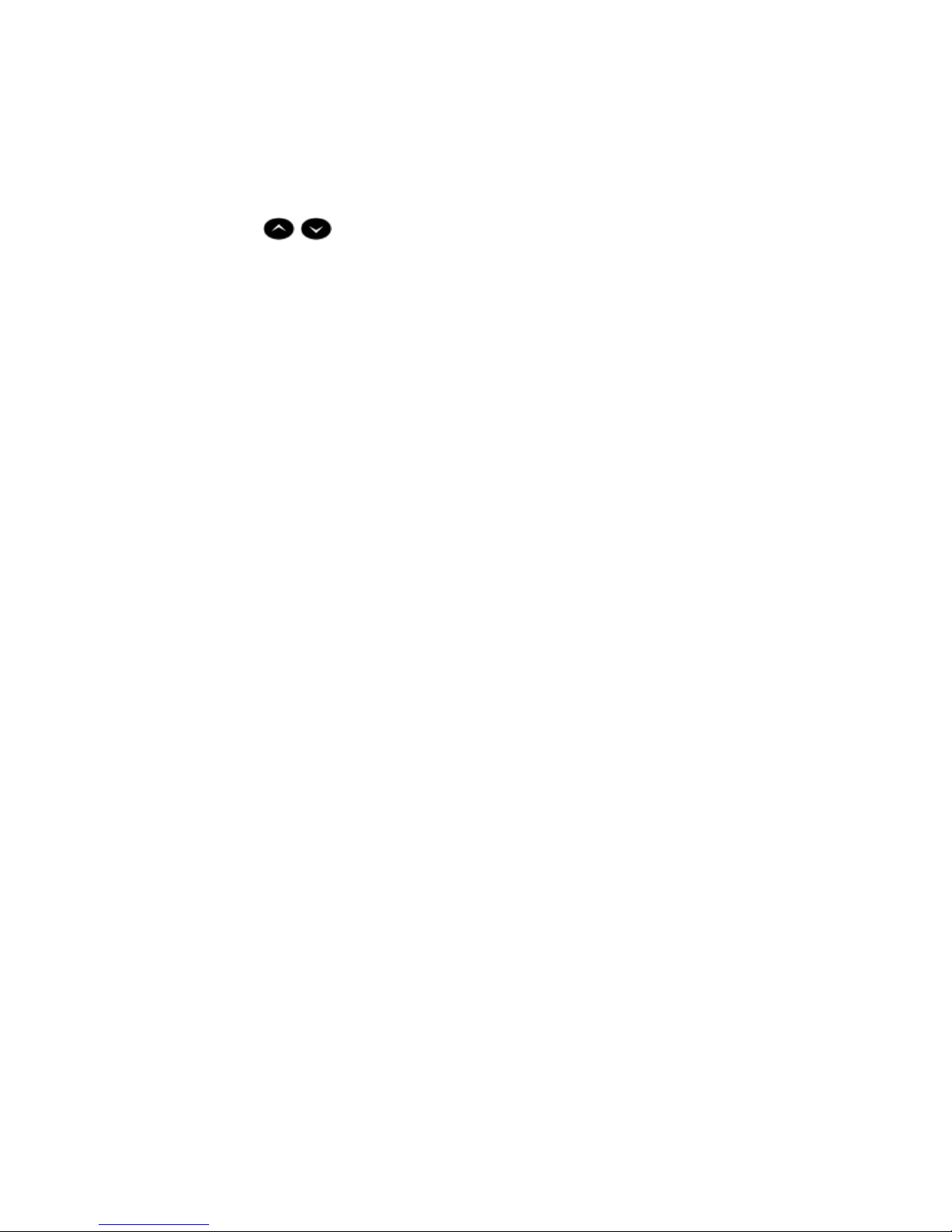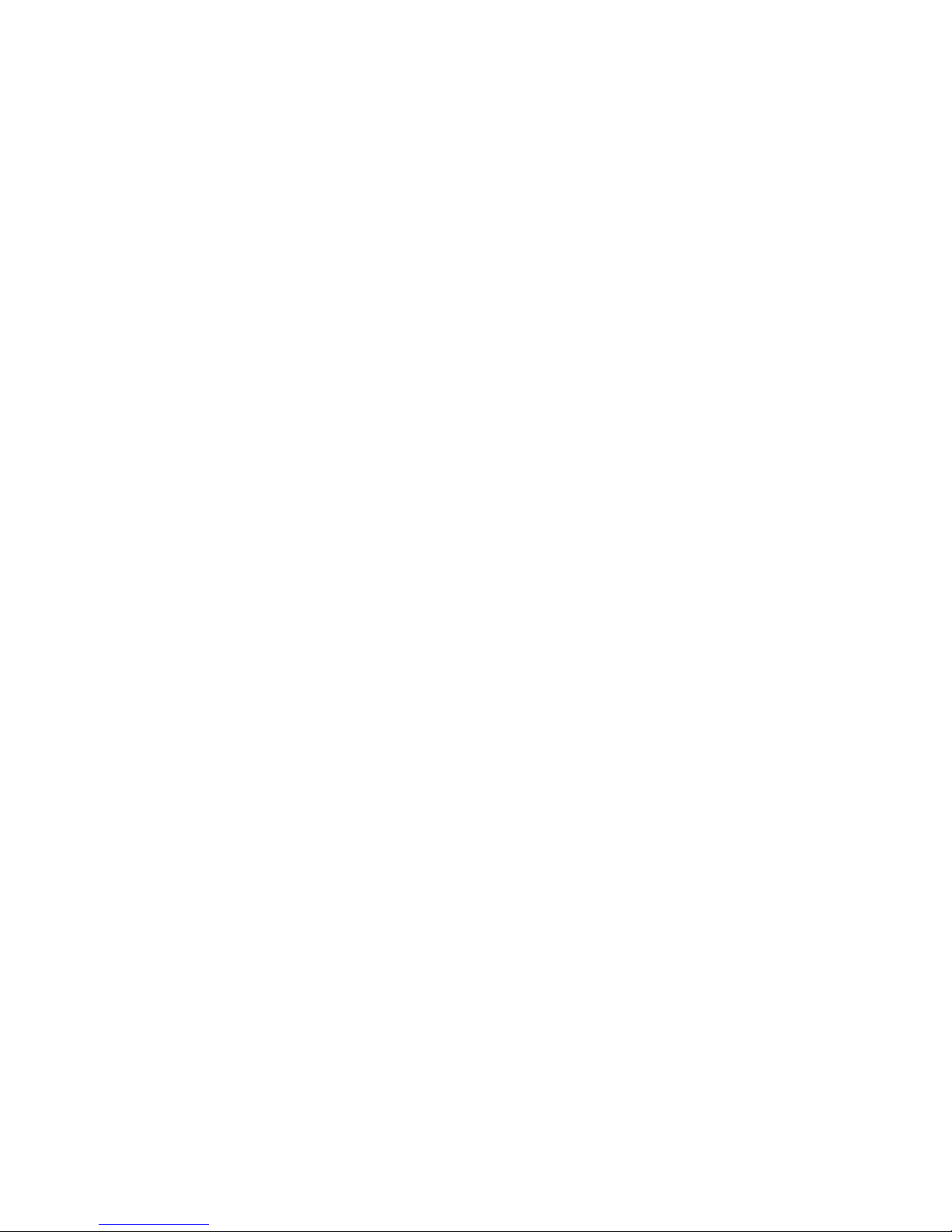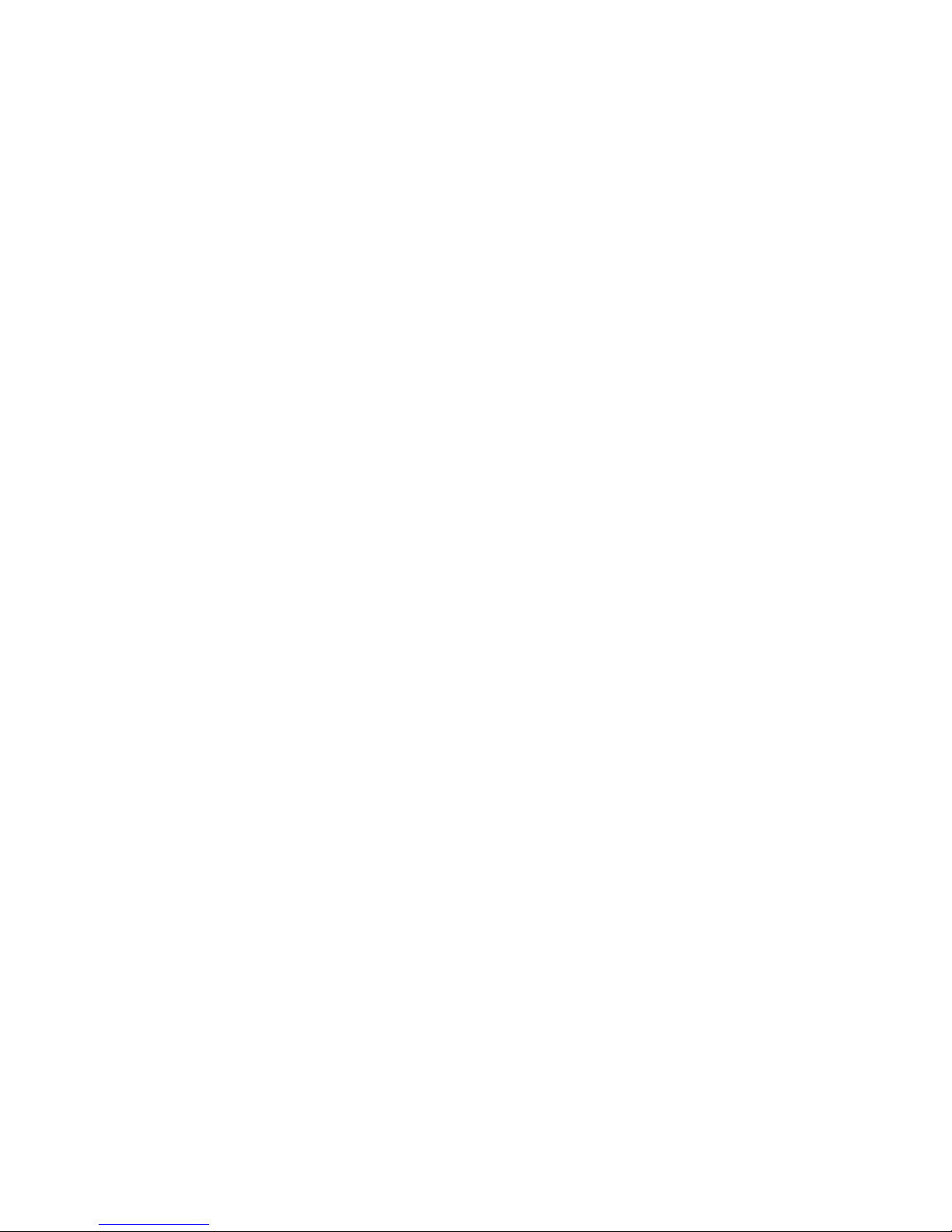Mitel 5207 User manual
Other Mitel IP Phone manuals

Mitel
Mitel Mitel 5330 User manual

Mitel
Mitel 6768i User manual

Mitel
Mitel MIVOICE OFFICE 250 User manual

Mitel
Mitel OpenPhone OpenPhone 27 Product information sheet

Mitel
Mitel 6869i User manual

Mitel
Mitel 5634 User manual
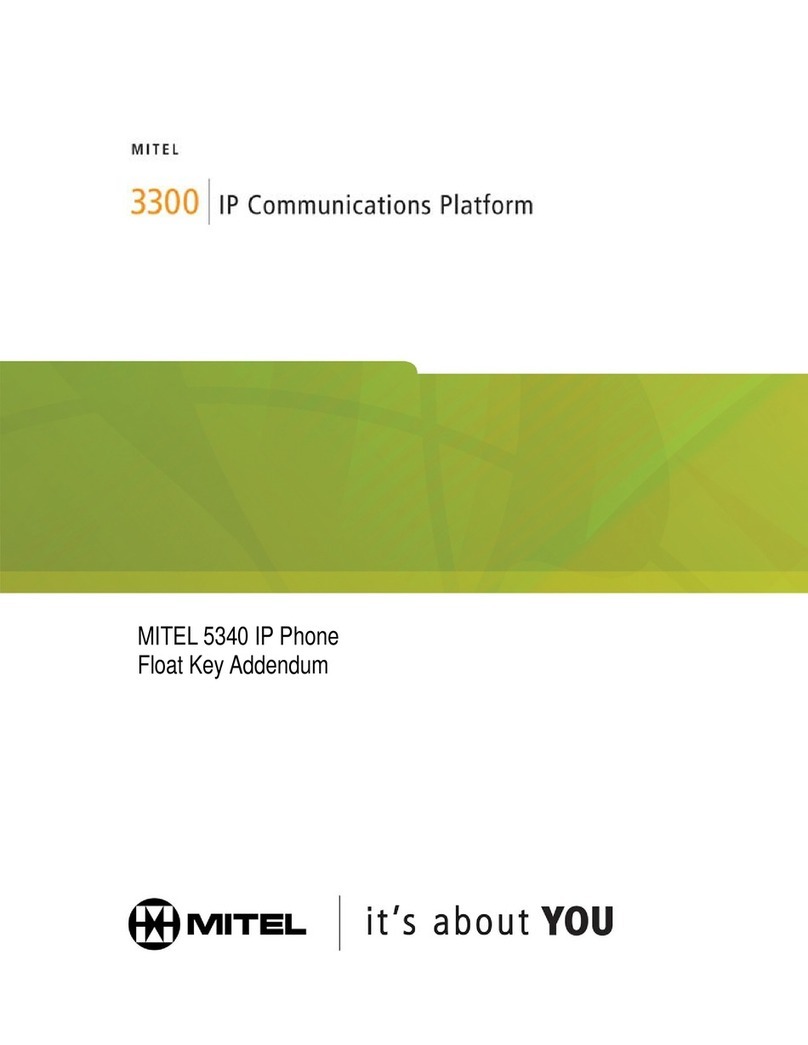
Mitel
Mitel OfficeConnect 5340 User manual

Mitel
Mitel MiVoice 4425 IP Vision User manual

Mitel
Mitel 5320 User manual

Mitel
Mitel NETWORKS 5010 User manual

Mitel
Mitel 6800i Series Service manual
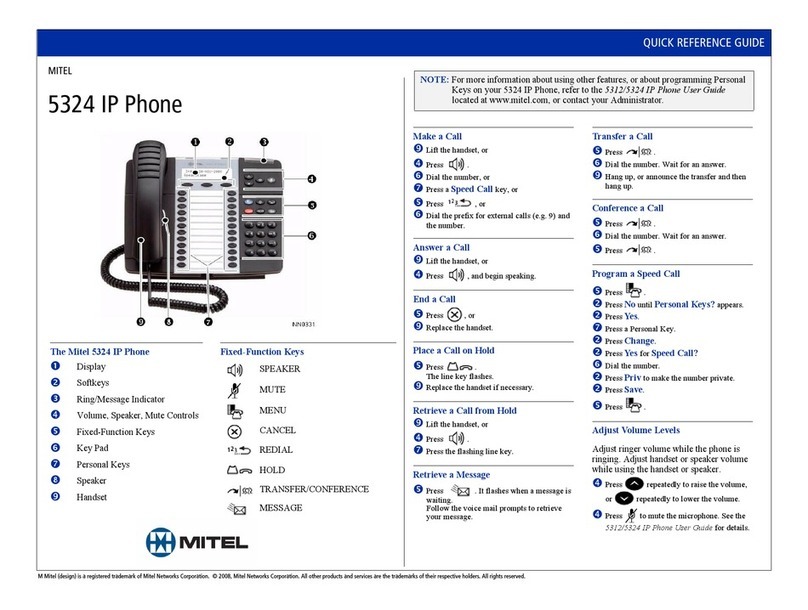
Mitel
Mitel 5324 User manual
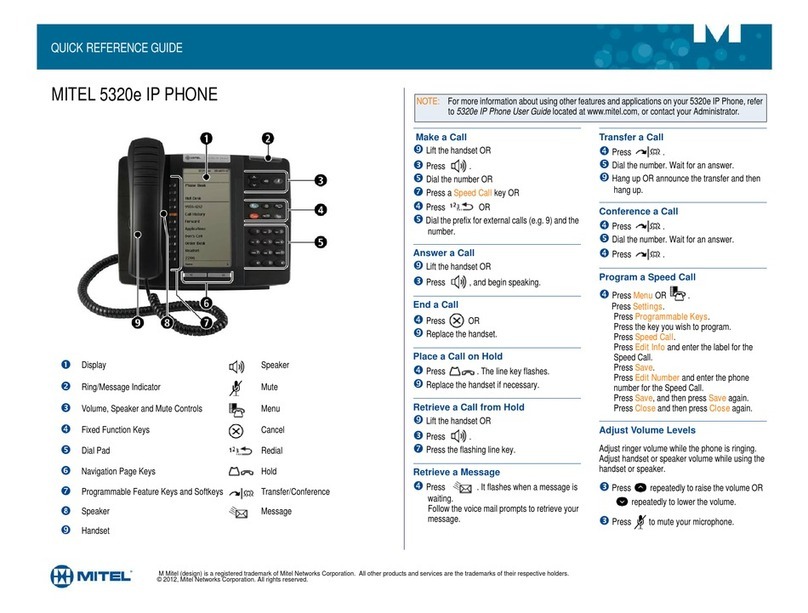
Mitel
Mitel MiVoice Office 5320e User manual
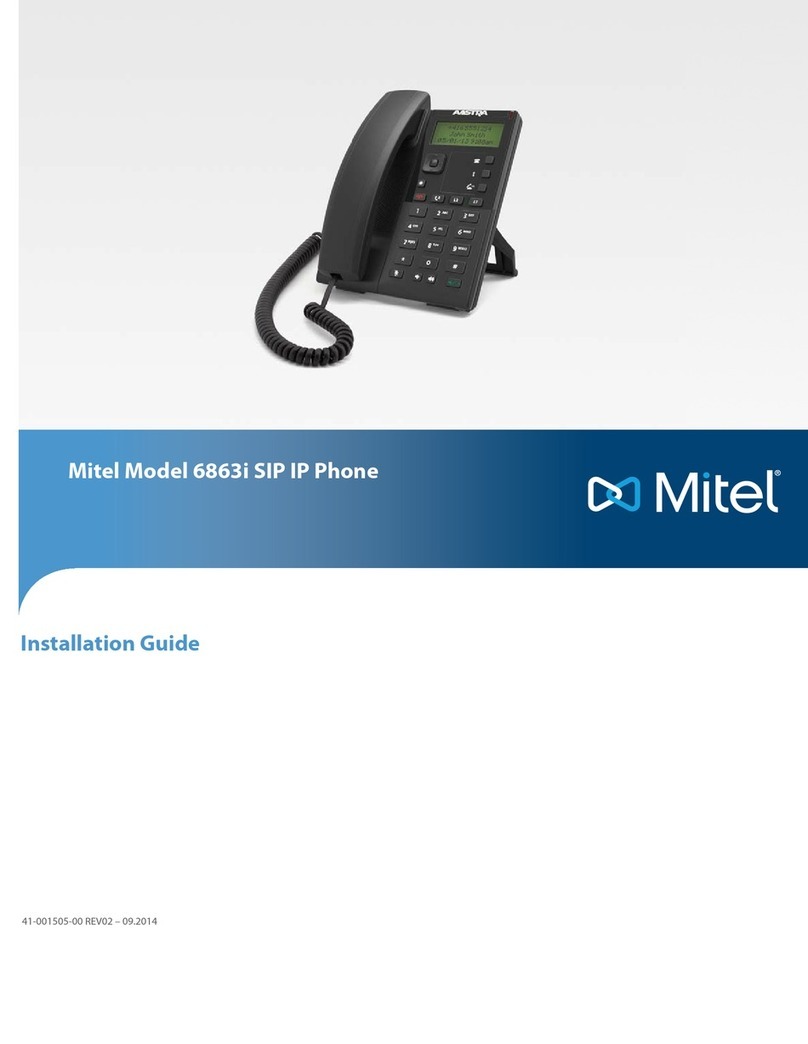
Mitel
Mitel 6863i User manual

Mitel
Mitel OfficeConnect 5212 User manual
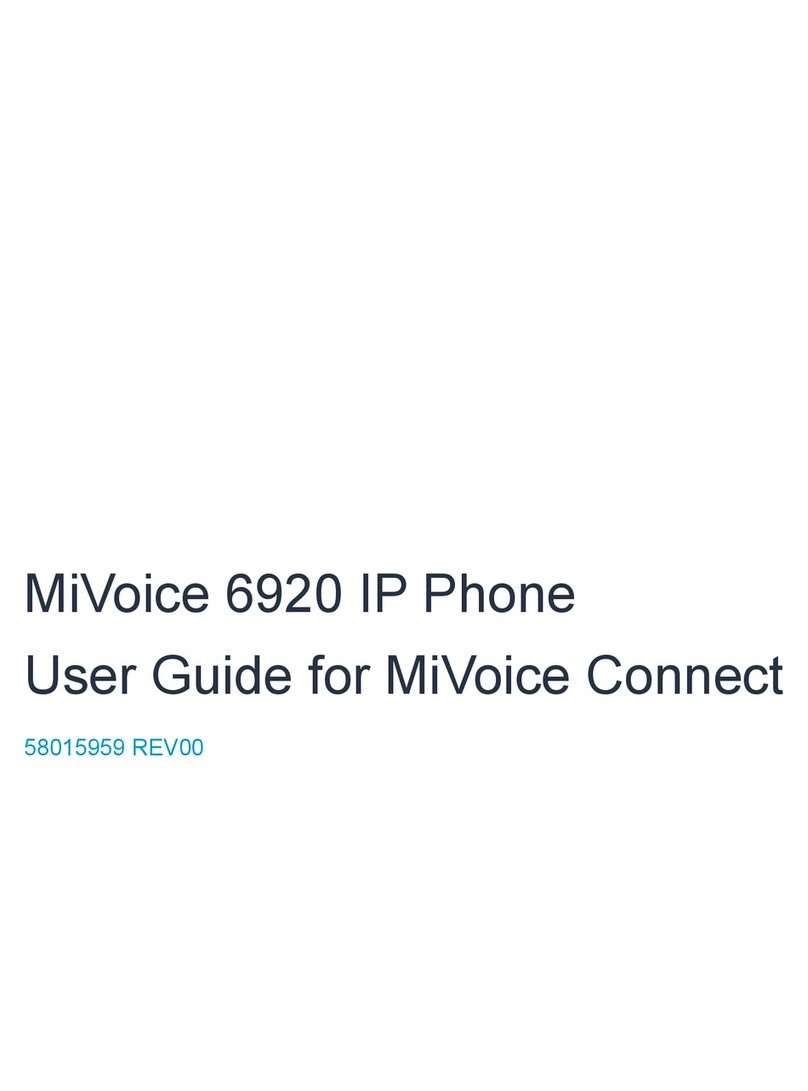
Mitel
Mitel MiVOICE 6920 User manual

Mitel
Mitel MiVoice 6721ip Linc User manual
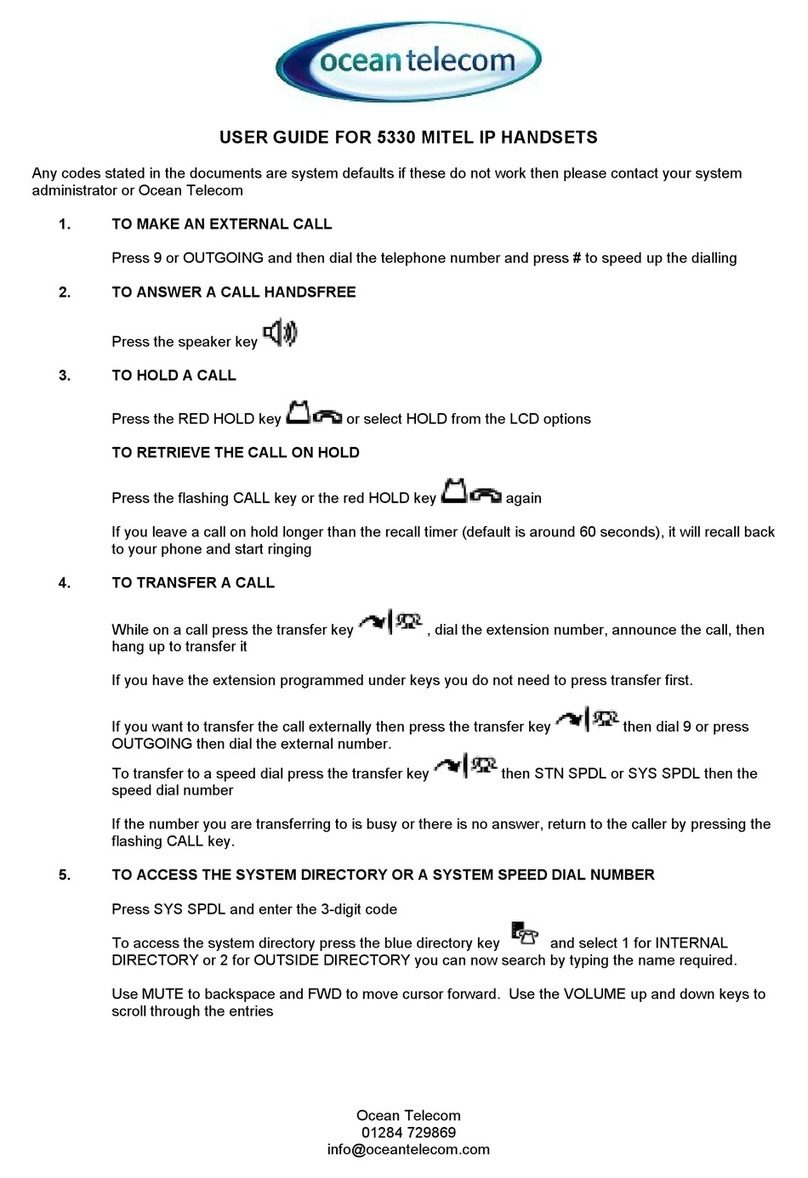
Mitel
Mitel Mitel 5330 User manual
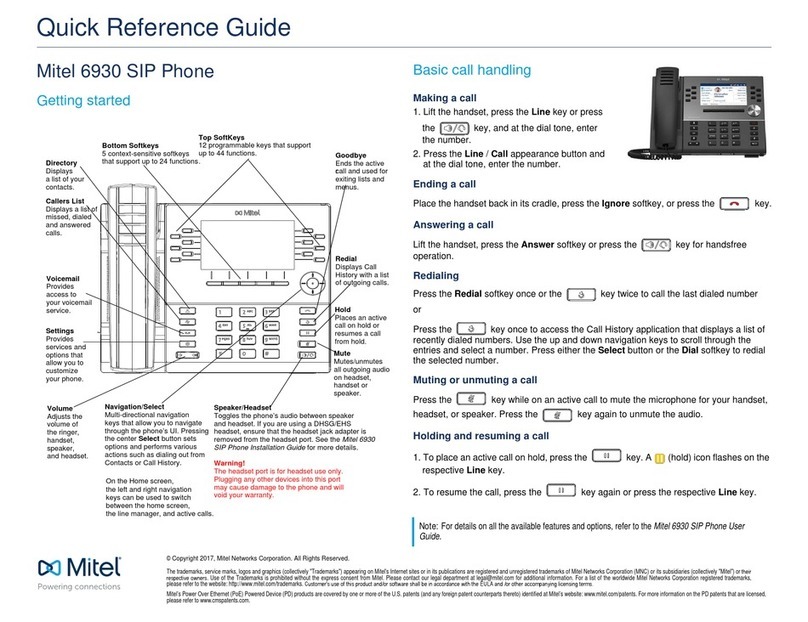
Mitel
Mitel MiVOICE 6930 User manual

Mitel
Mitel OfficeConnect 5340 User manual