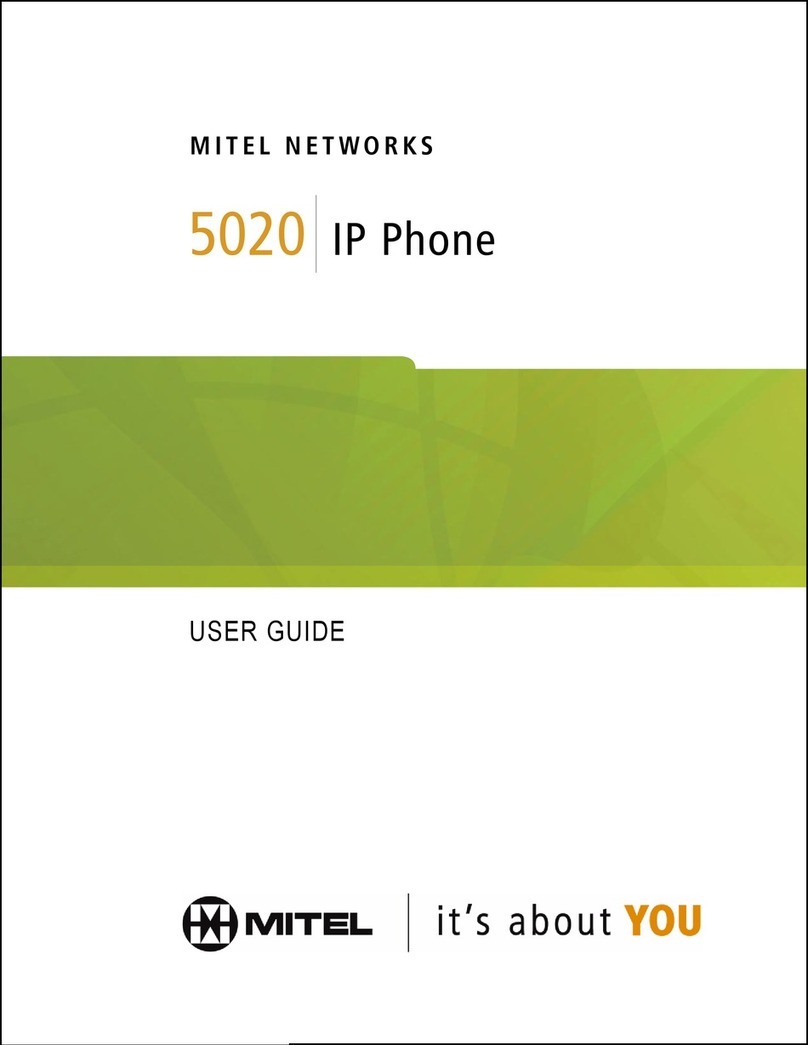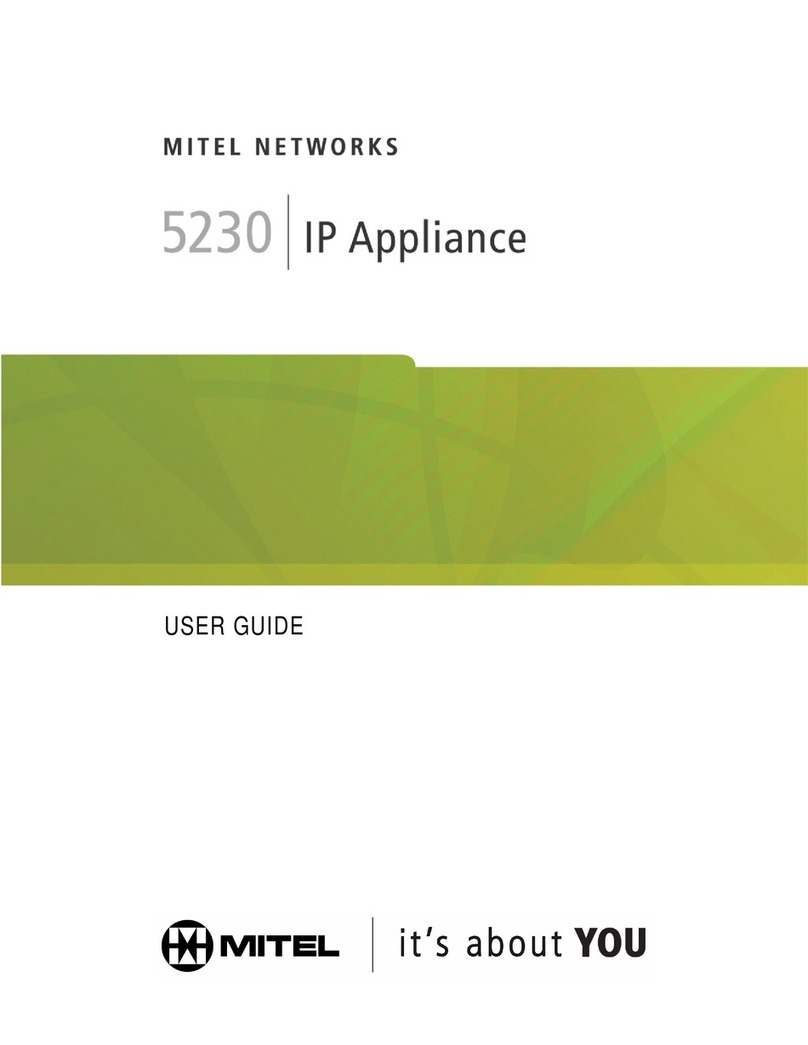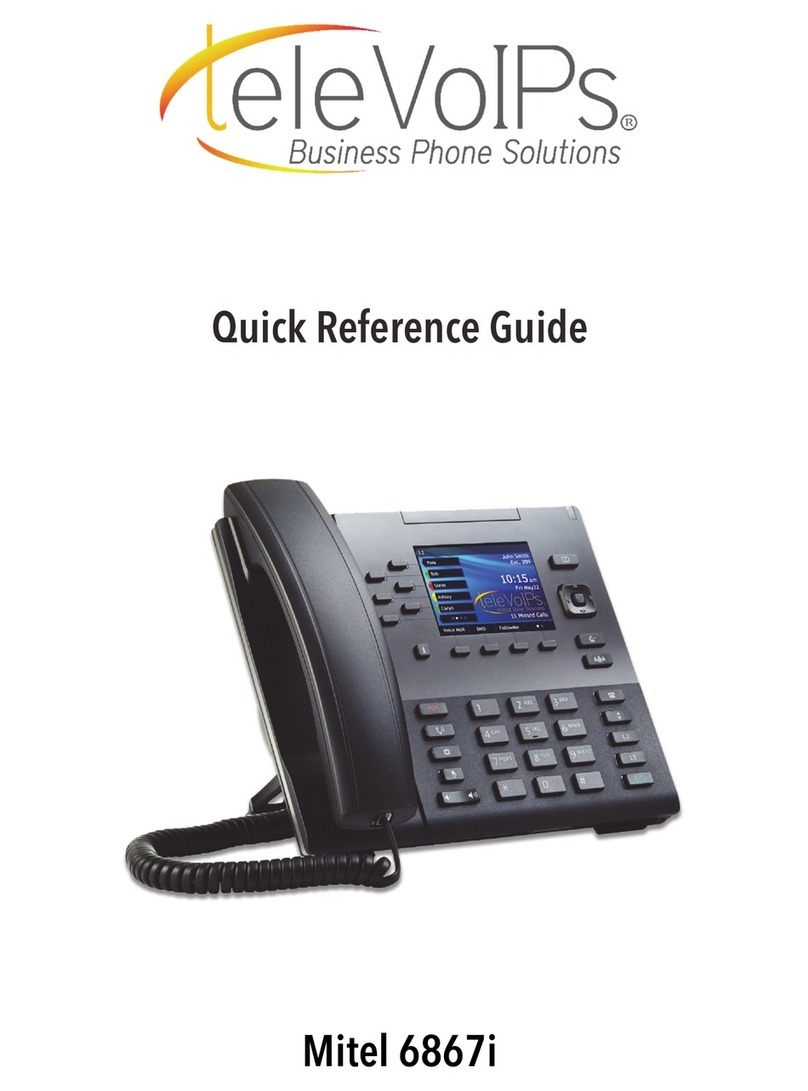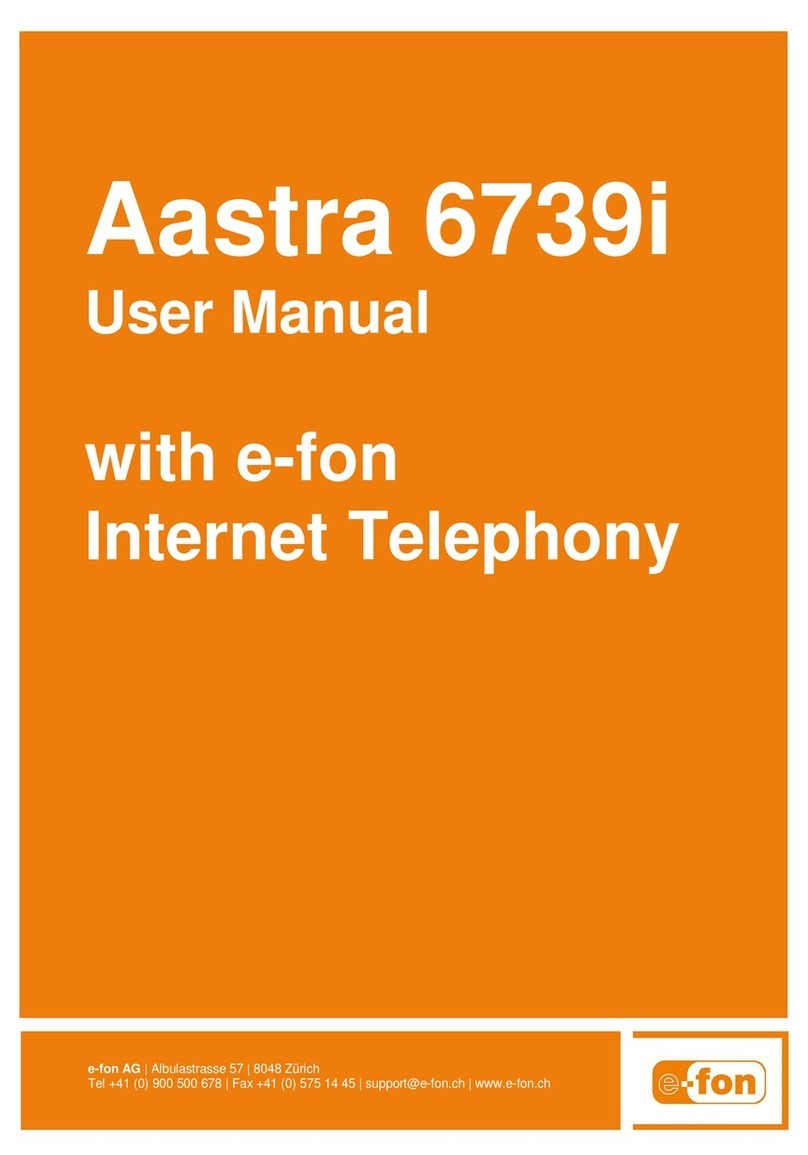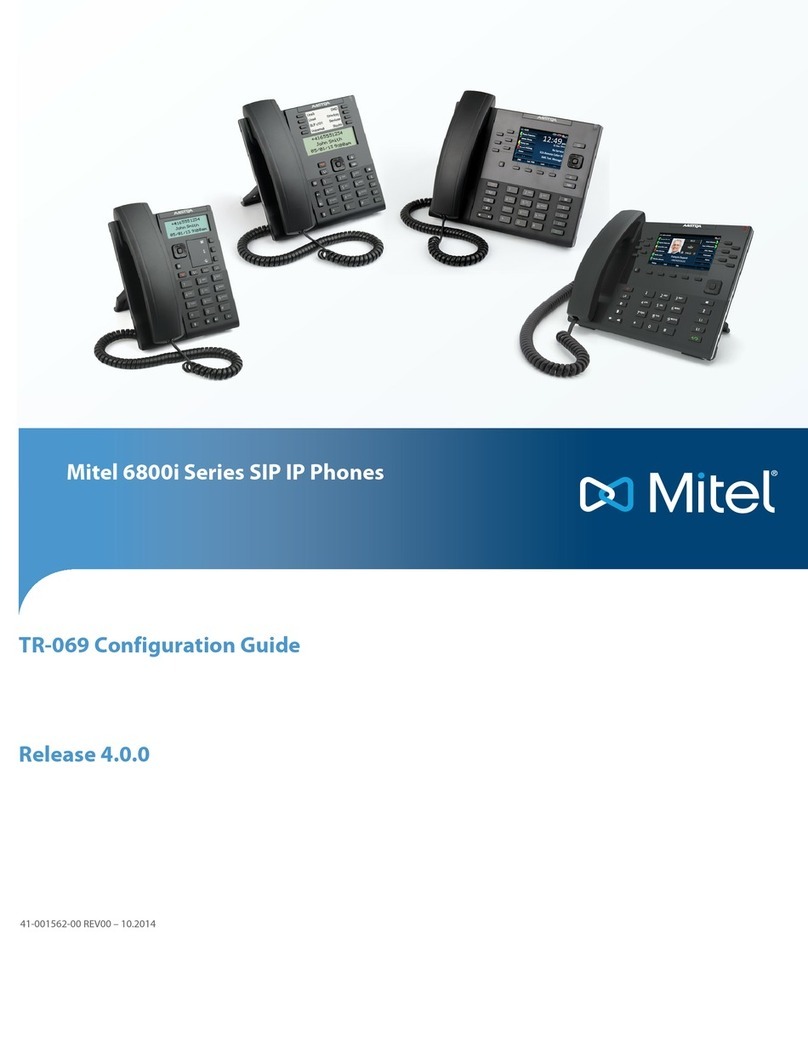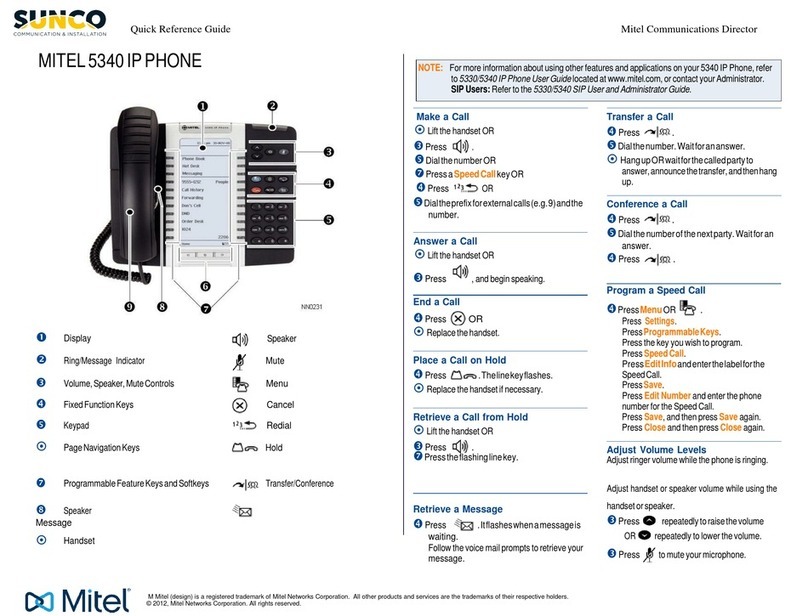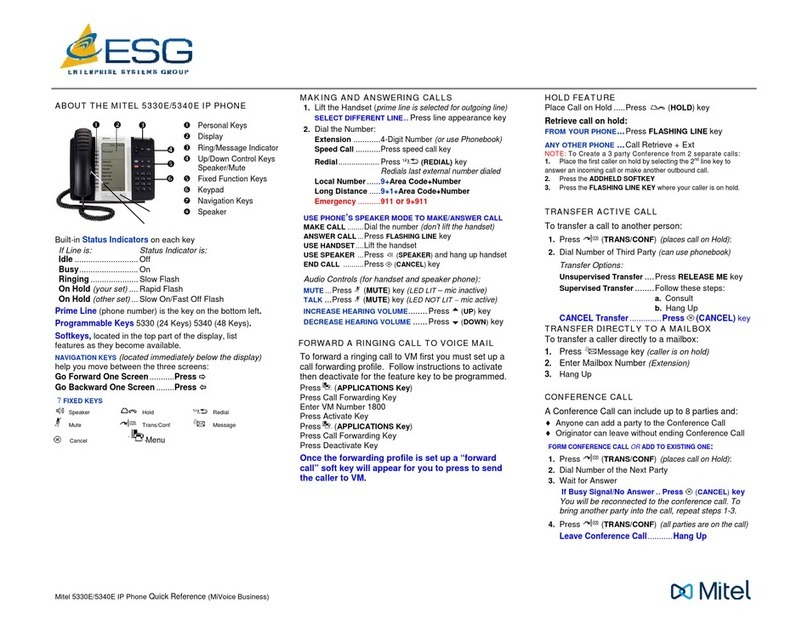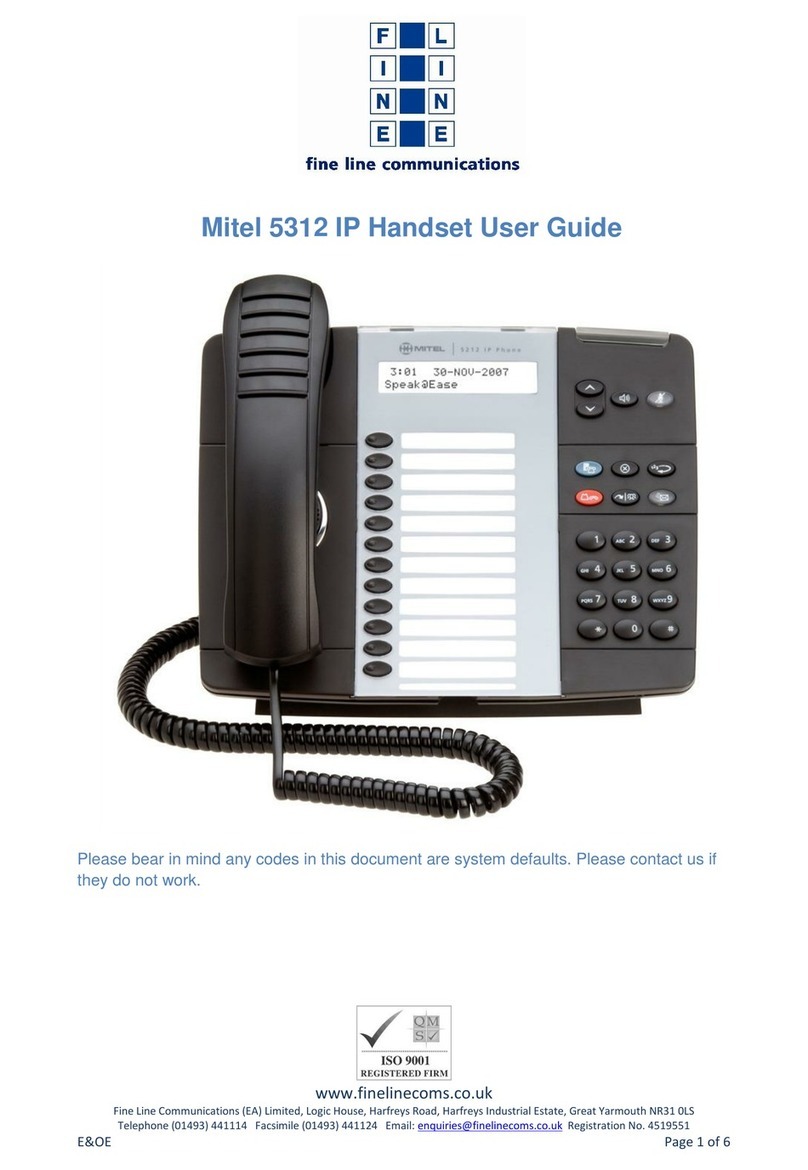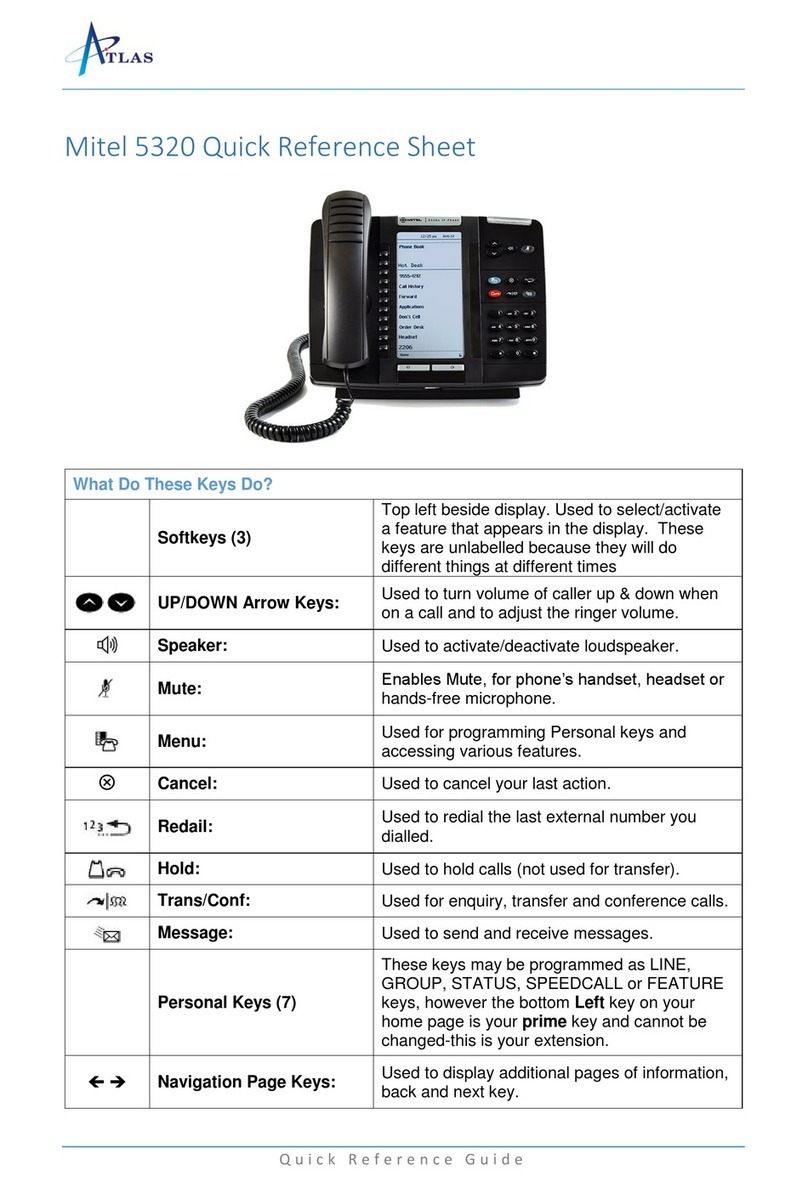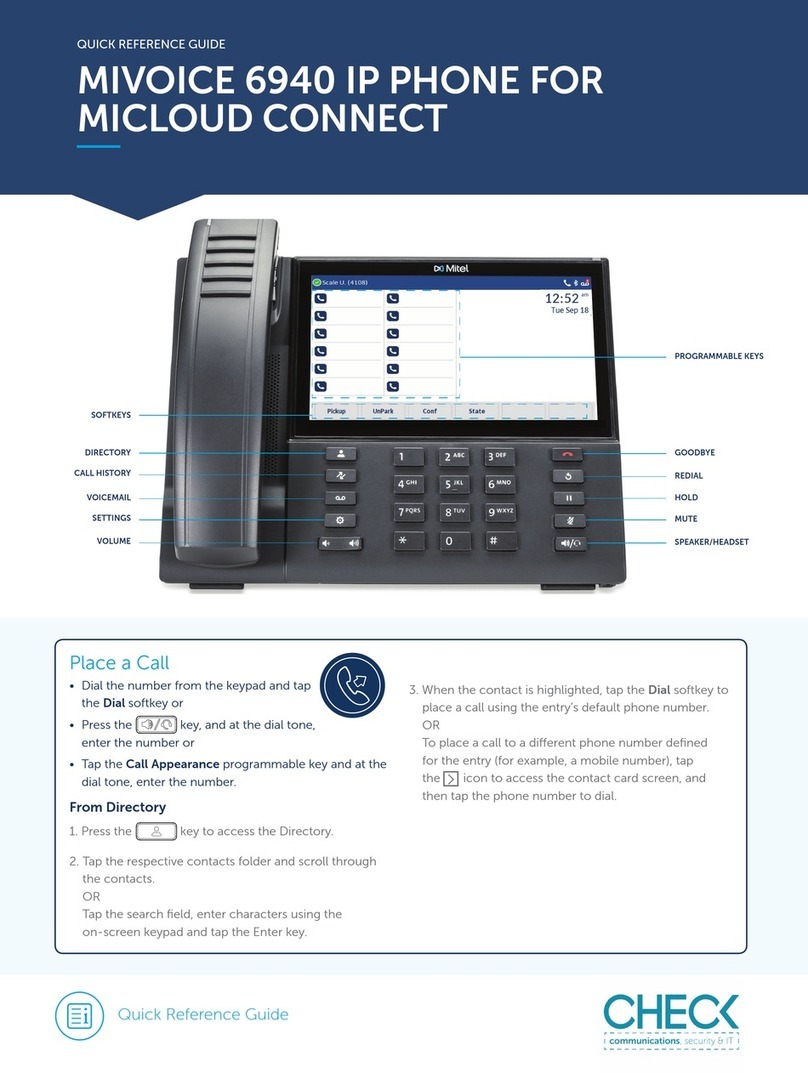©Copyright 2017, Mitel Networks Corporation. All Rights Reserved.
The trademarks, service marks, logos and graphics (collectively "Trademarks") appearing on Mitel's Internet sites or in its publications are registered and unregistered trademarks of Mitel Networks Corporation (MNC) or its subsidiaries (collectively "Mitel") or their
respective owners. Use of the Trademarks is prohibited without the express consent from Mitel. Please contact our legal department at legal@mitel.com for additional information. For a list of the worldwide Mitel Networks Corporation registered trademarks,
please refer to the website: http://www.mitel.com/trademarks. Customer's use of this product and/or software shall be in accordance with the EULA and /or other accompanying licensing terms.
Mitel’s Power Over Ethernet (PoE)Powered Device (PD) products are coveredby one or more of theU.S.patents (and any foreign patent counterparts thereto) identified at Mitel’s website: www.mitel.com/patents. For more information on the PD patents that are licensed,
please refer to www.cmspatents.com.
QUICK REFERENCE GUIDE
Quick Reference Guide
Mobile Integration features
The Mitel 6940 SIP Phone supports Mobile Integration, a feature that provides seamless
mobile integration using Bluetooth wireless technology. Mobile Integration highlights
include the ability to:
• Sync your mobile phone’s contact list with your 6940 SIP Phone.
• Answer a mobile phone call using your 6940 SIP Phone.
• Move active calls between the 6940 SIP Phone and your mobile phone.
Pairing a mobile phone using Bluetooth
1. Press the key and tap the Bluetooth icon.
2. Swipe the toggle switch to the right to enable Bluetooth functionality.
Ensure your mobile phone is discoverable as the Mitel 6940 SIP Phone automatically
scans for available Bluetooth devices.
3. When your mobile phone has
been discovered, tap the
respective entry on the list of
available devices.
A Bluetooth pairing request
displays on both the Mitel 6940
SIP Phone and your mobile
device.
4. Ensure the pairing code matches
on both devices and tap Yes on
the Mitel 6940 SIP Phone and
acknowledge the pairing request
on your mobile phone.
The Mitel 6940 SIP Phone attempts to pair the mobile phone and if successful,
automatically connects to the mobile phone.
5. Tap the
OK
icon to acknowledge the successful connection.
The connected mobile phone is added to the list of
Paired Devices
and is ready to use.
Note: Mobile Integration features are available only if your Administrator has enabled them. Contact
your Administrator for details on how to enable Mobile Integration functionality on your phone.
Note: For information on how to make your mobile phone Bluetooth discoverable, refer to the
documentation provided with your respective mobile phone.
Note: If pairing or connecting fails, a failed error message displays on screen. Tap Retry to attempt to
pair or connect again, or Cancel to cancel the attempt.
Syncing mobile contacts
The Mitel 6940 SIP Phone automatically syncs your mobile contacts to the Contacts
application upon pairing and connection.
To manually update your mobile contacts:
1. Press the key to access the Contacts application.
2. Tap the Mobile contacts folder.
3. Tap the Reload softkey.
The Mitel 6940 SIP Phone attempts to update and synchronize your mobile contacts.
Answering an incoming mobile call using your Mitel 6940 SIP Phone
When your mobile phone is paired and connected to your Mitel 6940 SIP Phone,
incoming calls on your mobile phone will be indicated on your 6940 SIP Phone as well.
To answer an incoming mobile call, lift the handset or press the key, or tap the
blinking Mobile softkey, or tap the Answer softkey for handsfree operation.
Note: If the update fails, a failed to retrieve contacts message displays on screen. Tap Retry to attempt
to update again, or Cancel to cancel the attempt.
Note: A Mobile softkey must be configured to answer an incoming mobile call using your Mitel 6940
SIP phone. For more information, refer to the Mitel 6940 SIP Phone User Guide.