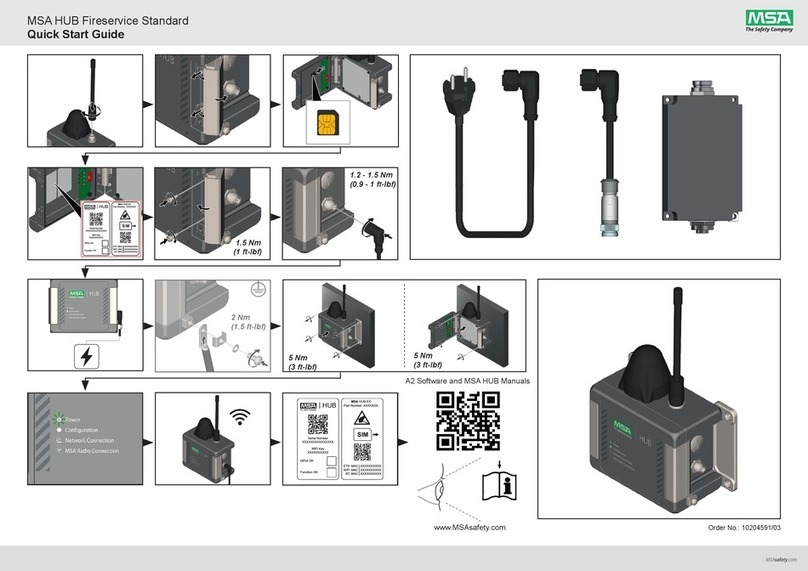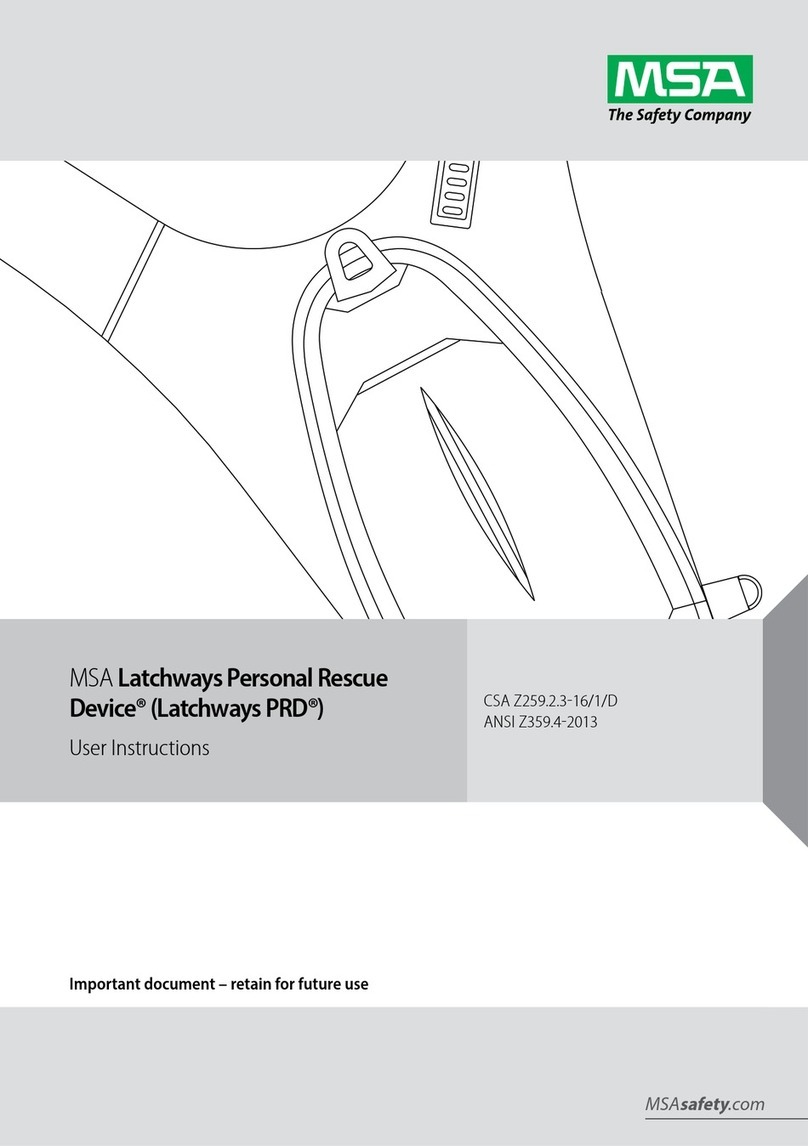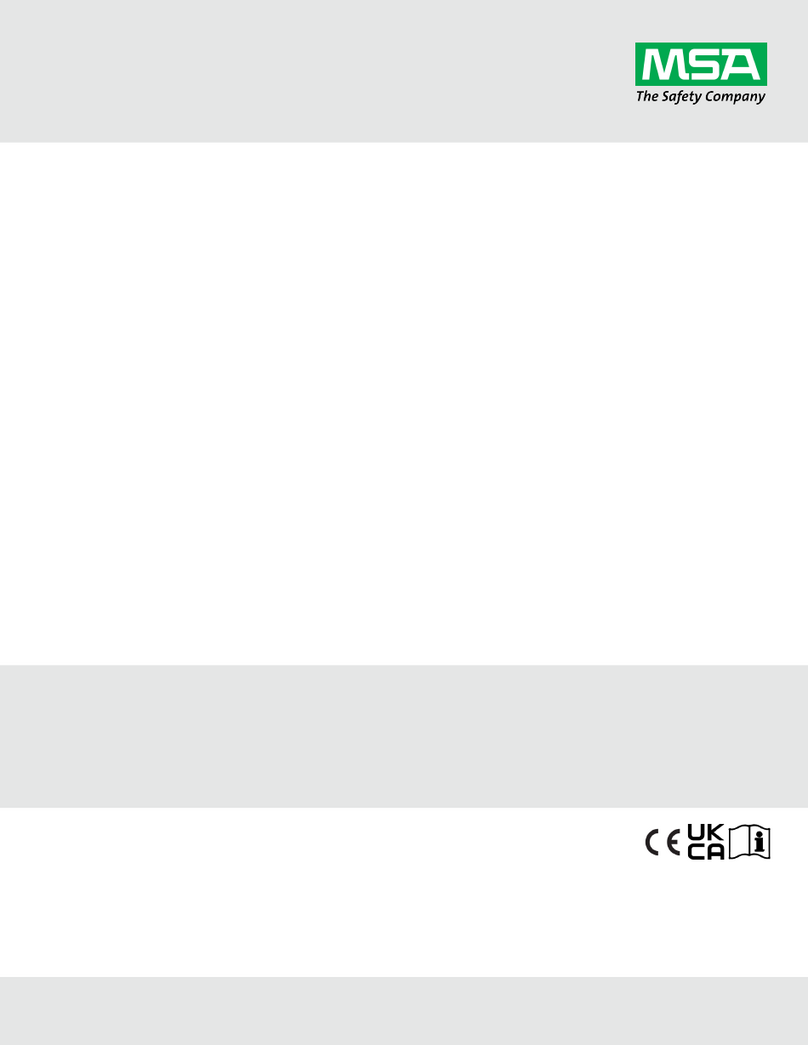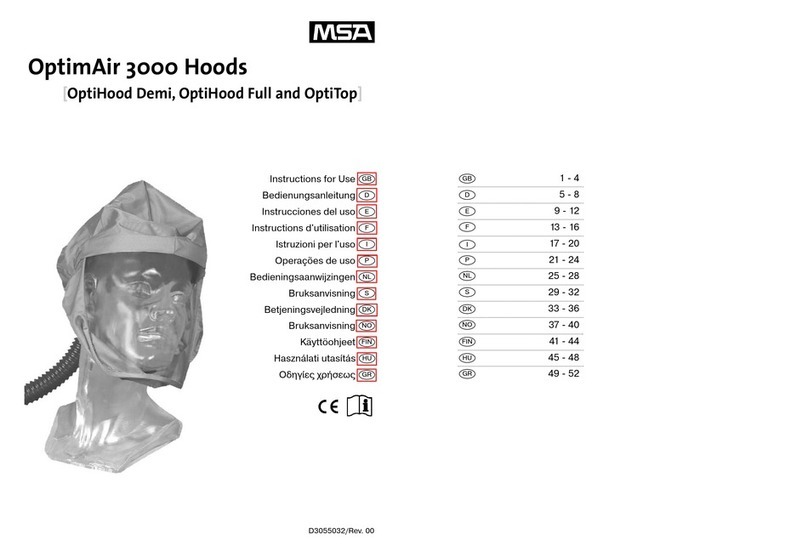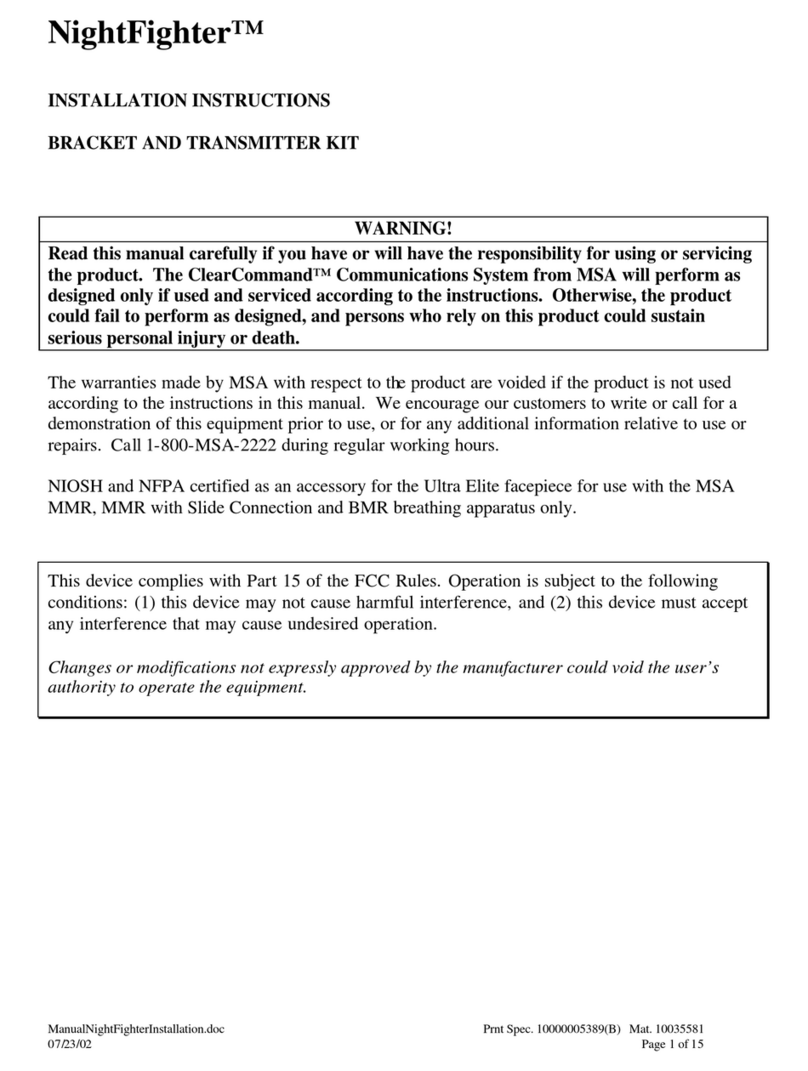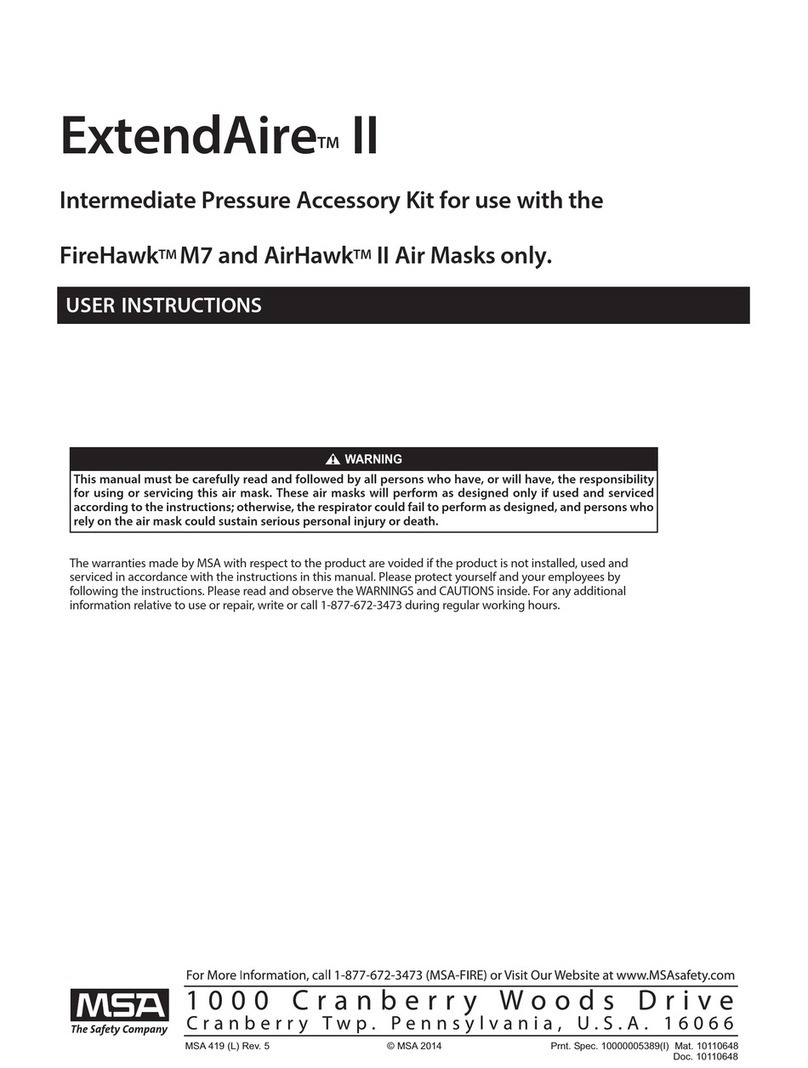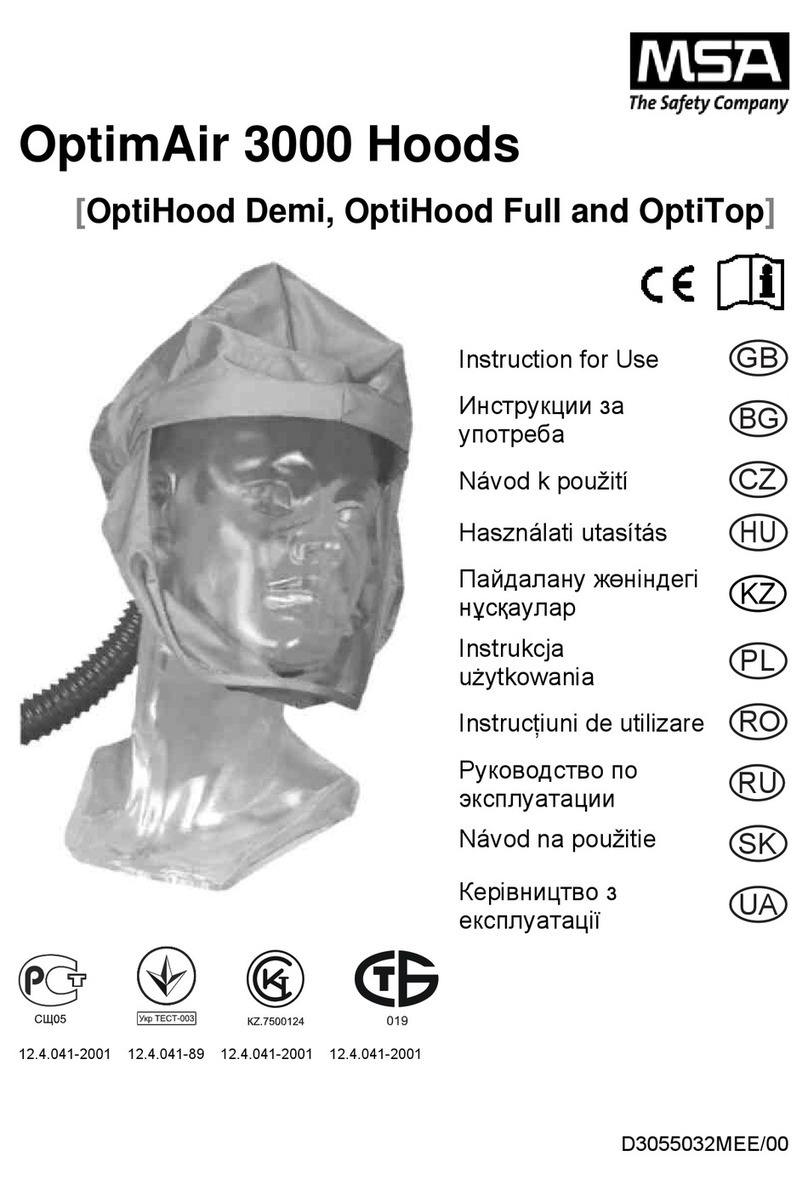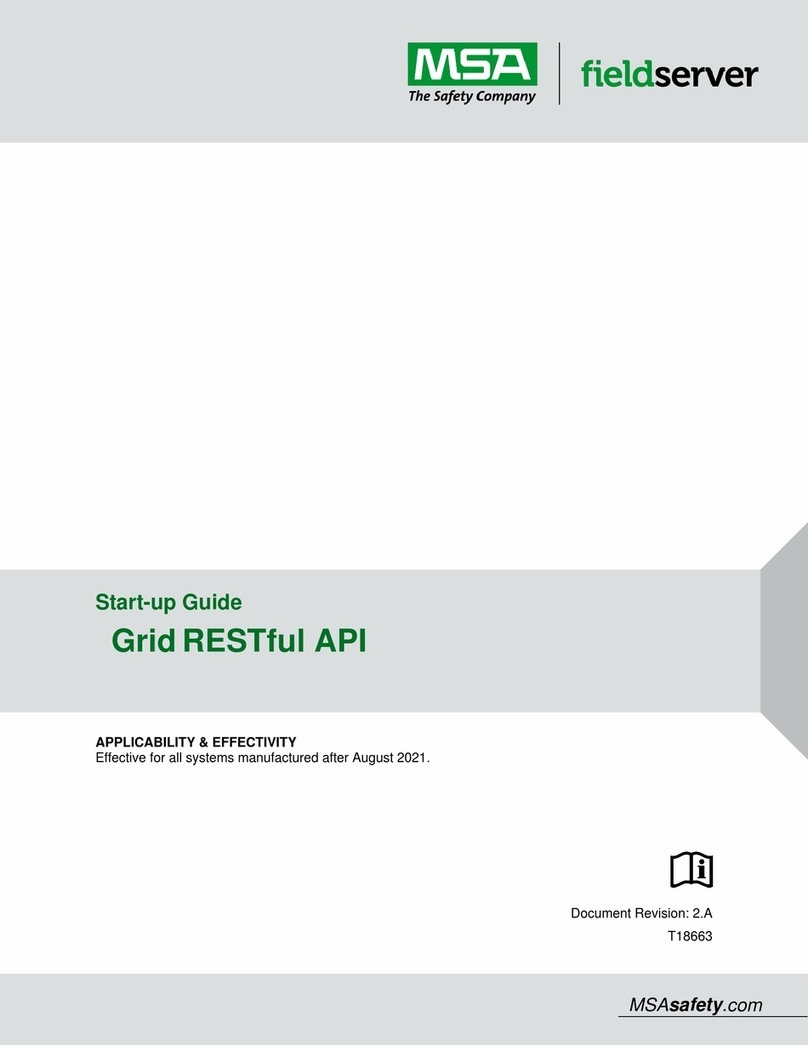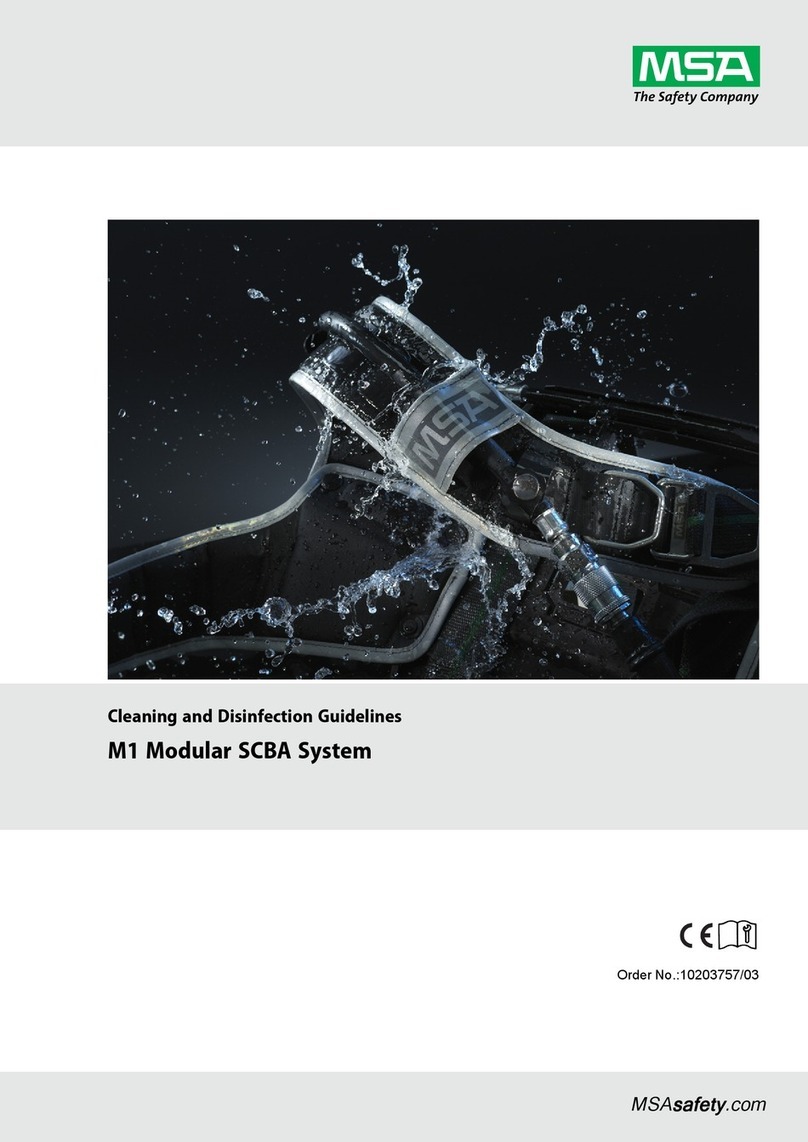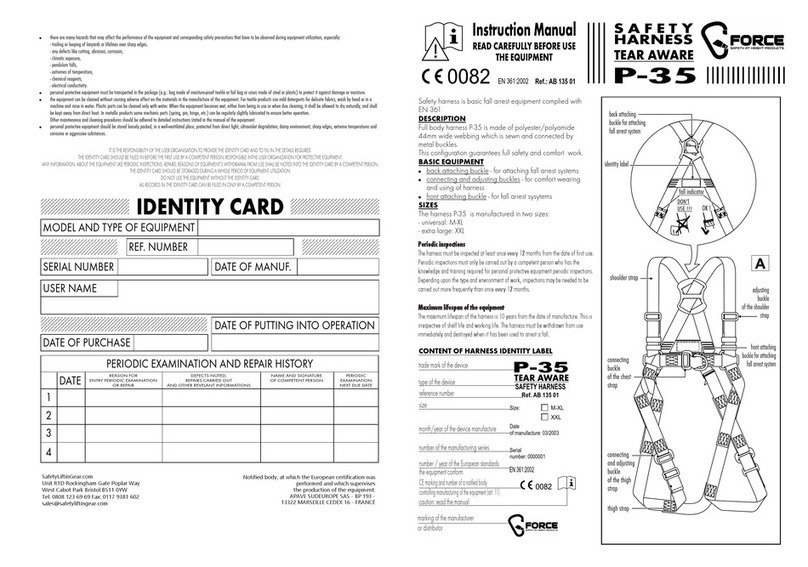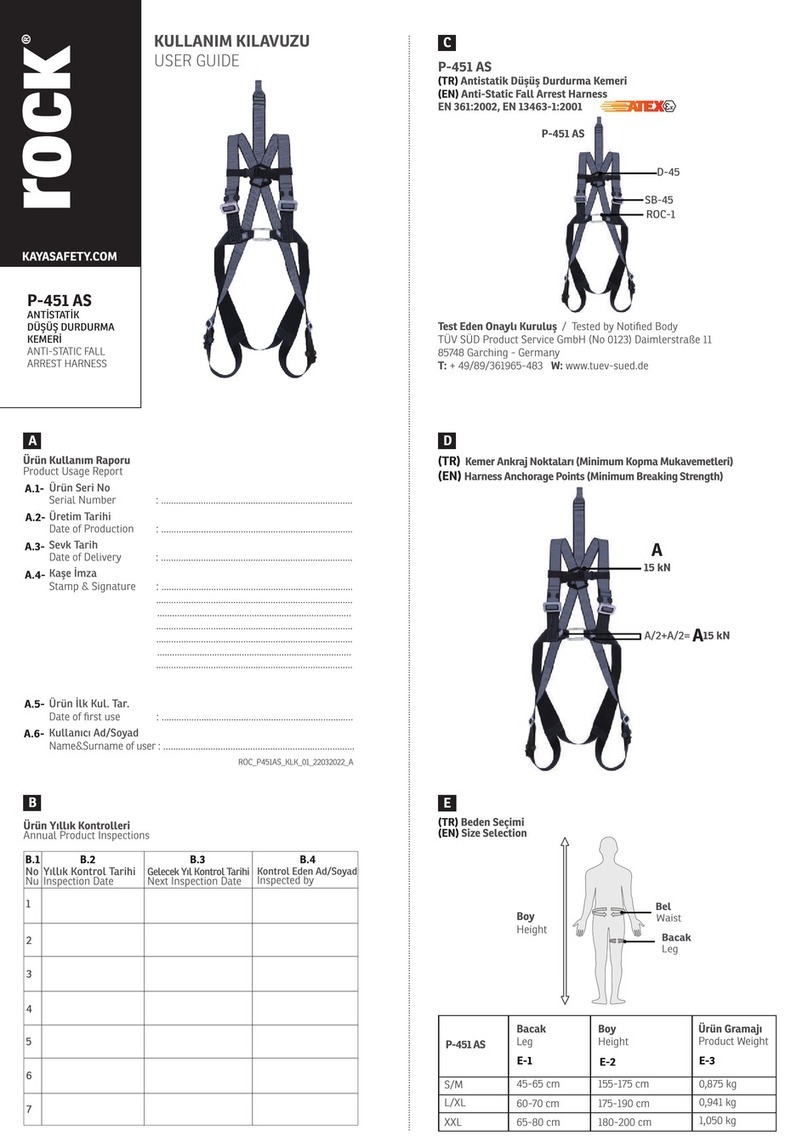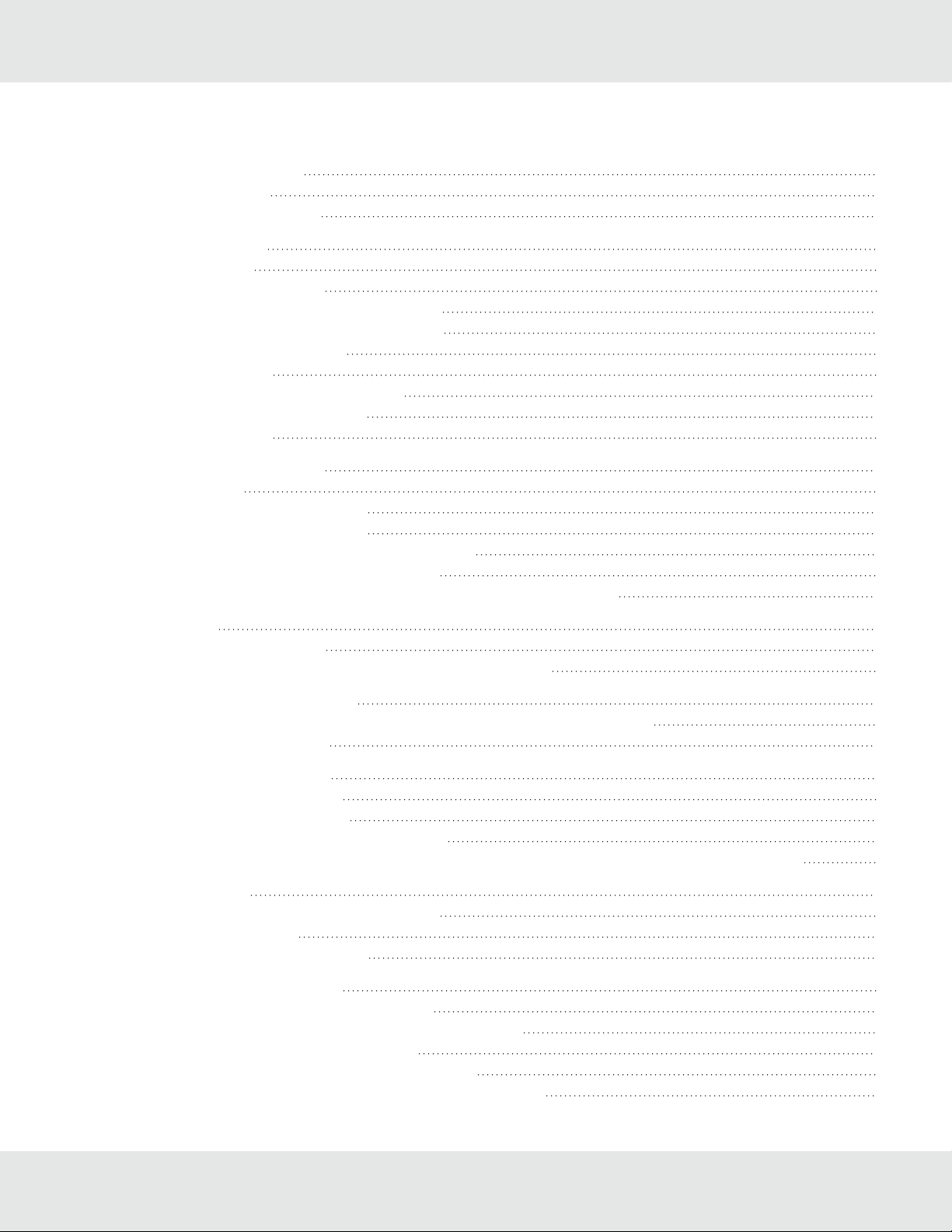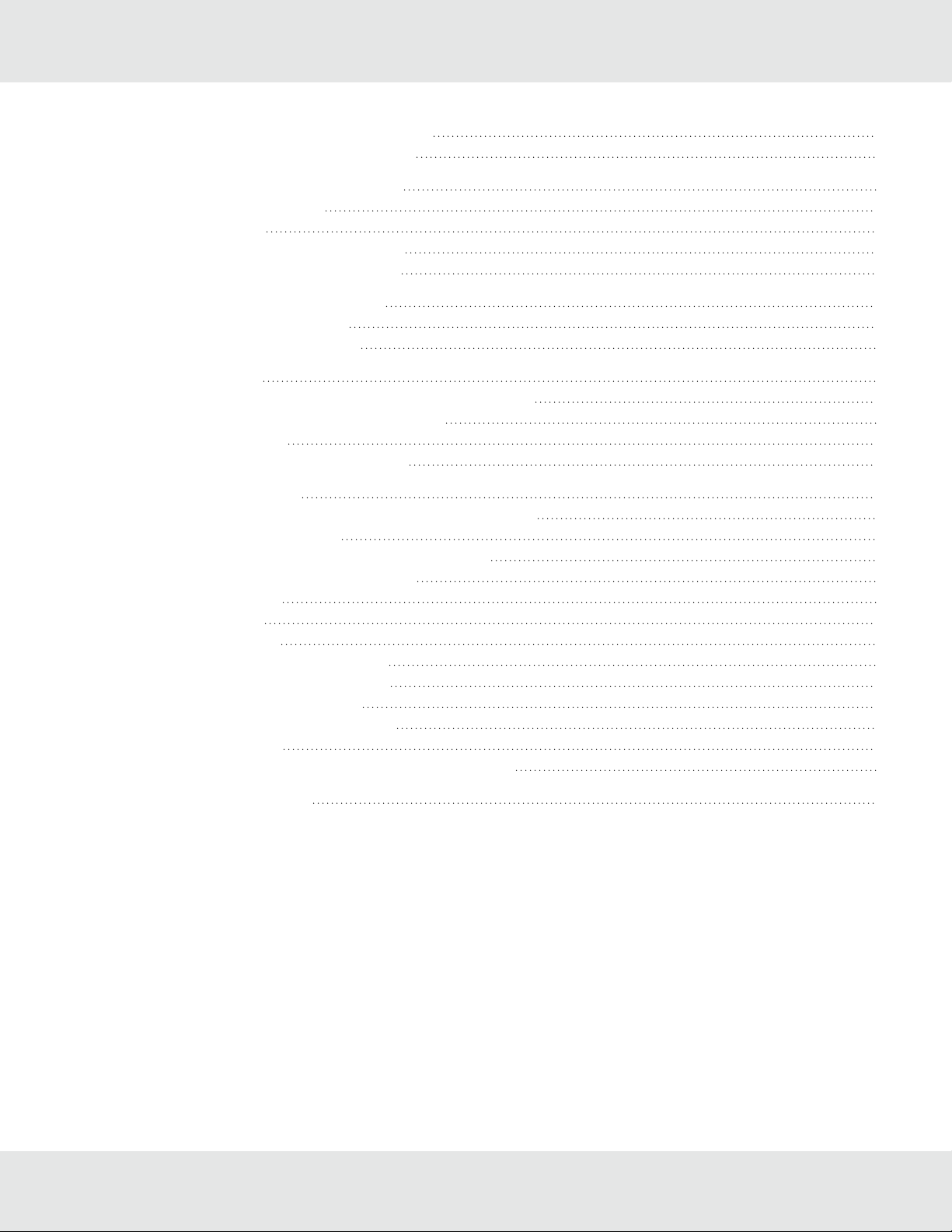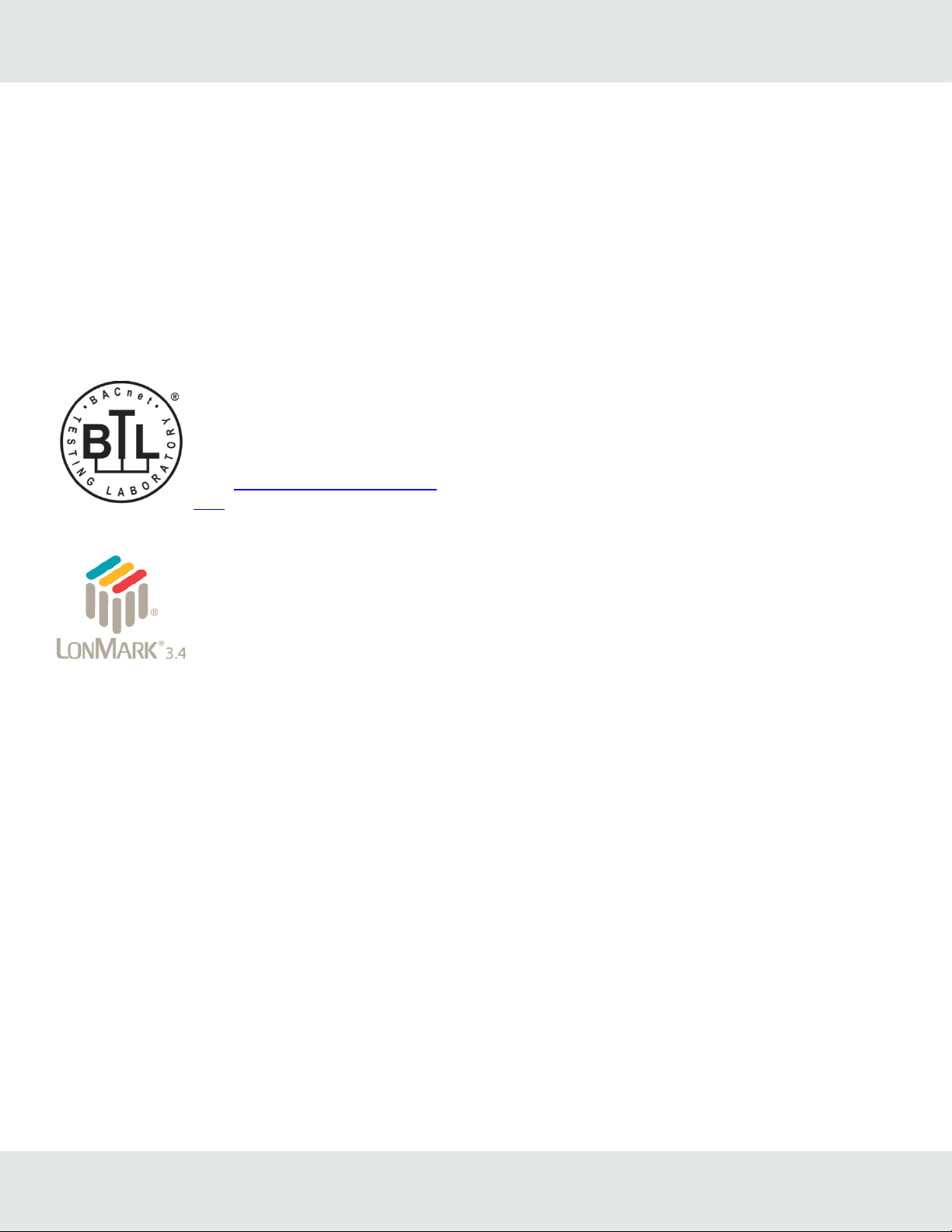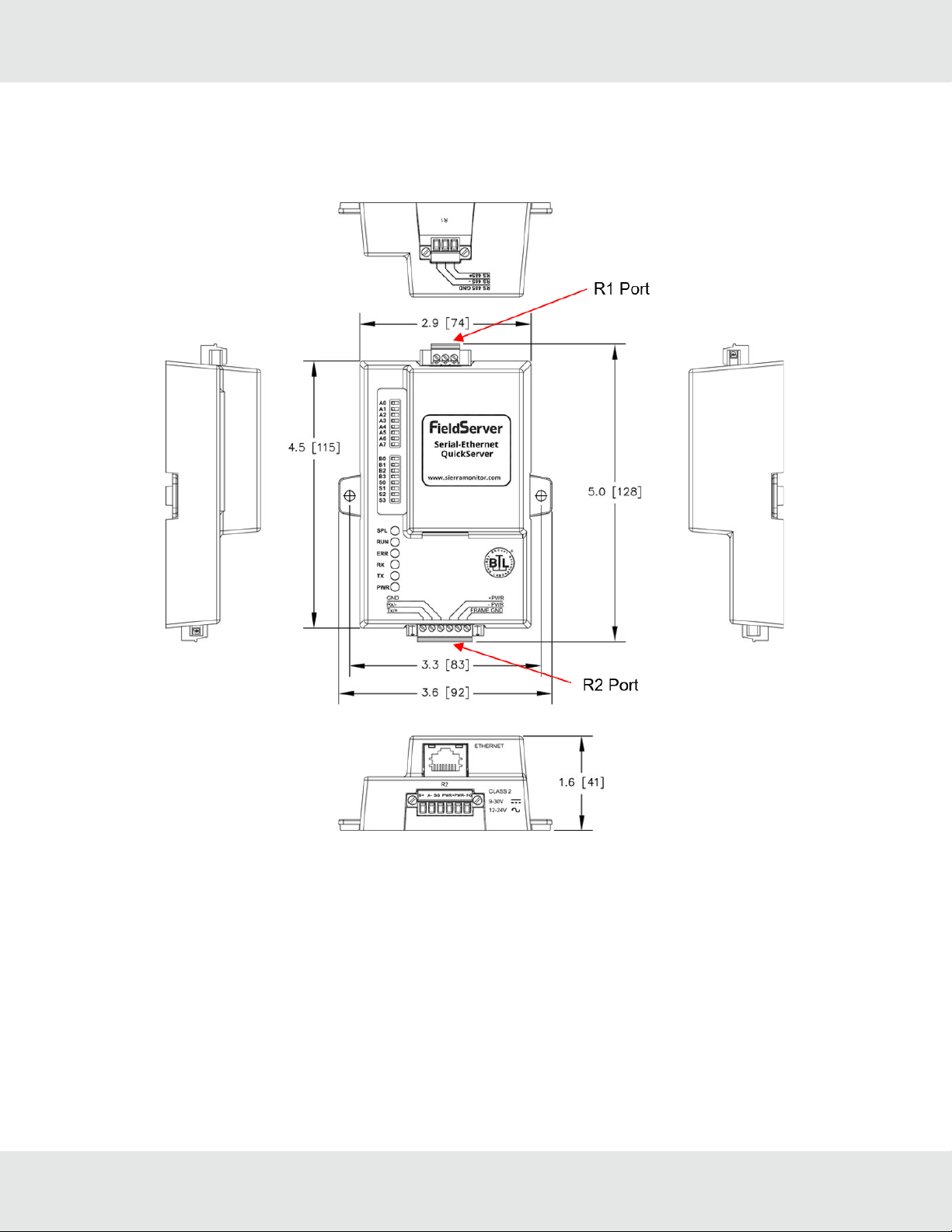1 About the QuickServer
The QuickServer is a high performance, cost effective Building and Industrial Automation multi-protocol gateway providing
protocol translation between serial/Ethernet devices and networks.
NOTE:For troubleshooting assistance refer to Section 11 Troubleshooting, or any of the troubleshooting
appendices in the related driver supplements. Check the MSA Safety website for technical support resources
and documentation that may be of assistance.
The QuickServer is cloud ready and connects with MSA Safety’s Grid. See Section 9 MSA Grid - FieldSever Manager
Setup for further information.
1.1 Certification
BTL Mark – BACnet Testing Laboratory
The BTL Mark on the FieldServer is a symbol that indicates that a product has passed a series of
rigorous tests conducted by an independent laboratory which verifies that the product correctly
implements the BACnet features claimed in the listing. The mark is a symbol of a high-quality BACnet
product.
Go to www.BACnetInternational.net for more information about the BACnet Testing Laboratory. Click
here for the BACnet PIC Statement. BACnet is a registered trademark of ASHRAE.
LonMark Certification
LonMark International is the recognized authority for certification, education, and promotion of
interoperability standards for the benefit of manufacturers, integrators and end users. LonMark
International has developed extensive product certification standards and tests to provide the integrator
and user with confidence that products from multiple manufacturers utilizing LonMark devices work
together. MSA Safety has more LonMark Certified gateways than any other gateway manufacturer,
including the QuickServer, ProtoCessor, ProtoCarrier and ProtoNode for OEM applications and the full
featured, configurable gateways.
1.2 Supplied Equipment
FieldServer Gateway
• Preloaded with two selected drivers. A sample configuration file is also loaded.
NOTE: On the FS-QS-1X11 and FS-QS-12X1 one of those drivers is LonWorks.
• All instruction manuals, driver manuals, support utilities are available on the USB drive provided in the optional
accessory kit, or on the MSA website.
Accessory kit (optional) (Part # FS-8915-38-QS) includes:
• 7-ft Cat-5 cable with RJ45 connectors at both ends
• Power Supply -110/220V (p/n 69196)
• Screwdriver for connecting to terminals
• USB Flash drive loaded with:
◦ Start-up Guide
◦ FieldServer Configuration Manual
◦ All FieldServer Driver Manuals
◦ Support Utilities
◦ Any additional folders related to special files configured for a specific FieldServer
◦ Additional components as required - see driver manual supplement for details
QuickServer FS-QS-1XXX Start-up Guide 5