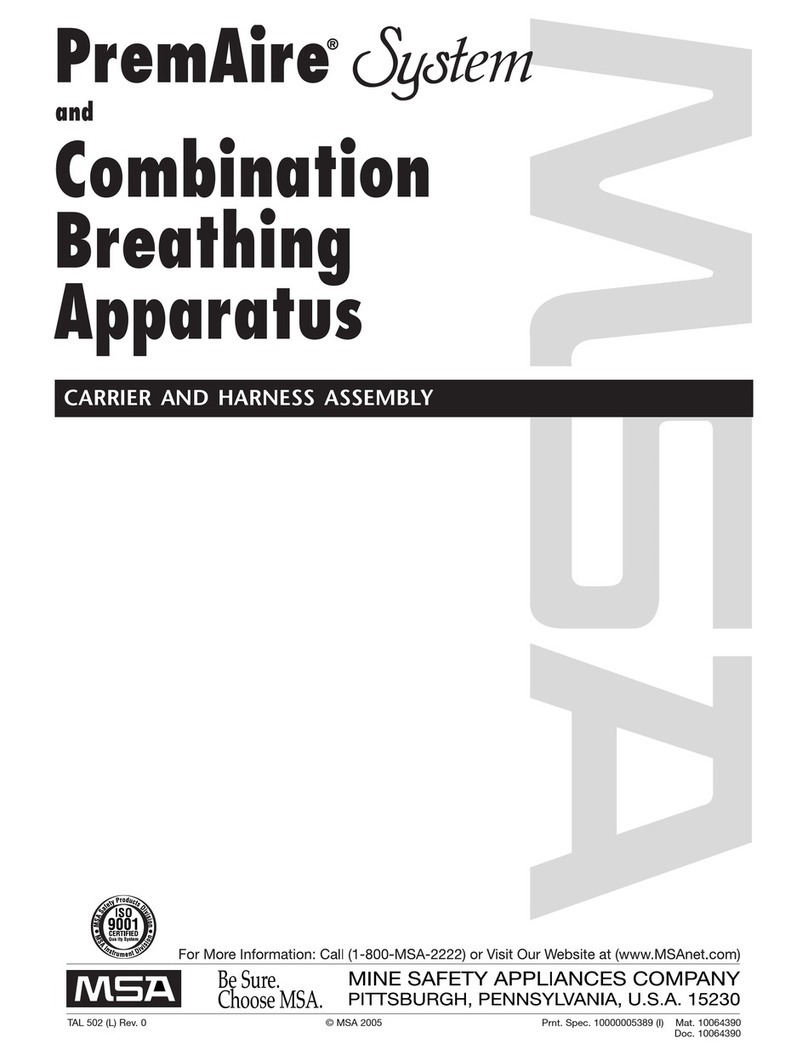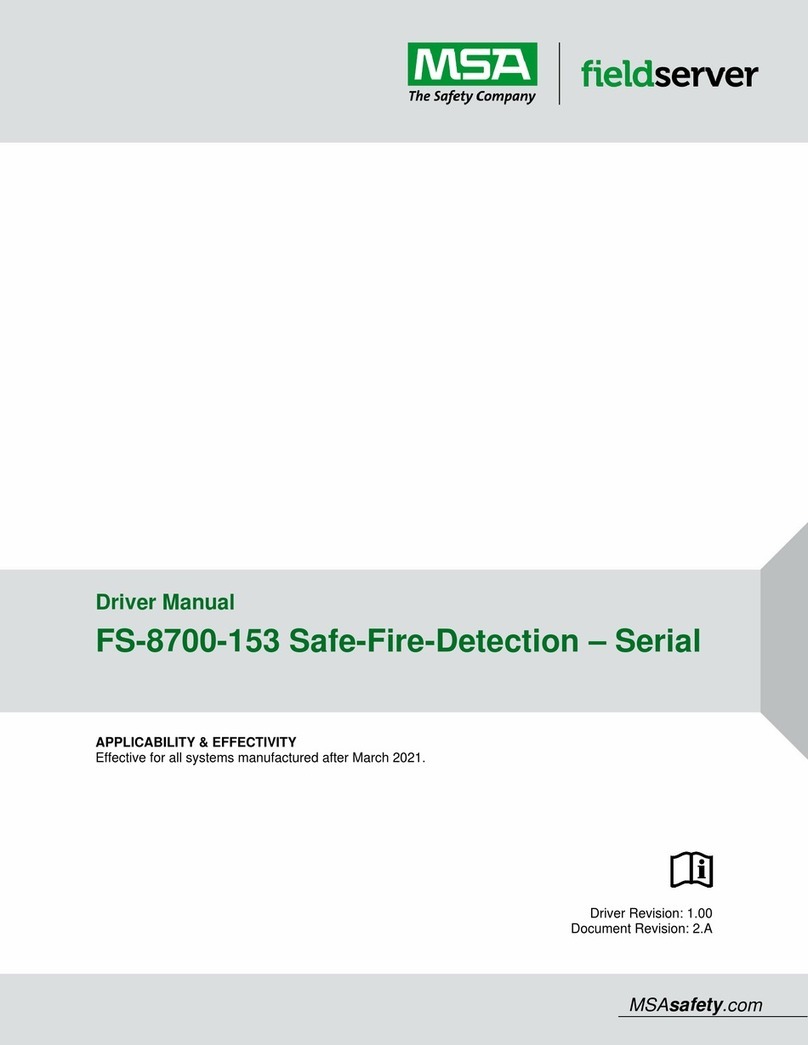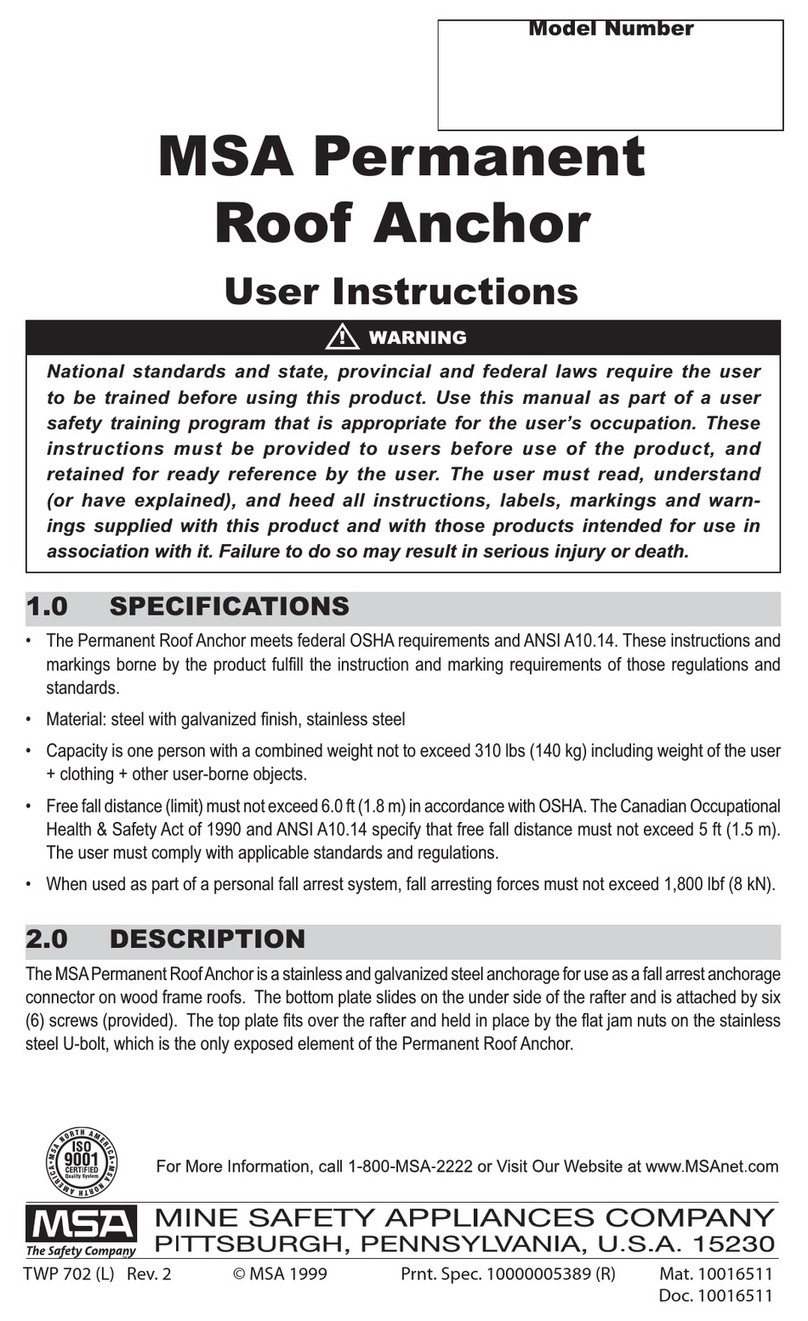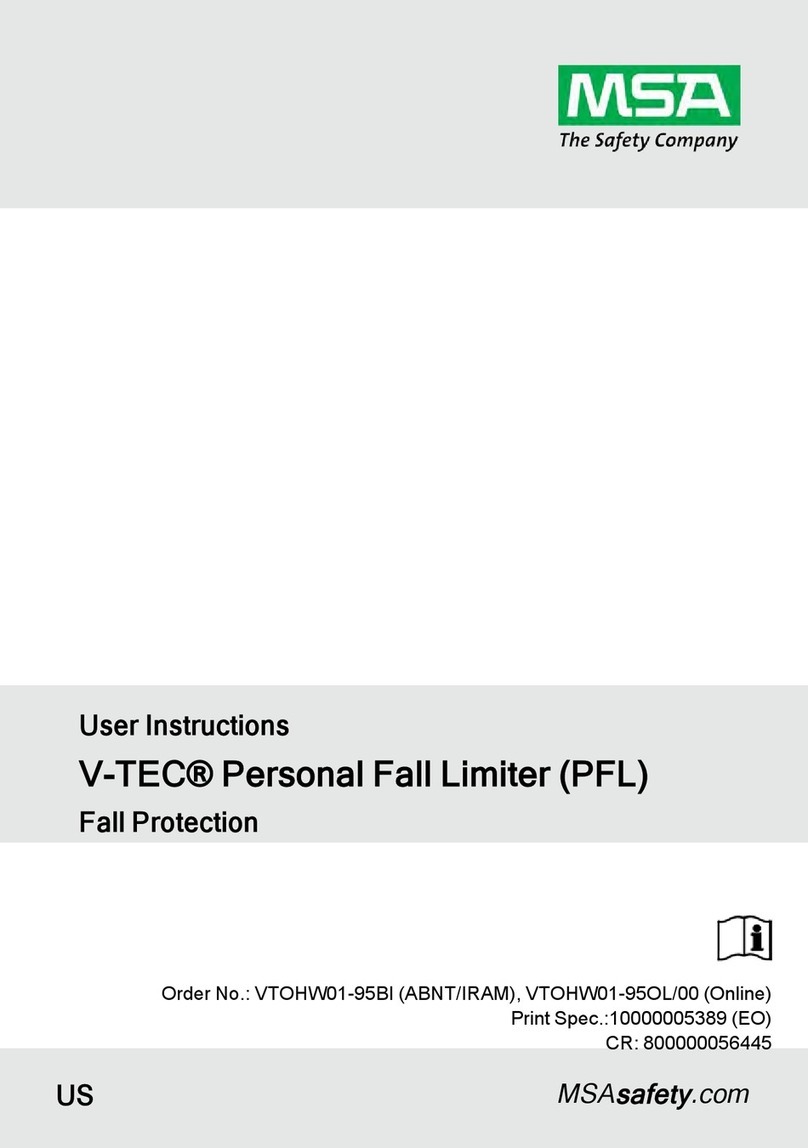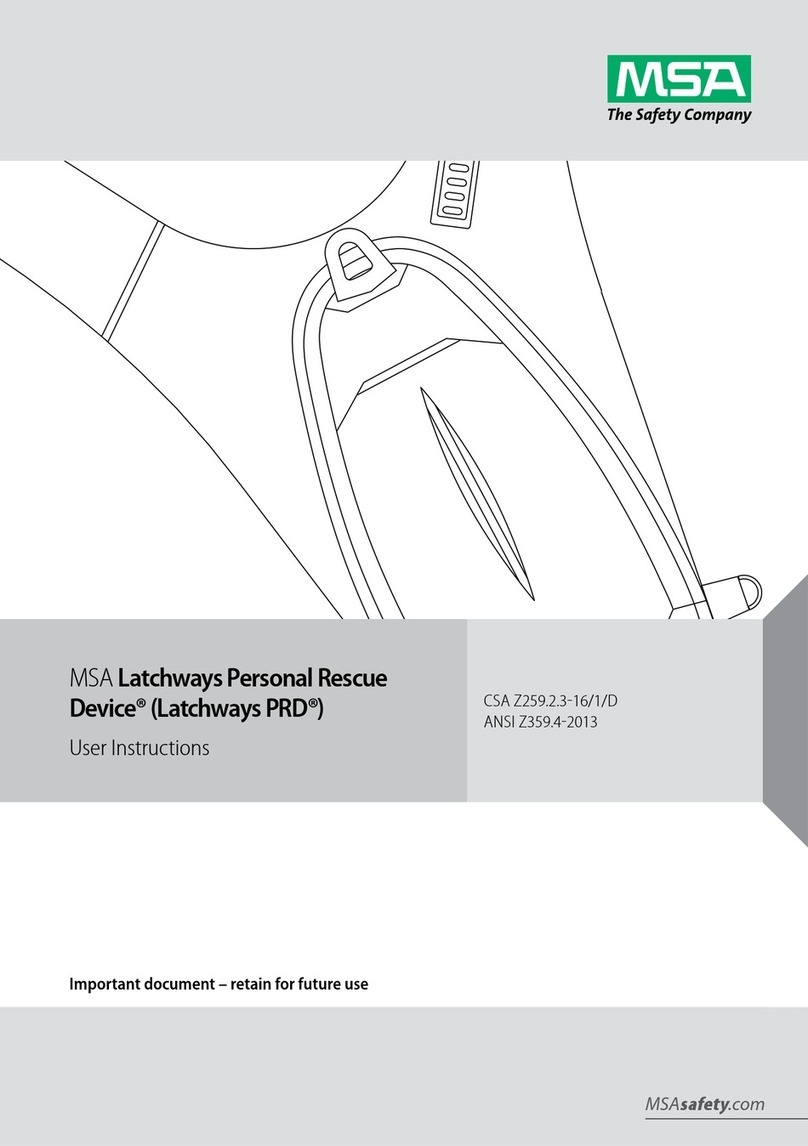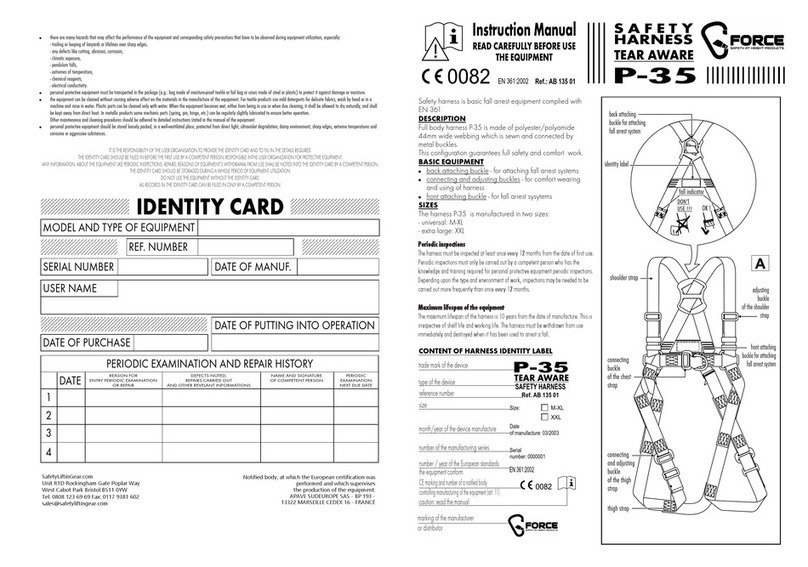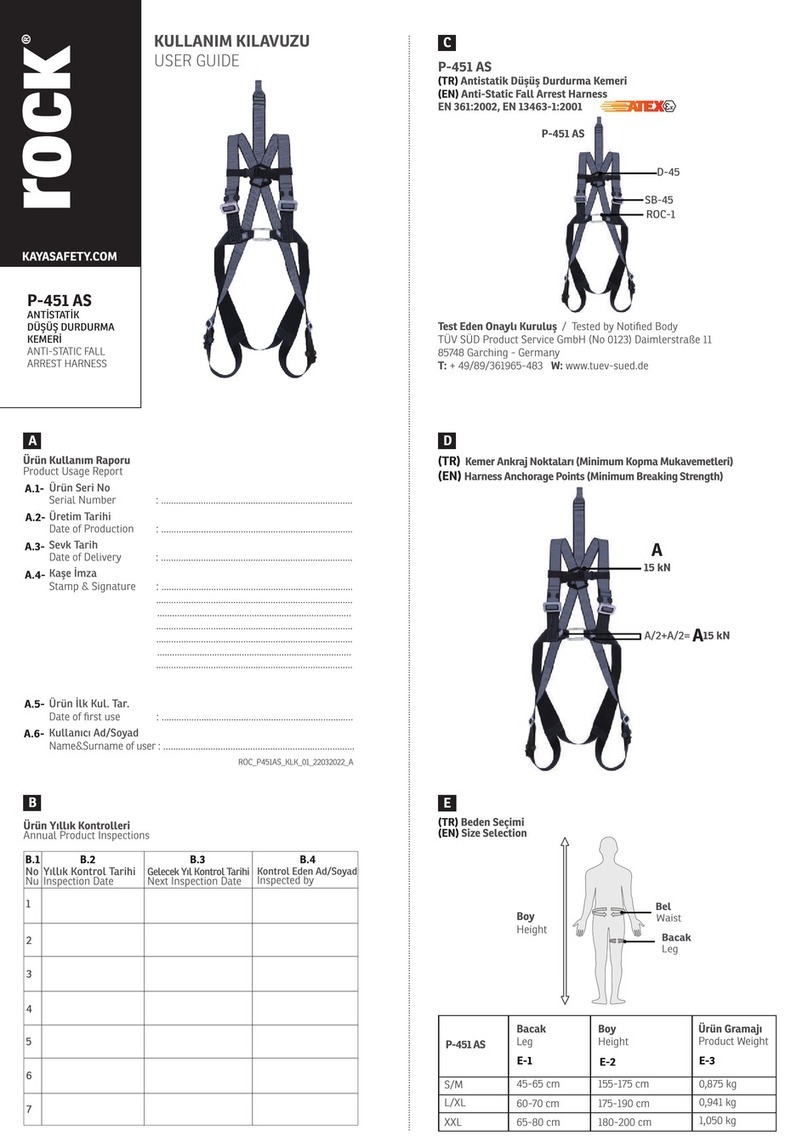Mestek ProtoNodeStart-up Guide 4
Table of Contents
1Introduction................................................................................................................... 7
1.1 ProtoNode Gateway................................................................................................. 7
2Setup for ProtoNode....................................................................................................... 8
2.1 Record IdentificationData......................................................................................... 8
2.2 Point Count Capacity................................................................................................ 8
2.3 Configuring Device Communications........................................................................... 9
2.3.1 Confirm theDevice and ProtoNode COM Settings Match............................................... 9
2.3.2 Set Node-IDfor AnyDeviceAttached to theProtoNode................................................. 9
3Interfacing ProtoNode to Devices...................................................................................10
3.1 Device Connections to ProtoNode.............................................................................10
3.2 Wiring Field Port to RS-485 Serial Network.................................................................10
3.3 Bias Resistors........................................................................................................11
3.4 Termination Resistor...............................................................................................12
3.5 Power-Up ProtoNode..............................................................................................13
4Connect the PC to theProtoNode...................................................................................14
4.1 Connecting to the Gateway via Ethernet.....................................................................14
4.1.1 Changing the Subnet of the Connected PC.................................................................14
5Setup WebServer Security.............................................................................................15
5.1 Login to the FieldServer...........................................................................................15
5.2 Select theSecurity Mode.........................................................................................17
5.2.1 HTTPS with Own Trusted TLS Certificate...................................................................18
5.2.2 HTTPS with Default Untrusted Self-Signed TLS Certificate or HTTP with Built-in Payload
Encryption.............................................................................................................18
6Configure the ProtoNode...............................................................................................19
6.1 Select Field Protocol and Set Configuration Parameters ...............................................19
6.2 Use Discovery Mode...............................................................................................20
6.3 Verify Device Communications..................................................................................20
6.4 Ethernet Network: Setting IP Address for the Field Network...........................................21
6.5 BACnet: Setting Node_Offset to Assign Specific Device Instances ................................23
6.6 How to Start the Installation Over: Clearing Profiles......................................................24
7Troubleshooting............................................................................................................25
7.1 Lostor Incorrect IPAddress.....................................................................................25
7.2 Viewing Diagnostic Information.................................................................................26
7.3 Checking Wiring and Settings...................................................................................27
7.4 LED Diagnostics for Communications Between ProtoNode and Devices .........................28
7.5 Taking a FieldServerDiagnostic Capture....................................................................29
7.6 Factory Reset Instructions........................................................................................30
7.7 Internet Browsers Not Supported...............................................................................30
8Additional Information...................................................................................................31
8.1 Update Firmware....................................................................................................31
8.2 BACnet: Setting Network_Numberfor More Than One ProtoNodeon the Subnet .............31
8.3 Mounting ...............................................................................................................32
8.4 Certification............................................................................................................32
8.4.1 BTL Mark –BACnet®Testing Laboratory....................................................................32
8.5 PhysicalDimension Drawing.....................................................................................33
8.6 Change Web ServerSecurity SettingsAfter Initial Setup...............................................34
8.6.1 Change Security Mode............................................................................................35
8.6.2 Editthe Certificate Loaded onto the FieldServer..........................................................36
8.7 Change User Management Settings ..........................................................................37