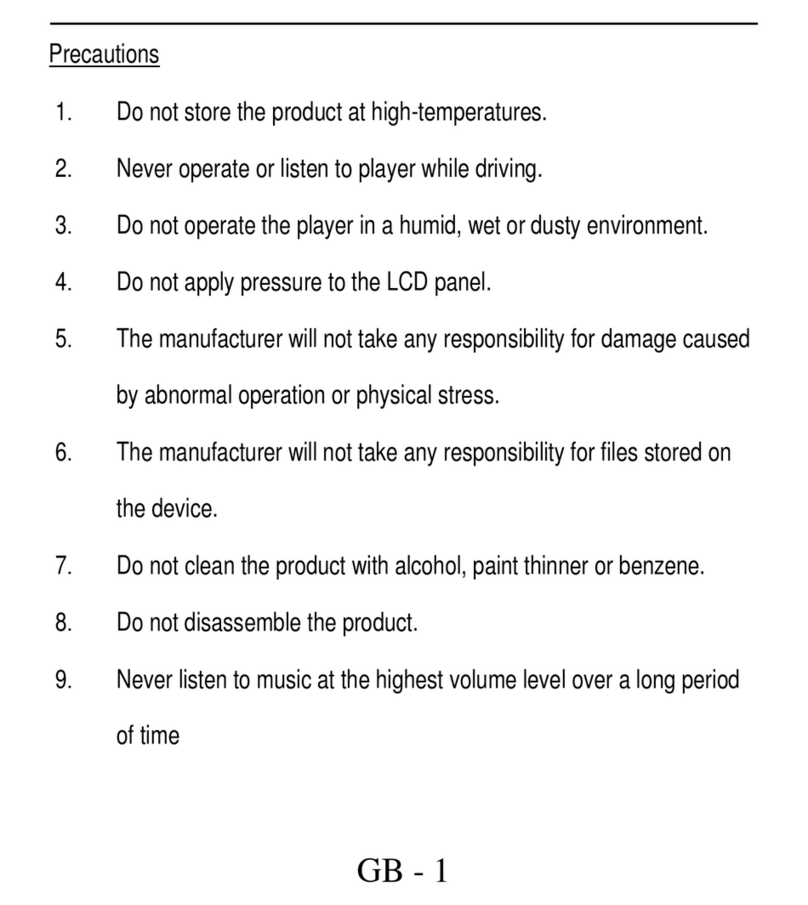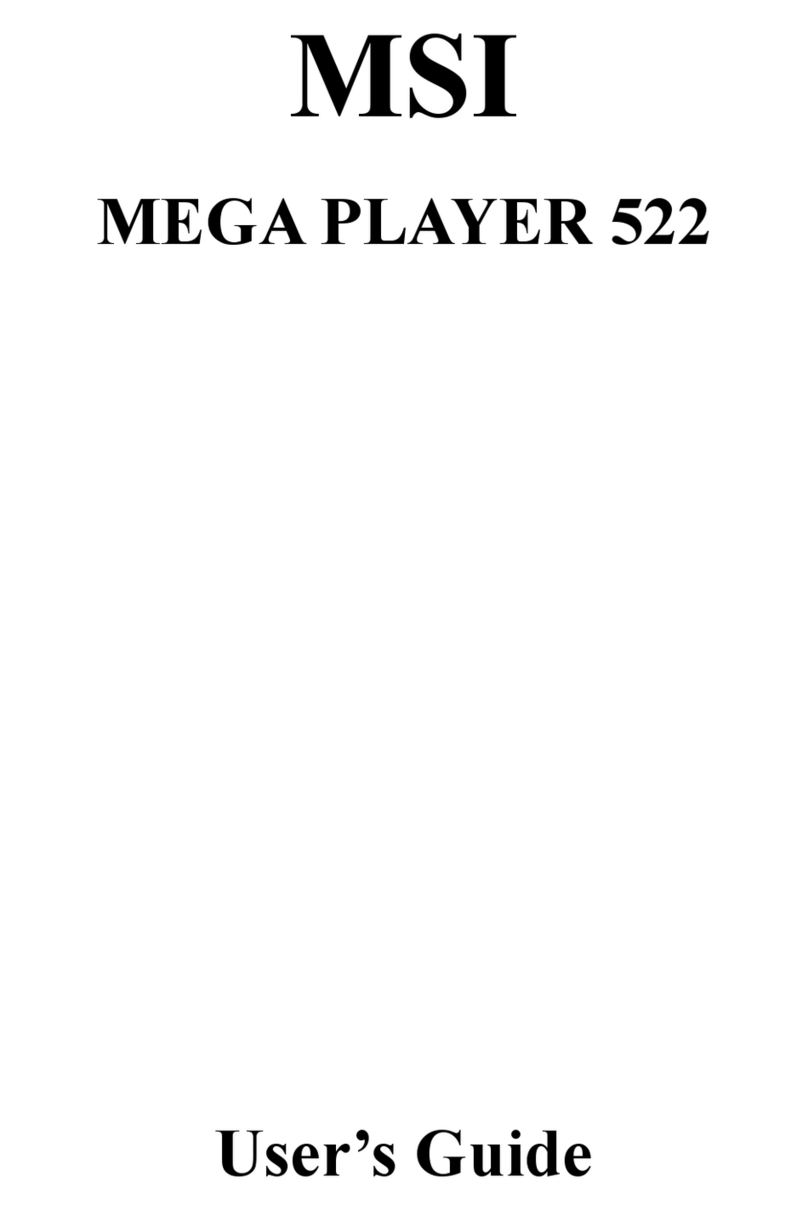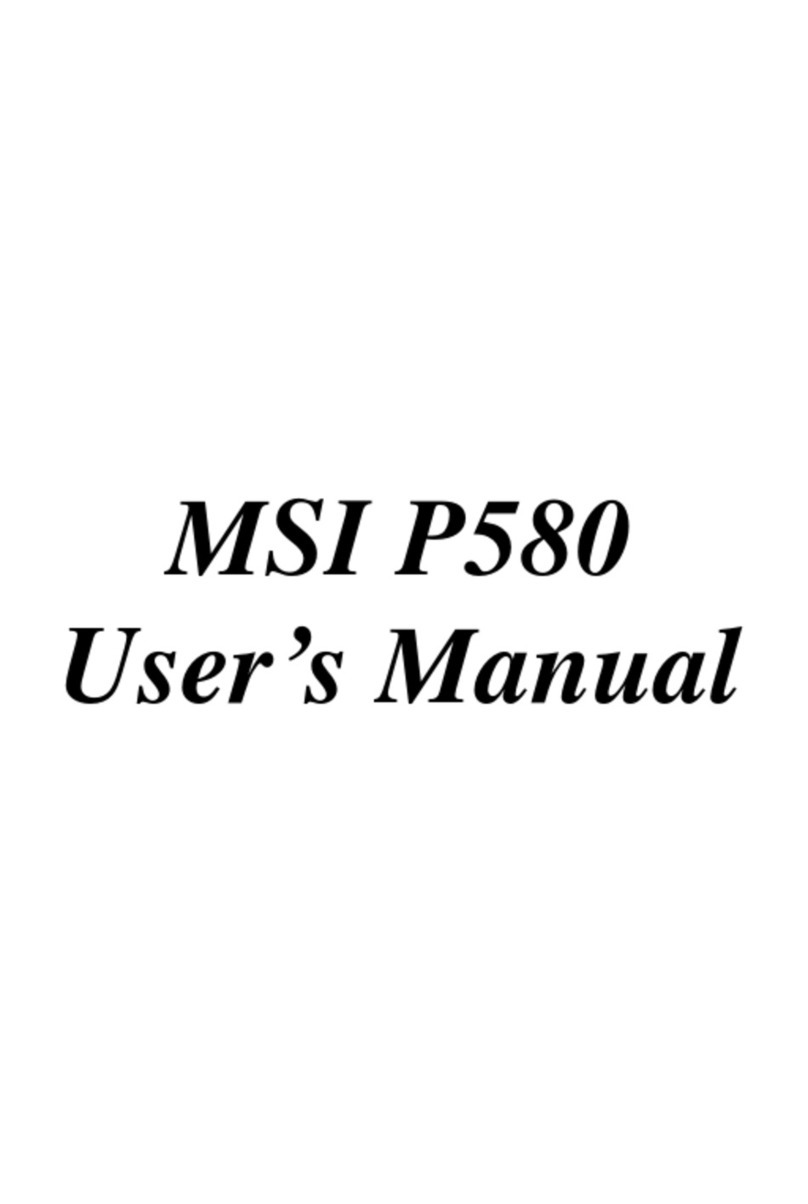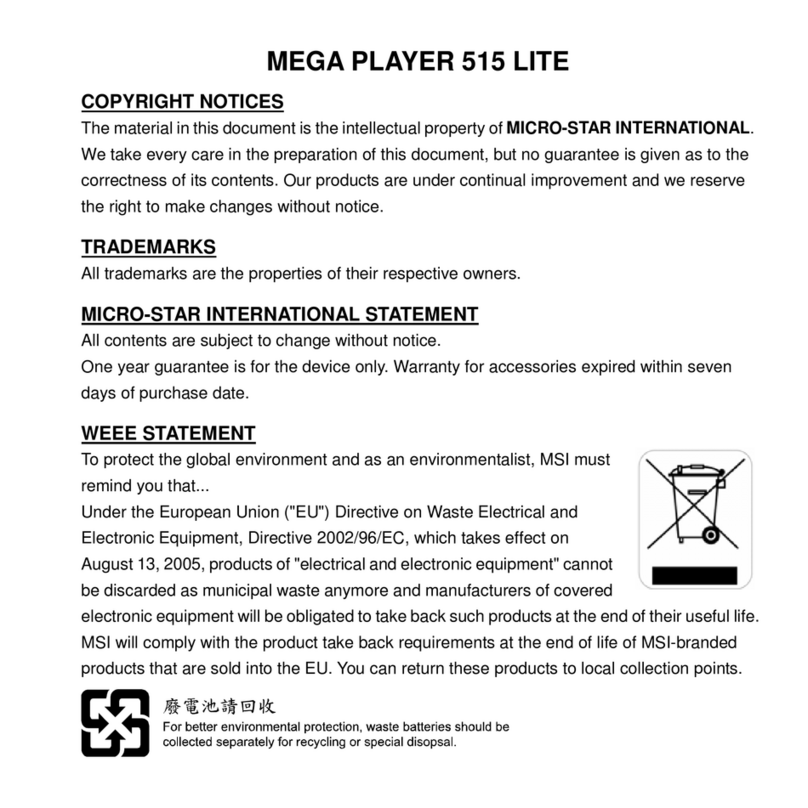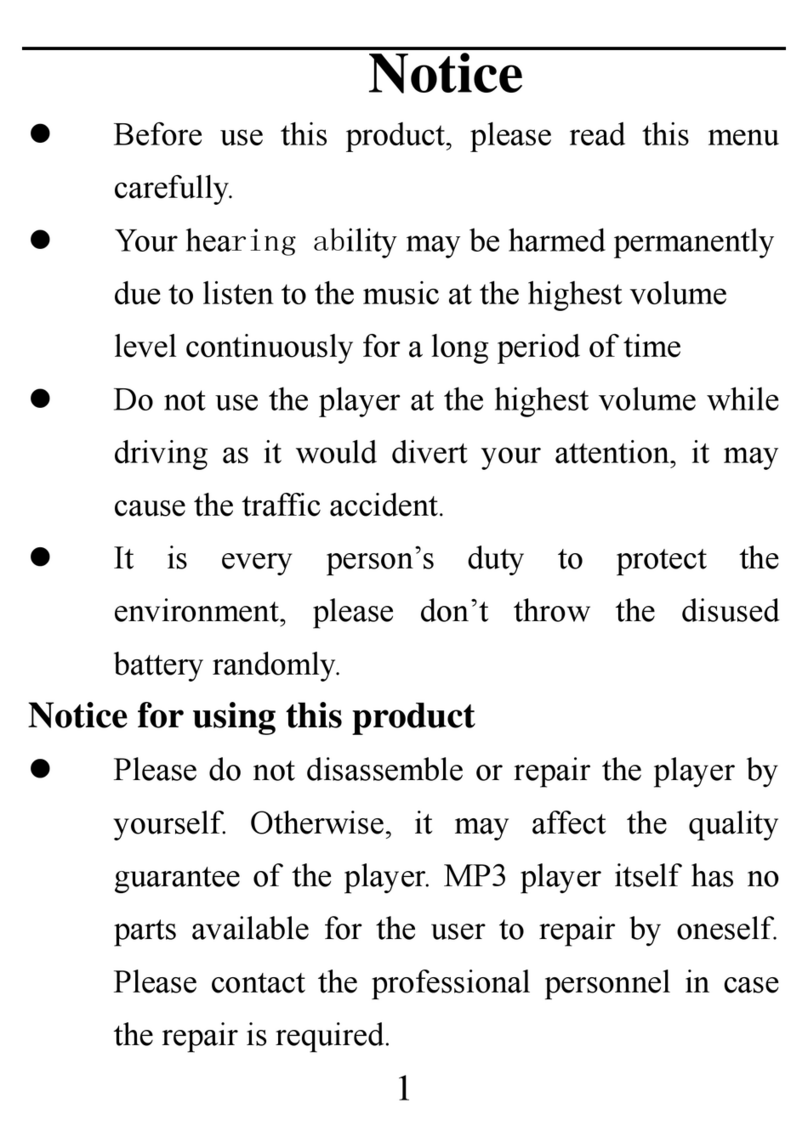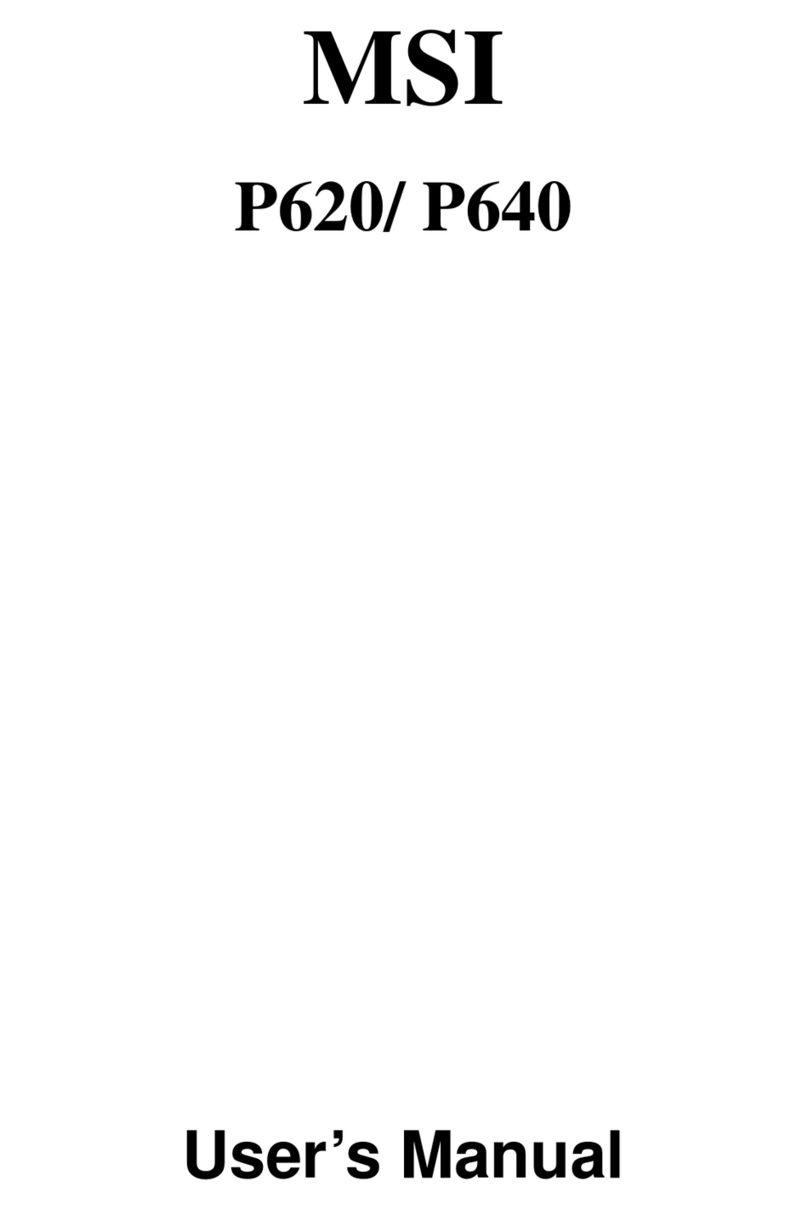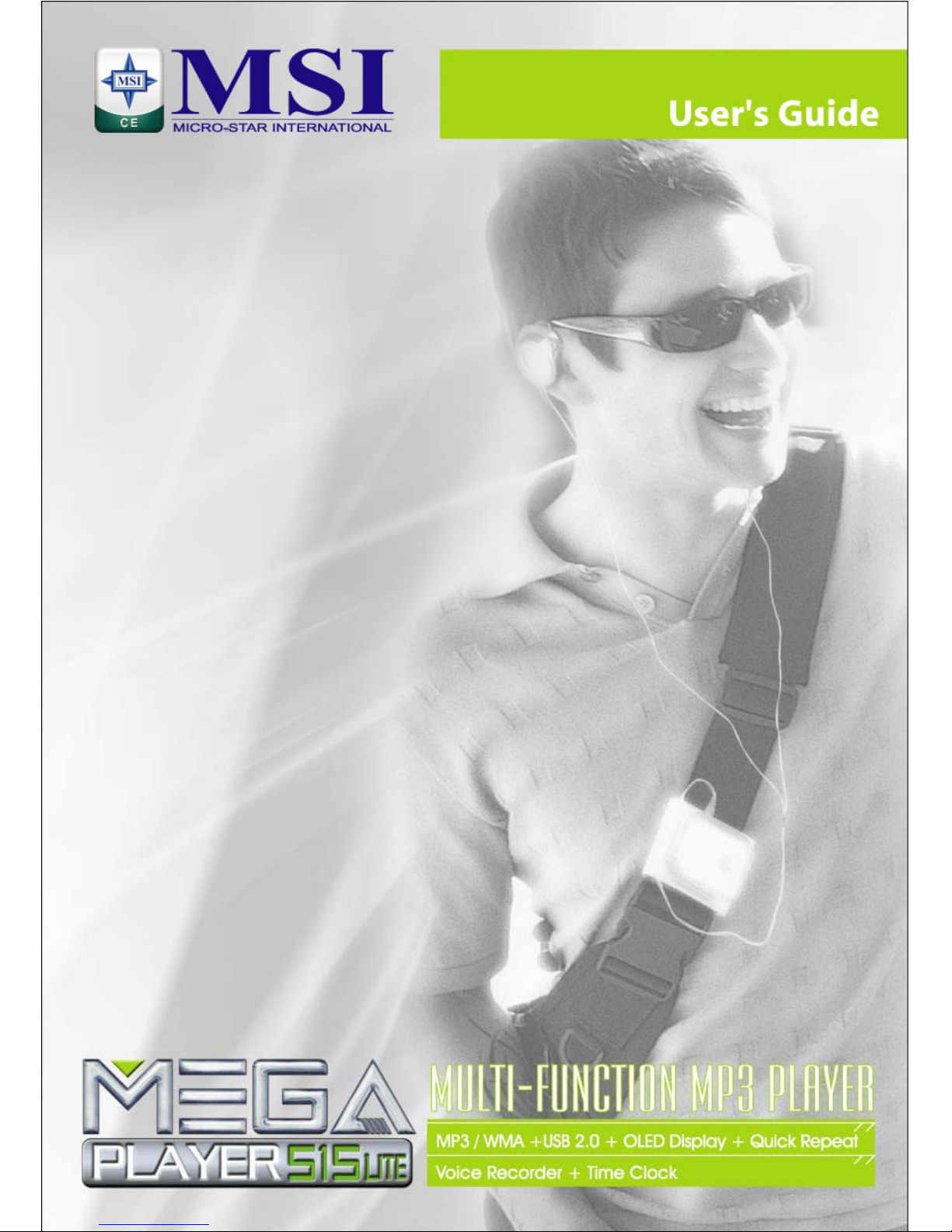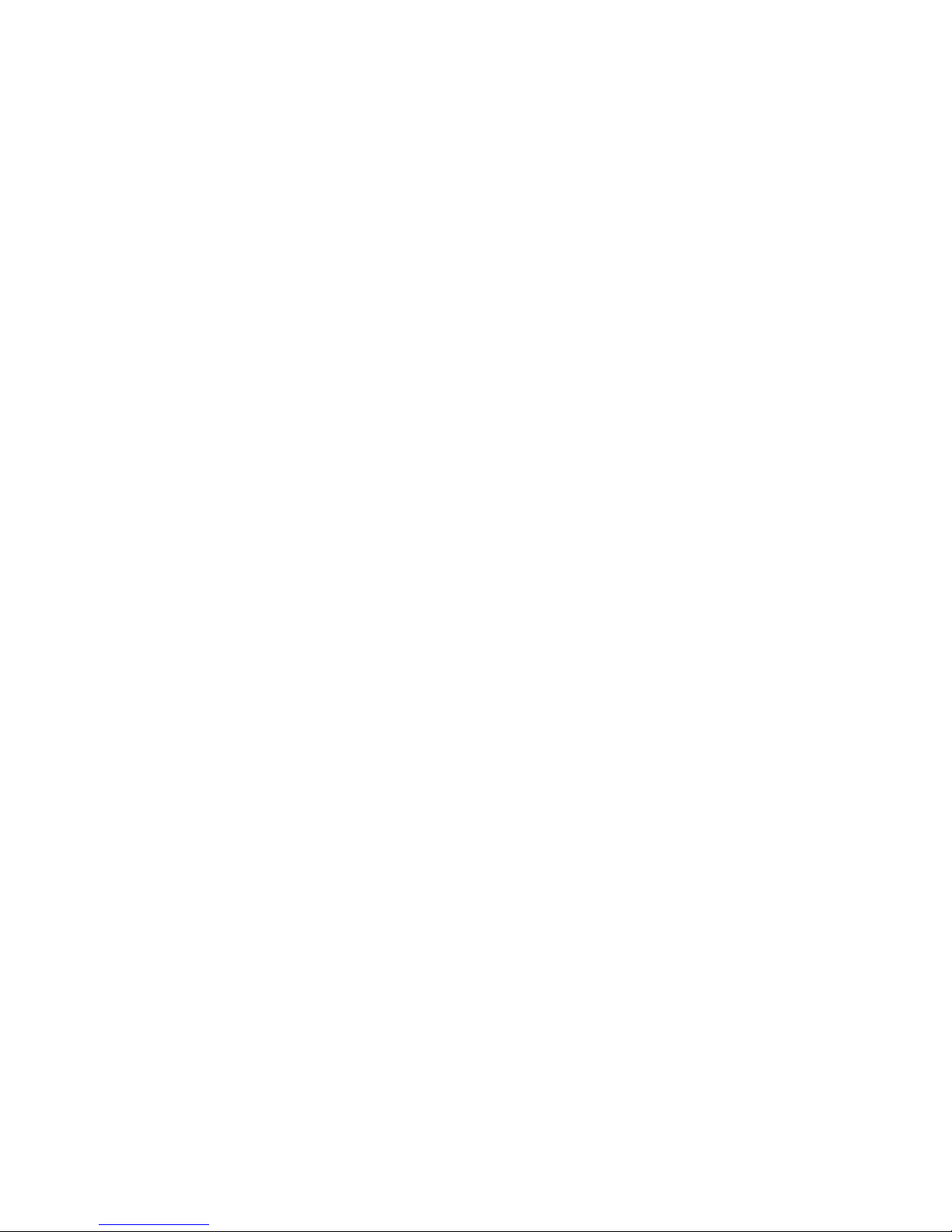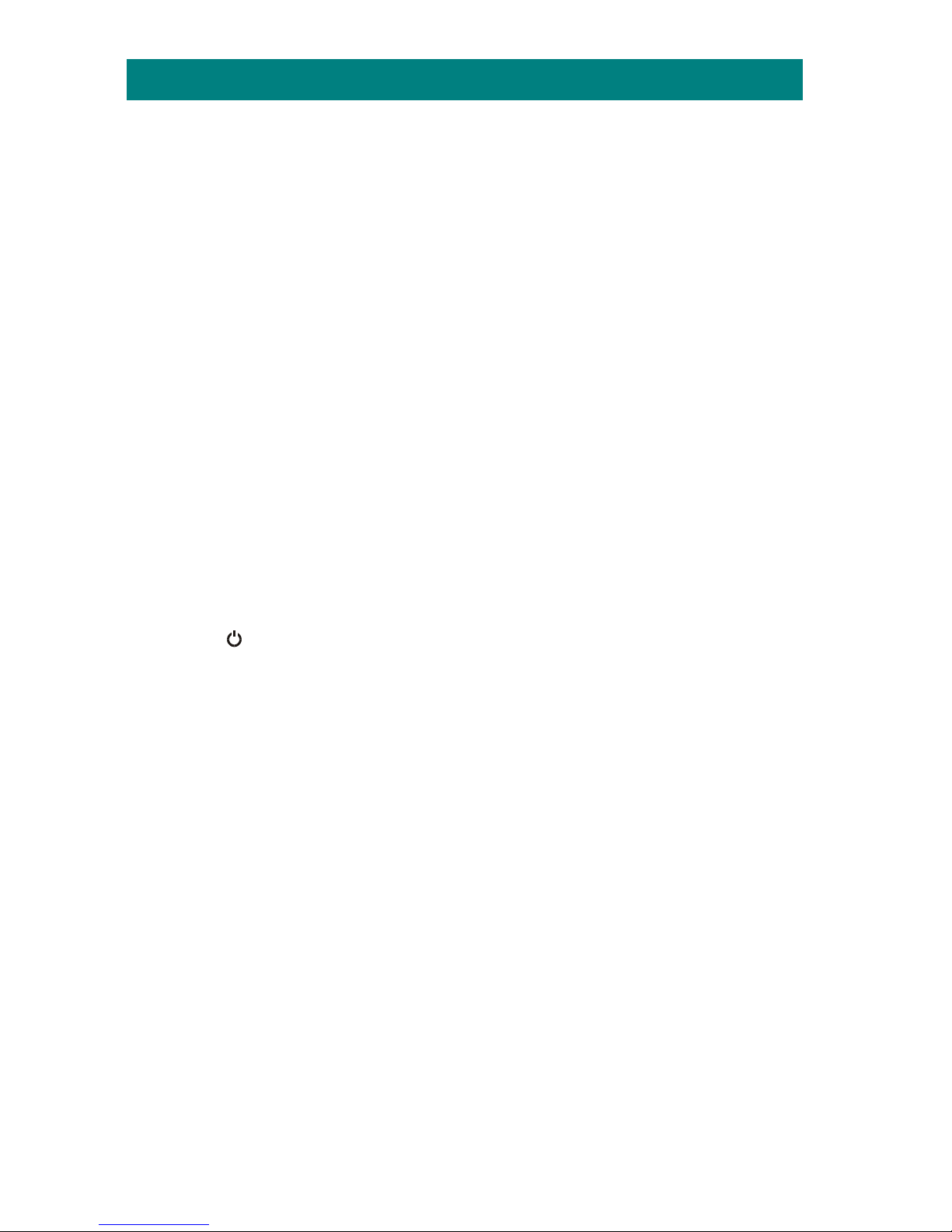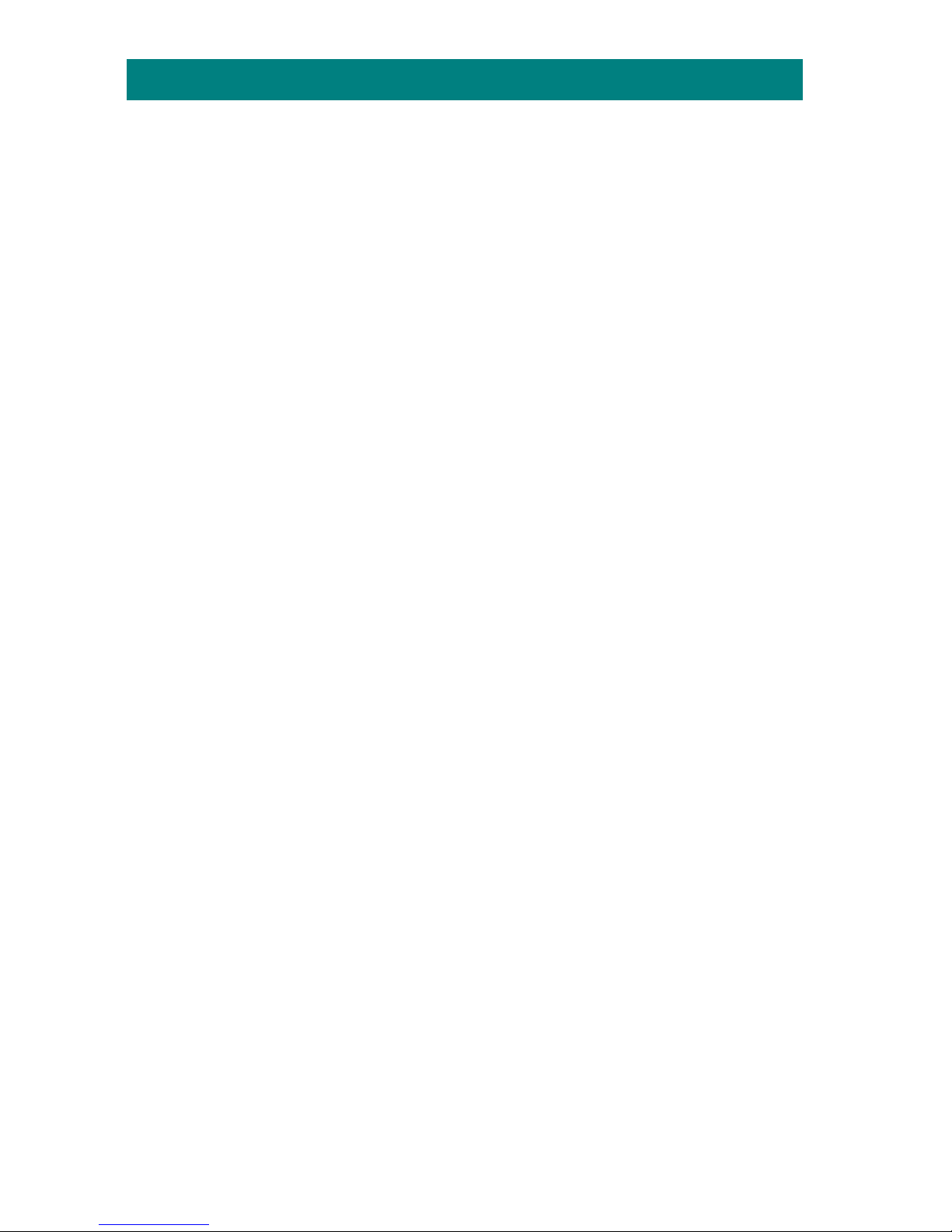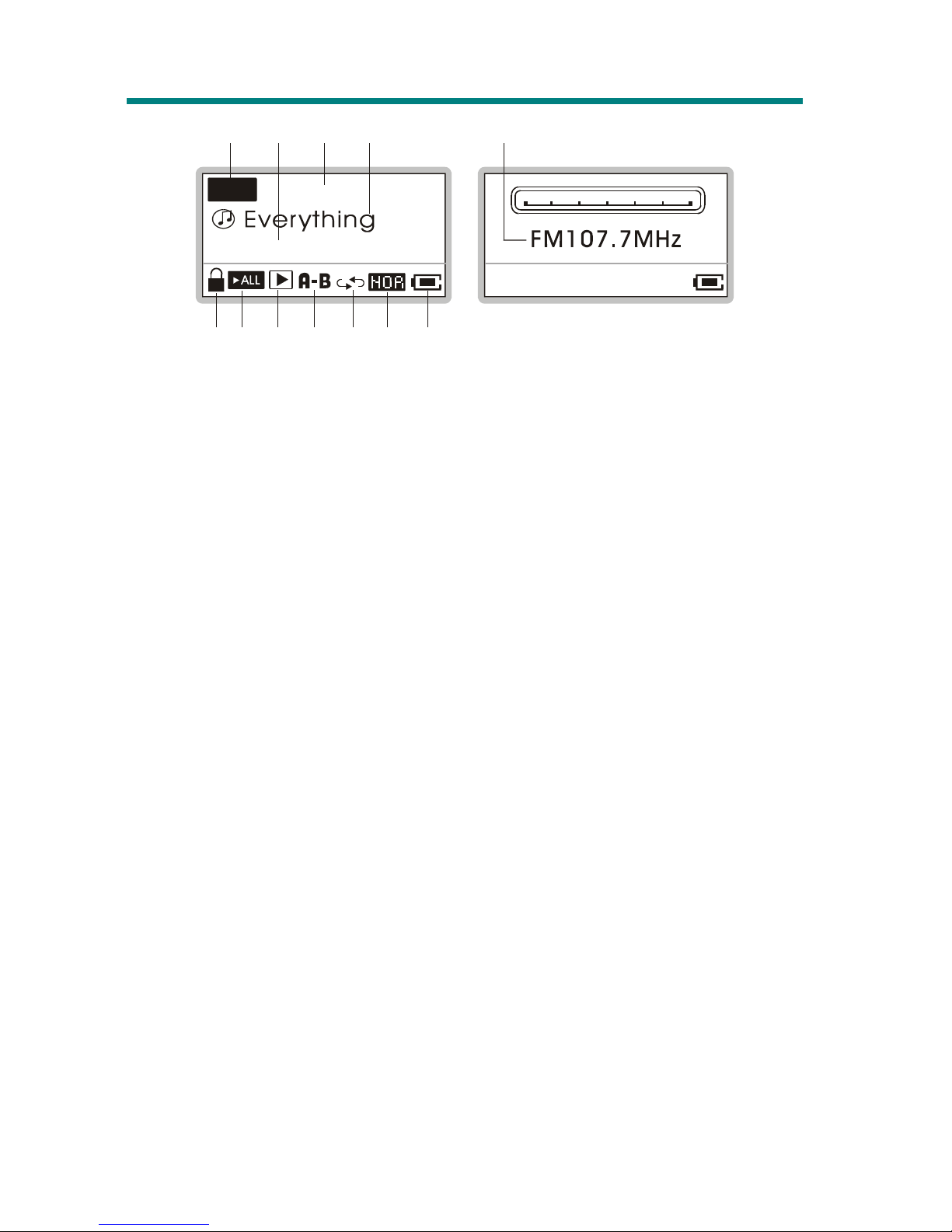3
Delete All Tracks (Files) ...................................................................18
Create or Remove a Folder.........................................................................18
Edit Play List ..............................................................................................19
Select or Deselect a folder.................................................................19
Select or Deselect a song (file)..........................................................19
Select Music Mode .....................................................................................21
EQ Settings.................................................................................................22
Repeat Settings ...........................................................................................23
FM Radio Mode (optional feature).............................................................24
Switch to FM Radio ..........................................................................24
Select FM Station..............................................................................24
Store a Favorite Station.....................................................................24
Select the Stored Favorite Station .....................................................25
Record Radio Broadcast....................................................................25
Play a Recorded FM Voice File.........................................................26
Delete a Recorded FM/ Voice File ....................................................26
Delete All FM/ Voice Files................................................................27
Voice Recording..........................................................................................28
Recording Voice................................................................................28
Play a Recorded Voice File................................................................28
Delete a Recorded Voice File ............................................................29
Delete All recorded Voice/ FM Files.................................................29
Language Learning Function......................................................................30
Operation Menus ........................................................................................31
Other Settings .............................................................................................33
Power Off..........................................................................................33
Record Rate.......................................................................................34
Language...........................................................................................34
Startup Logo......................................................................................35
Screen Saver......................................................................................36
Appendix A. Specifications............................................................................... 37
Appendix B. Utility CD..................................................................................... 38