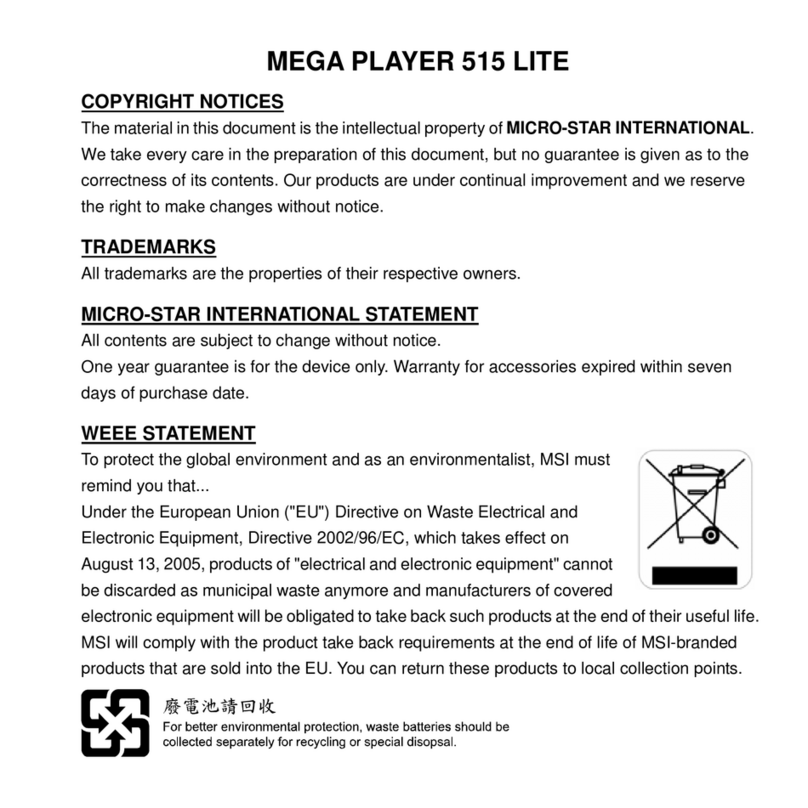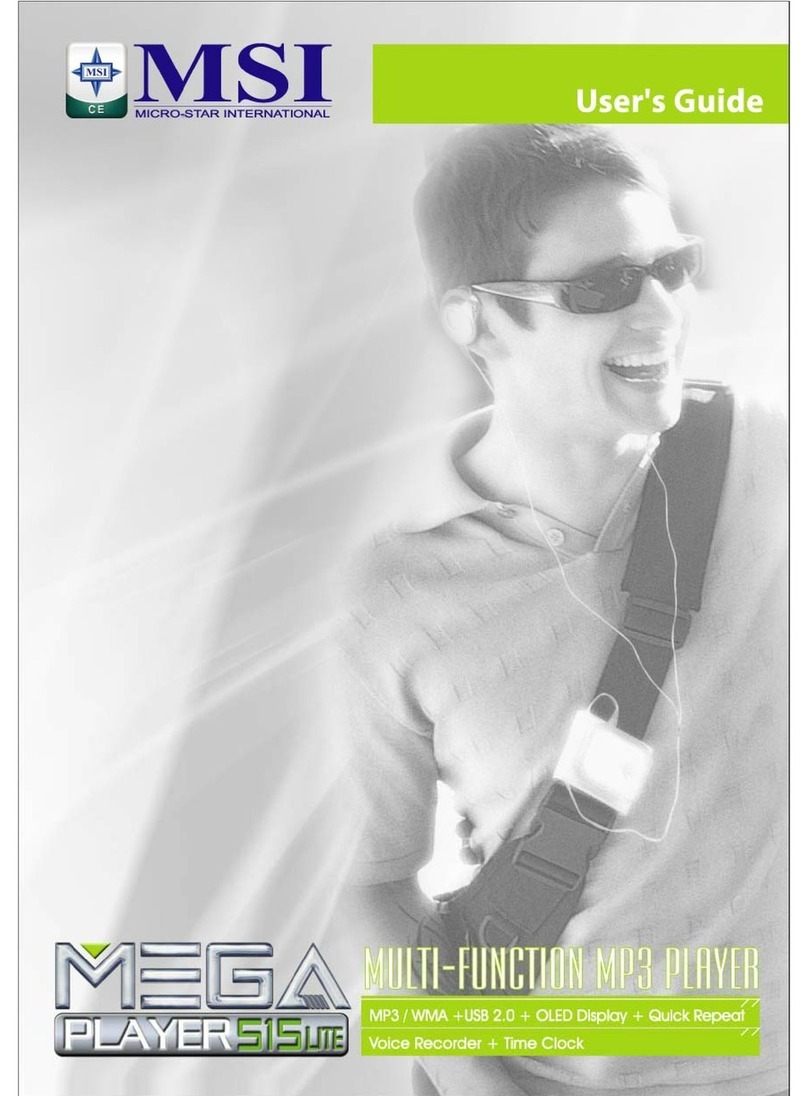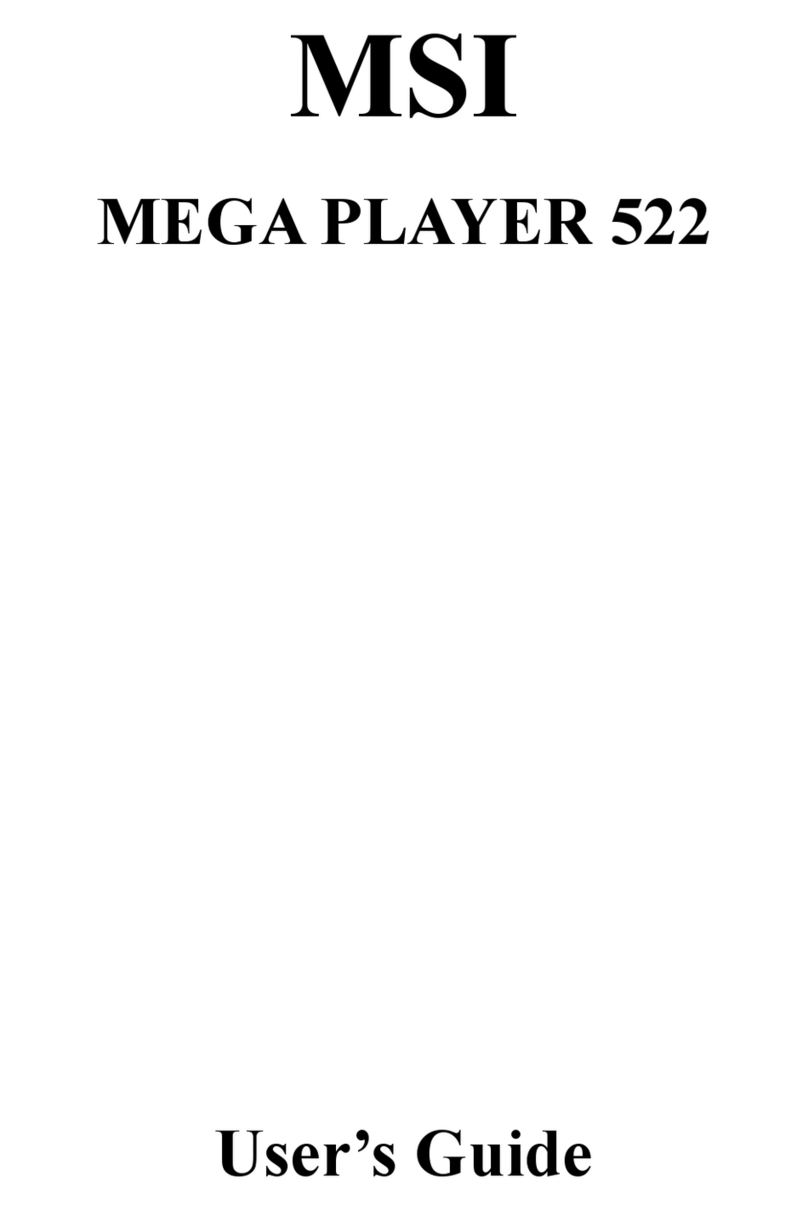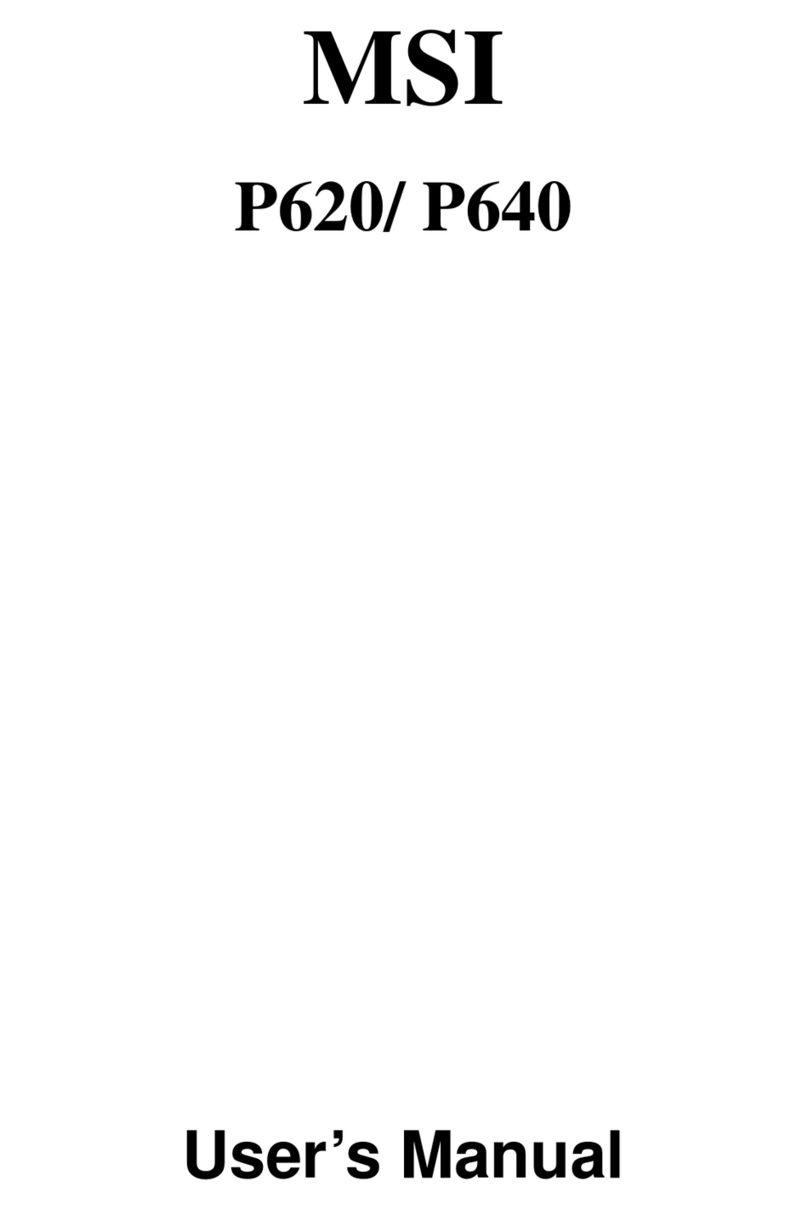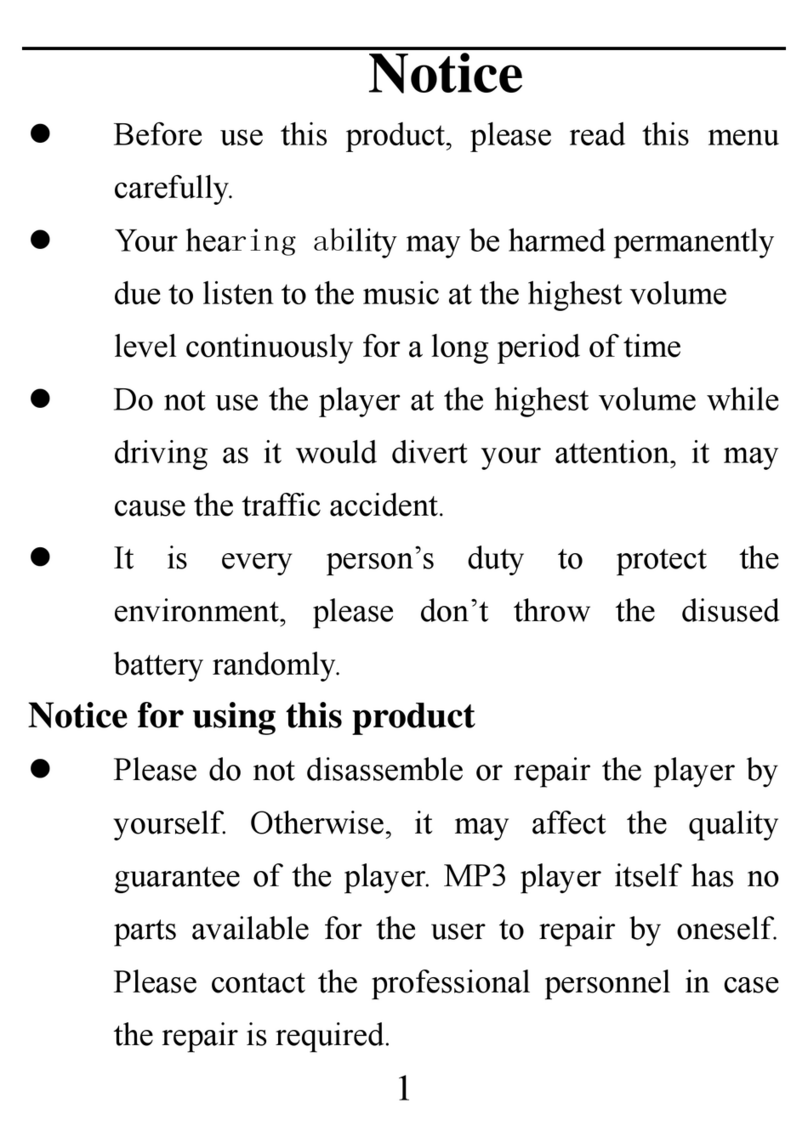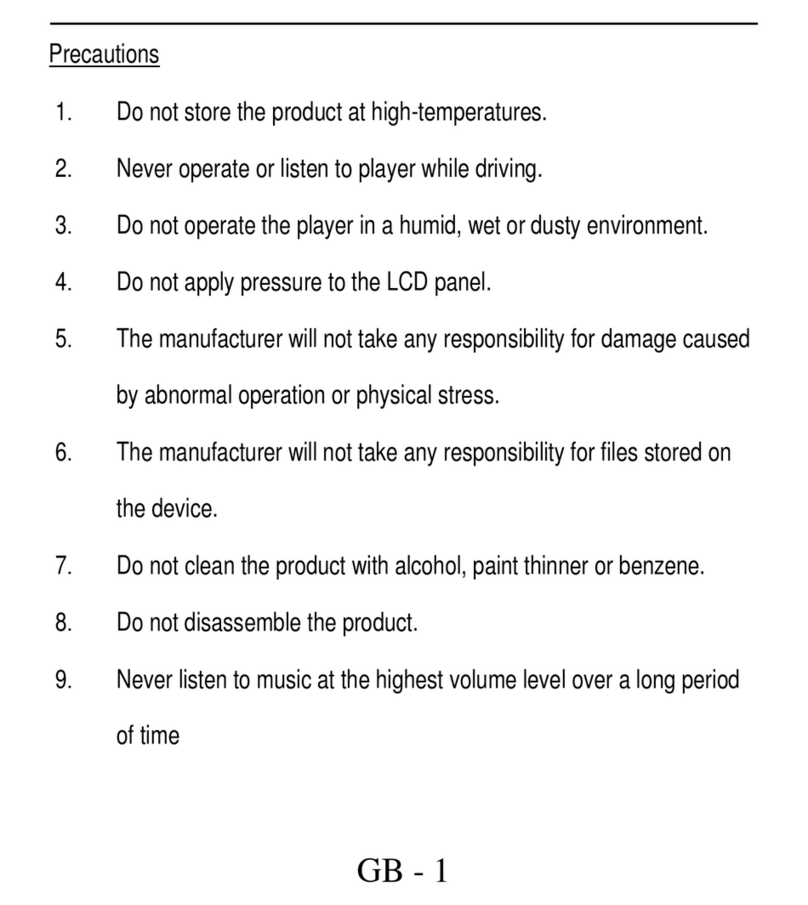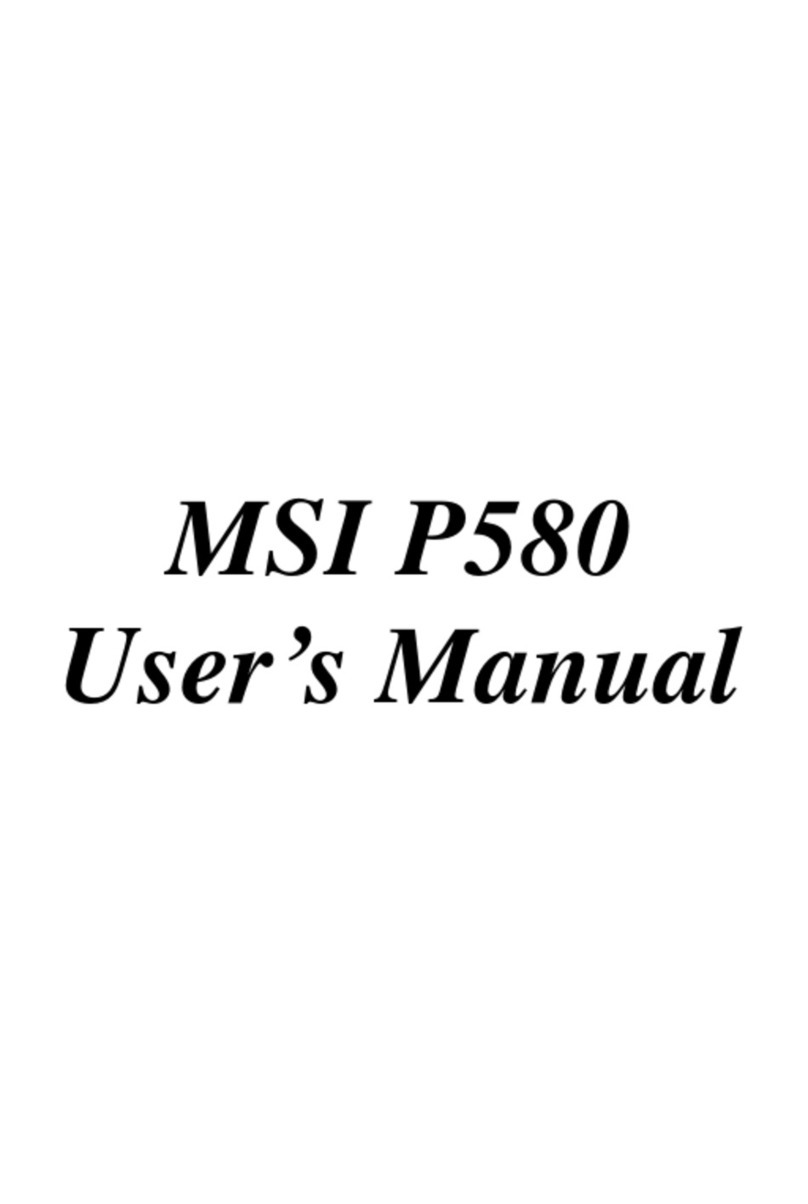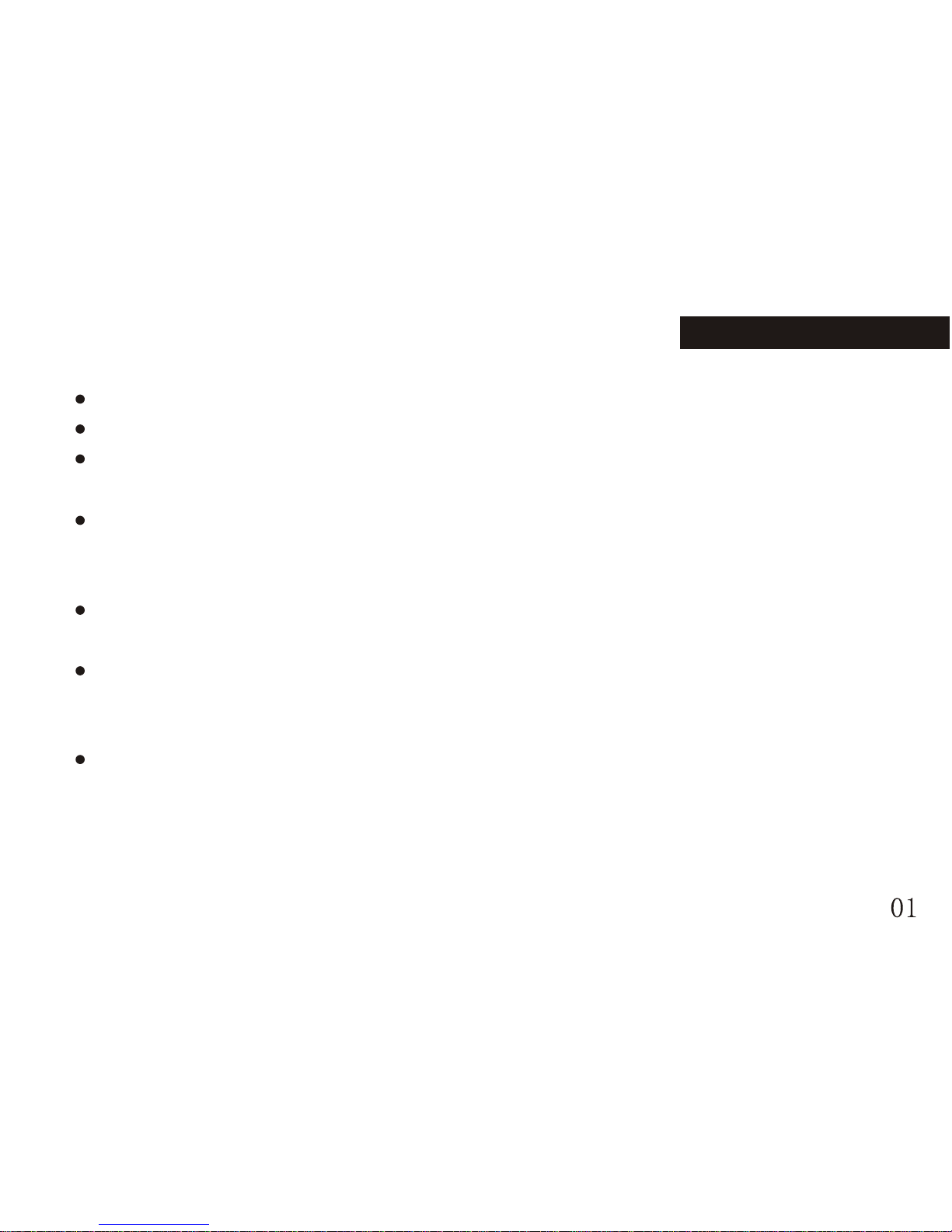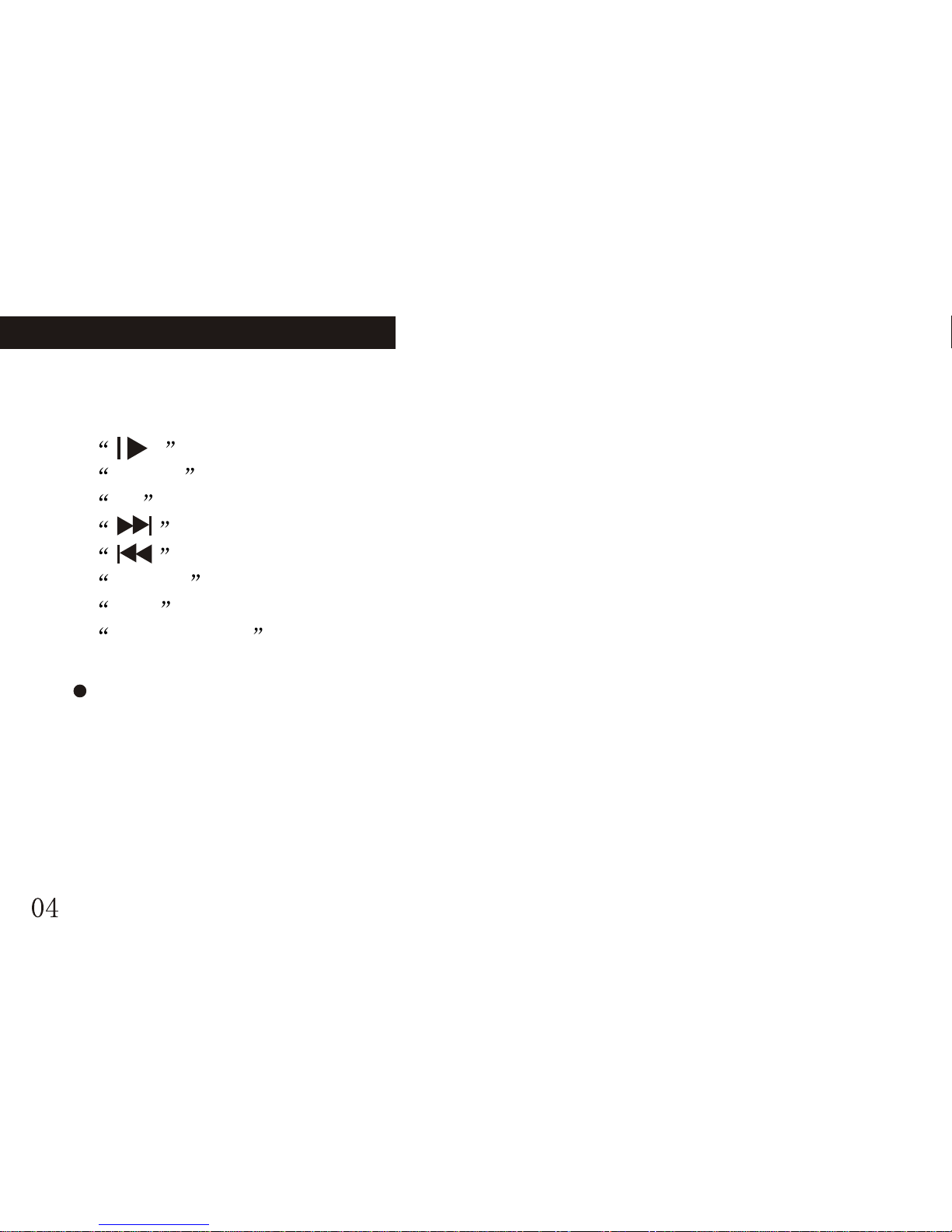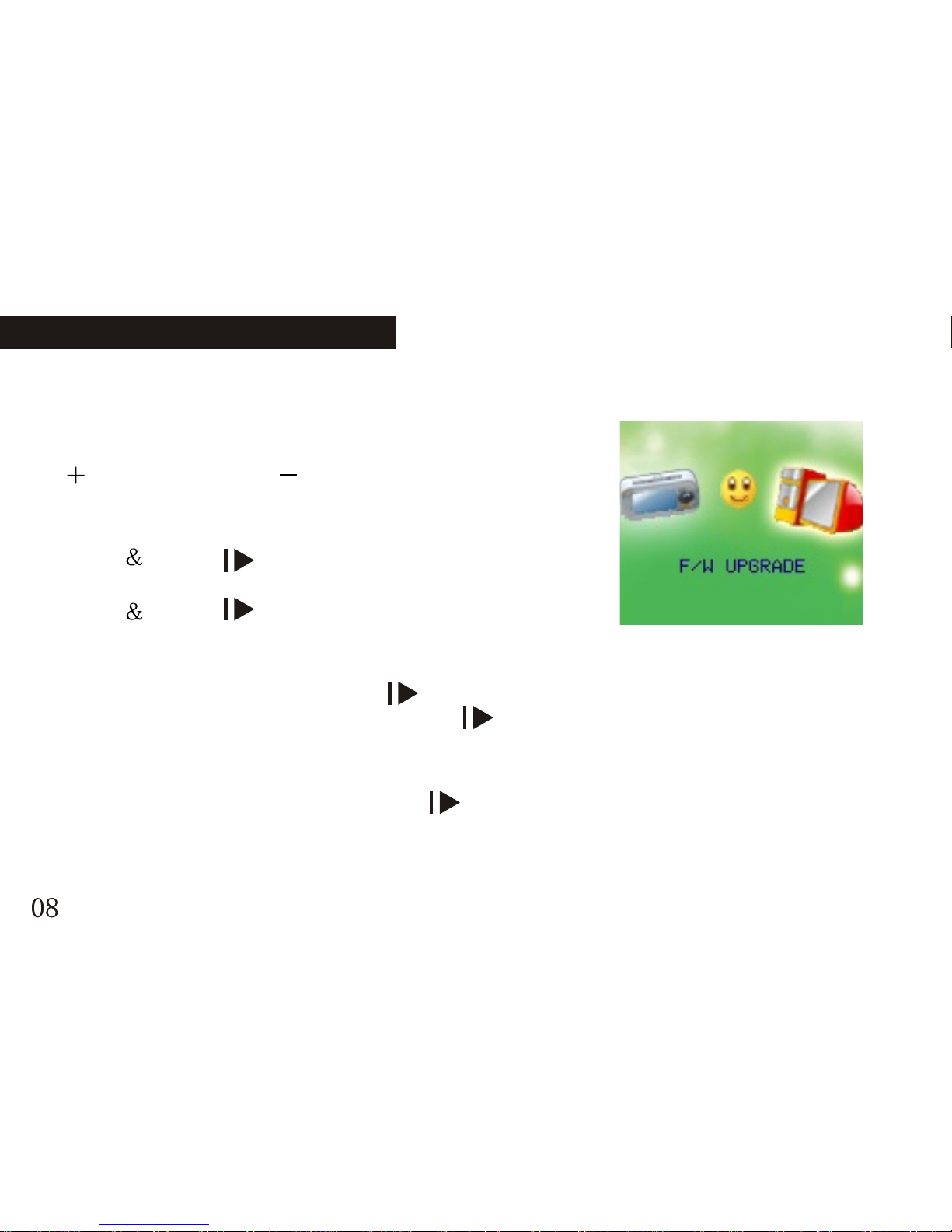Operation on buttons
Functions of thebuttons
1. button: Power on/poweroff/play//stop pause
2. MENU button: select/enter
3. +/- button: adjust volume
4. button: next/FF
5. button: previous/REW
6. RESET button: initialize
7. USB : USB jack
8. earphone jack : earphone standardjack.
Measures of pressingbuttons
There are four measures to press buttons: press momentarily, press &hold, hold
and single press. Expect specified notice, the measures of pressing are press
momentarily in thismanual.
Press momentarily: ittakes effect onceyou press thebutton.
Press & hold: it takes effectand only once after pressing and holding the button
for more than1.2 seconds.
Single hold: pressand hold thebutton, it takeseffect until yourelease the button.
Hold: during pressingand holding thebutton, it takeseffects for severaltimes by
a certain frequency, such as"FF" and "REW".
Basic function
Enter the menu
Enter the menus by pressing the MENU button. There are main menu (press &
hold to enterwhen it stops),sub-menu while playing(press momentarily toenter)
and sub-menu understop status (pressmomentarily to enter).
Browsing operation
select browsing songs,menu option
FF or REWwhile playing back
Entering different functionmodes
Enter the differentfunction modes fromthe main menu.
Main menu: press& hold theMENU button toenter.
BASIC FUNCTION BASIC FUNCTION