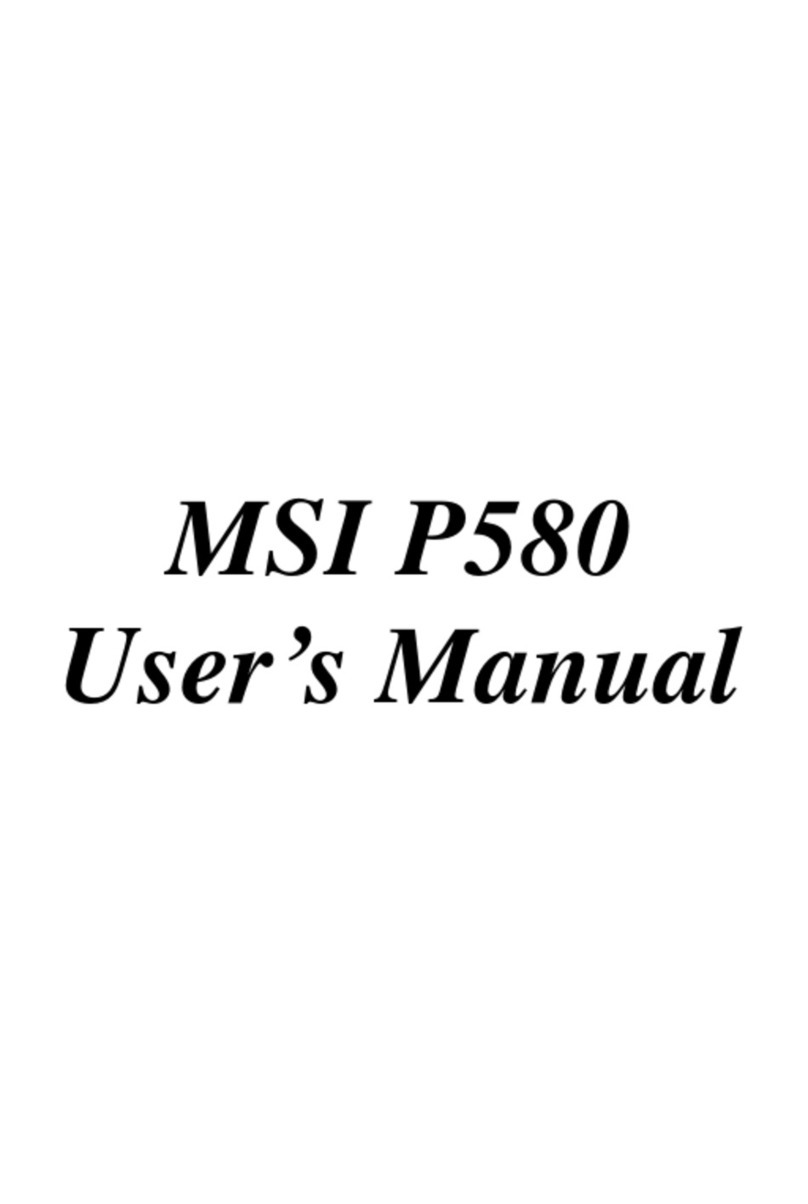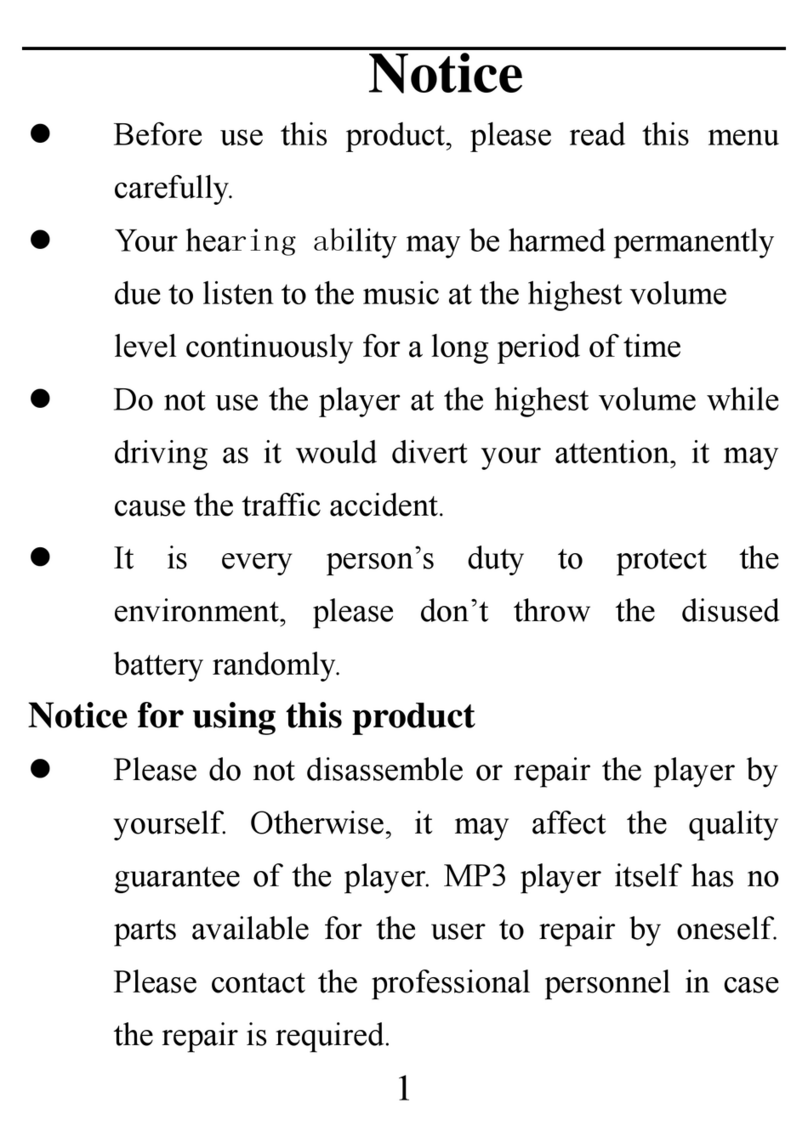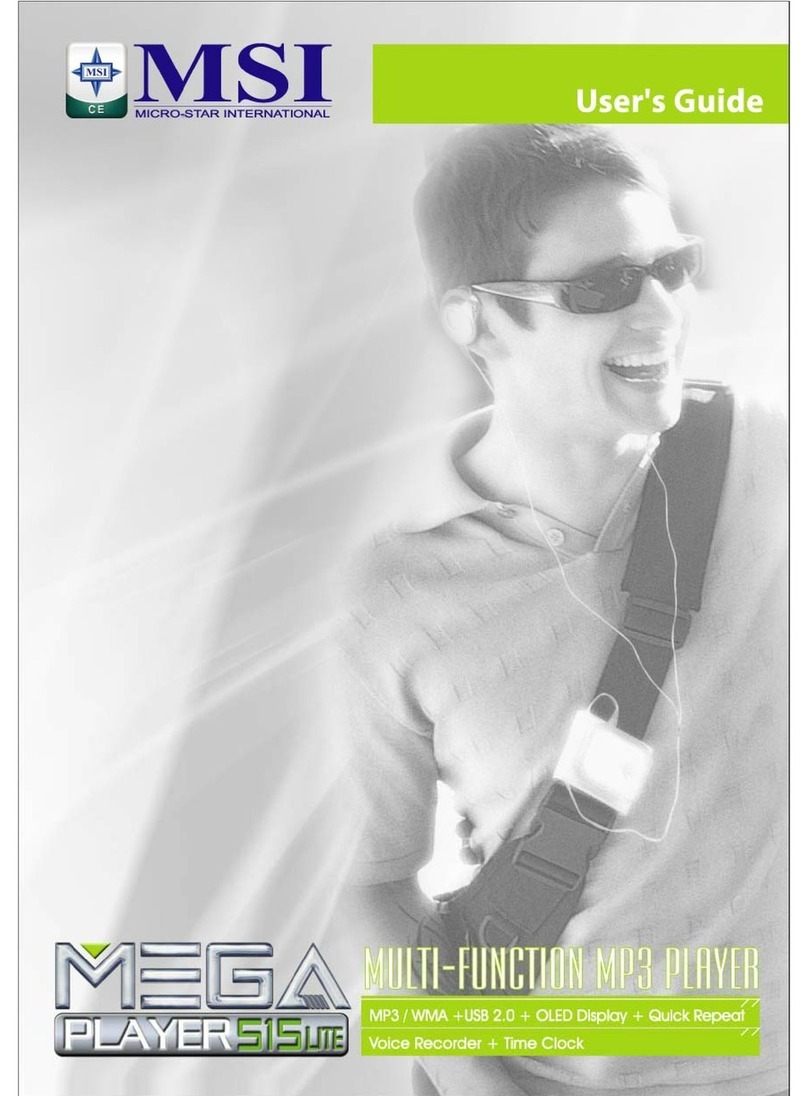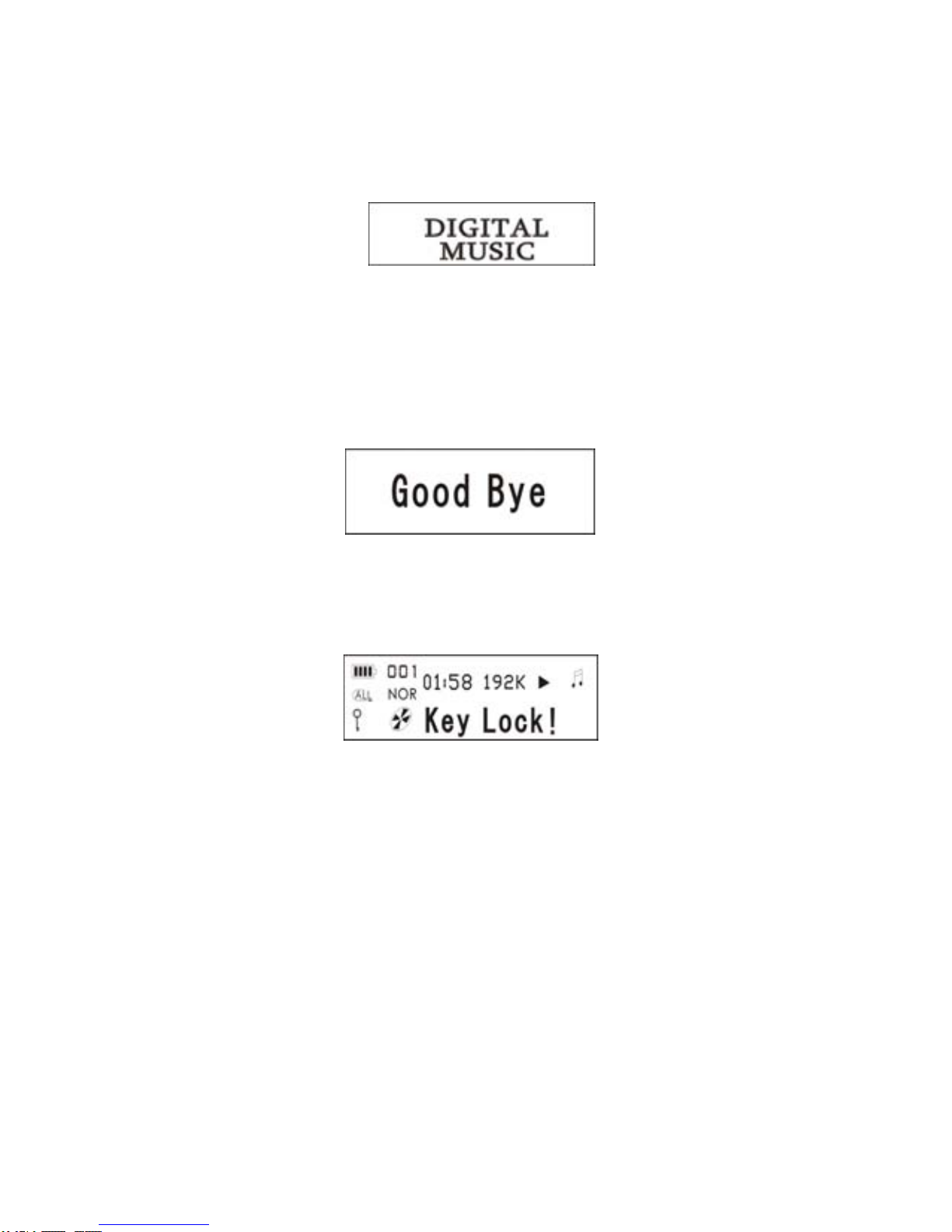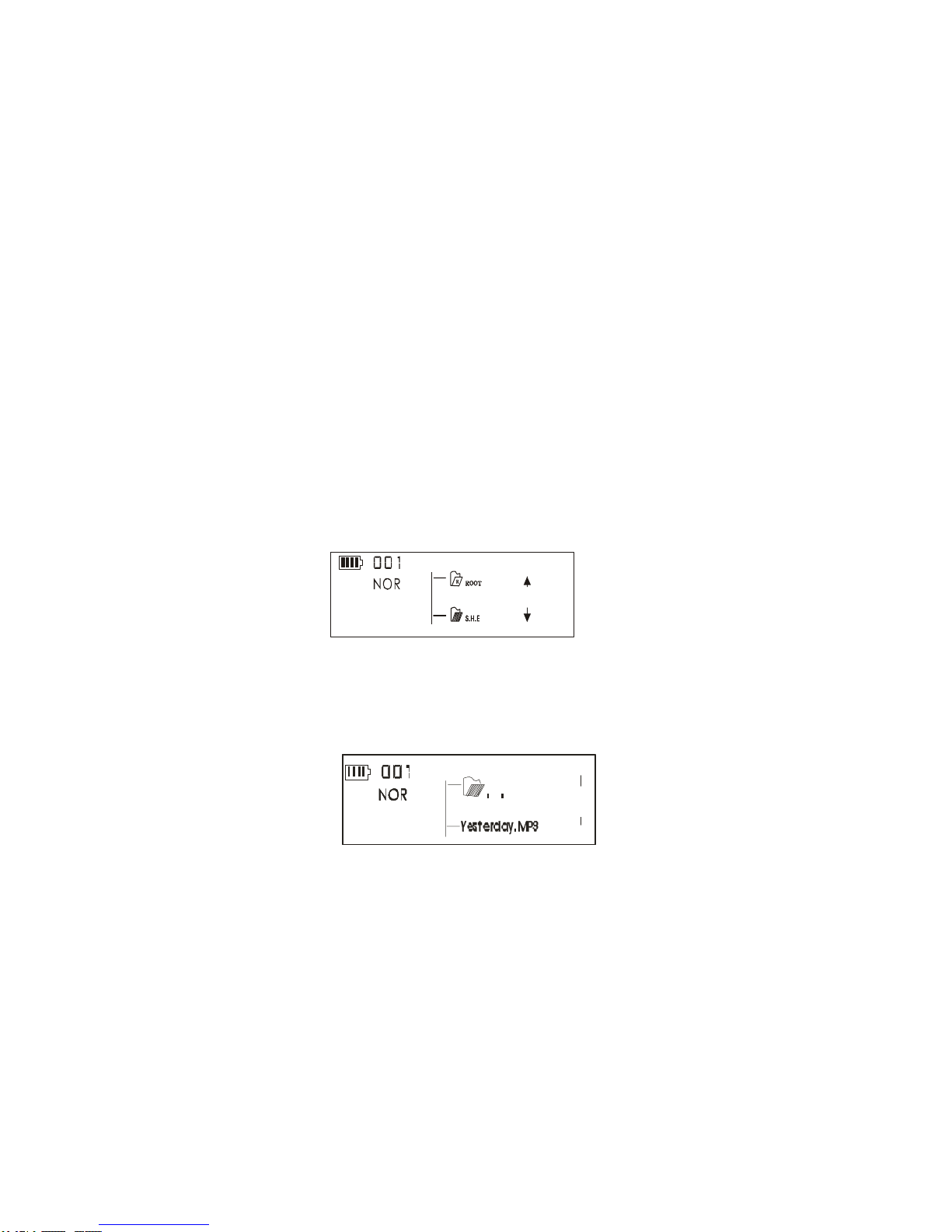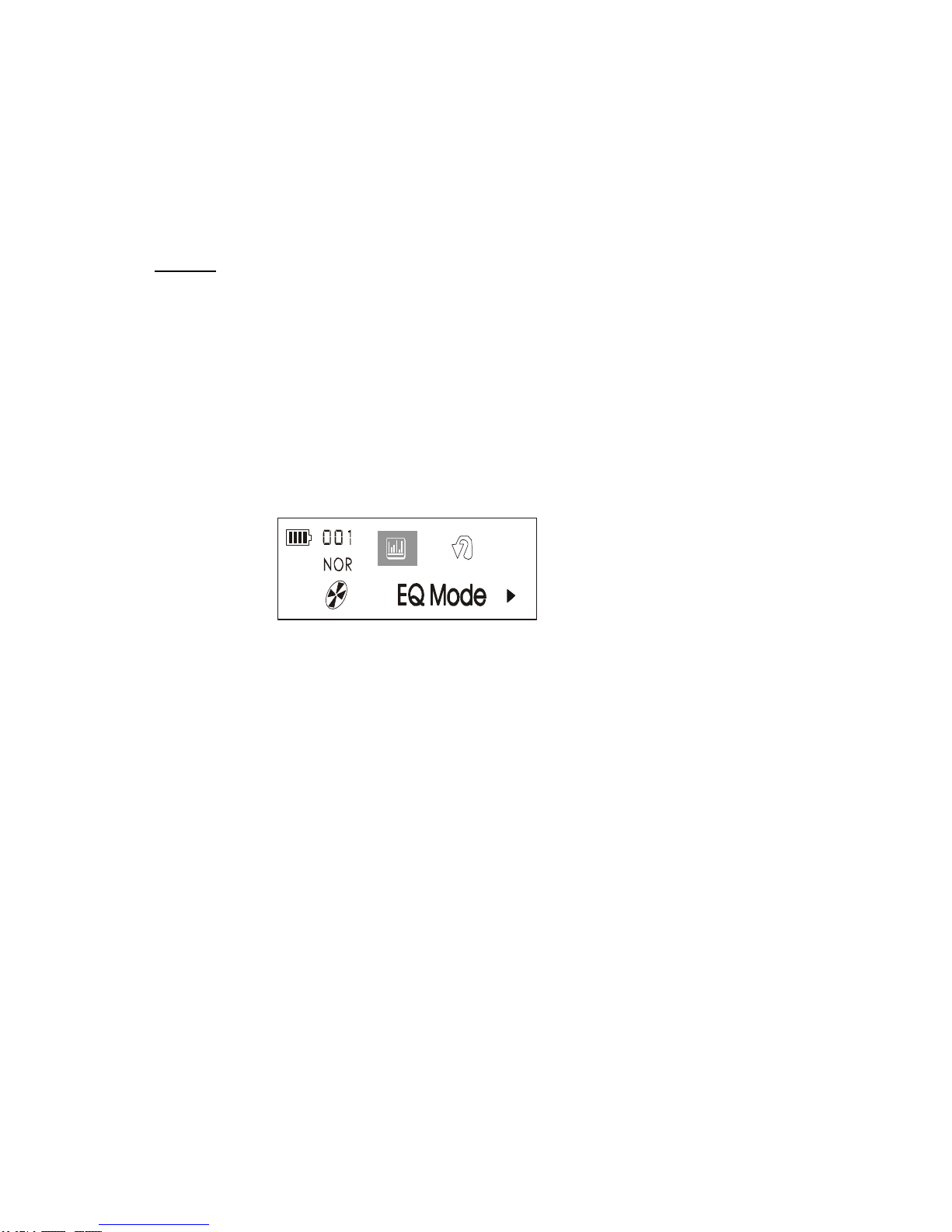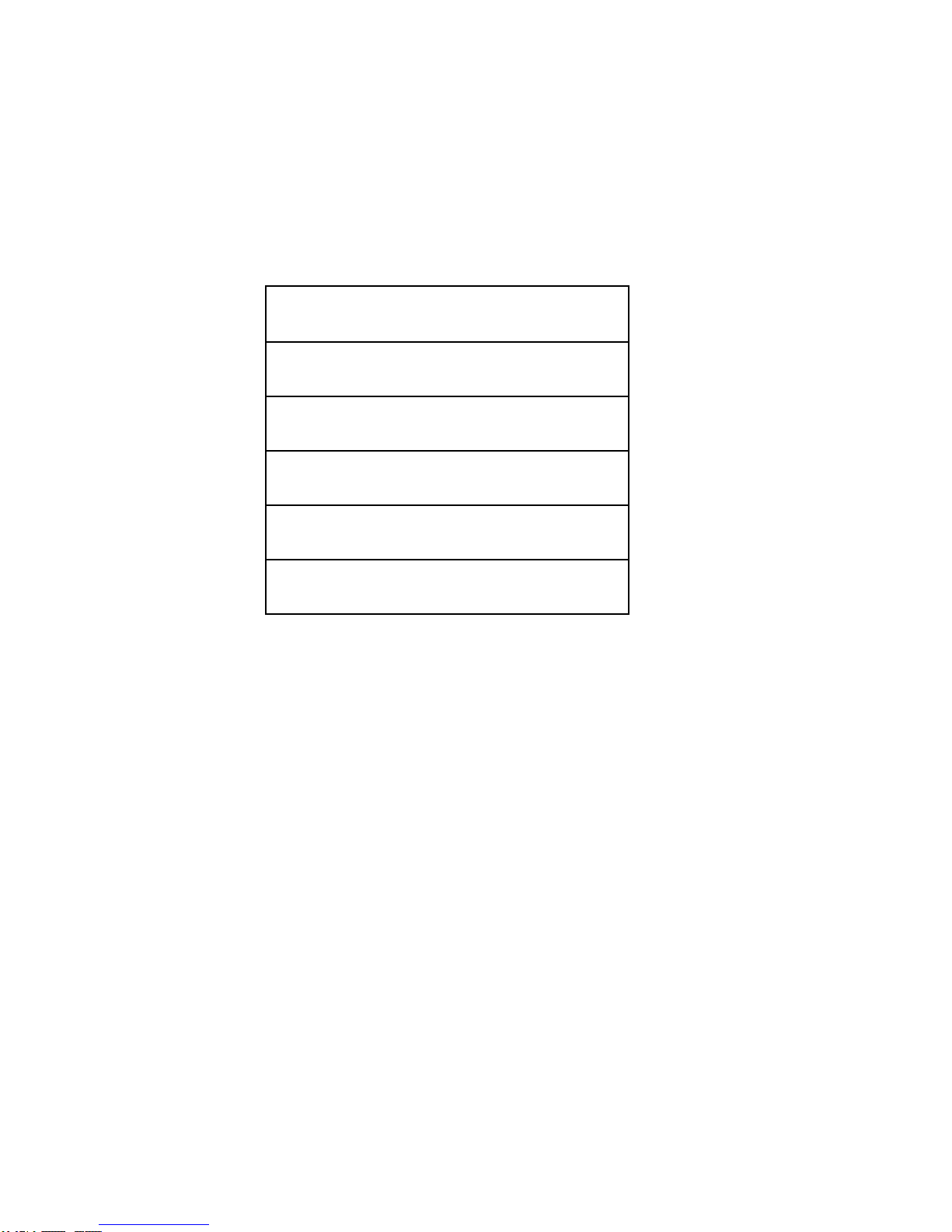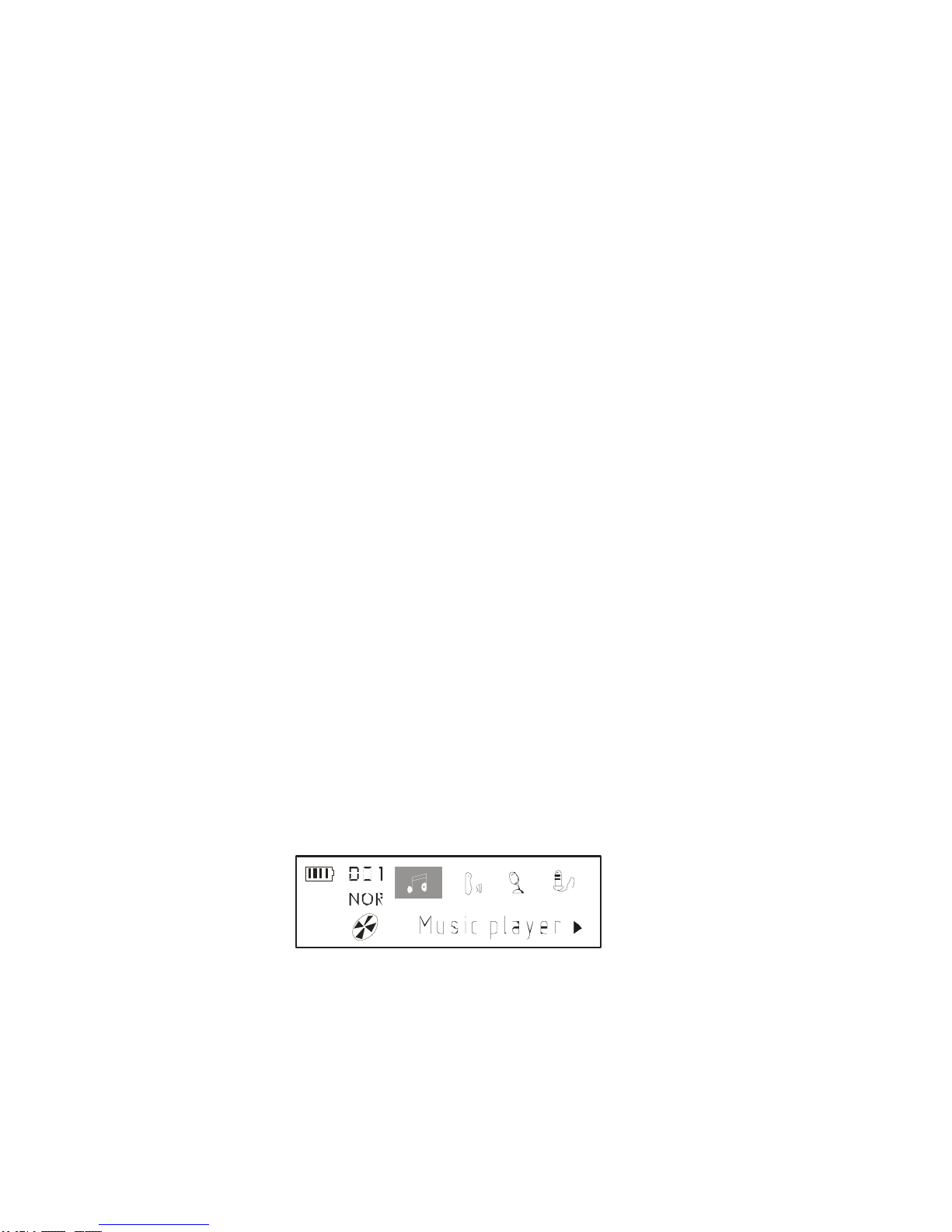MSI Mega Player P200 User manual
Other MSI MP3 Player manuals

MSI
MSI MEGA Stick 256 User manual

MSI
MSI P560 User manual

MSI
MSI Mega Player P310 512MB User manual

MSI
MSI Mega Player 516 User manual

MSI
MSI Mega Player 515 Lite User manual

MSI
MSI Mega Player 533 User manual
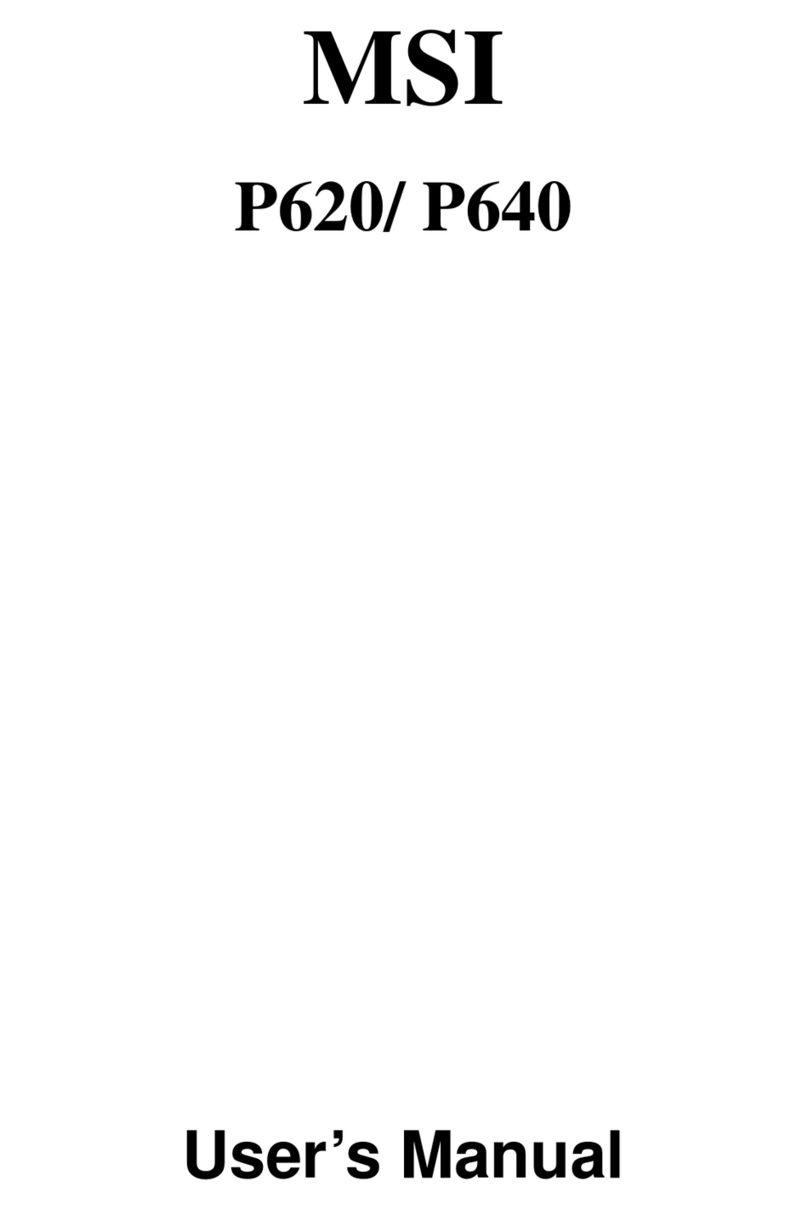
MSI
MSI P640 User manual

MSI
MSI Mega Player 521 256MB User manual

MSI
MSI MEGA Stick 1 User manual
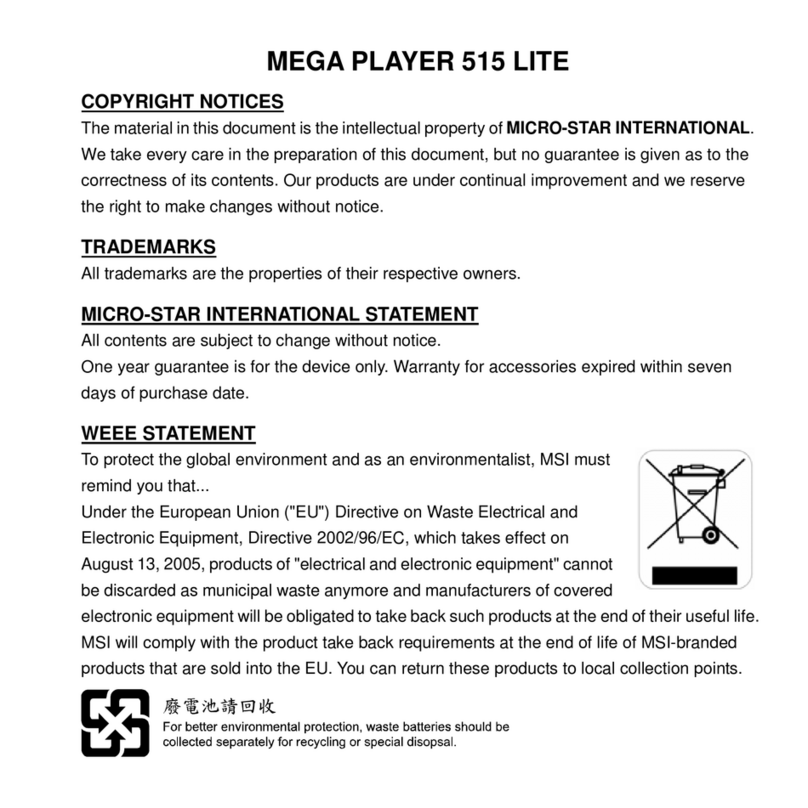
MSI
MSI Mega Player 515 Lite User manual