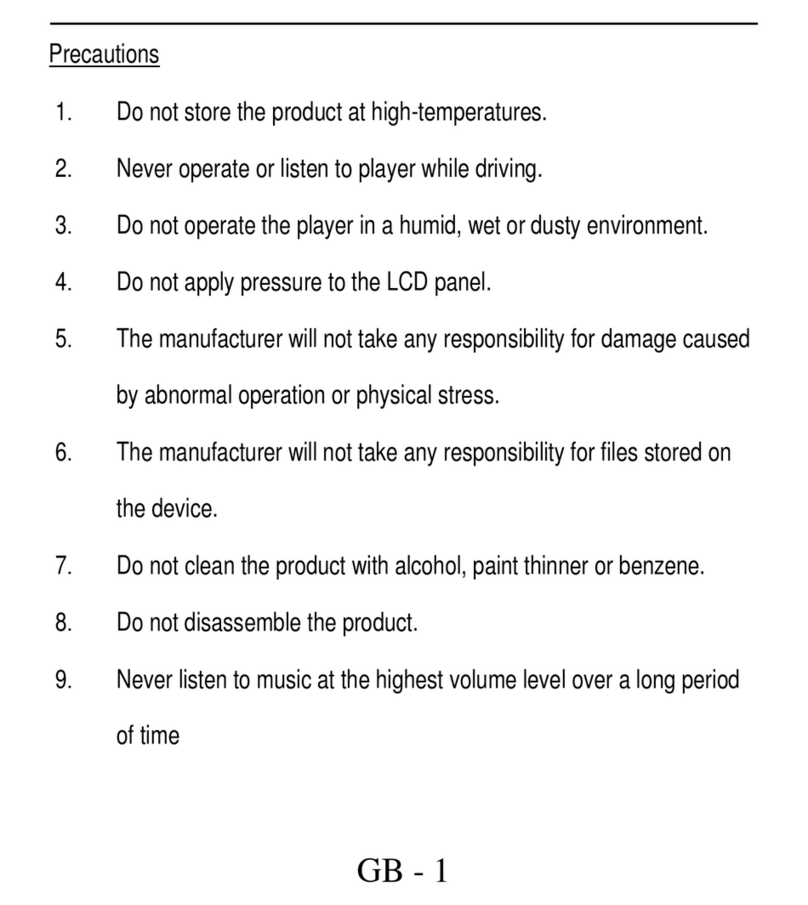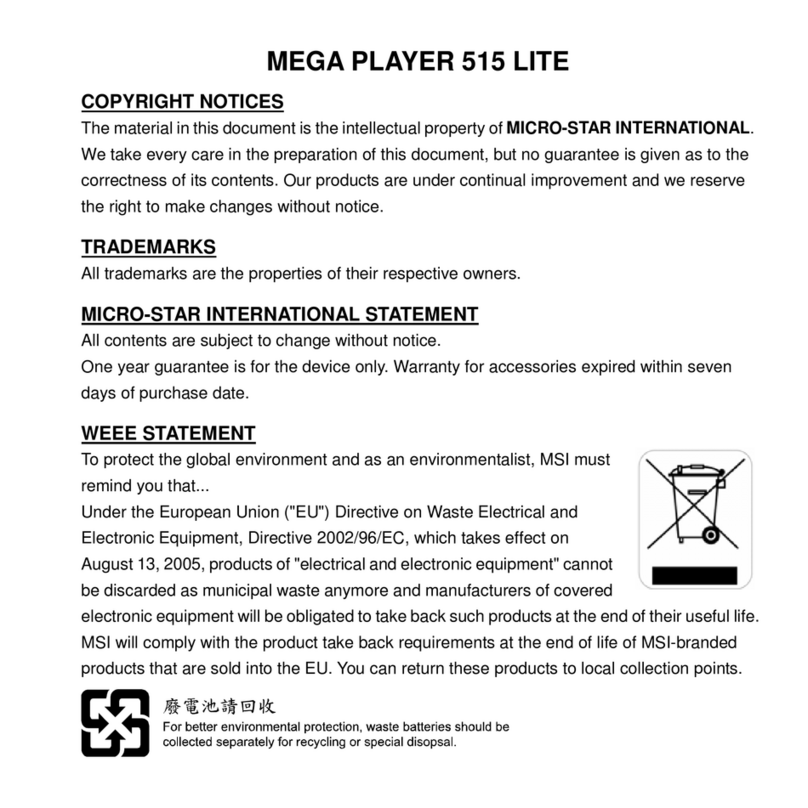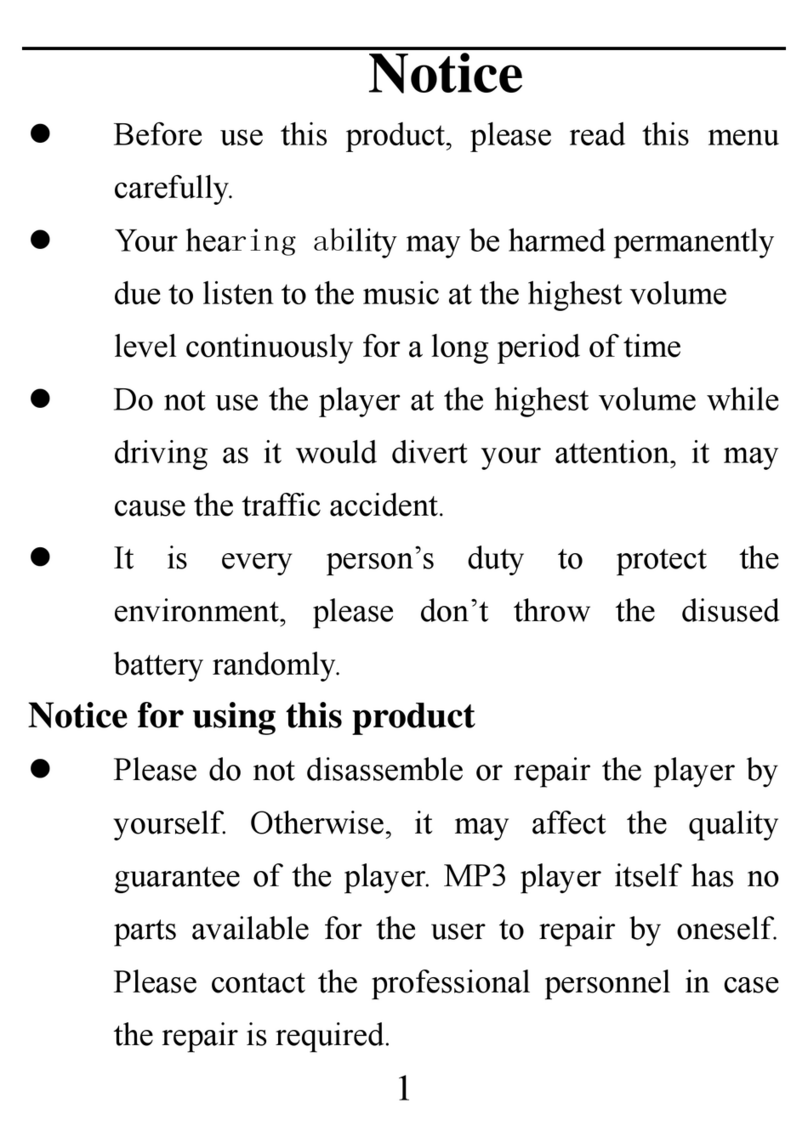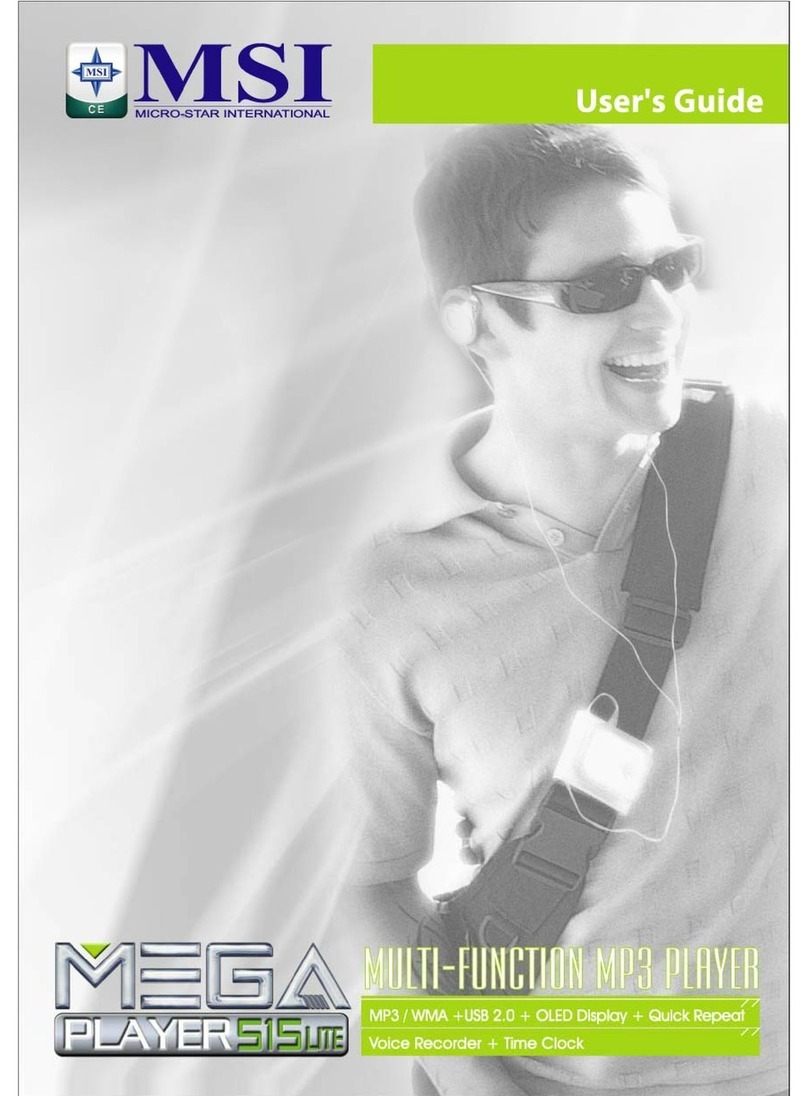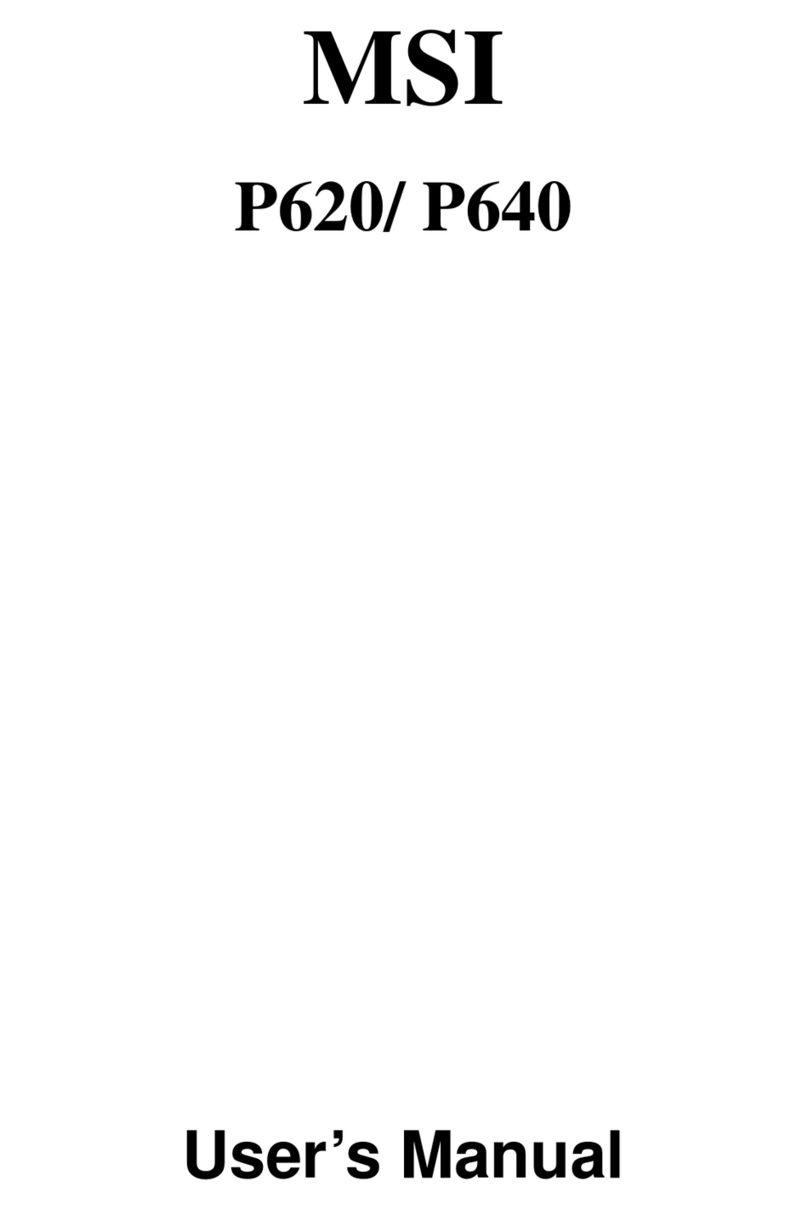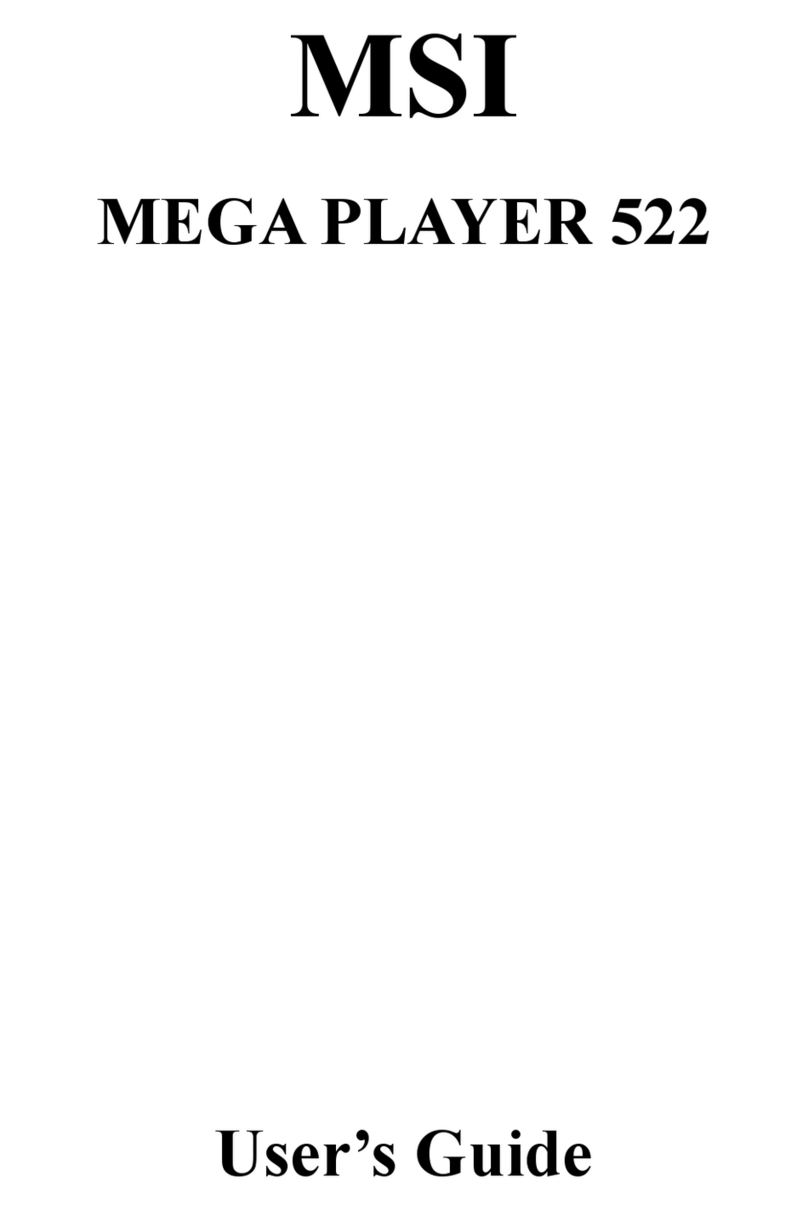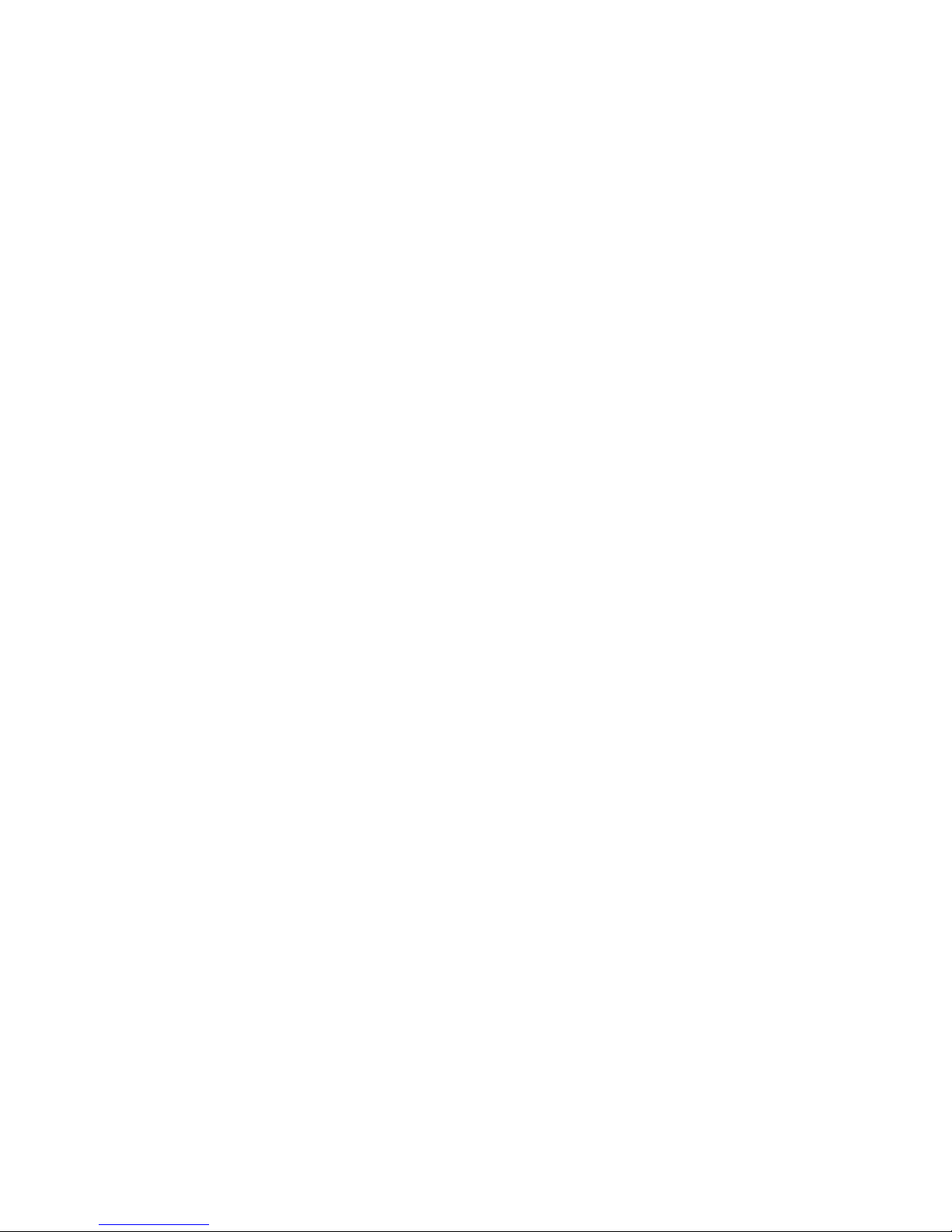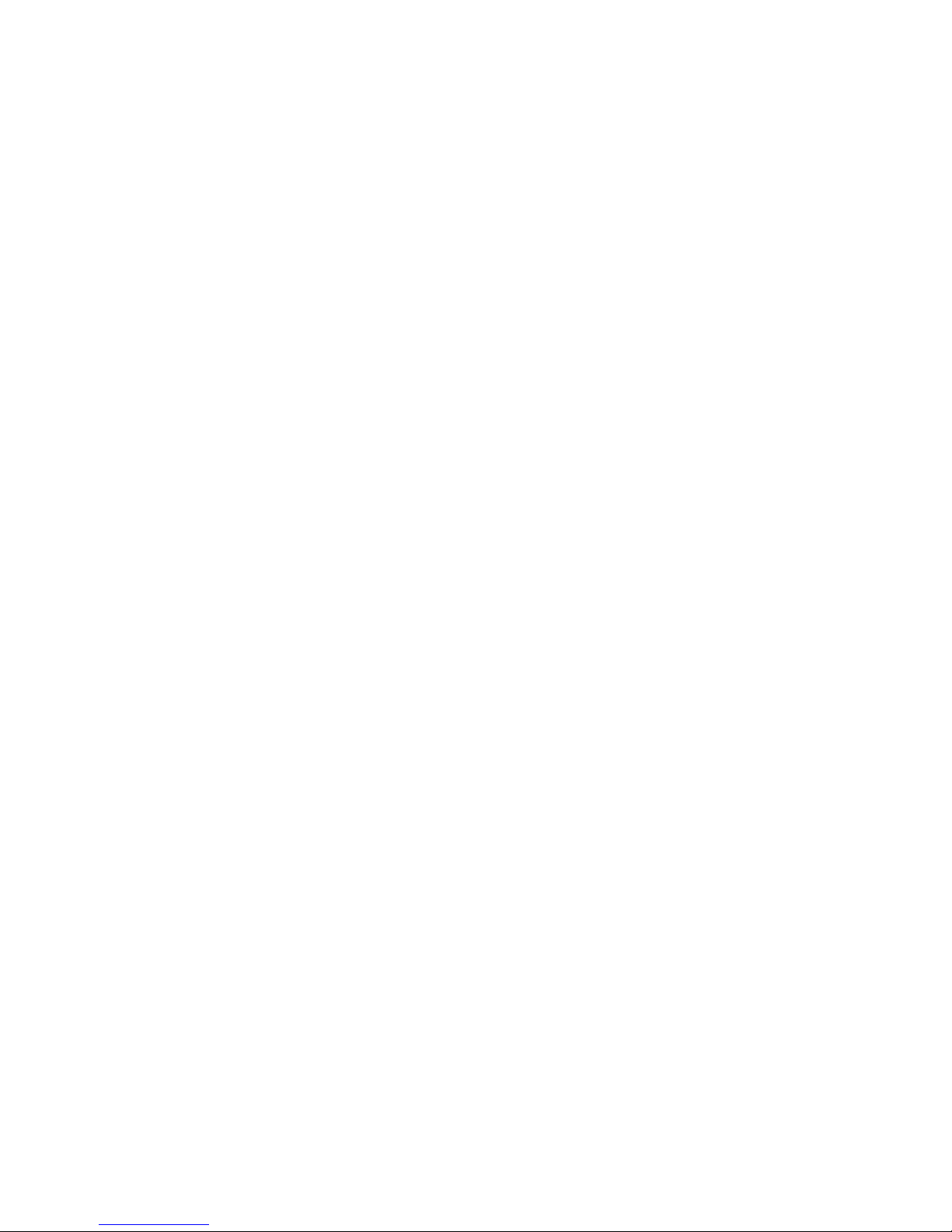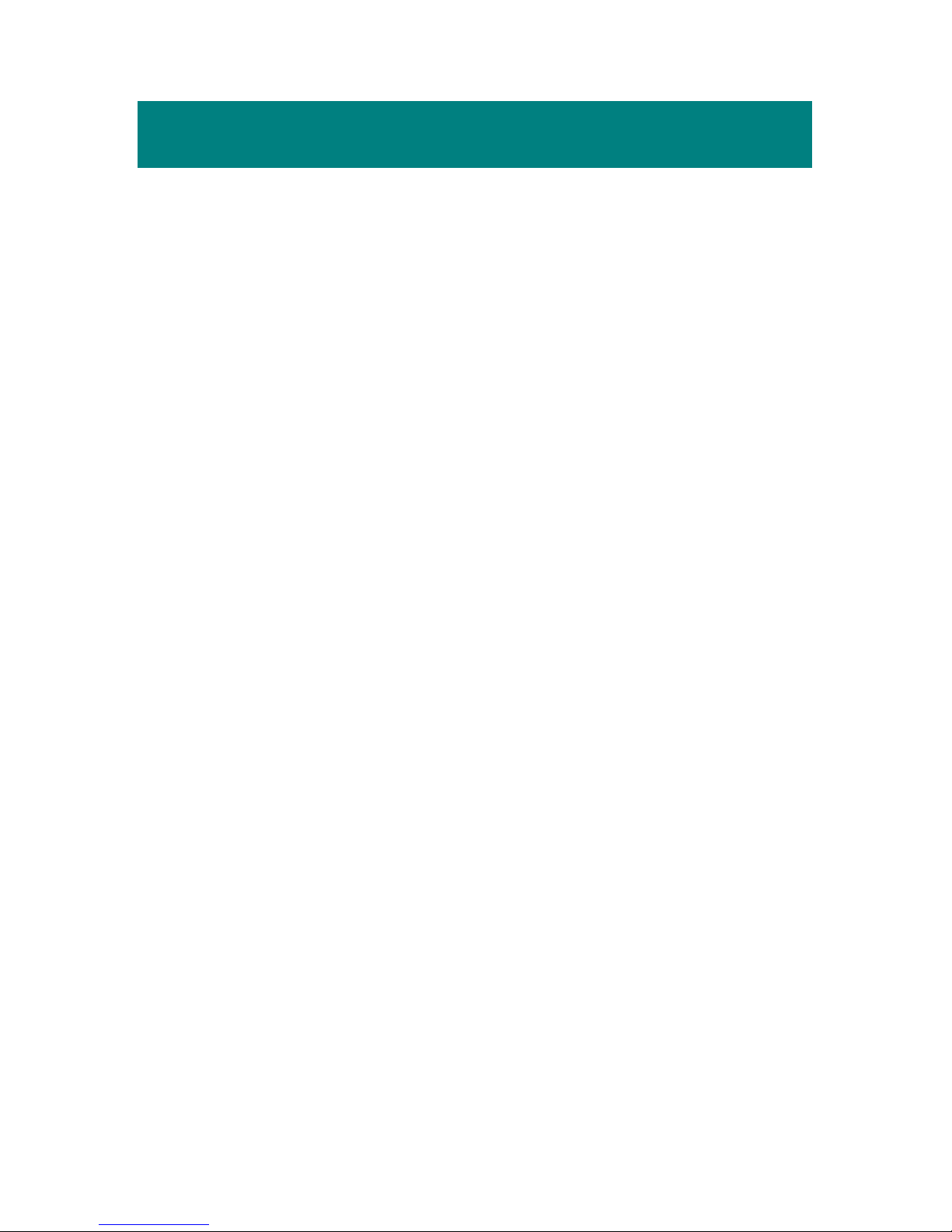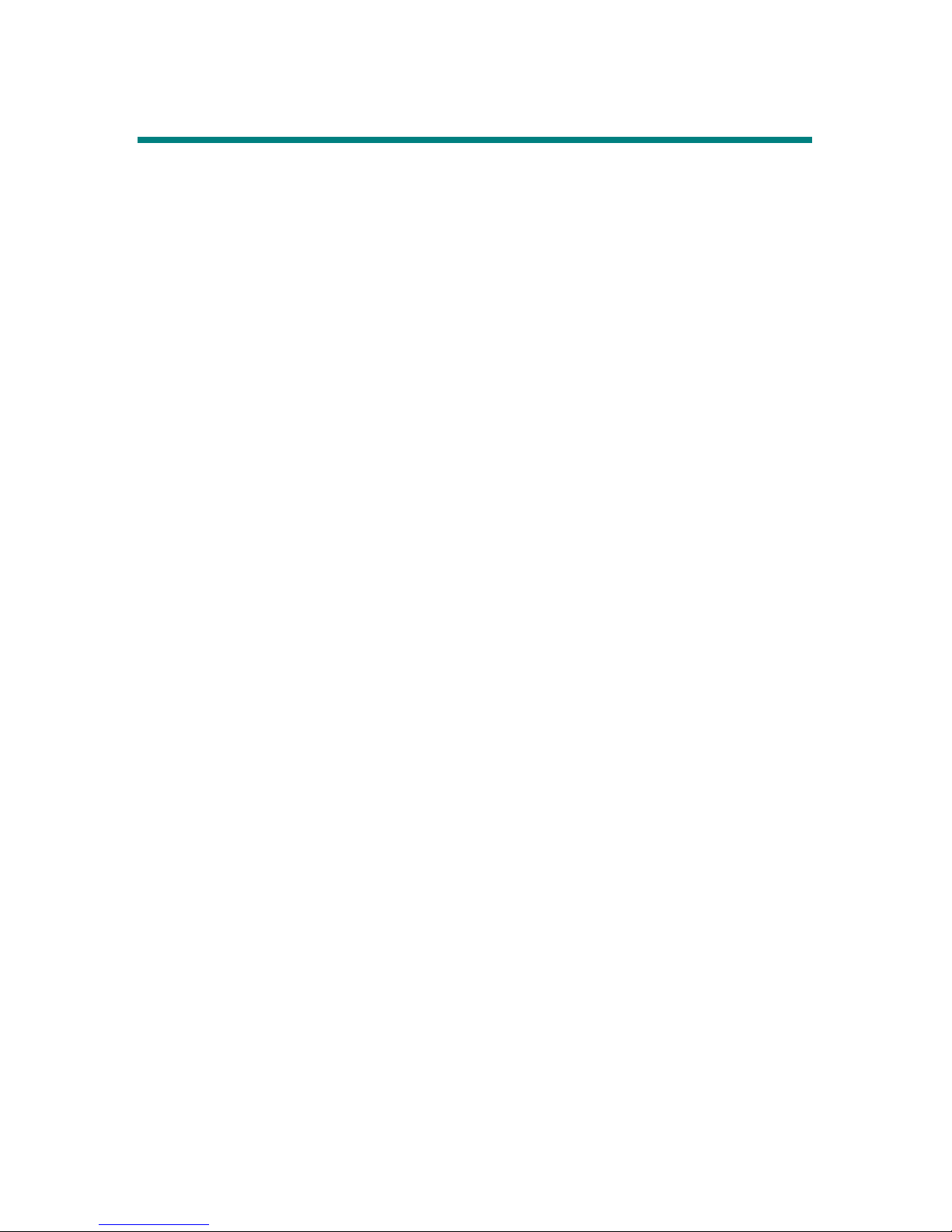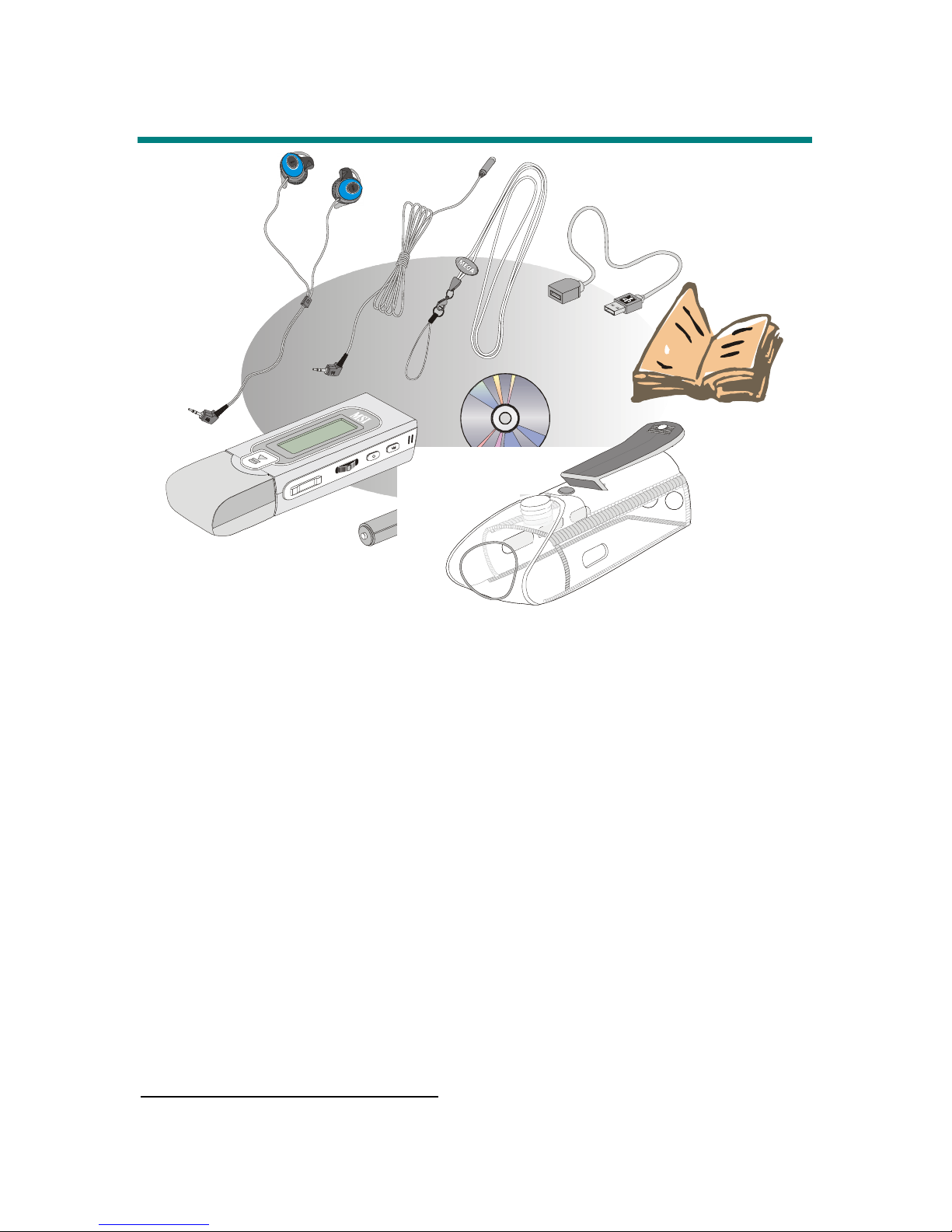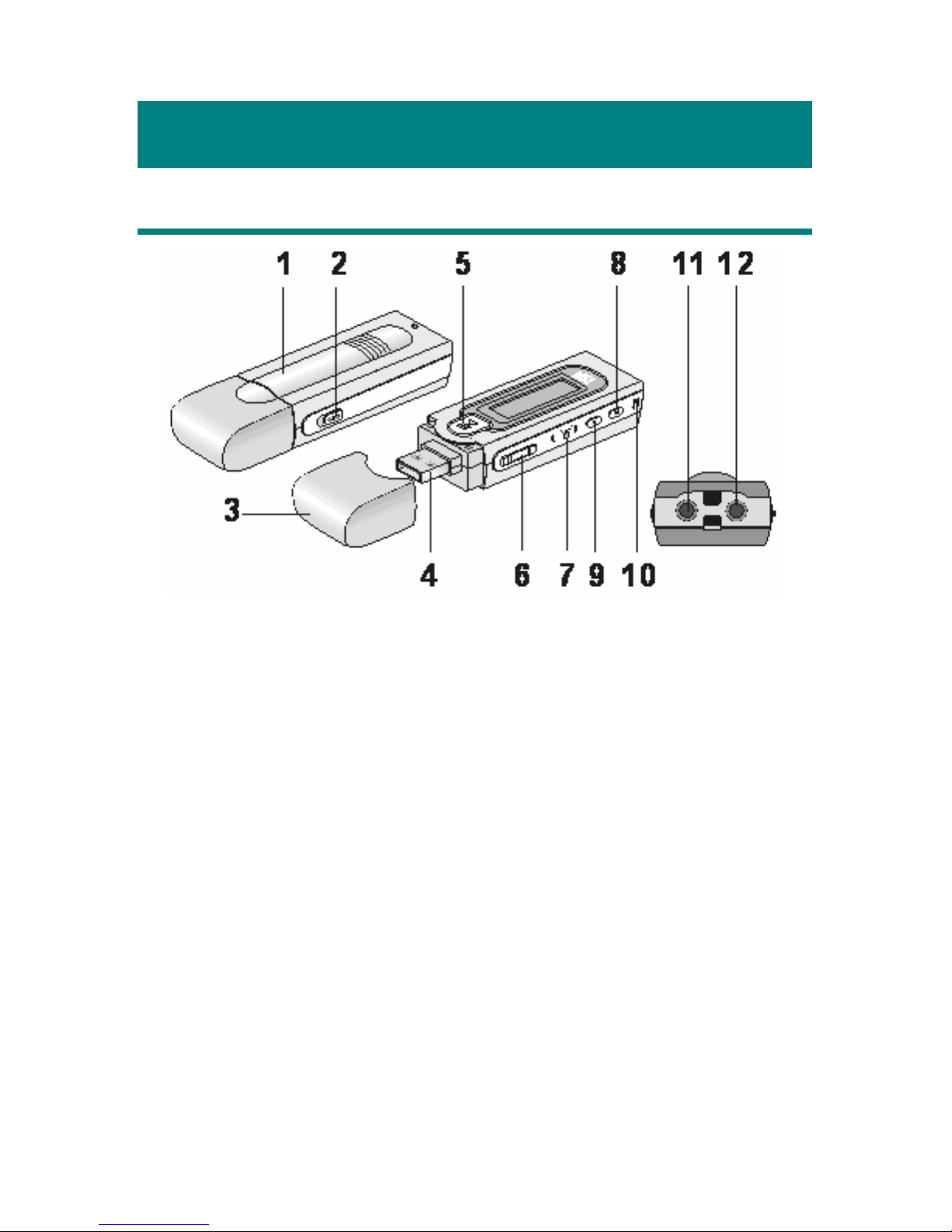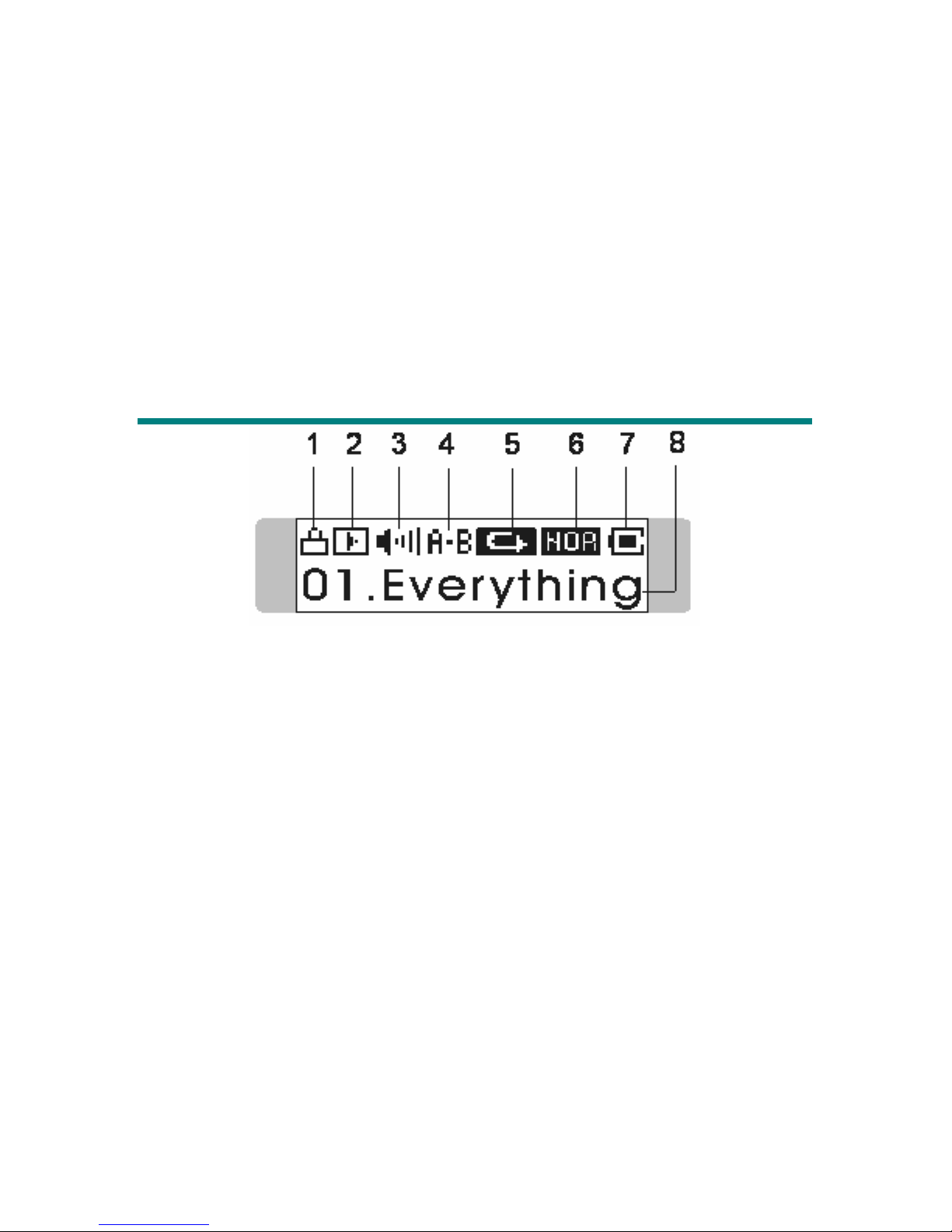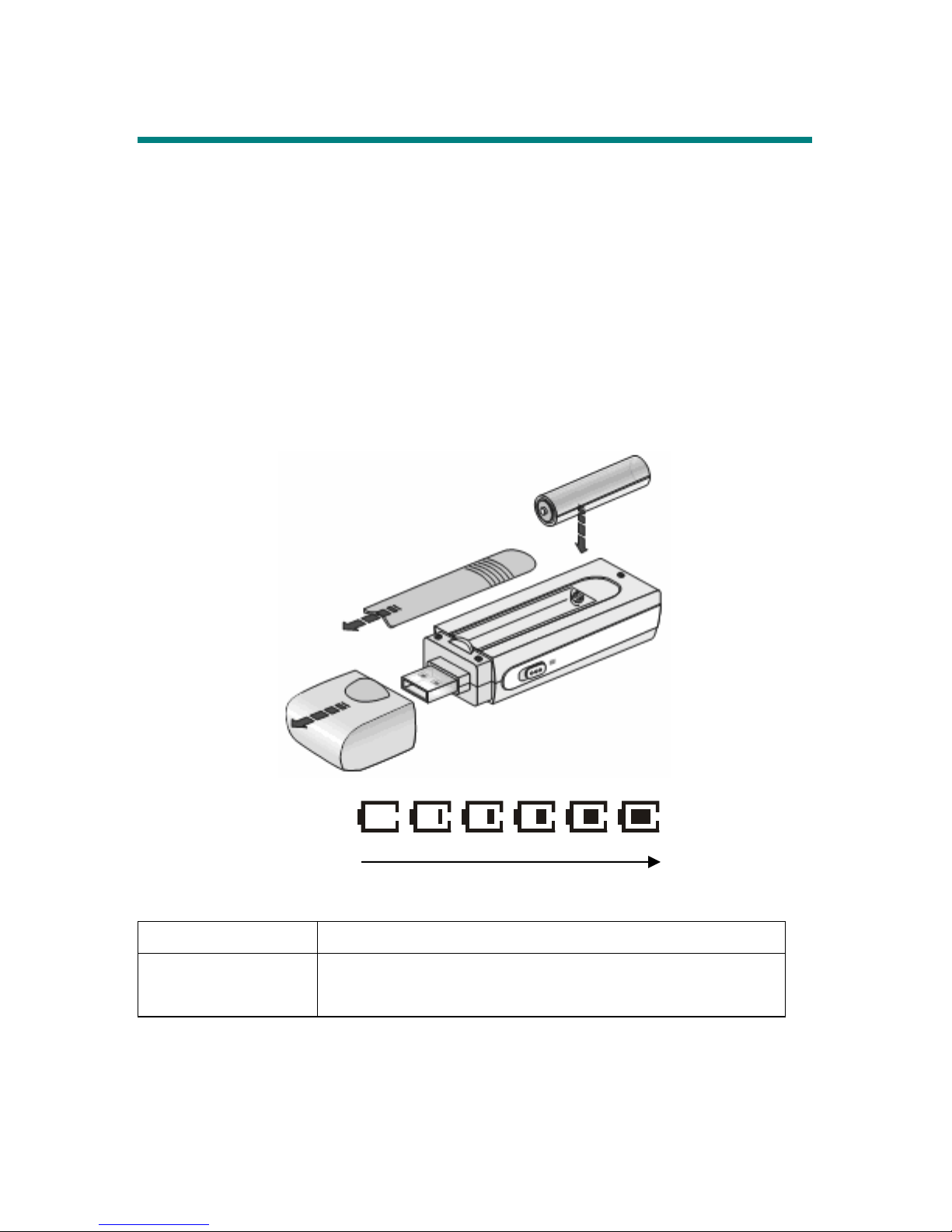Repeat Settings ................................................................................................. 22
FM Radio Mode (*optional function)............................................................... 23
Select FM Radio Mode ........................................................................... 23
Select FM Station.................................................................................... 23
Store a Favorite Station ........................................................................... 23
Select the Stored Favorite Station............................................................ 24
Record Radio Broadcast.......................................................................... 24
Play a Recorded FM Voice File............................................................... 25
Delete a Recorded FM Voice File ........................................................... 25
Delete All FM Voice Files....................................................................... 25
Switch in Playback and FM mode (*optional operation).................................. 26
Switch from Music Playback mode to FM mode.................................... 26
Switch from FM mode to Music Playback mode.................................... 26
Voice Record.................................................................................................... 27
Activate Voice Recording Function......................................................... 27
Play a Recorded Voice File ..................................................................... 27
Delete a Recorded Voice File .................................................................. 27
Delete All Voice Files.............................................................................. 28
Language Learning Function............................................................................ 29
Operation Menus .............................................................................................. 30
Other Settings ................................................................................................... 32
Backlight................................................................................................. 32
Contrast................................................................................................... 32
Power Off................................................................................................ 33
Record Rate............................................................................................. 34
Startup Logo............................................................................................ 34
Language................................................................................................. 35
Appendix A. Specifications ................................................................................ 36
Appendix B. Driver and Utilities CD ................................................................. 37
Appendix C. Screen Editor ................................................................................. 38