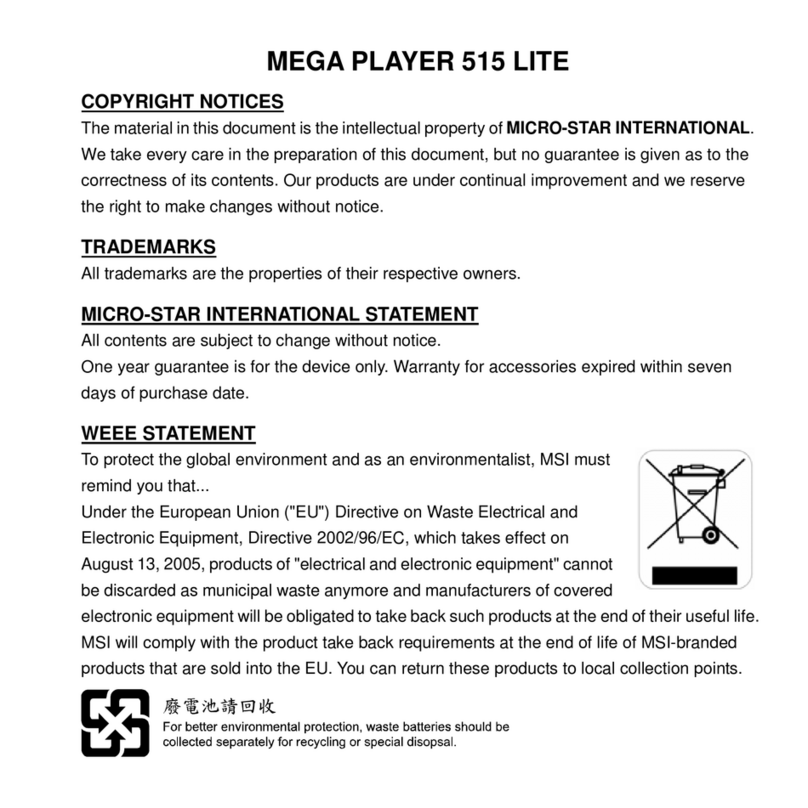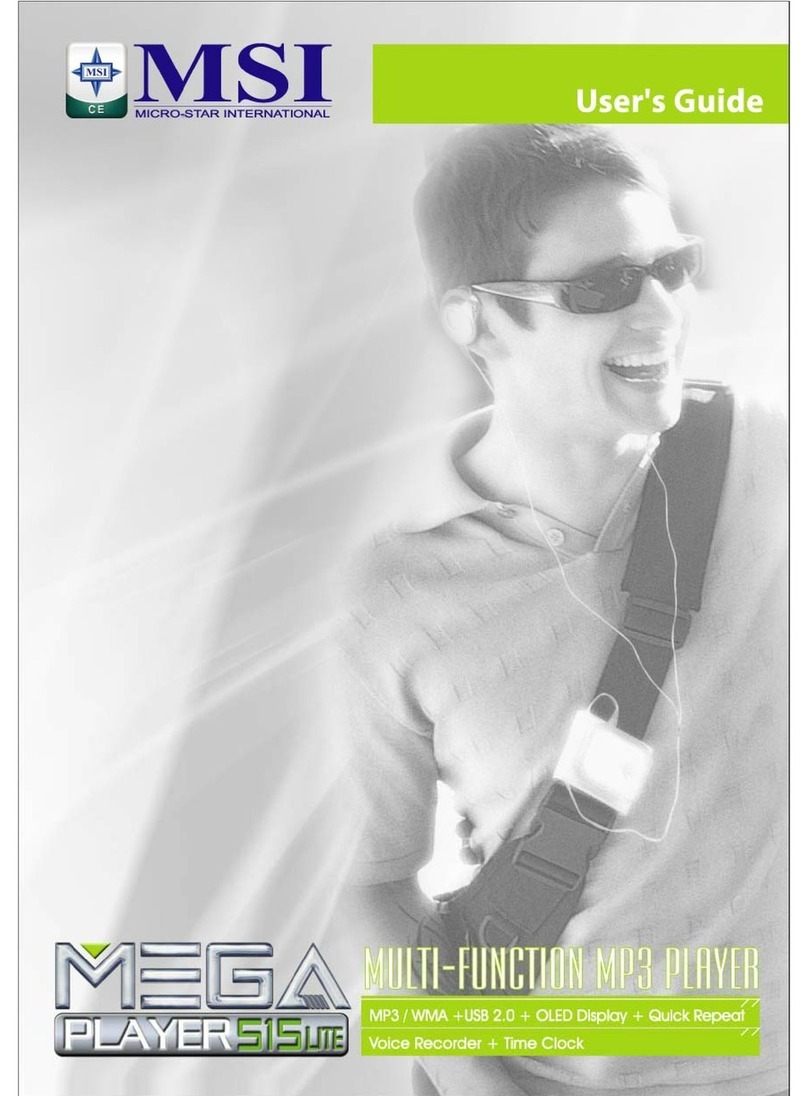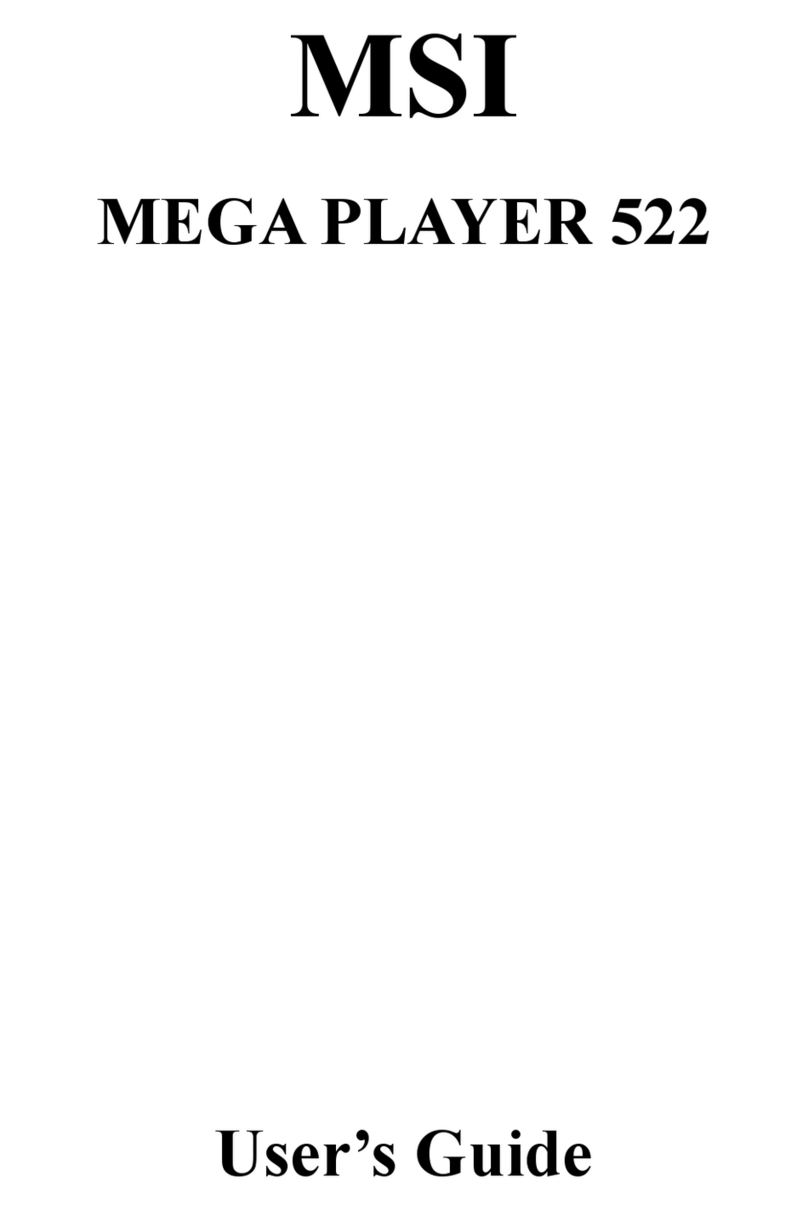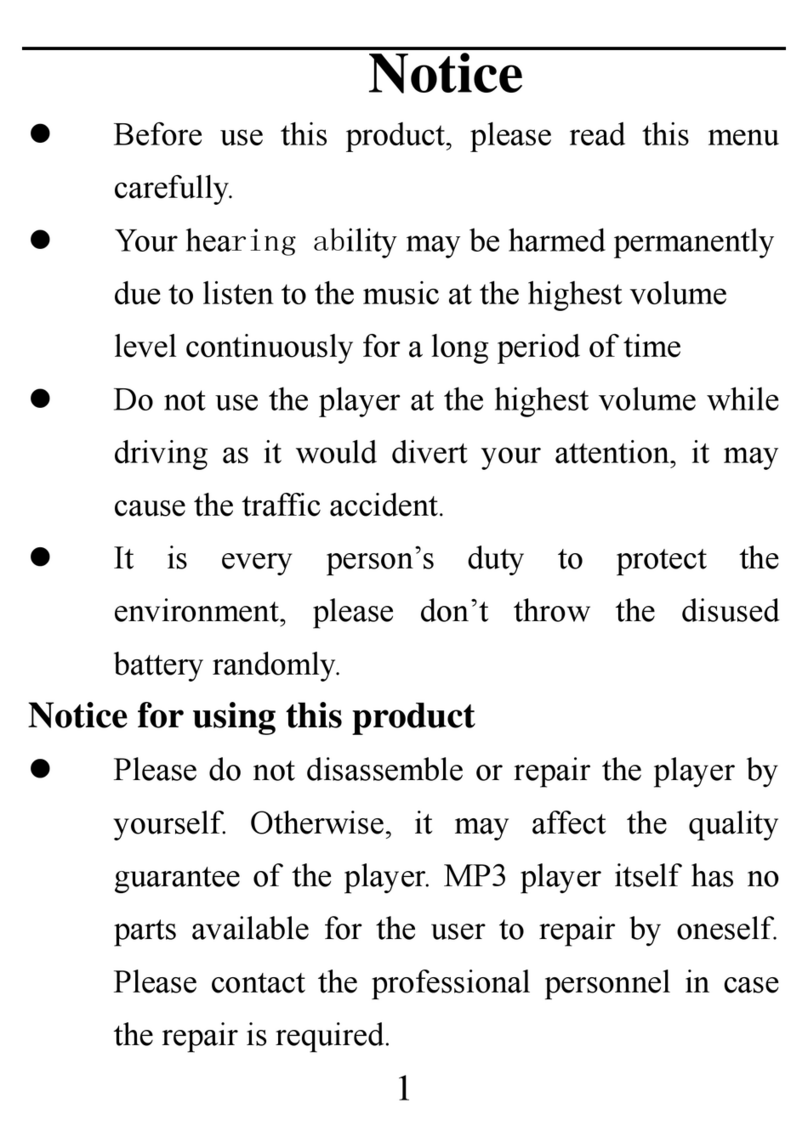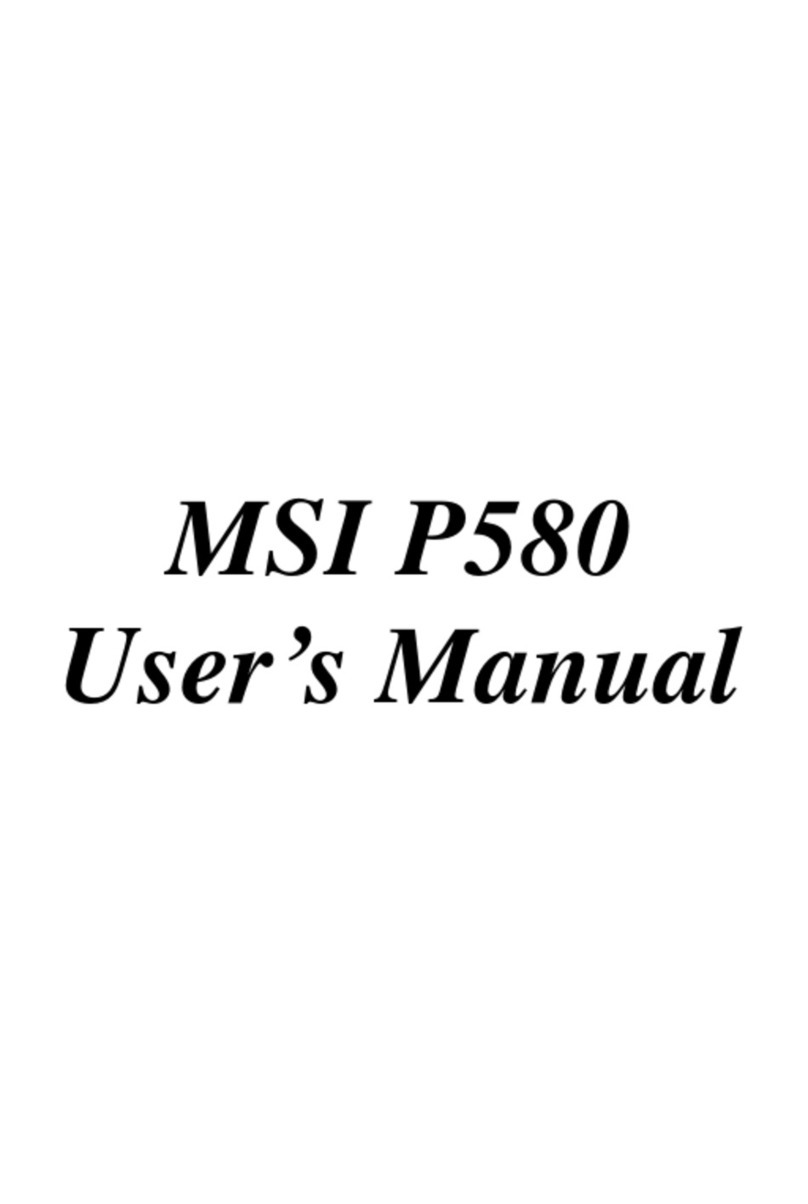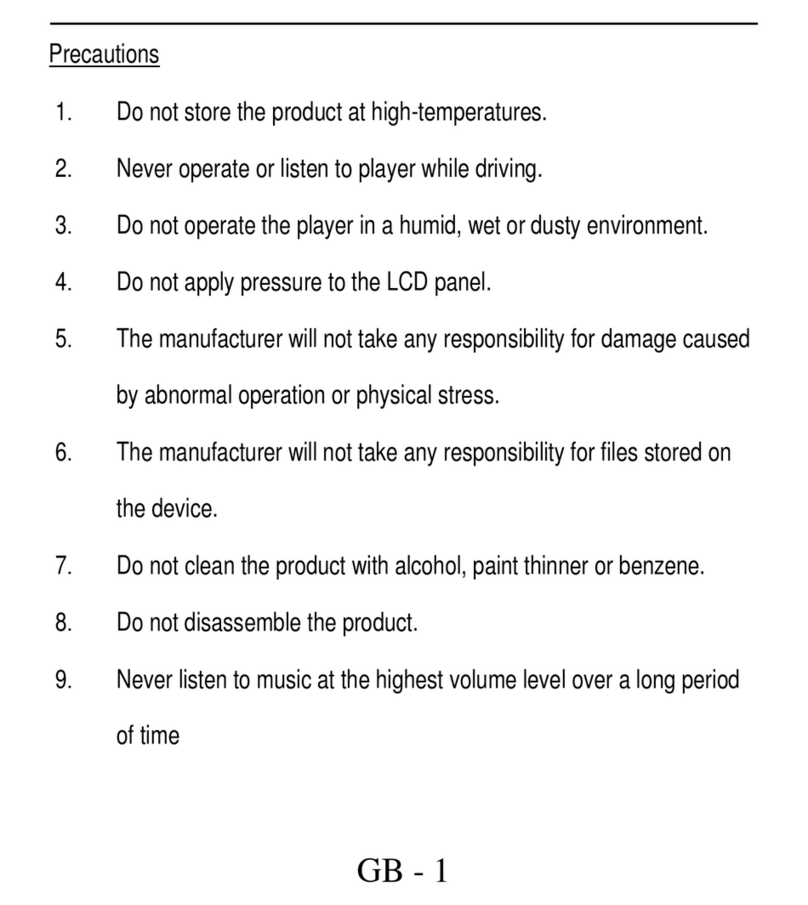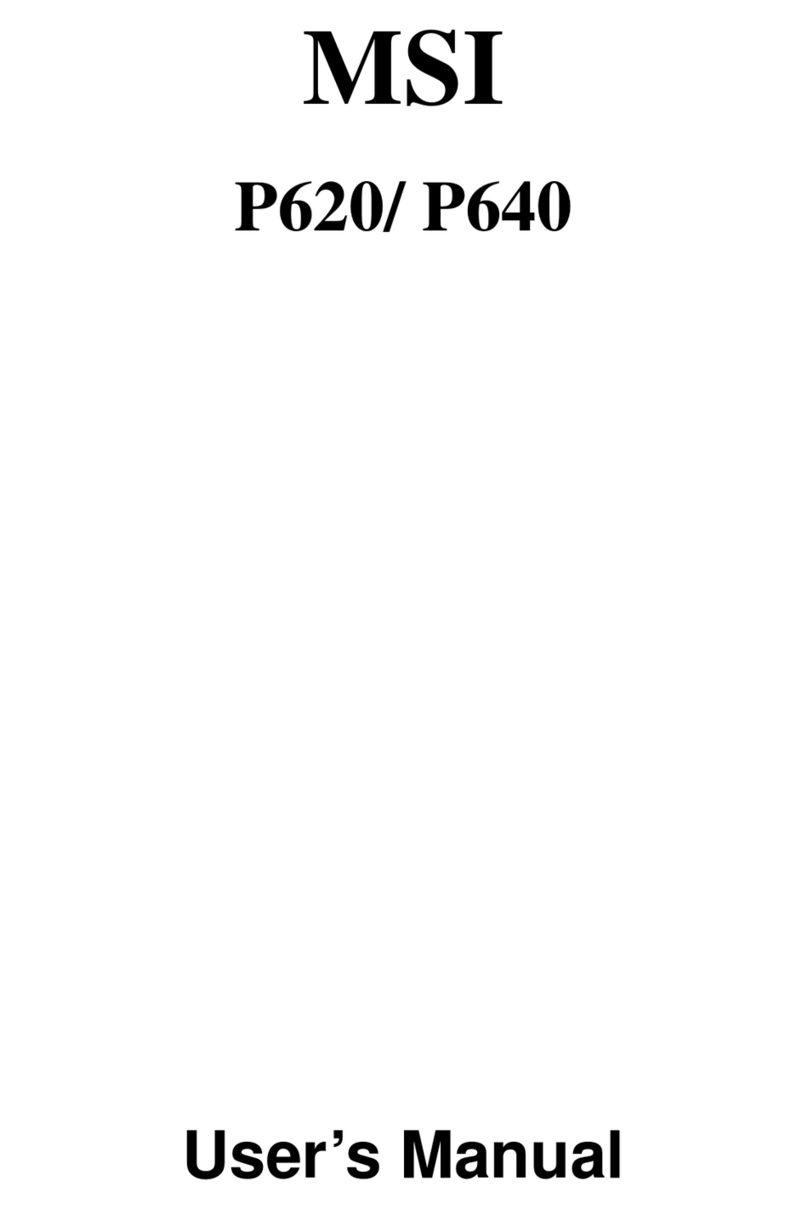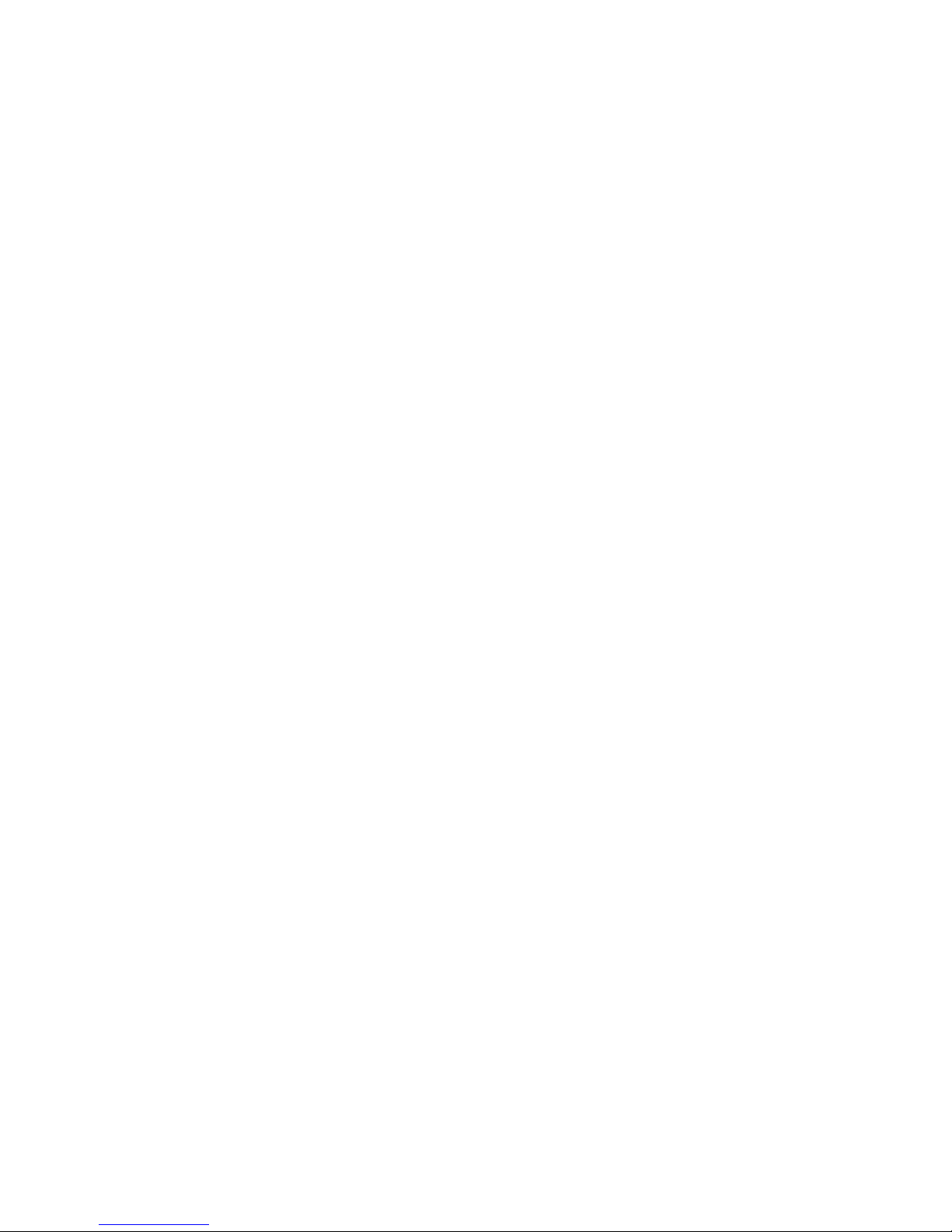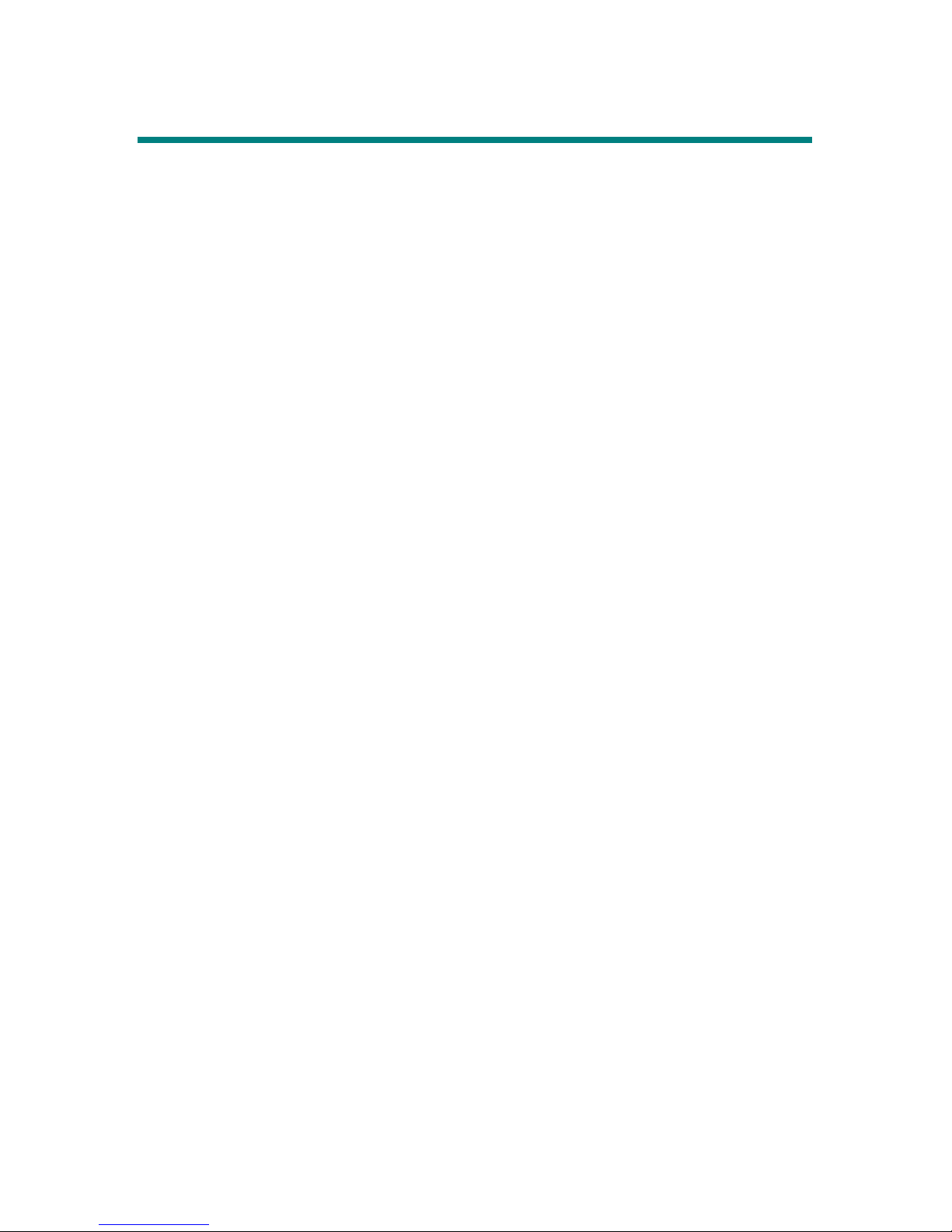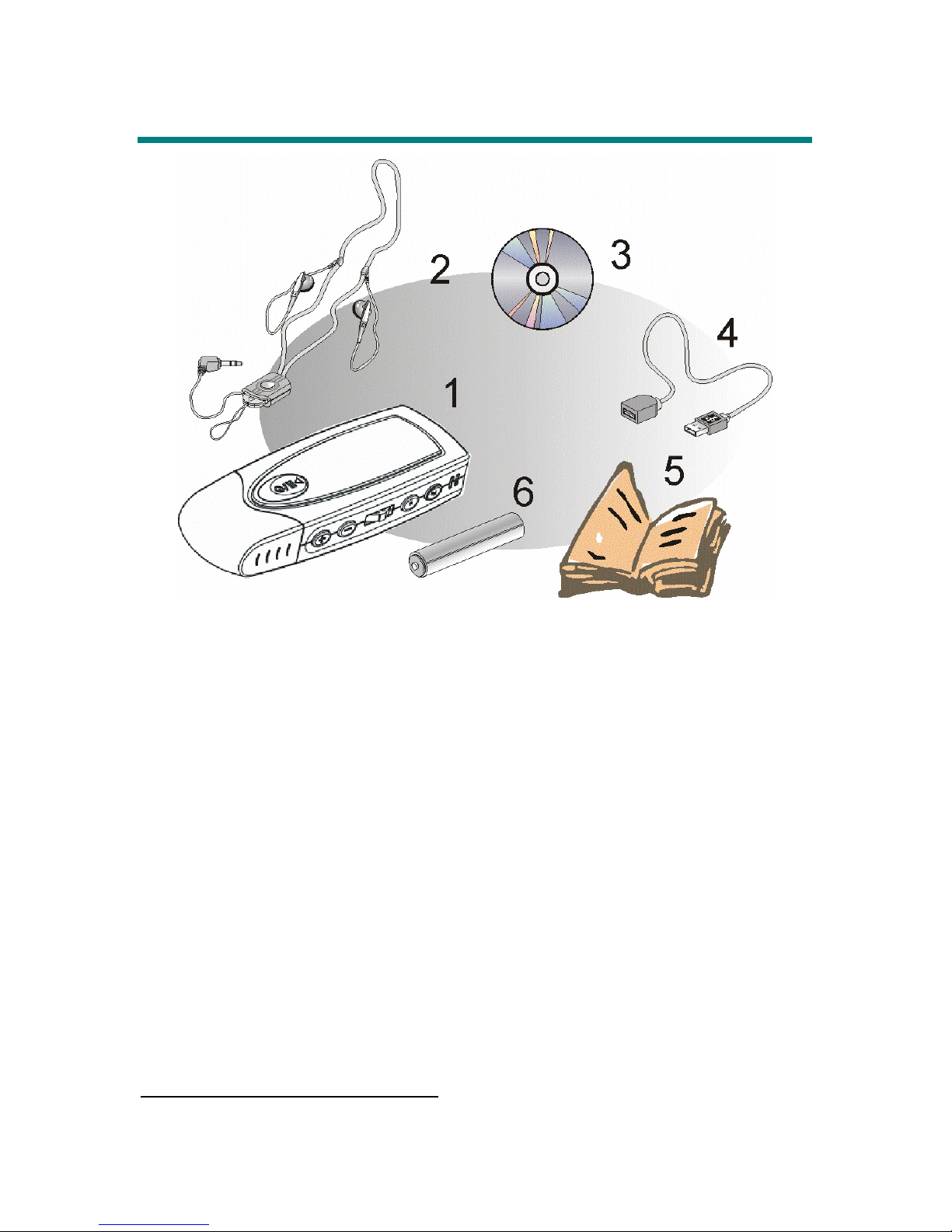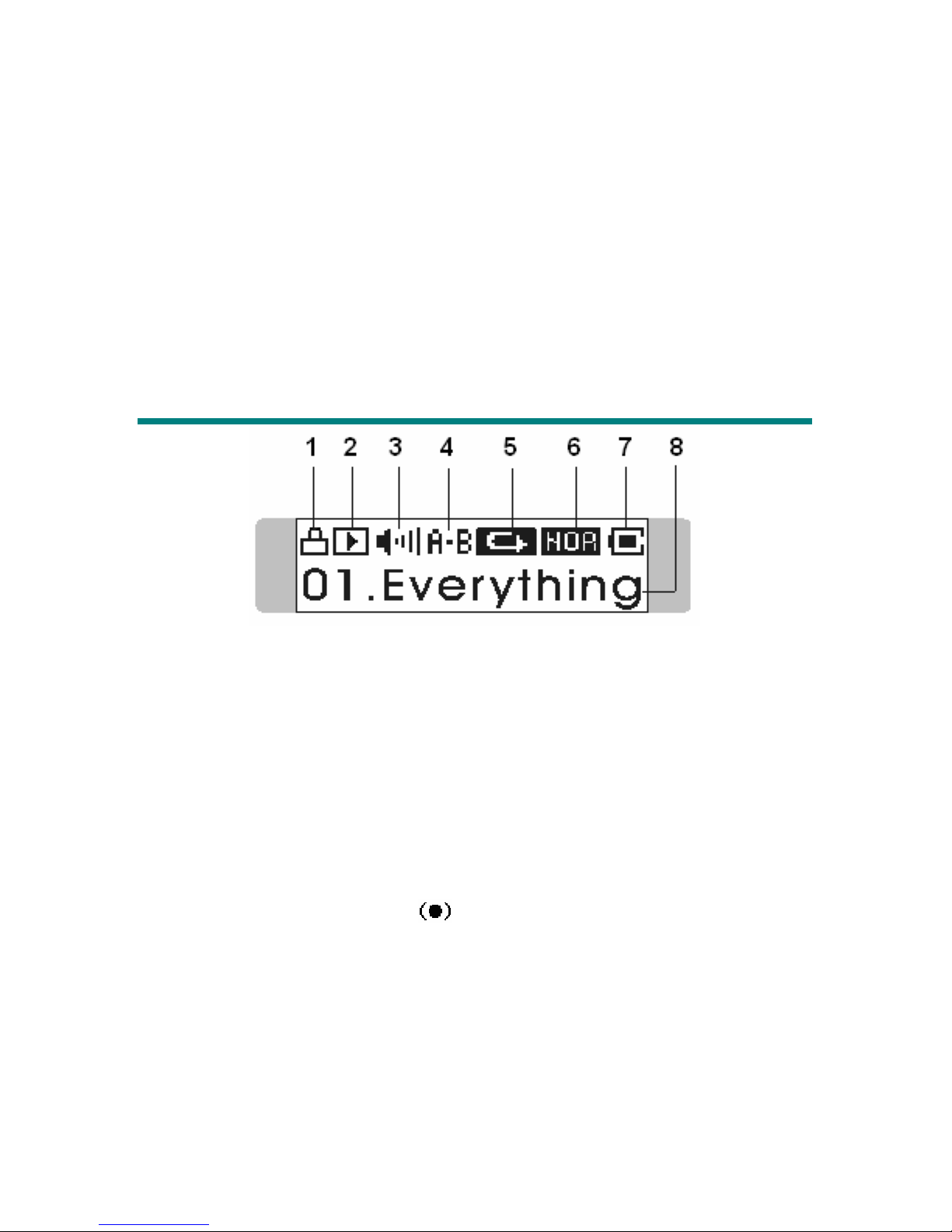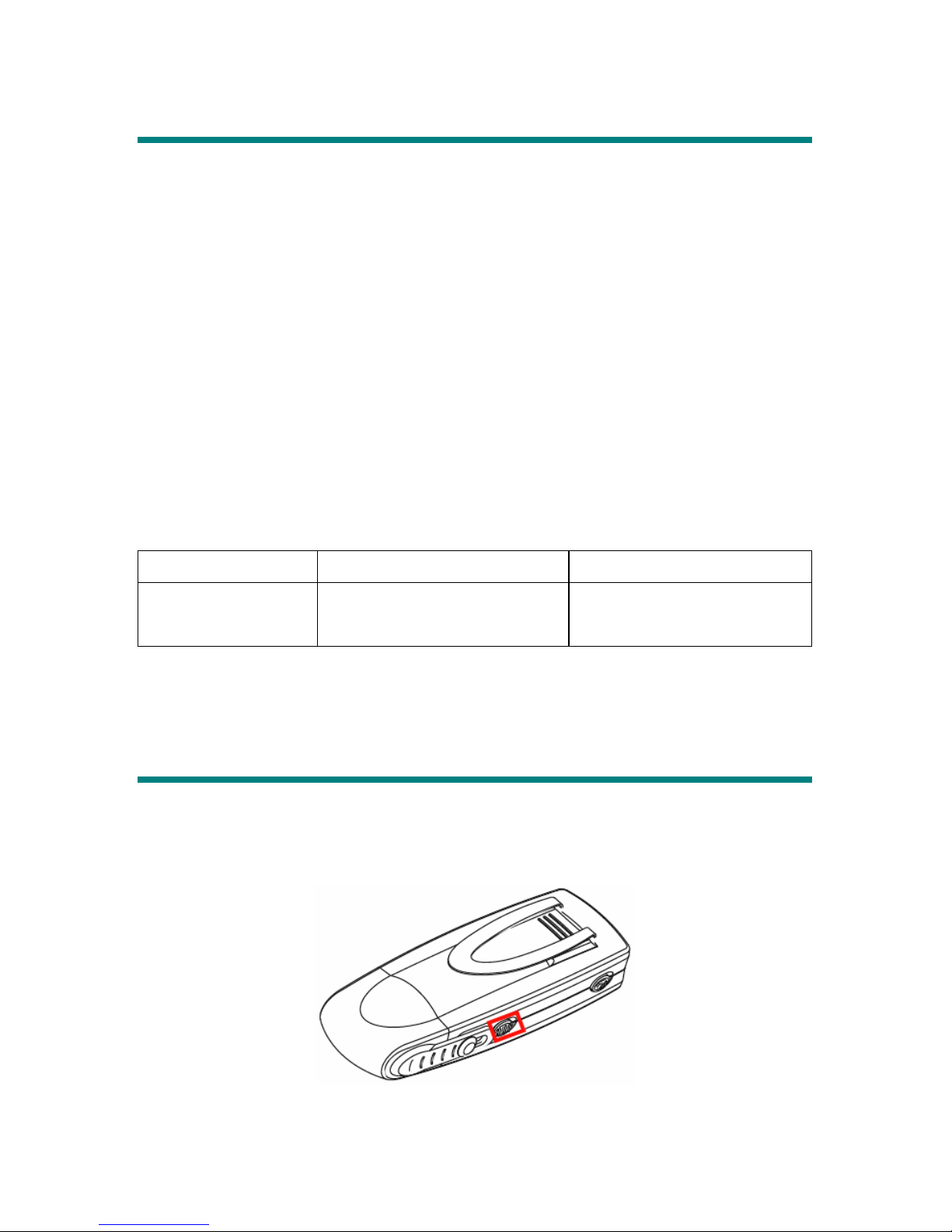Table of Contents
Safety Instructions...................................................................................................... 4
Chapter 1. Introduction............................................................................................. 5
How to Use This Guide ...................................................................................... 6
Unpack ............................................................................................................... 7
Chapter 2. Getting Started ........................................................................................ 8
Overview ............................................................................................................ 8
LCD Display ...................................................................................................... 9
Insert a Battery.................................................................................................. 10
Battery Consuming Reference ................................................................ 10
Hold Switch...................................................................................................... 10
USB Flash Disk .................................................................................................11
LED Flashlight ..................................................................................................11
Belt Clip ............................................................................................................11
SRS....................................................................................................................11
Chapter 3. Driver & Utility Installation ................................................................. 12
Connect MEGA STICK 520 to Computer ....................................................... 12
Hardware Installation for Windows 98SE............................................... 12
Install Utilities................................................................................................... 13
Utilize the Utility .............................................................................................. 13
Firmware Updating................................................................................. 13
Format MEGA STICK 520..................................................................... 15
Safety Remove MEGA STICK 520 from Computer........................................ 16
Chapter 4. Basic Usage ............................................................................................ 17
Power On and Off............................................................................................. 17
Editing Sound Tracks (Files) ............................................................................ 18
Music Playback ................................................................................................ 19
Normal Playback..................................................................................... 19
Select the Next or Previous Track (File).................................................. 19