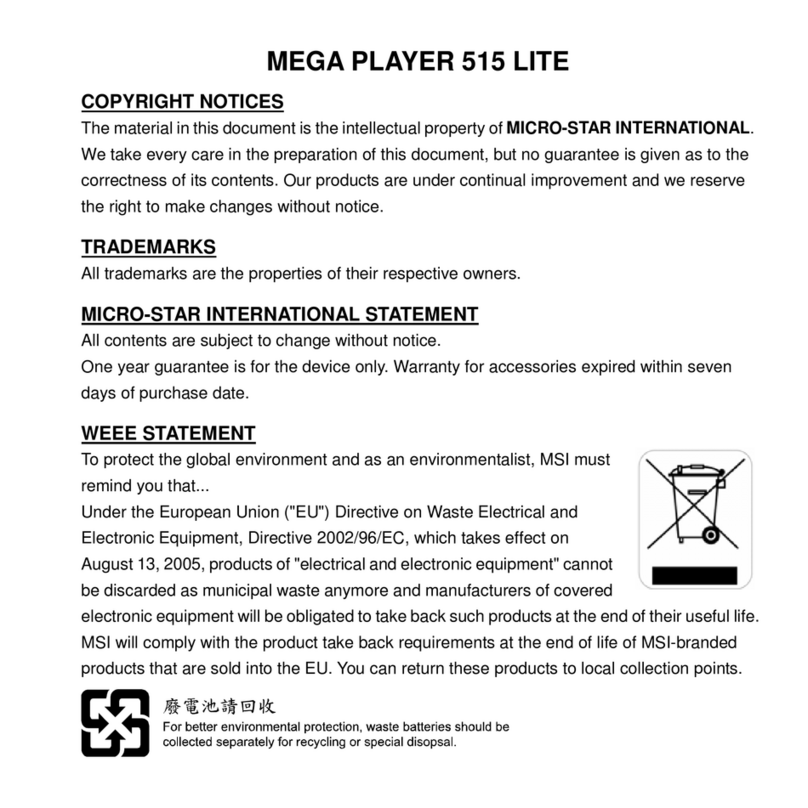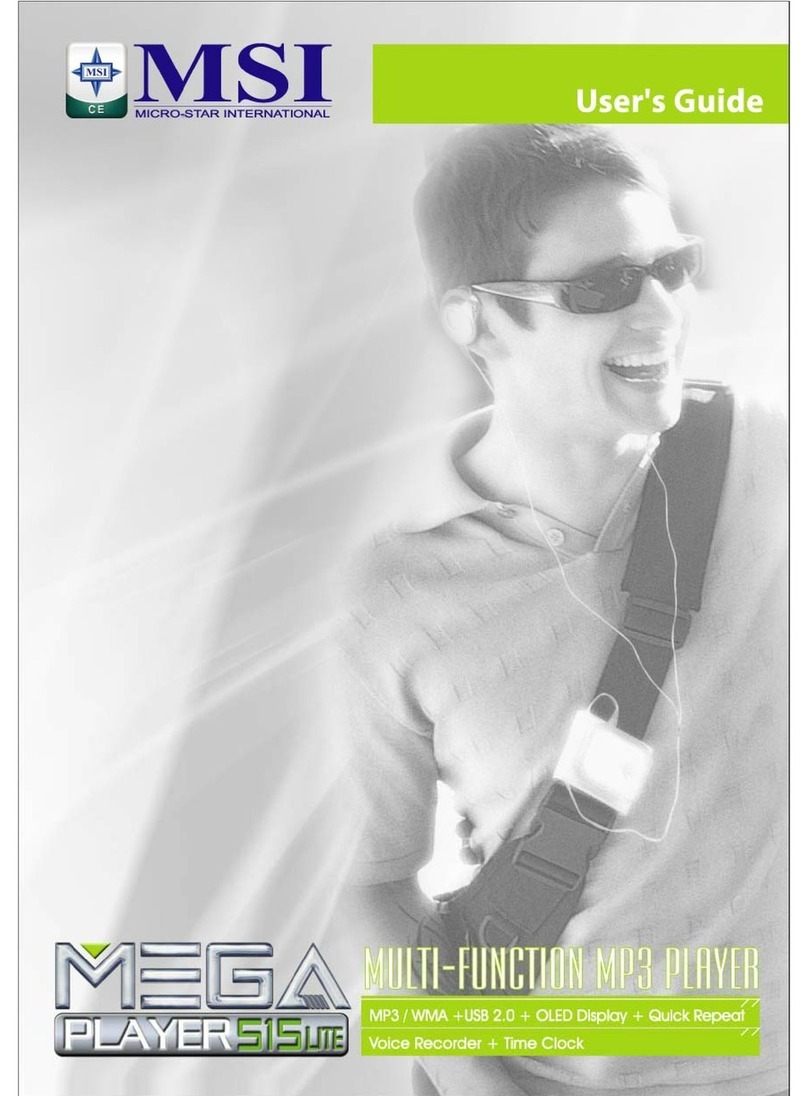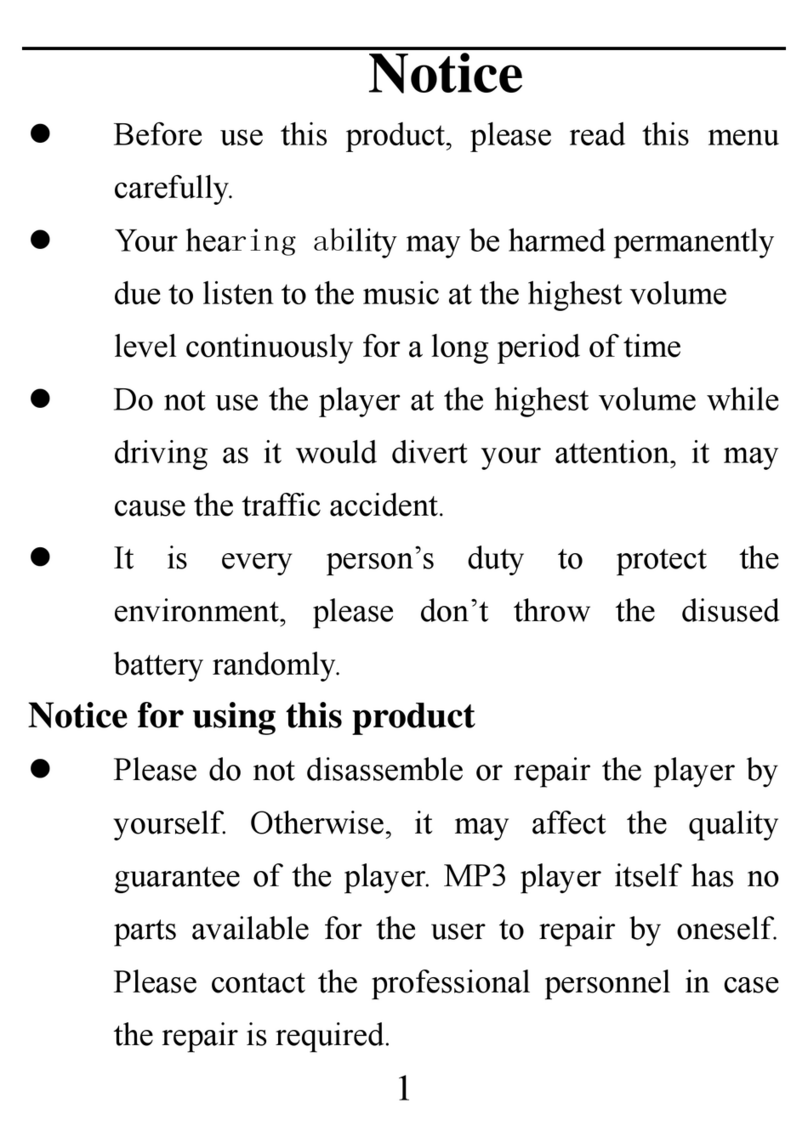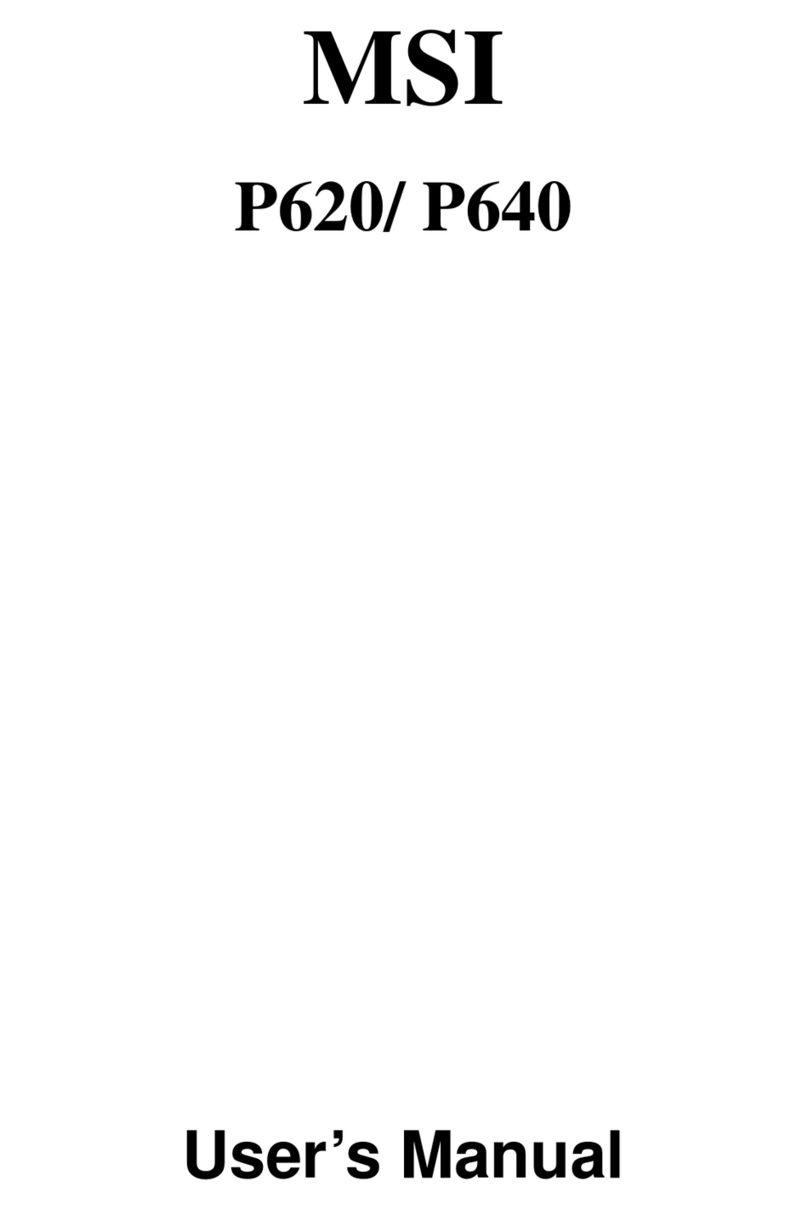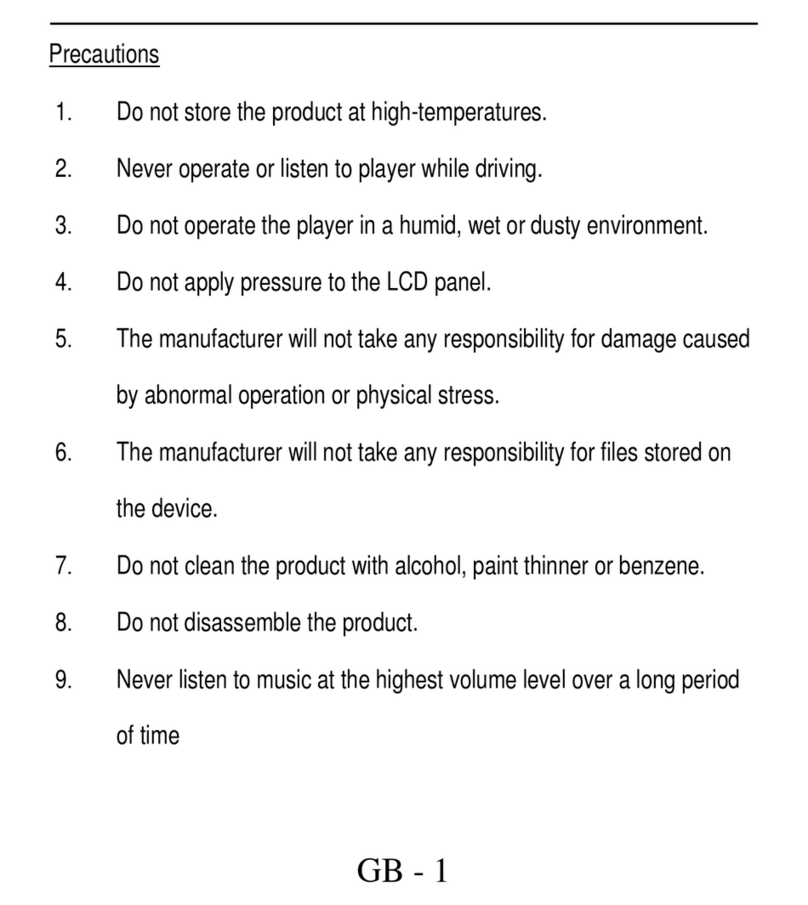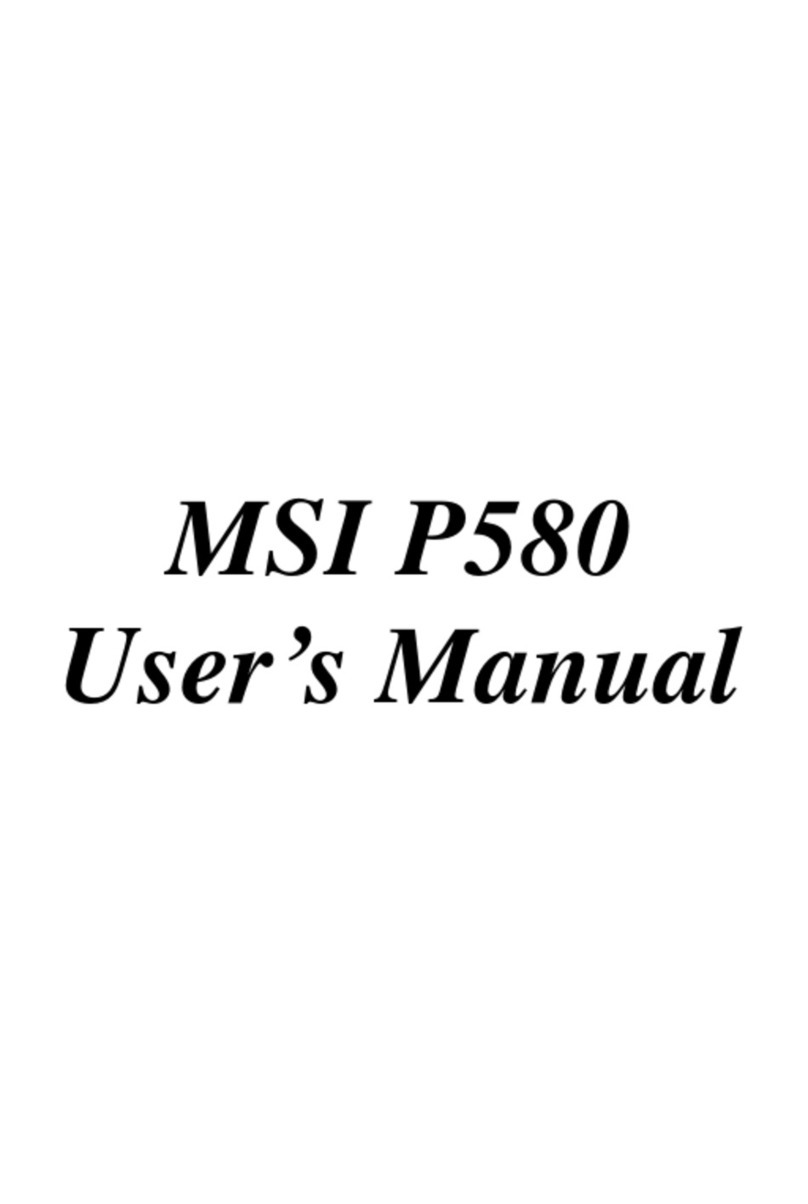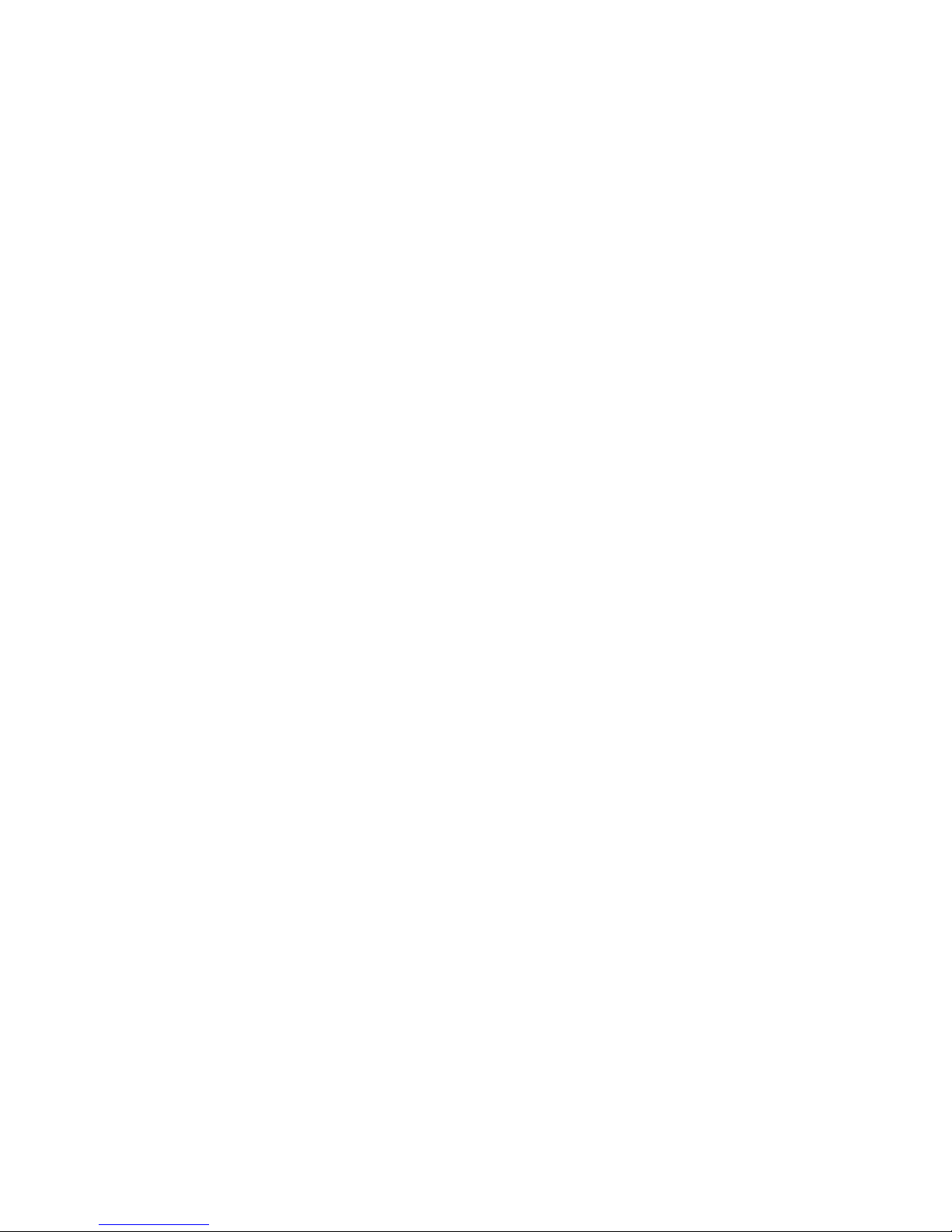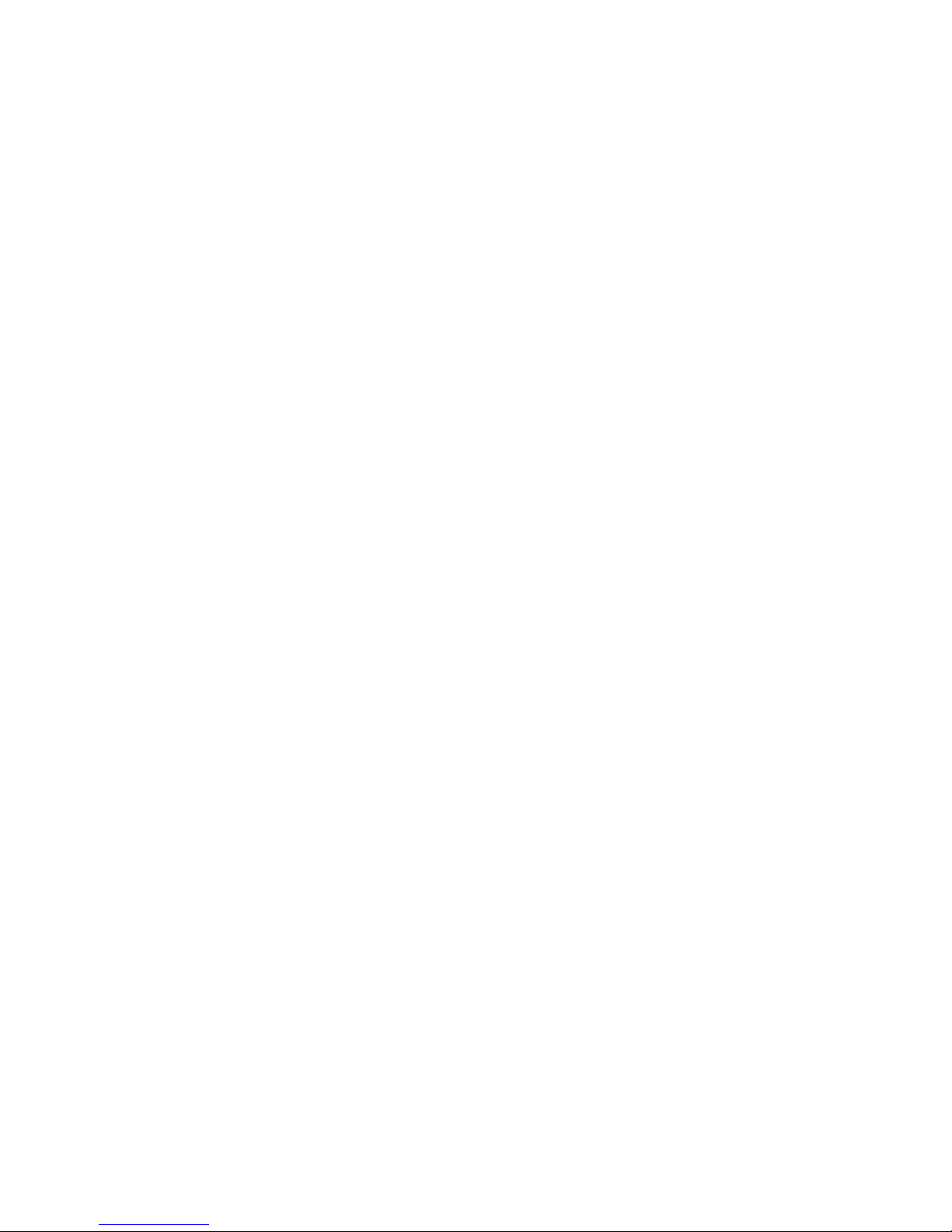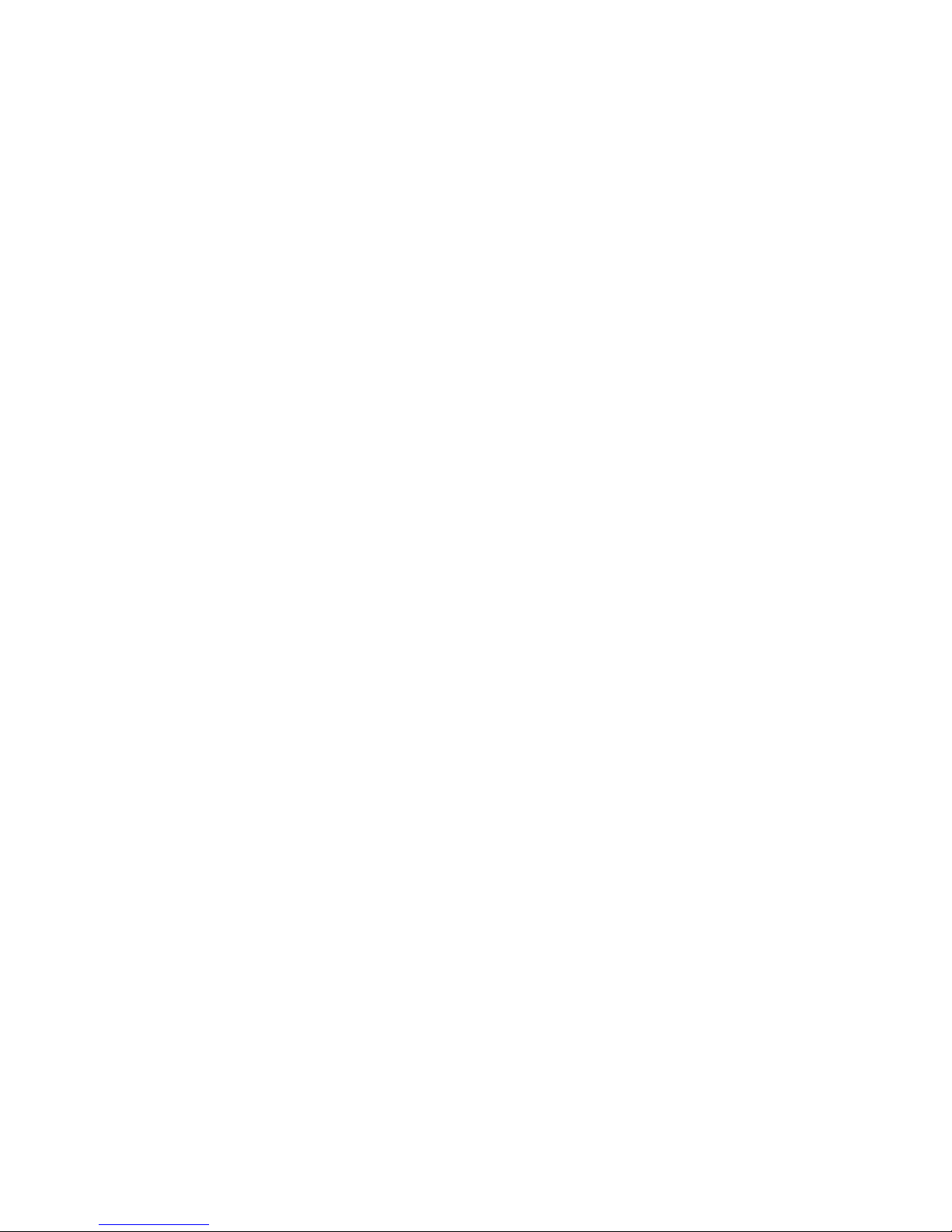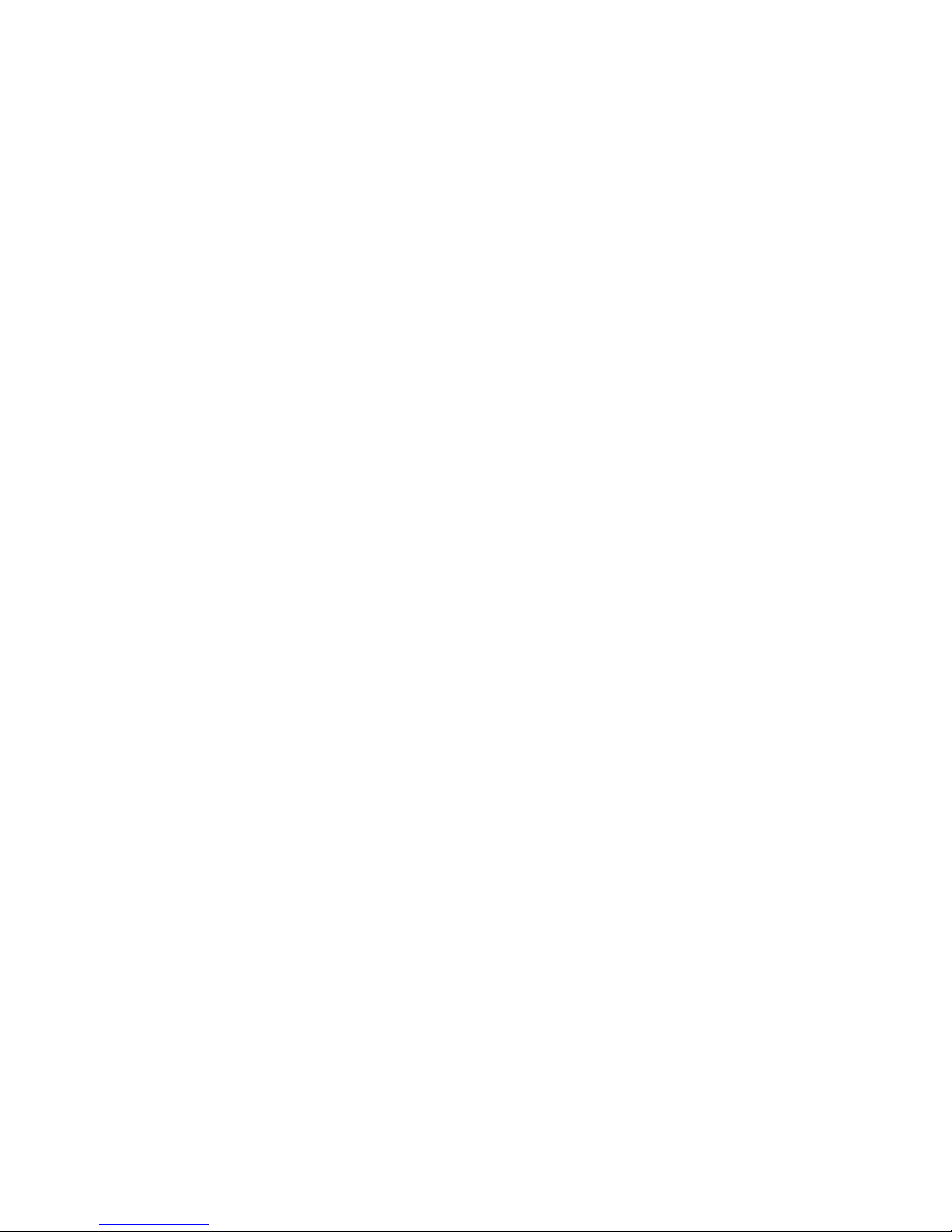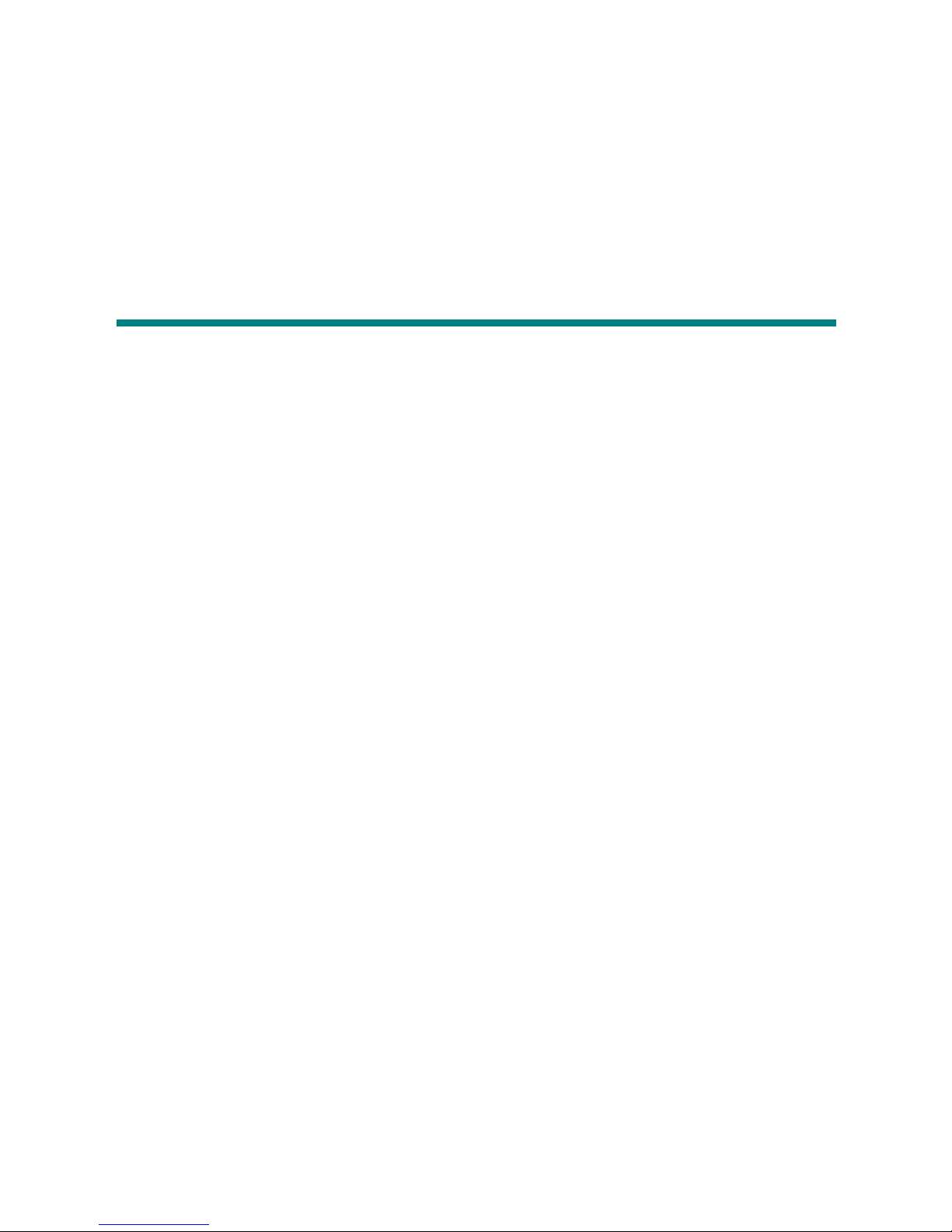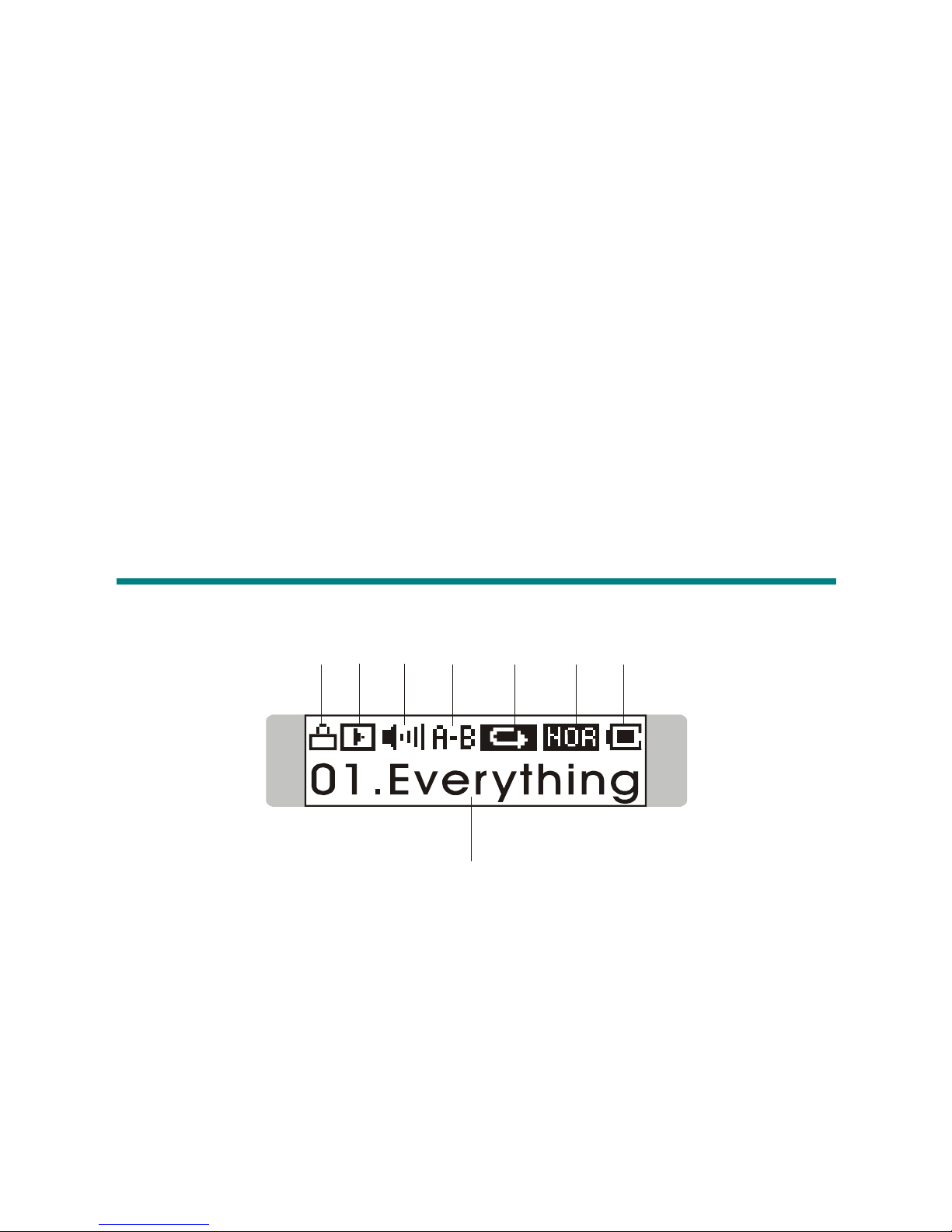3
Delete a Track (File) .........................................................................26
Delete All Tracks (Files) ...................................................................27
EQ Settings.................................................................................................27
Repeat Settings...........................................................................................28
FM Radio Mode .........................................................................................29
Select FM Radio Mode.....................................................................30
Select FM Station..............................................................................31
Storing a Favorite Station..................................................................31
Selecting the Stored Favorite Station................................................32
Recording Radio Broadcast ..............................................................32
Play a Recorded FM Voice File.........................................................33
Delete a Recorded FM Voice File .....................................................34
Delete All FM Voice Files.................................................................34
Switch between Music Playback or FM mode ...........................................35
Switch from Music Playback mode to FM mode..............................35
Switch from FM mode to Music Playback mode..............................35
Voice Recording .........................................................................................36
Voice Recording................................................................................36
Play a Recorded Voice File ...............................................................38
Delete a Recorded Voice File............................................................38
Delete All Voice Files........................................................................39
Language Learning Function......................................................................40
Operation Menus........................................................................................41
Other Settings.............................................................................................44
Backlight...........................................................................................44
Contrast.............................................................................................46
Power Off..........................................................................................47