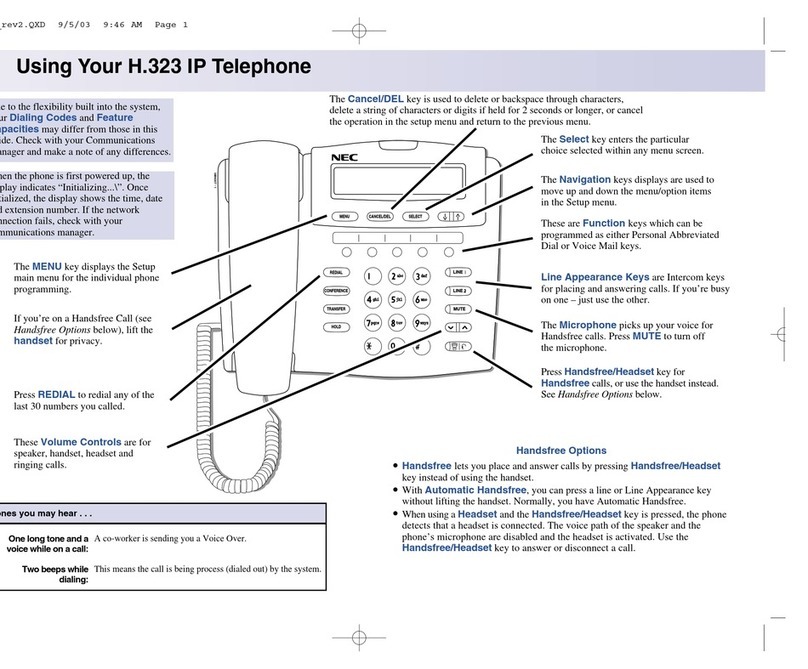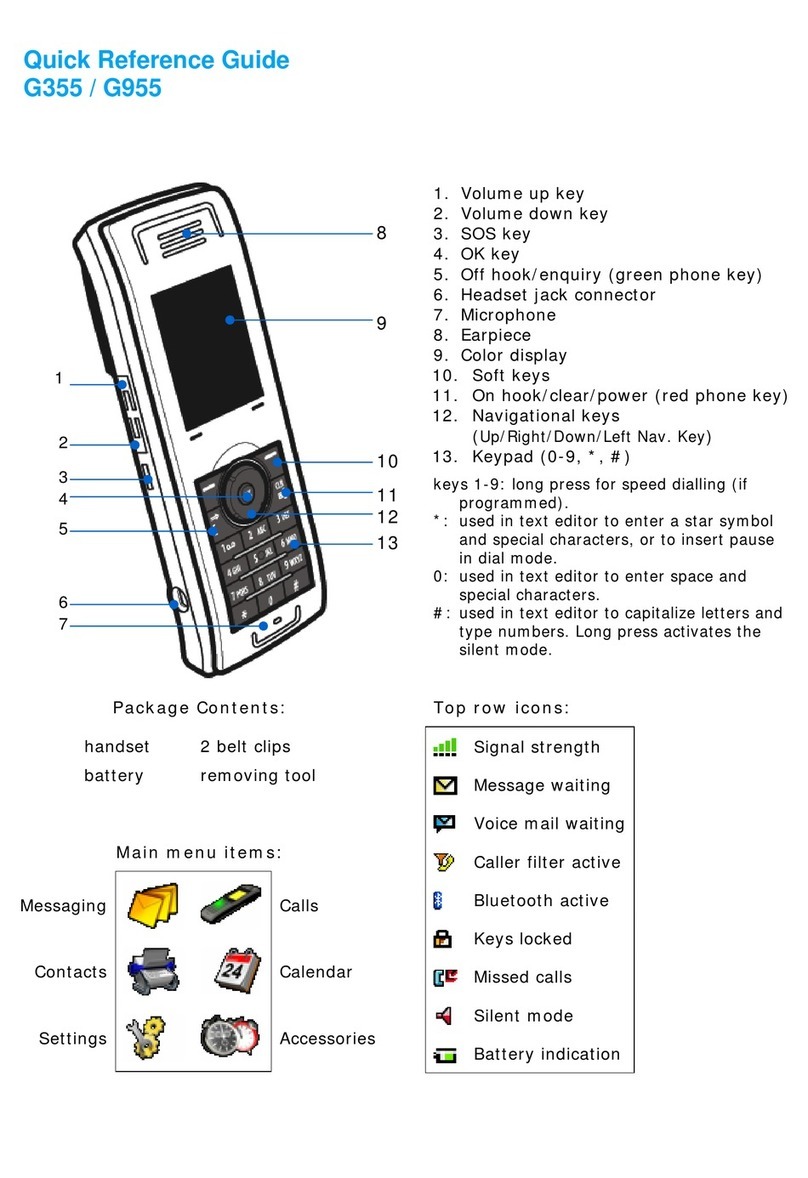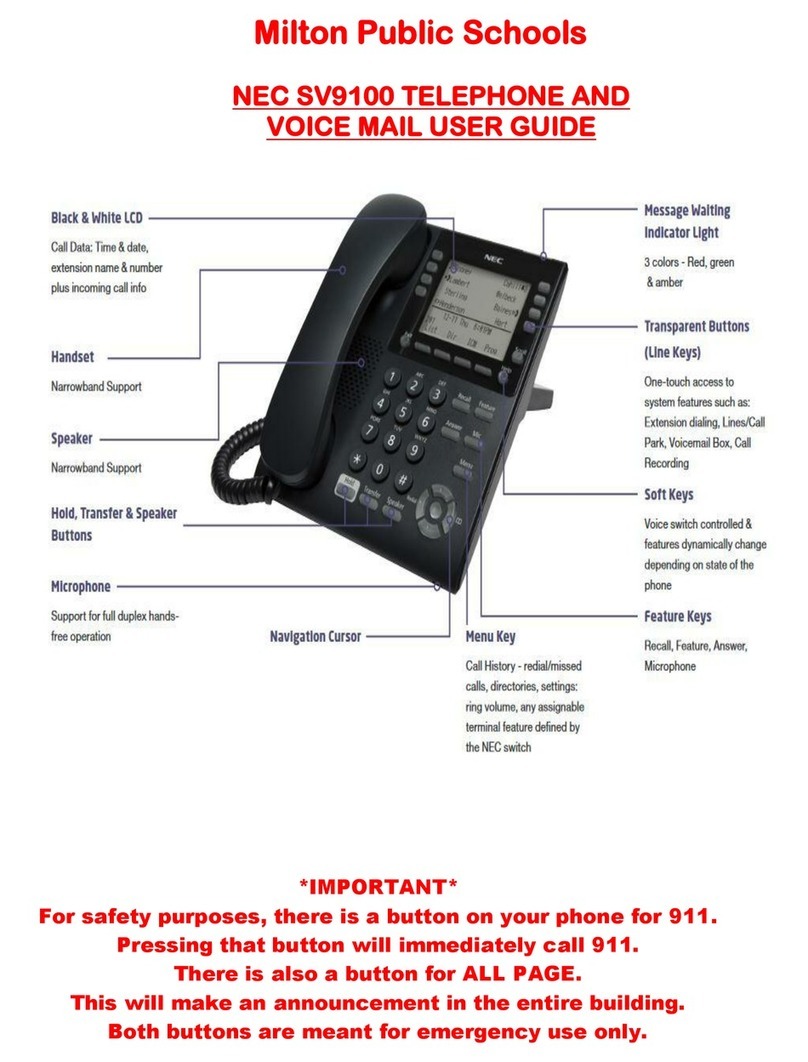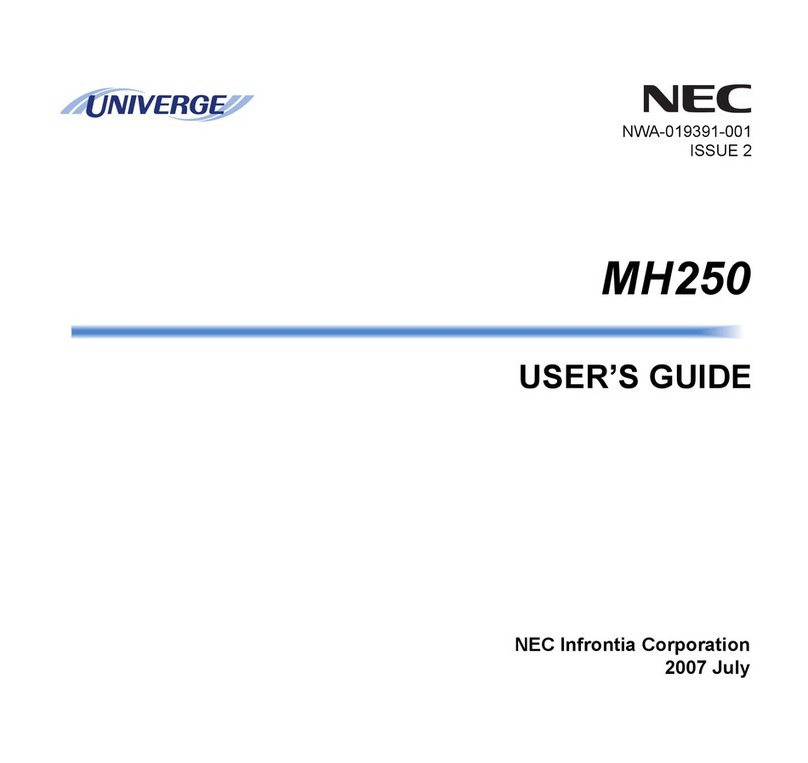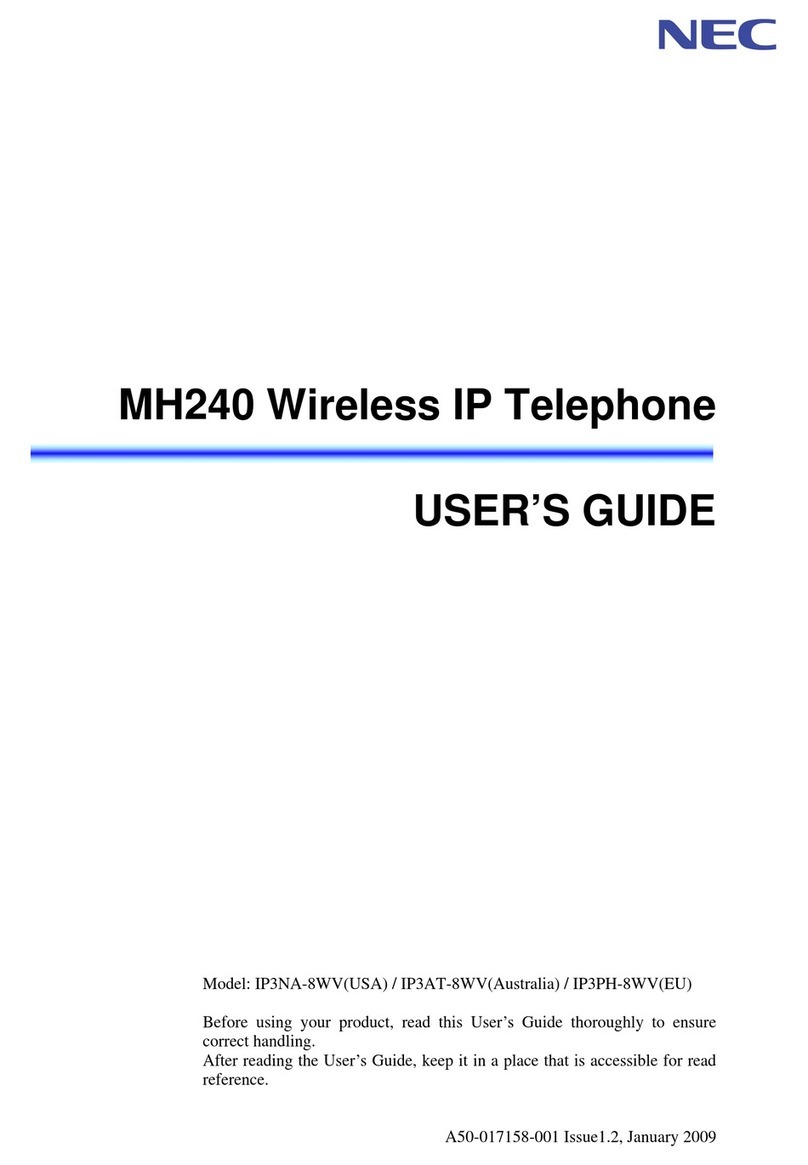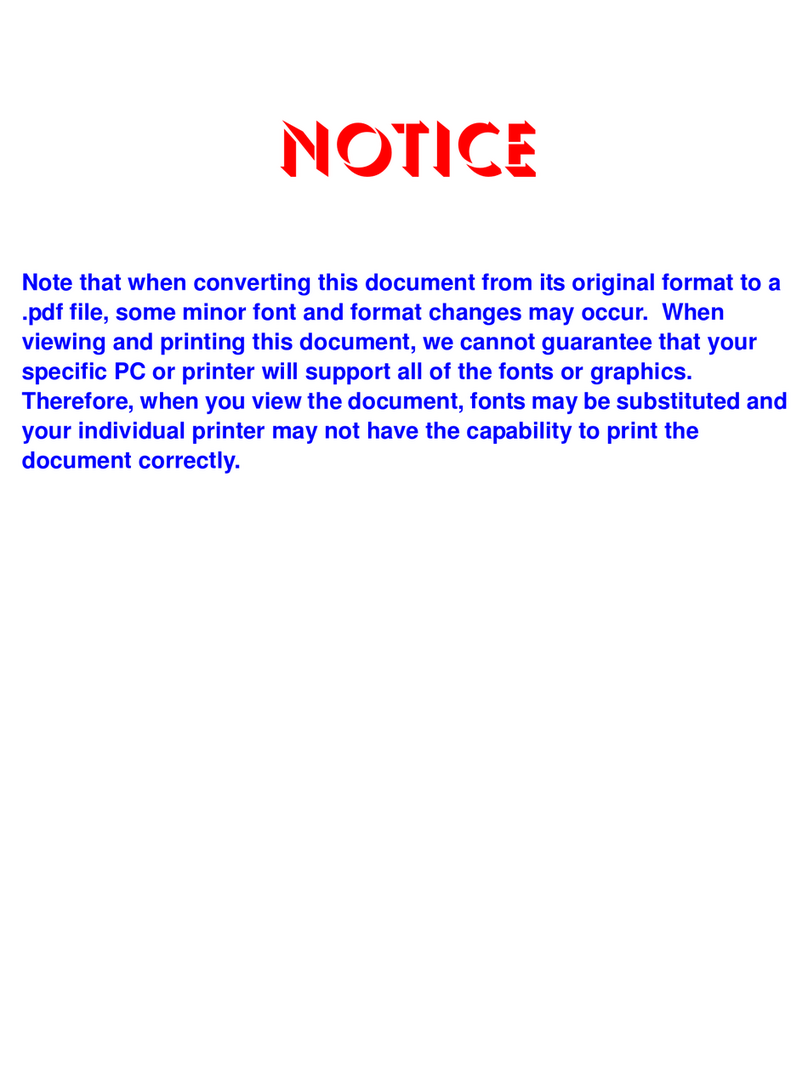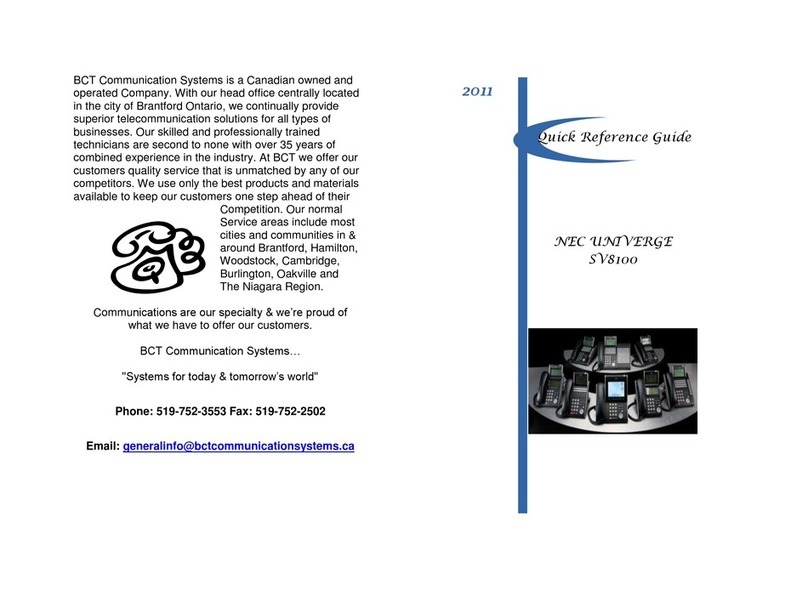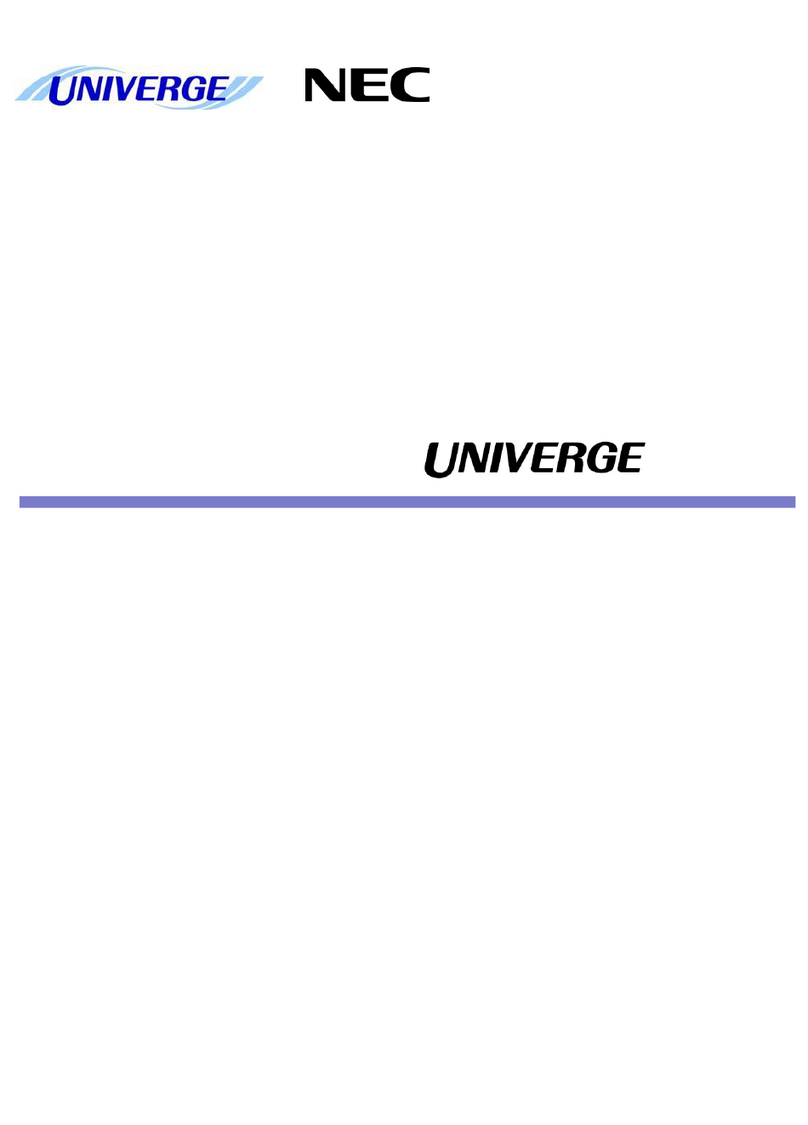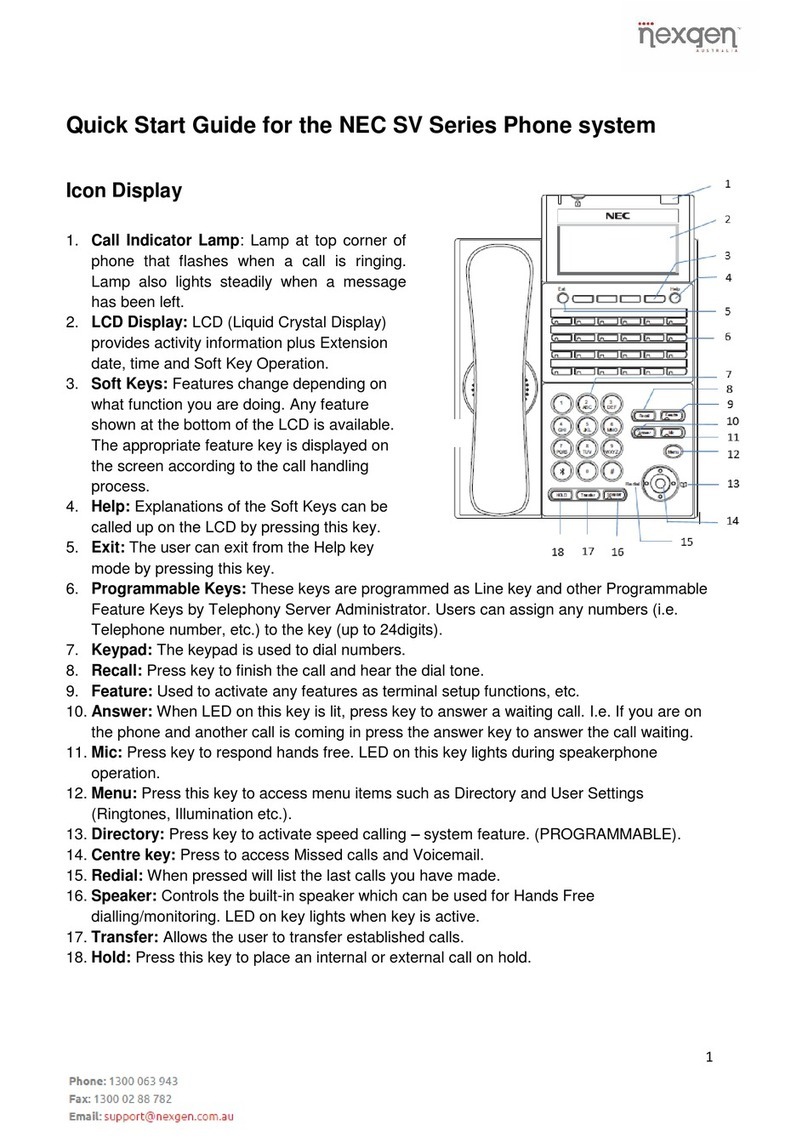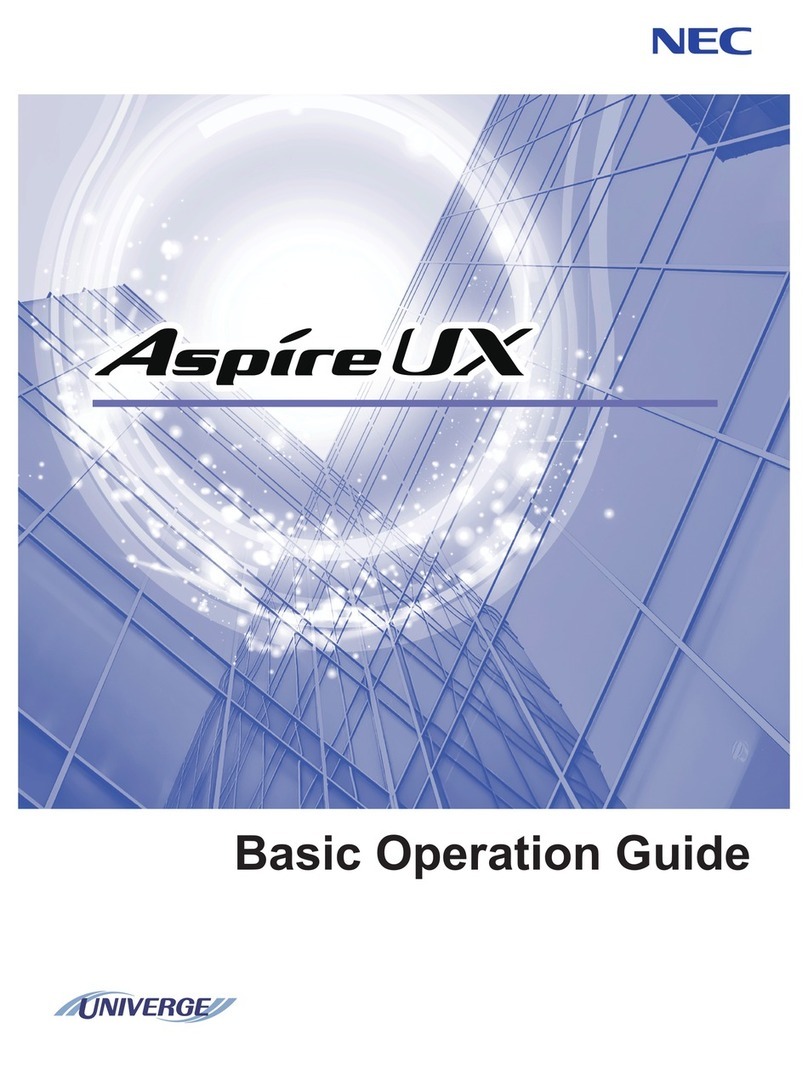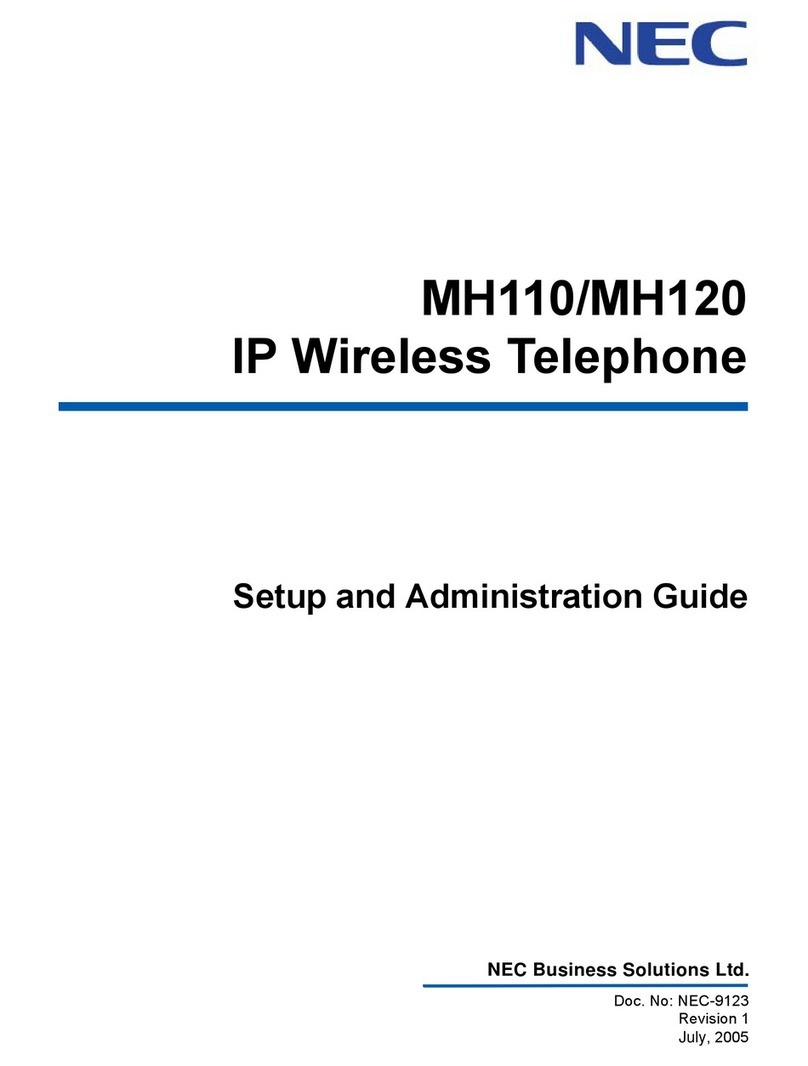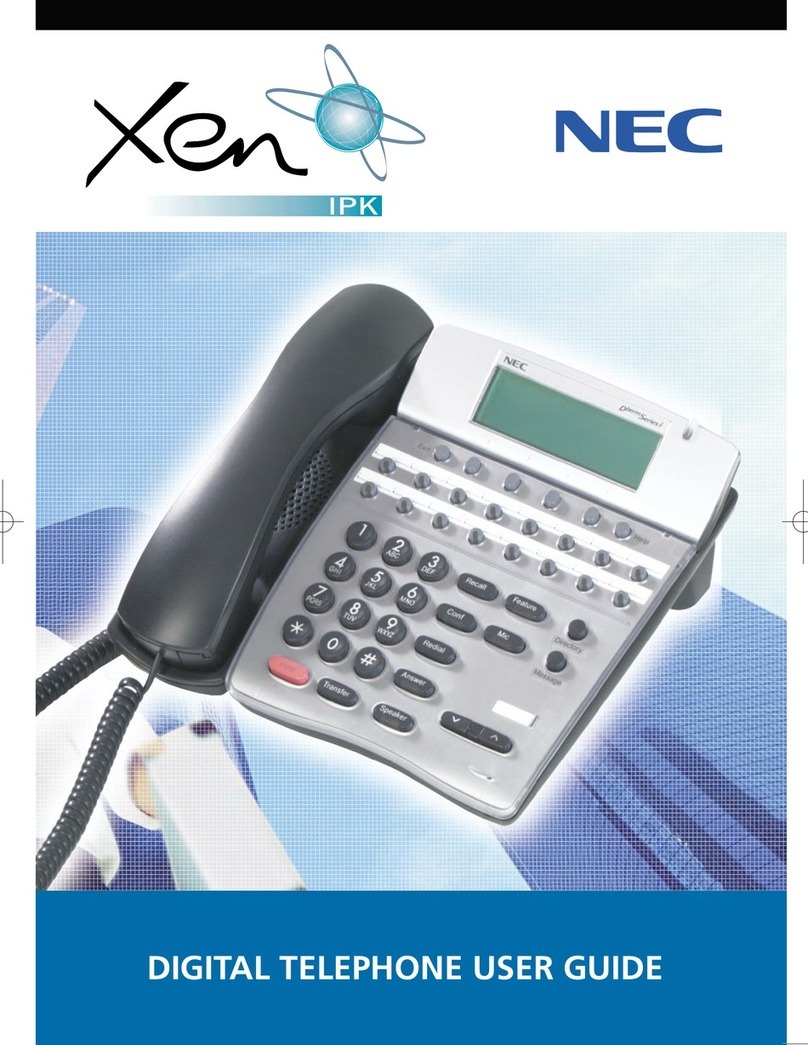Issue : 1.0 - August 2016 DT430/DT830 DESI Less Quick Reference Card for SV9100 1
DT430/DT830
DESI Less 8-Button with LCD
Quick Reference Card
for DT330/DT430/DT730/DT830 phones controlled by
the
SV9100
Communication Server
Some of the features described in this
Quick Reference Card might require
additional programming in the
Communication Server. For detailed
information please consult the
comprehensive User Guide available at:
www.nec-enterprise.com.
© NEC Enterprise Solutions 2016
All rights are reserved. Reproduction in whole or in part is prohibited
without the written consent of the copyright owner.
All brand names and product names in this document are trademarks
or registered trademarks of their respective companies.
1. Call Indicator Lamp -This lamp flashes when a
call terminates to the terminal and lights steadily
when a message is available.
2. LCD - Displays call information and options,
Menu information and soft keys.
3. Exit - This key allows you to exit from the Menu
or Help mode and go back to the main screen.
4. Soft Keys The Soft Keys show the available
features for your current activity. Any feature
shown at the bottom of the LCD is available.
5. Help - Press this key to display information about
the Soft Keys that are in the current LCD display.
6. 8LD Display – Display for the 32 (8 keys x 4
pages) additional programmable keys.
7. Programmable Keys - These can be additional
Line Keys or Feature Keys. Press a key to get dial
tone for that line, or to execute the programmed
feature code.
8. Scroll Key - Press to display the next page with
another 8 programmable keys in the 8LD display.
9. Recall - Press key to finish the call and hear the
dial tone.
10. Feature - Used to activate any features and to
program One-Touch Speed Dial Keys.
11. Answer -When the LED is ON, press the key to
answer a waiting call.
12. Mic -Press this key to mute the microphone: the
LED is OFF. Press the key again to un-mute the
microphone. Be aware that this key is only for
the hands-free microphone and does not have
any effect on the headset.
13. Menu -Press this key to access the functions
which are used now and then (such as terminal
settings).
14. Cursor Key -Use this key to access various
features with simple operation.
-Scroll UP key - Enter key
-Volume (UP) key - Shortcut key
-LEFT key - RIGHT key
-Redial Key - Directory key
- Scroll DOWN key
- Volume (DOWN) key
15. Enter Key - Shortcut Menu for frequently-used
features or confirmation of a selected menu
item.
16. Speaker - Controls the built-in speaker which can
be used for Hands Free dialing/monitoring.
17. Transfer - Allows the station user to transfer
established calls to another station.
18. Hold - Places current call on hold. To resume the
held call, press the Line Key. During a held call,
you can dial another party by selecting a New
Flexible Line Key which provides dial tone.