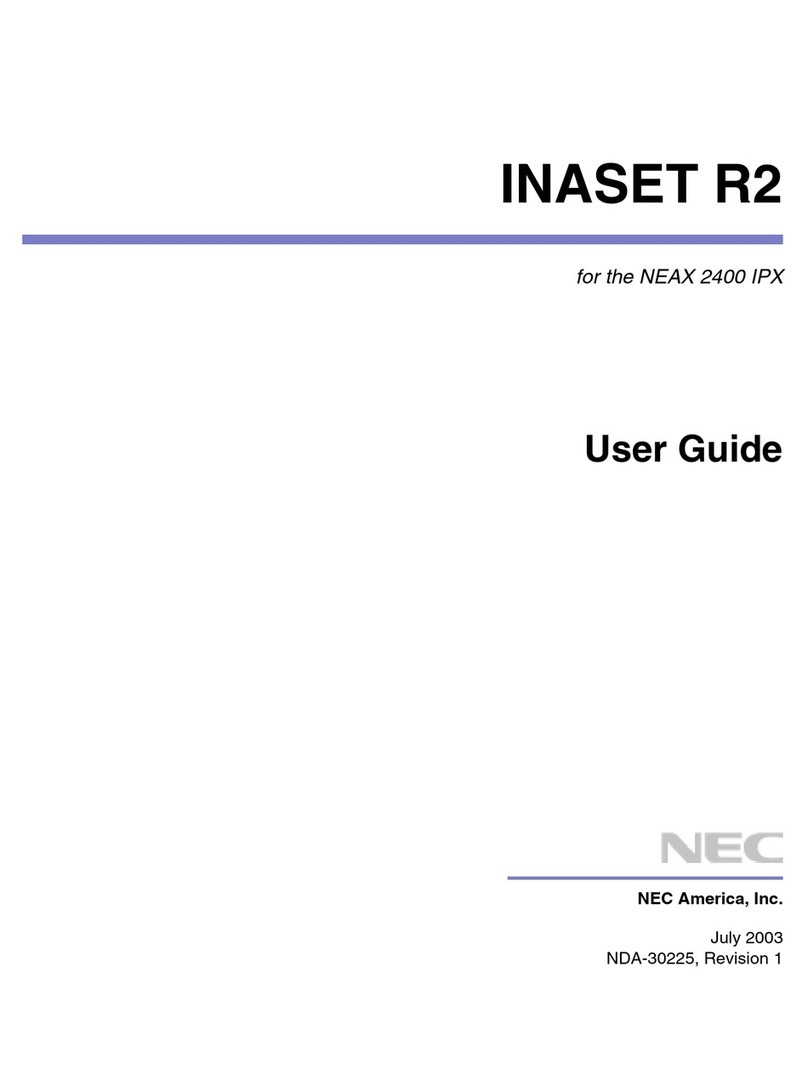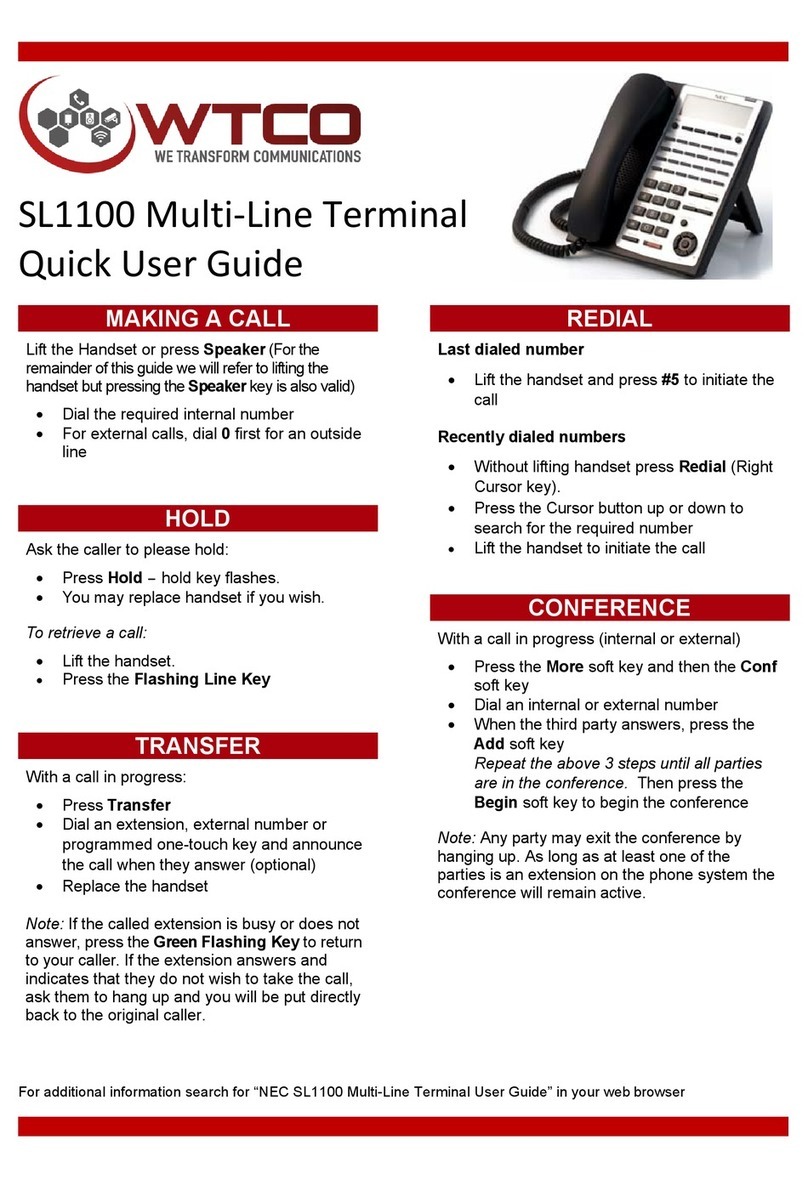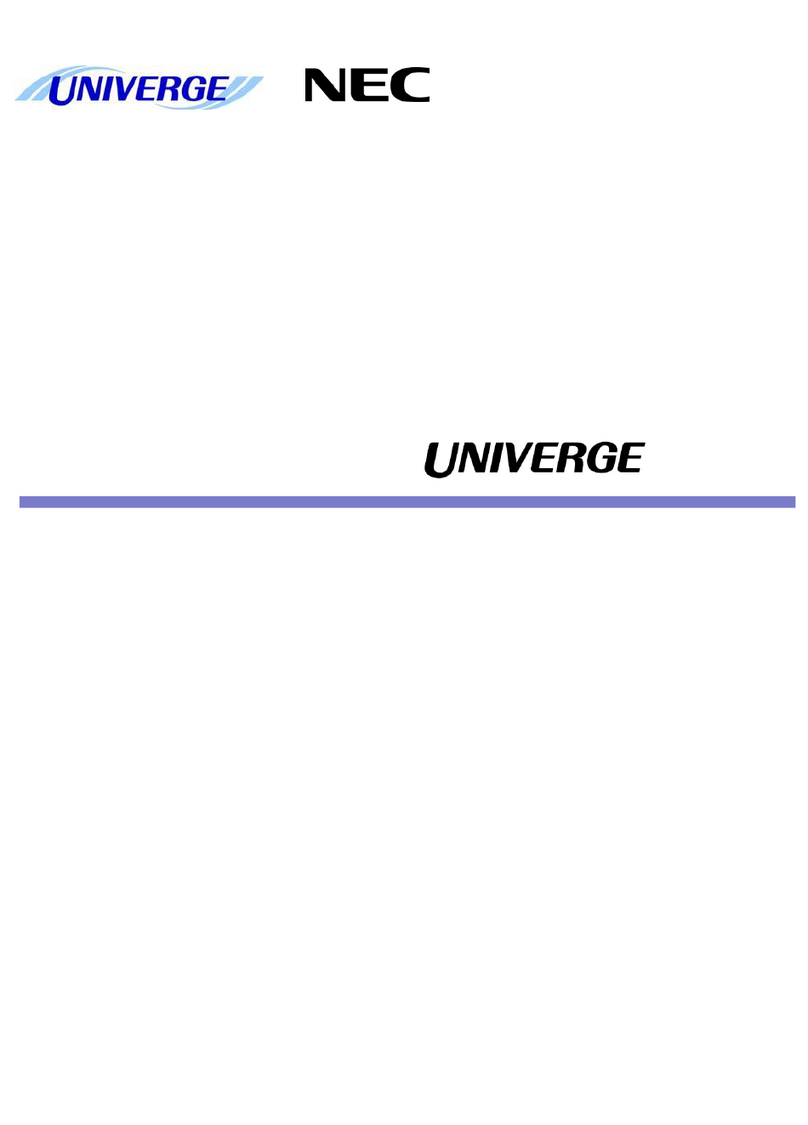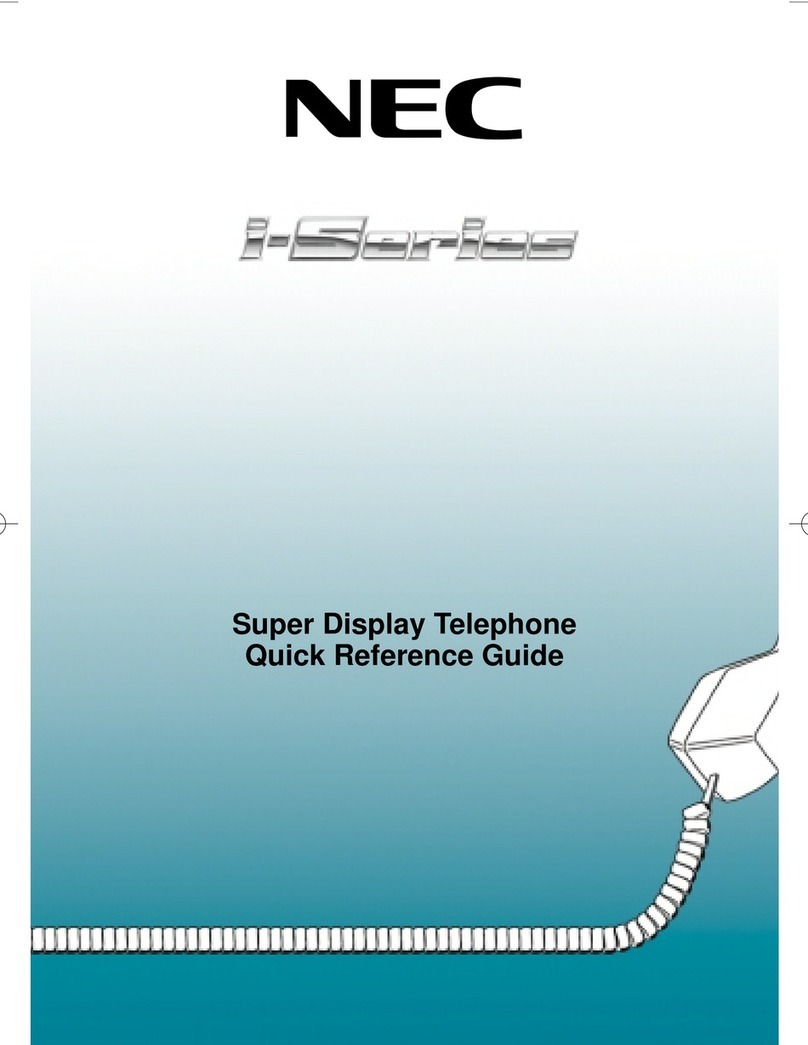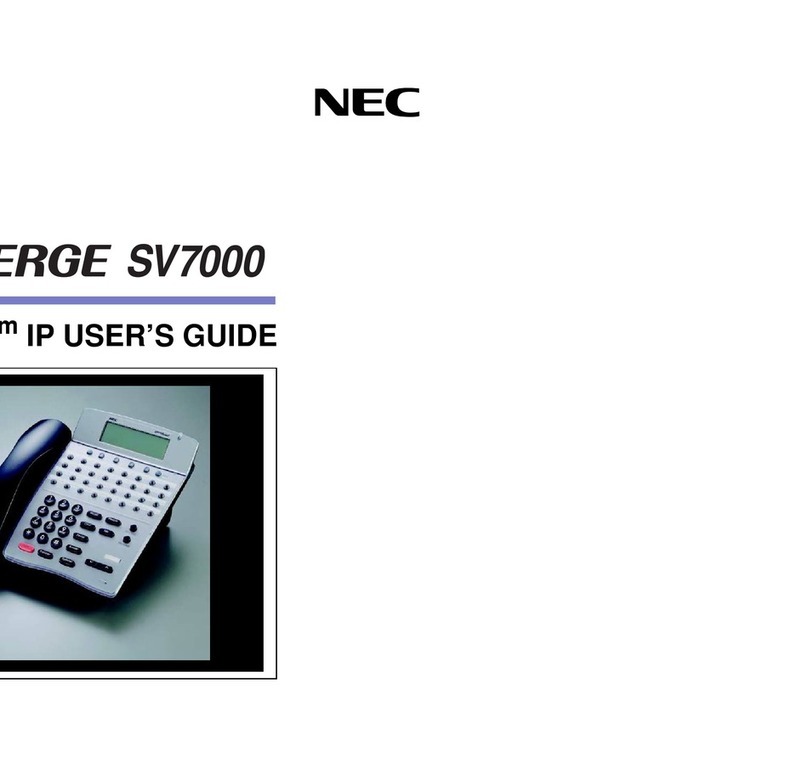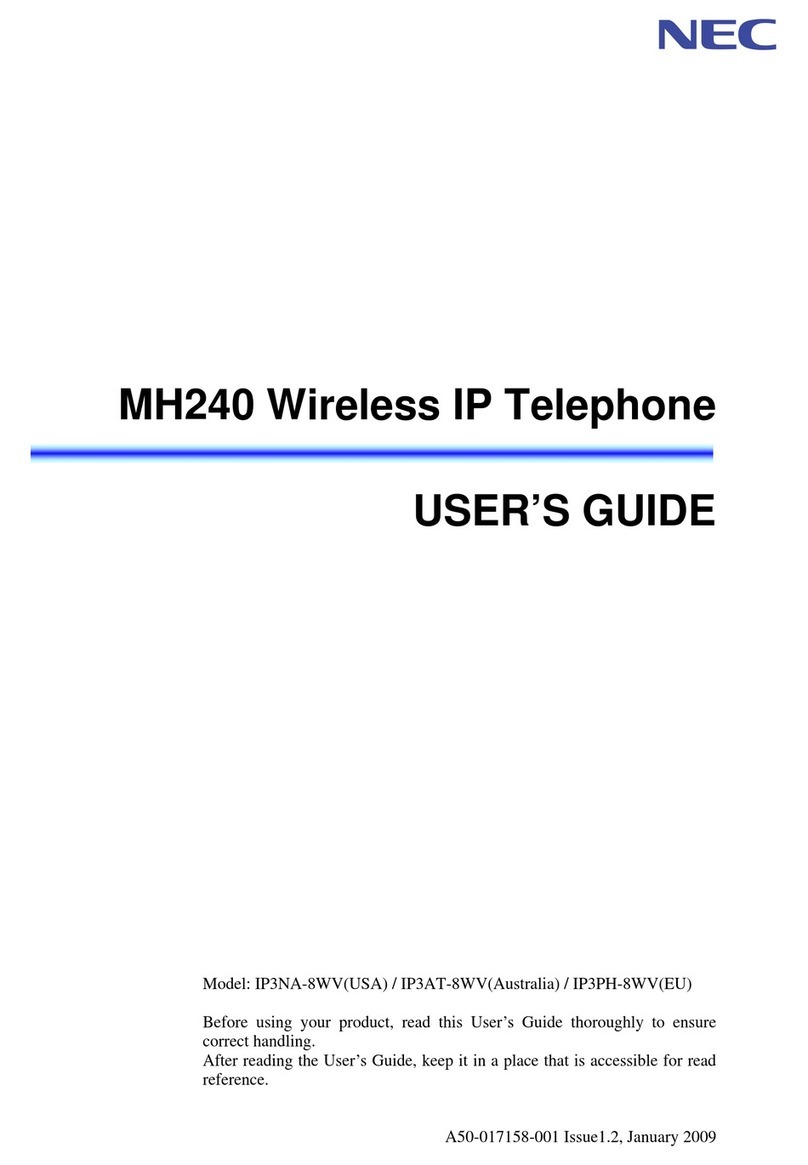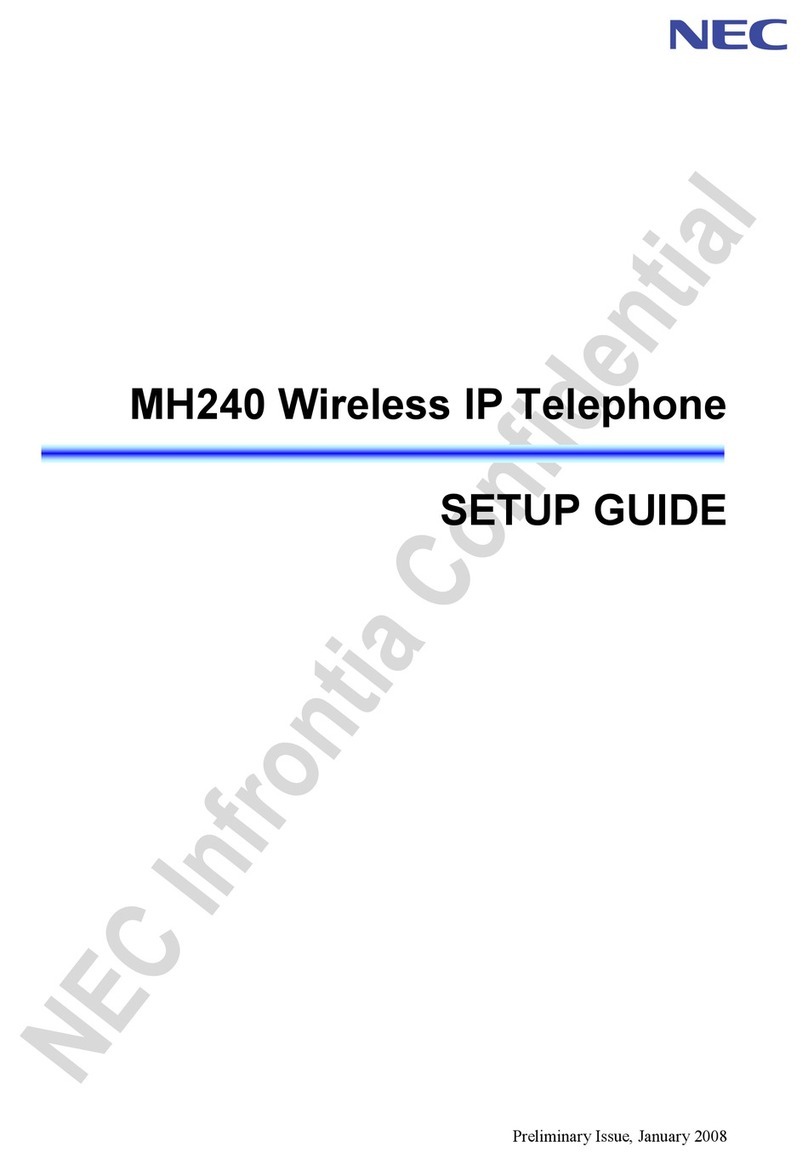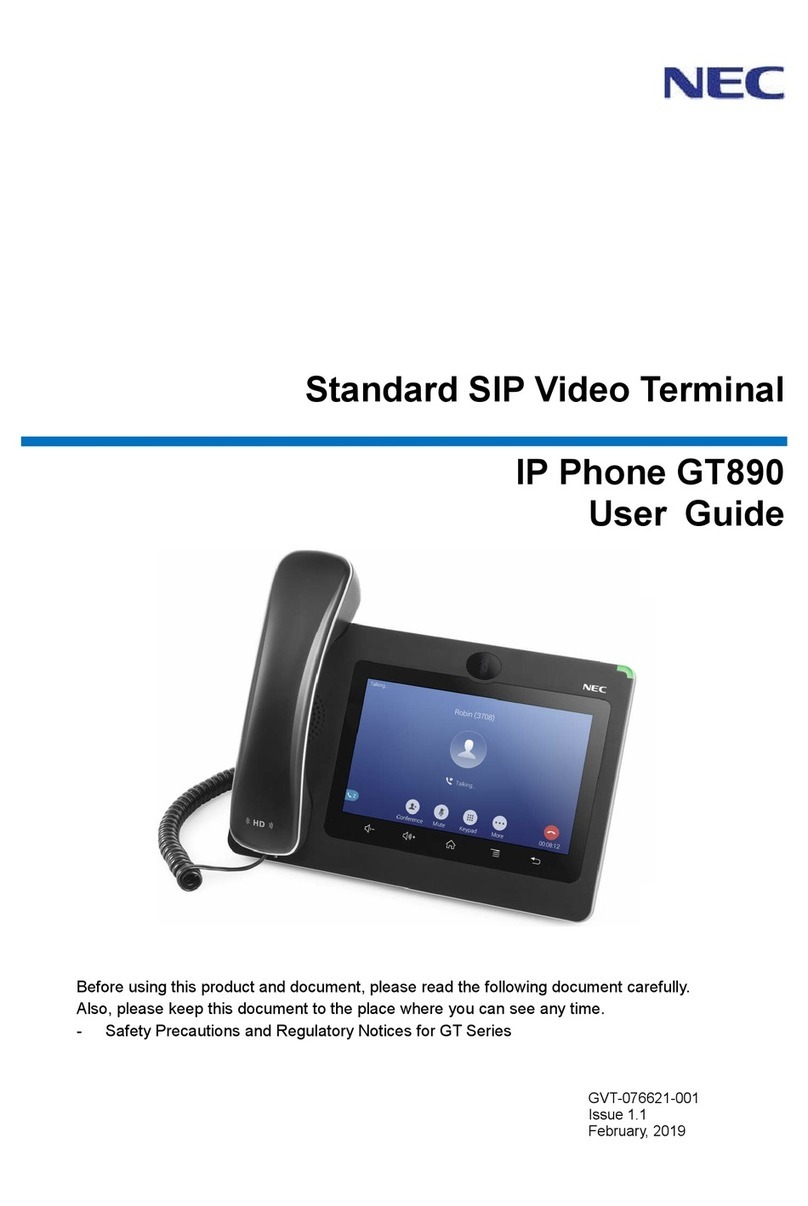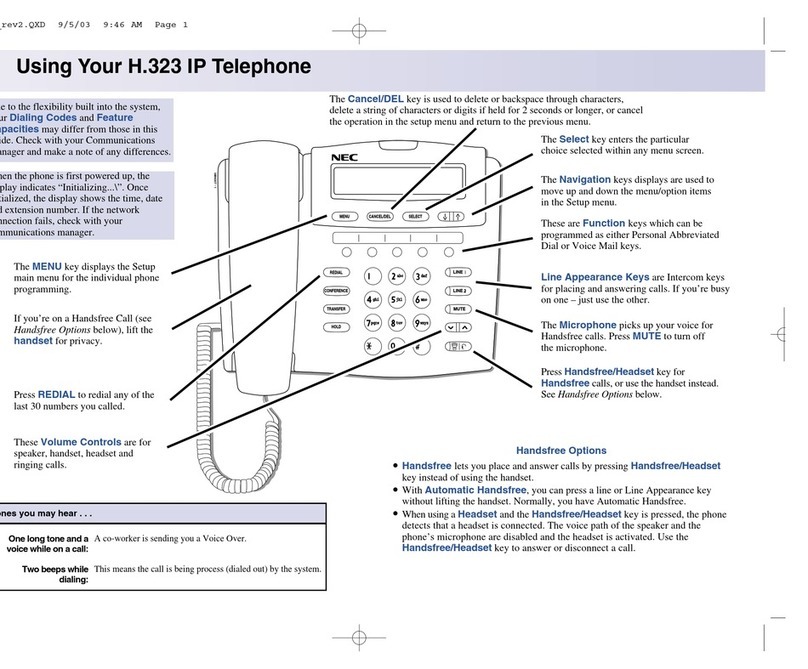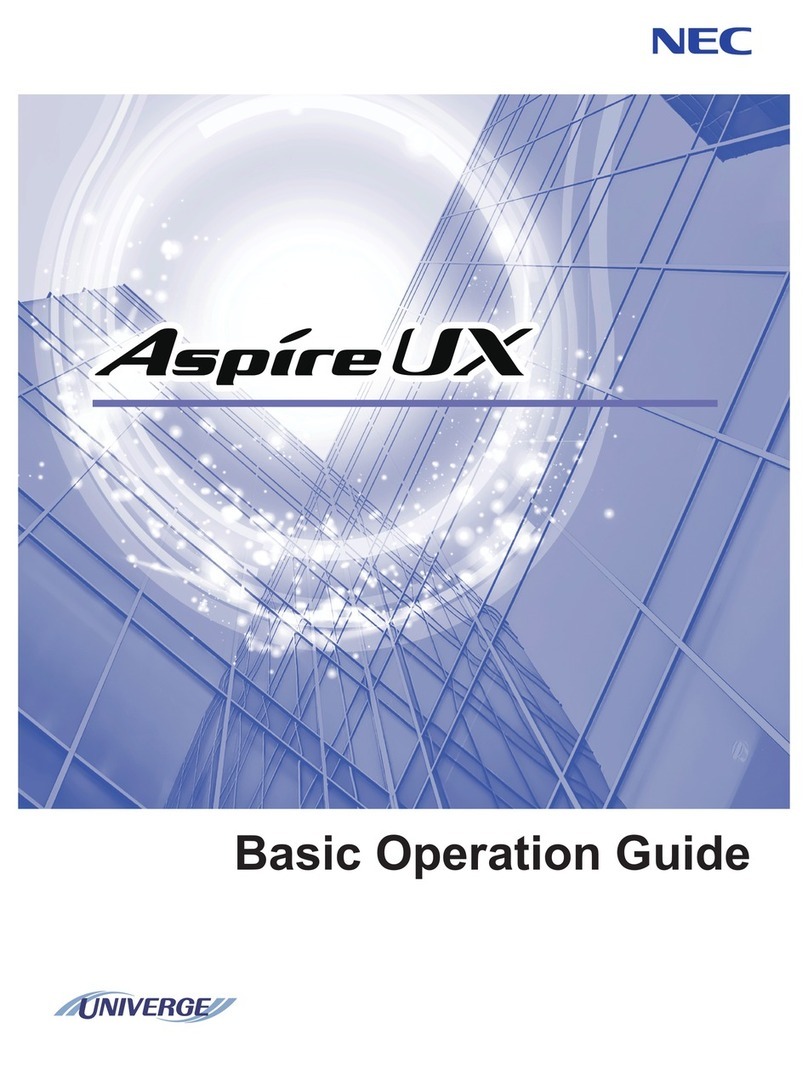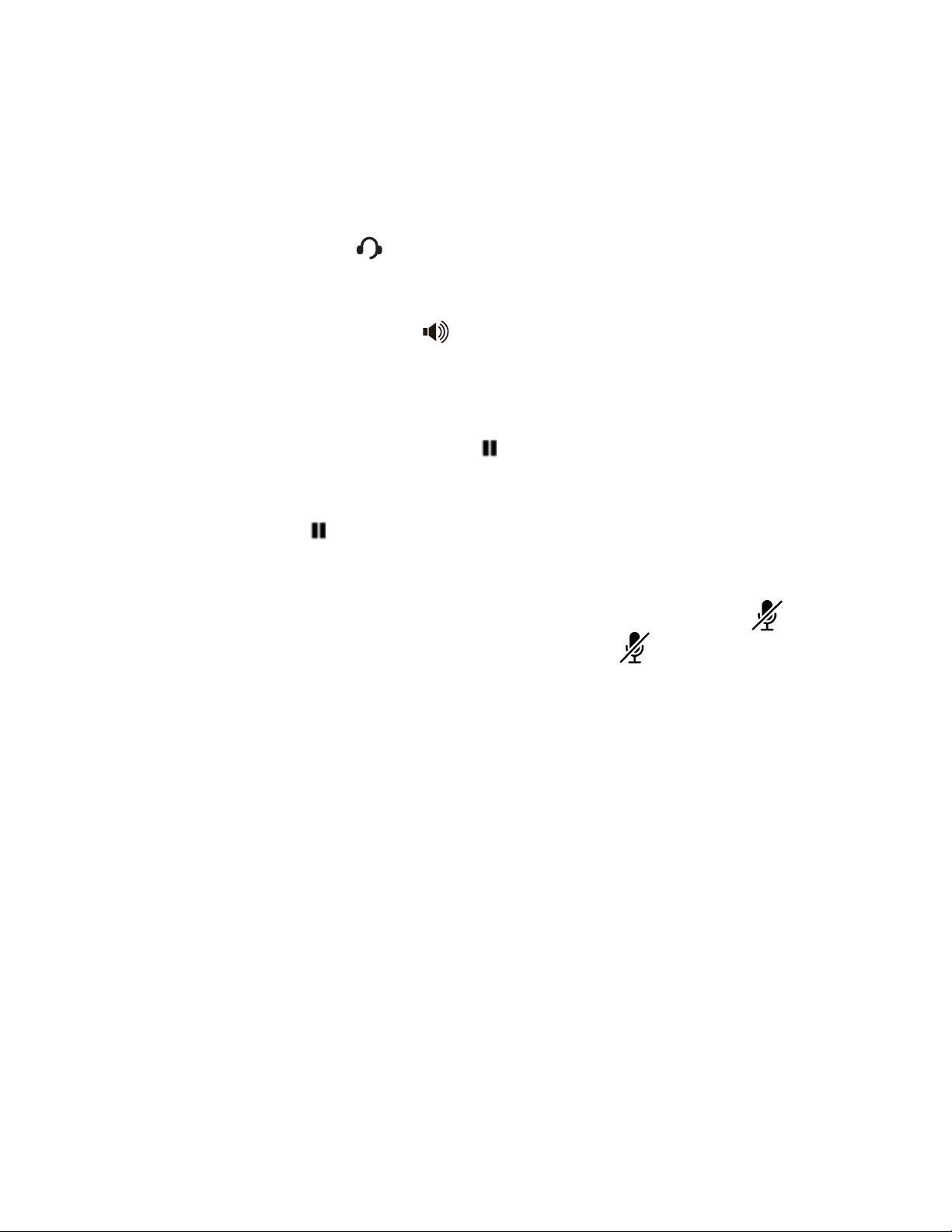Reference Number Feature Feature Description
2 LCD
3Exit key
4 Softkeys
5Programmable keys
6Menu key
The LCD (Liquid Crystal Display) provides call status
activity information plus date, time and softkey
operation.
This key allows you to exit from the Menu or Help
mode and go back to the telephone main screen.
7
8
Mic key
9
10
11
12
The softkeys show the available features for your
current activity. Any feature shown at the bottom of
the LCD is available. The appropriate key is
displayed on the screen according to the call
handling process.
The first programmable key is reserved as the Line
Key. Line Keys allow the user to select which line to
operate on.
5
Any programmable keys not used as Line Keys can
be programmed as Speed Dial Keys by the user or
system administrator. Numbers up to 24 digits can
be assigned to Speed Dial Keys. The numbers may
be a telephone number or star/hash codes.
Press this key to access the features and settings
provided on the local telephone menu, such as Call
History, Personal Directory or User Settings.
Press key to mute the microphone. The LED on this
key flashes when the microphone is muted. Press
the key again to un-mute the microphone.
•This button displays a red light when the phone
is idle.
•The light does not display when the
microphone is in use during a call.
Headset key
Speaker key
Press the Headset key to enable the use of a
supported headset.
Controls the built-in speaker which can be used for
Hands Free dialing and conversations.
•The LED on this key lights when the speaker is
active.
Press this key to place a call on hold.
Use this key to navigate to various features.
•The up and down keys on the cursor pad can
be used to adjust the volume of the phone.
Press this key to scroll to the next page of
Programmable Keys.
Hold key
Cursor pad
Scroll key