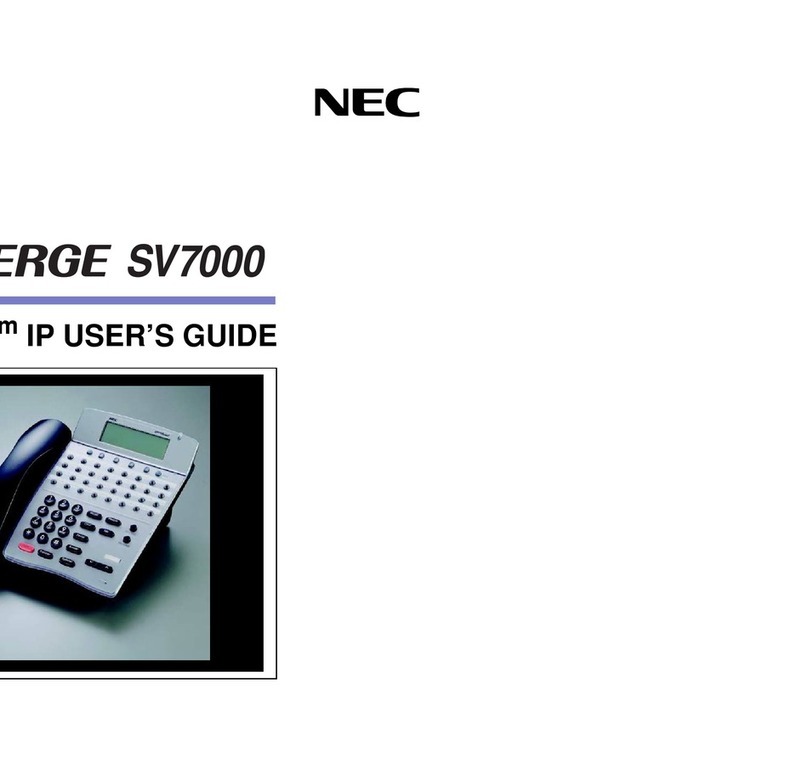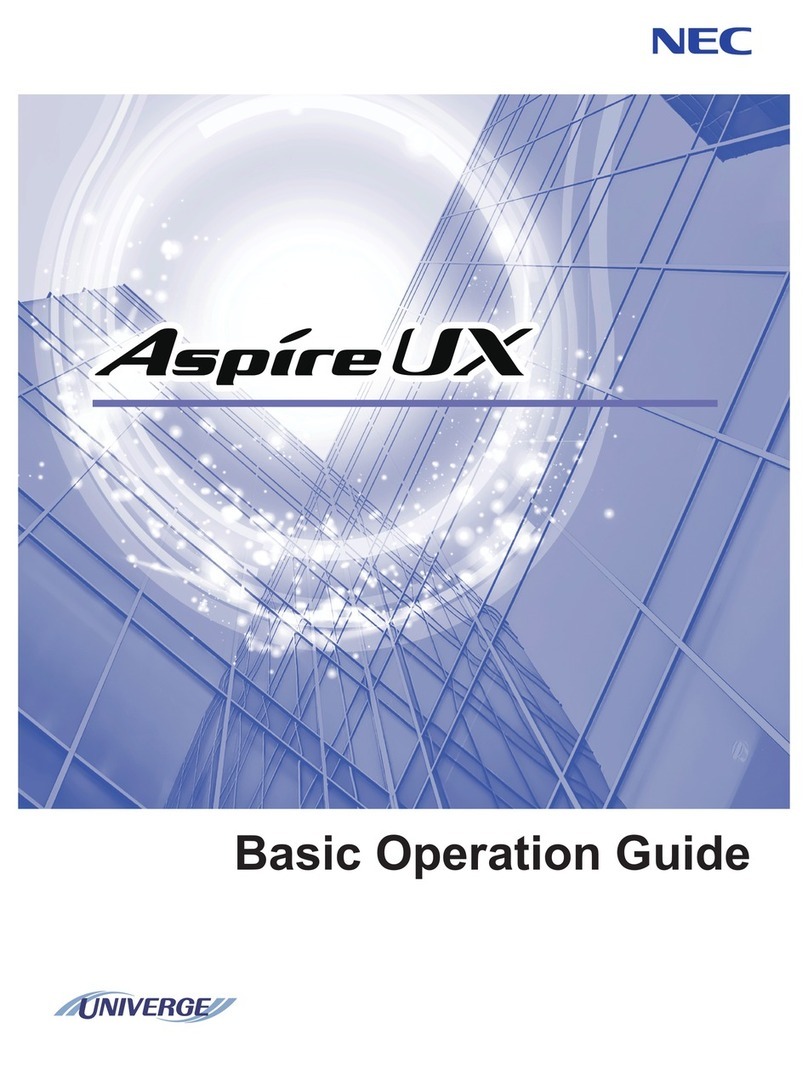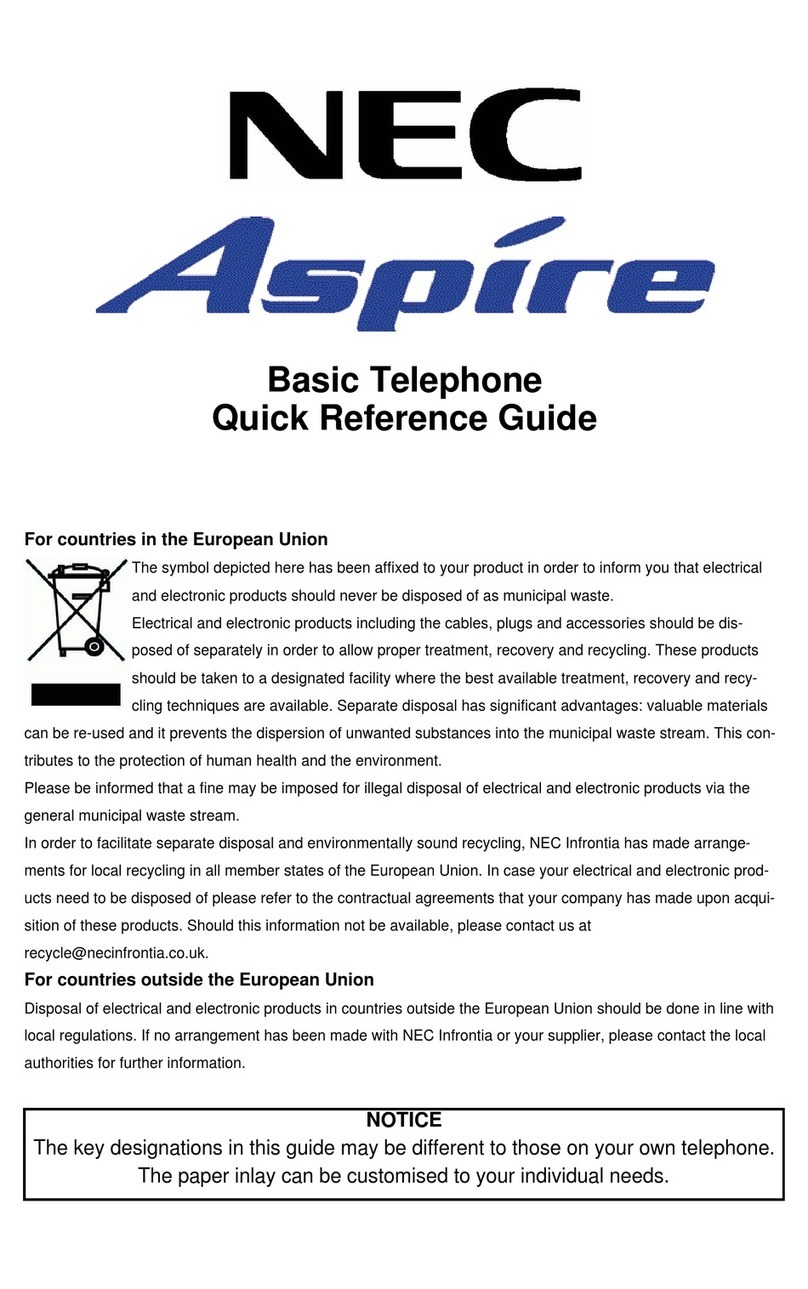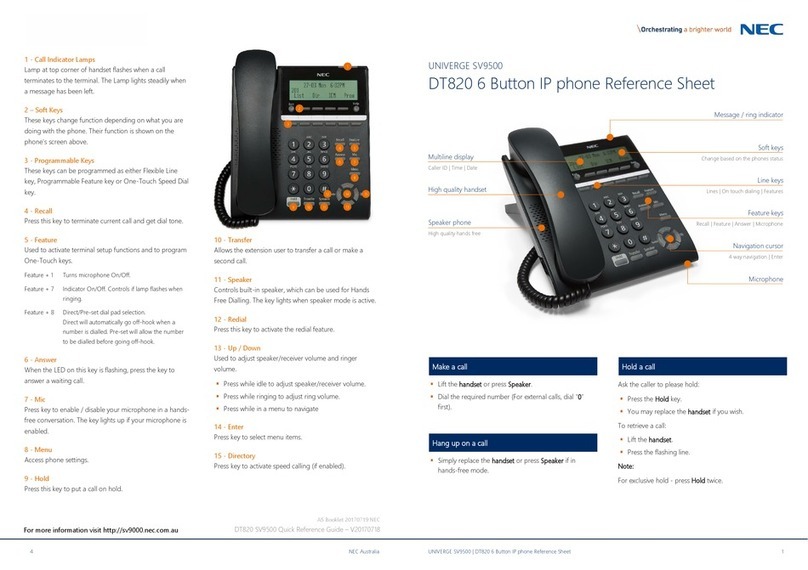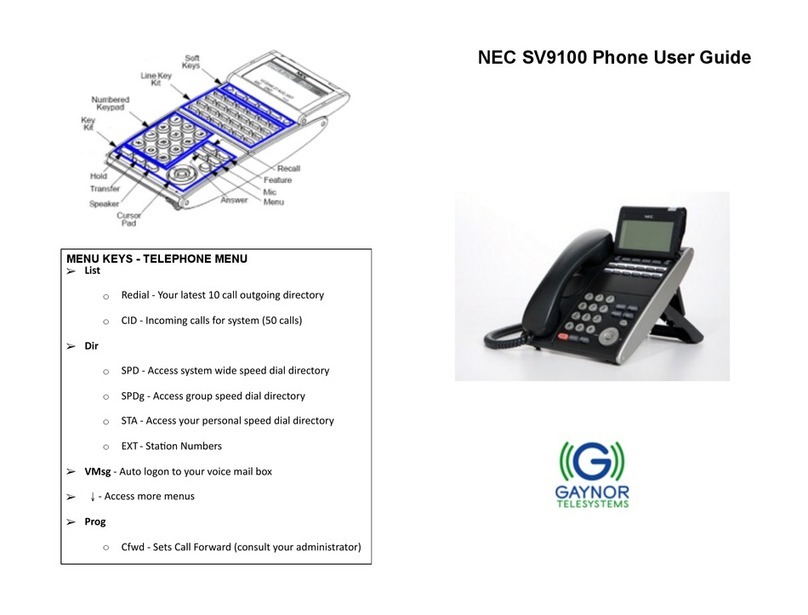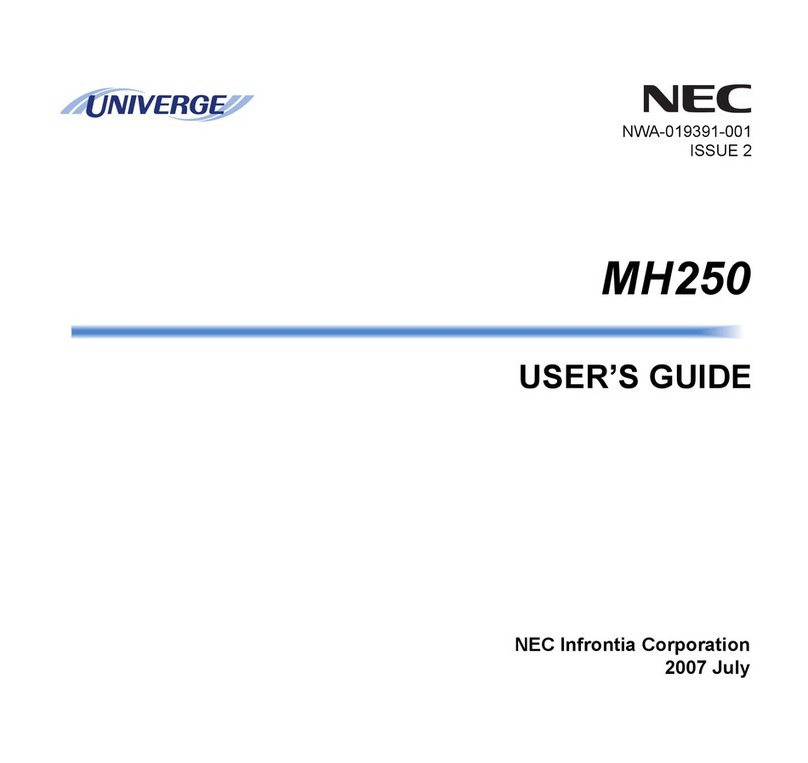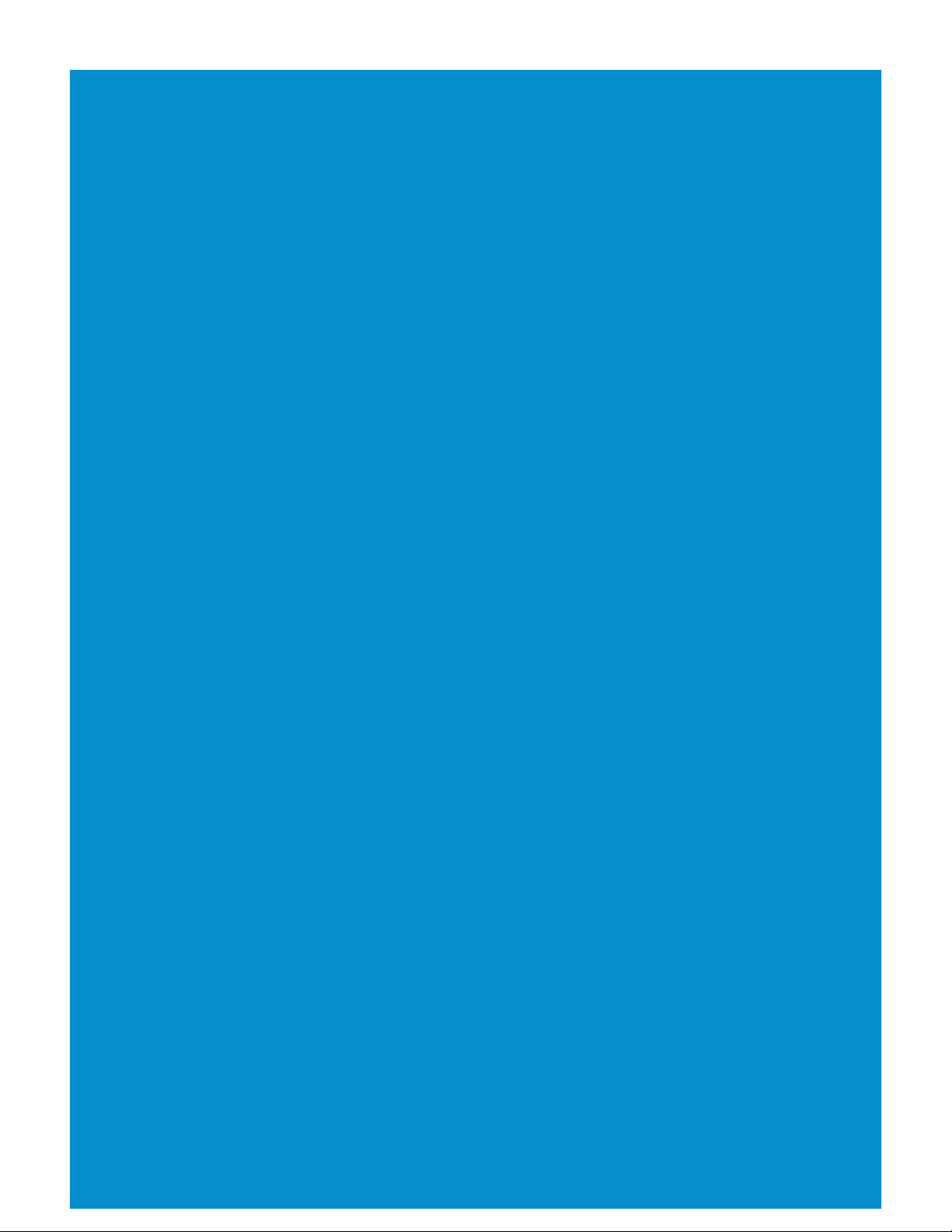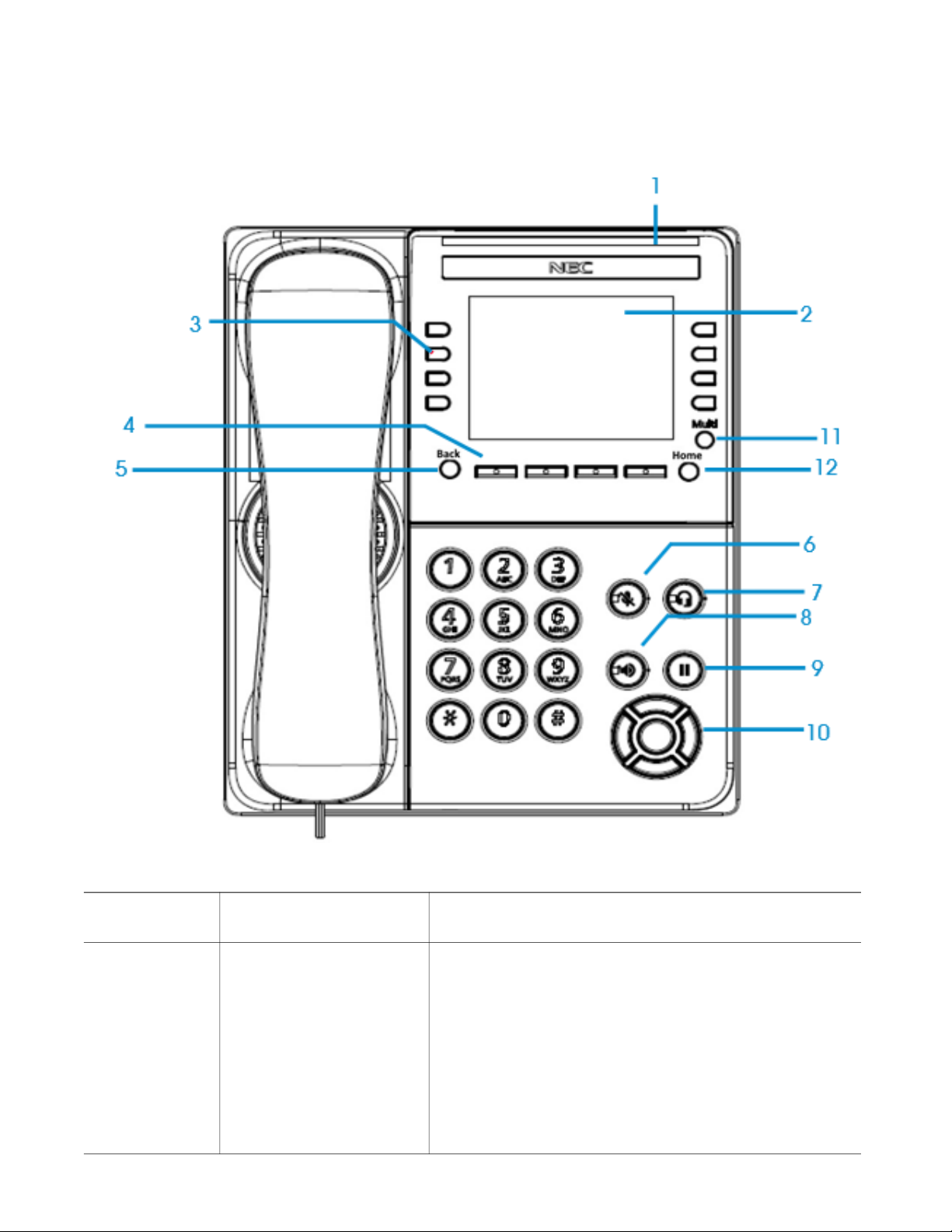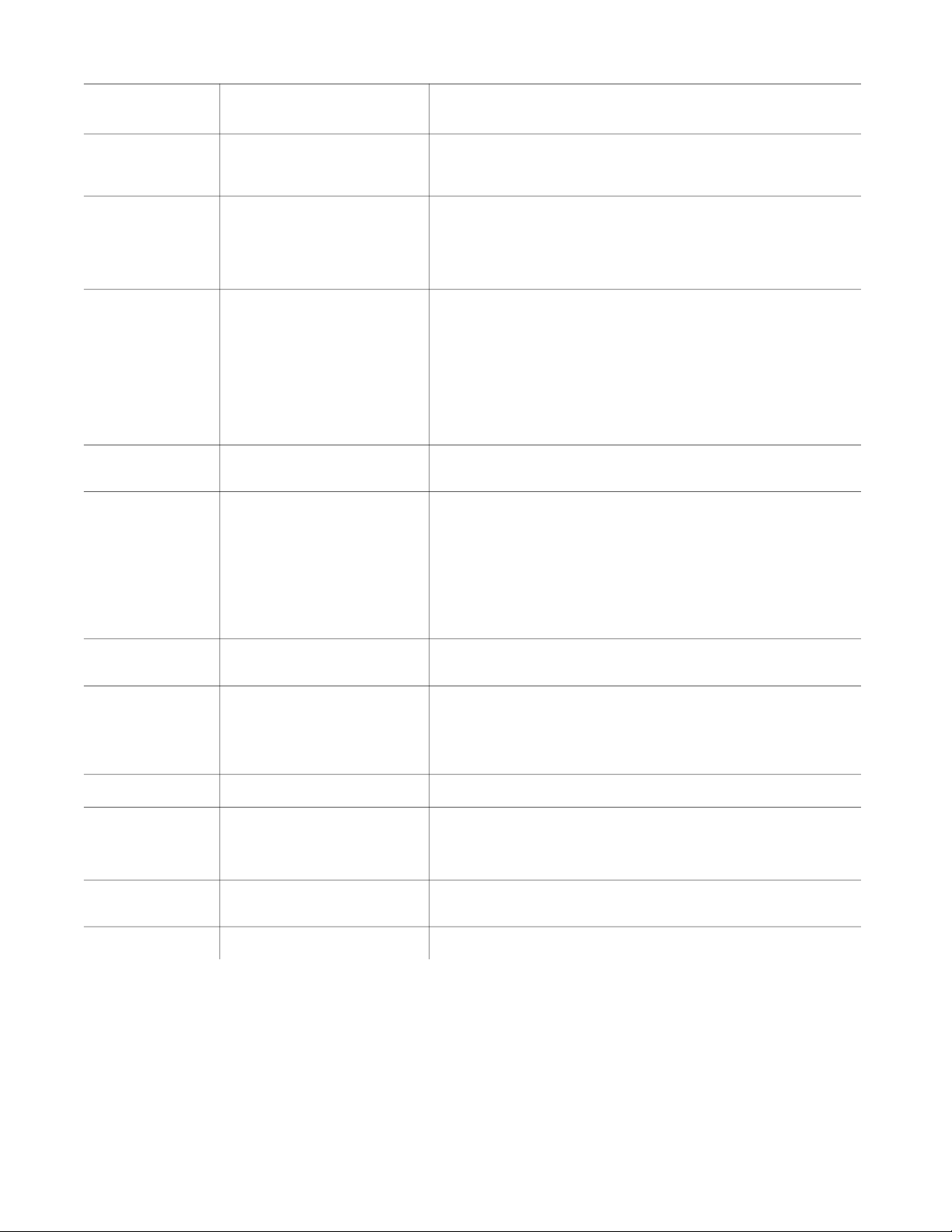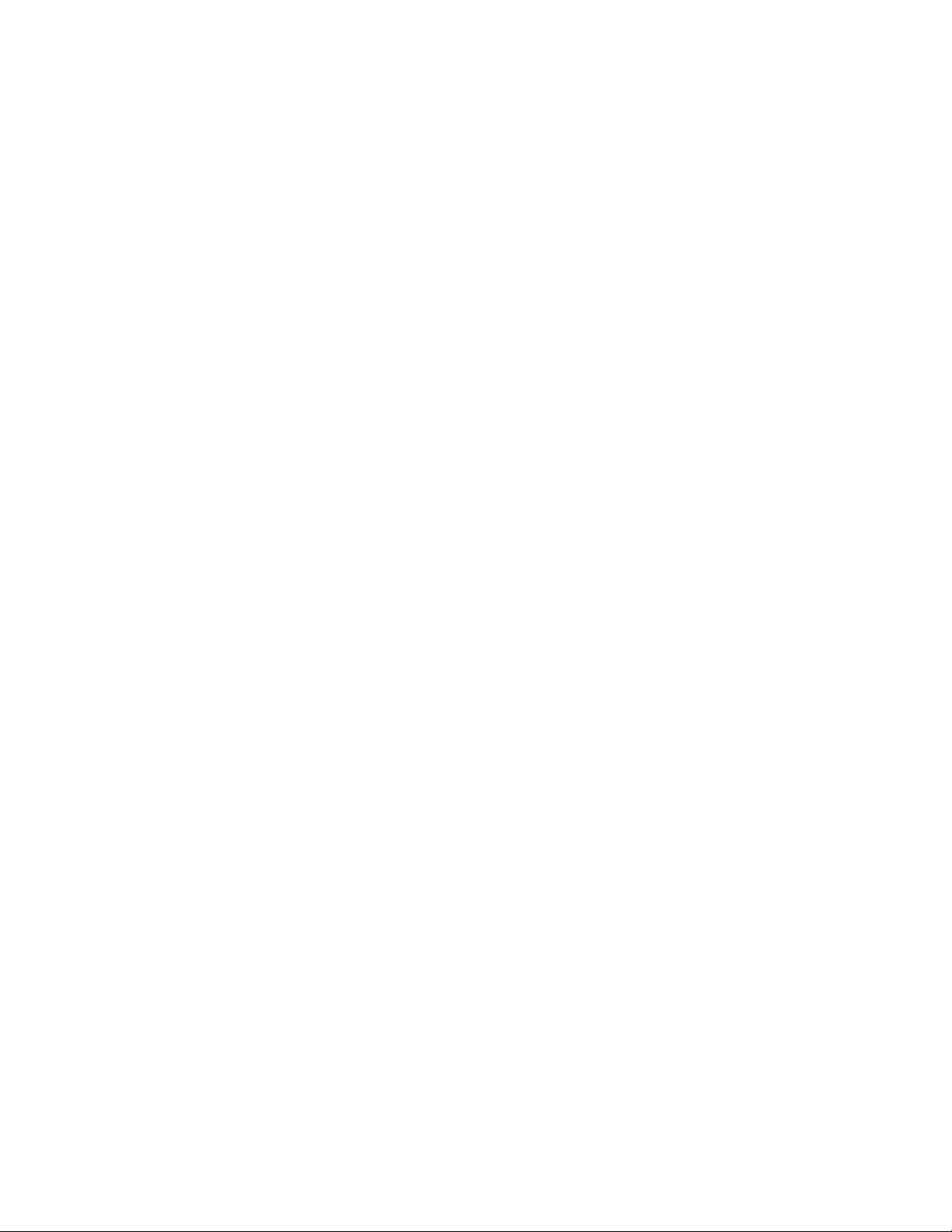5
2 LCD The LCD (Liquid Crystal Display) provides call status
activity information plus date, time and soft key
operation.
3 Soft keys
The soft keys show the available features for your
current activity. Any feature shown at the bottom of
the LCD is available. The appropriate key is
displayed on the screen according to the call
handling process.
4 Programmable keys
The first programmable key is reserved as the Line
Key. Line Keys allow the user to select which line to
operate on.
Any programmable keys not used as Line Keys can
be programmed as Speed Dial Keys by the user or
system administrator. Numbers up to 24 digits can
be assigned to Speed Dial Keys. The numbers may
be a telephone number or star/hash codes.
5 Back key This key allows you to exit from the Menu or Help
mode and go back to the telephone main screen.
6 Mute key
Press key to mute the microphone. The LED on this key
flashes when the microphone is muted. Press the key
again to un-mute the microphone.
This button displays a red light when the phone
is idle.
The light does not display when the micro-
phone is in use during a call.
7 Headset key Press the Headset key to enable the use of a
supported headset.
8 Speaker key
Controls the built-in speaker which can be used for
Hands Free dialing and conversations.
The LED on this key lights when the speaker is
active.
9 Hold key Press this key to place a call on hold.
10 Cursor pad
Use this key to navigate to various features.
The up and down keys on the cursor pad can
be used to adjust the volume of the phone.
11 Multi (Scroll) key Press this key to scroll to the next page of
Programmable Keys.
12 Home key Press the Home key to return to the home screen.
Reference
Number Feature Feature Description