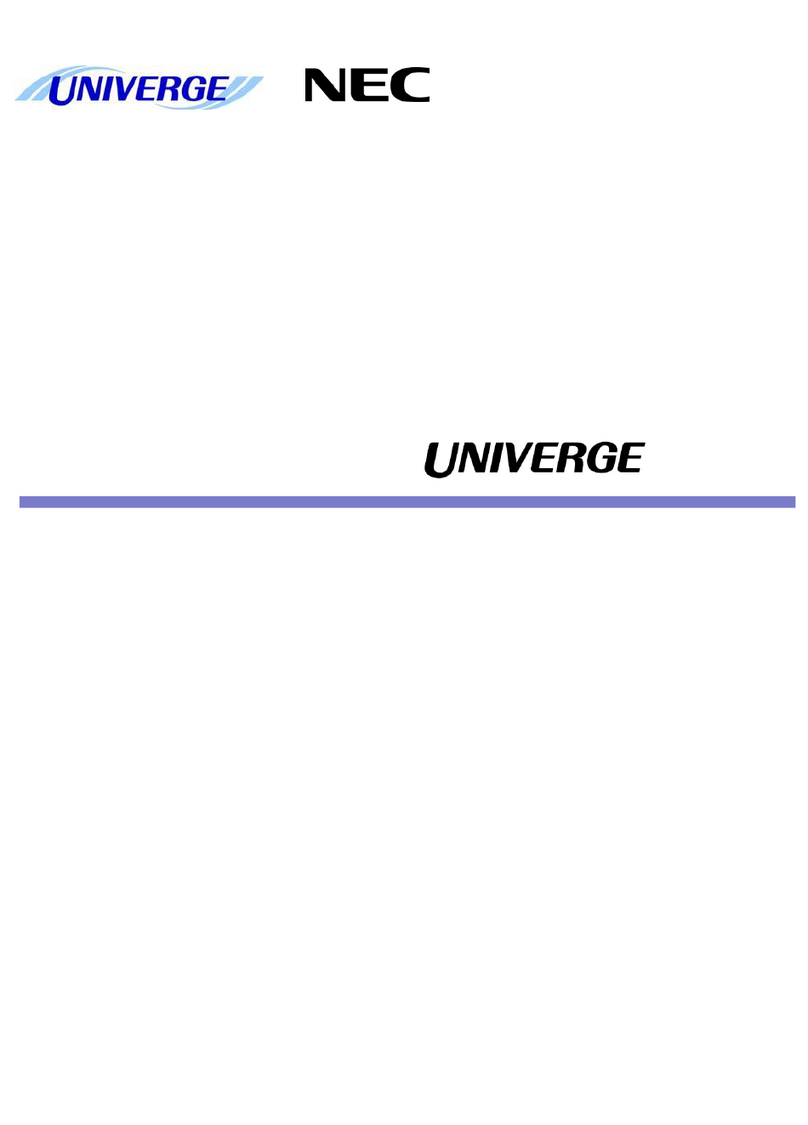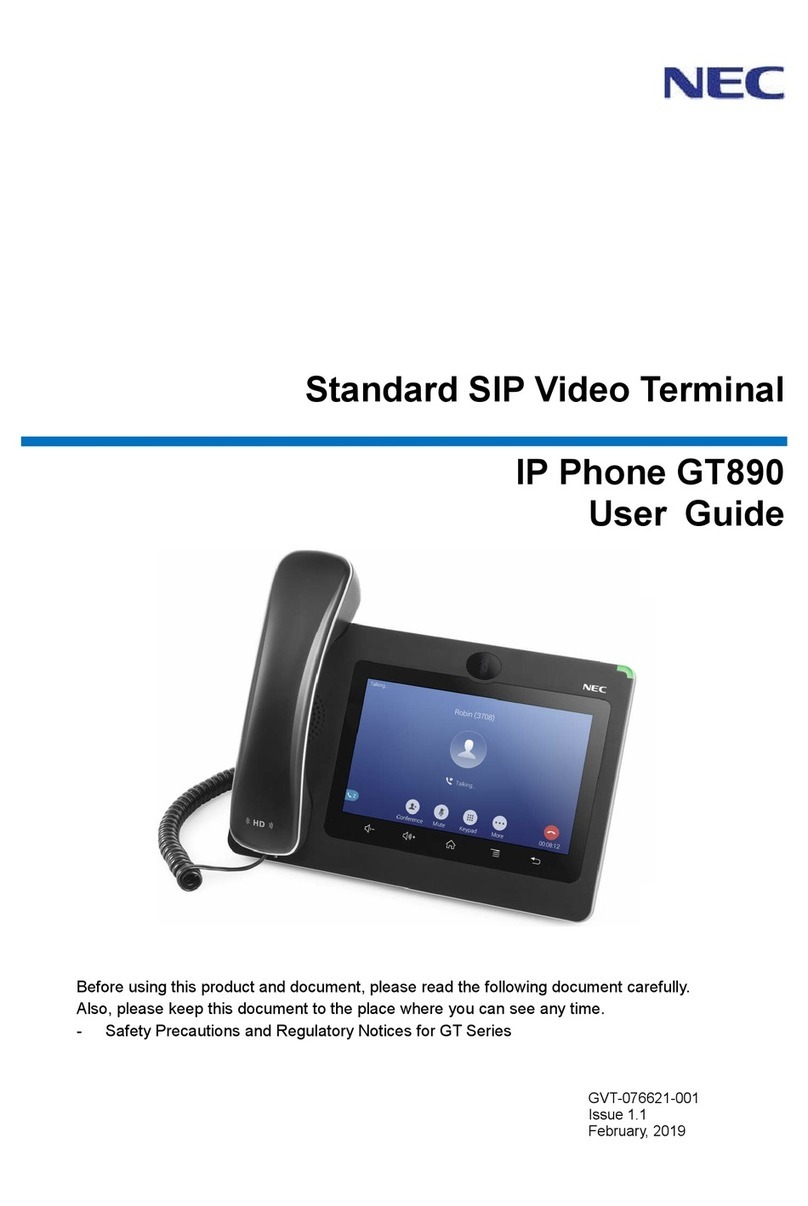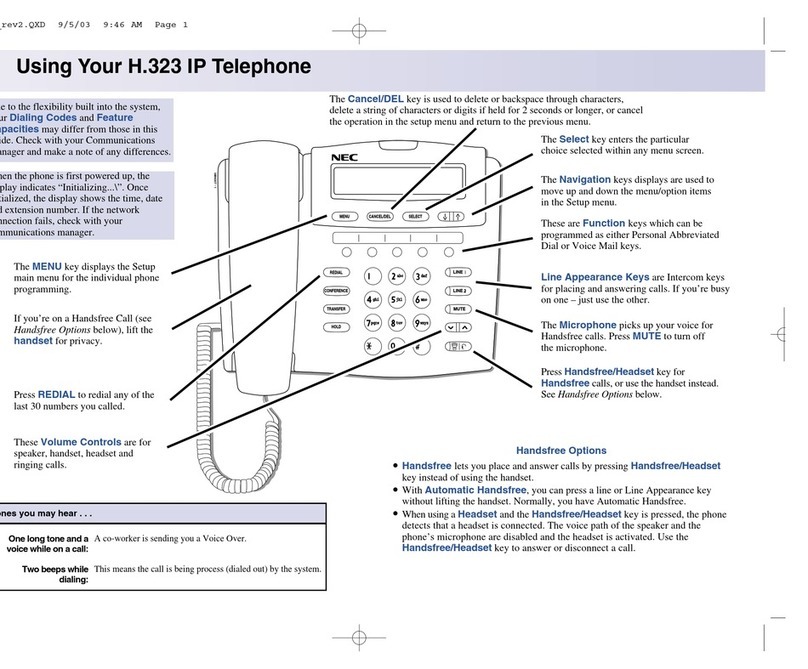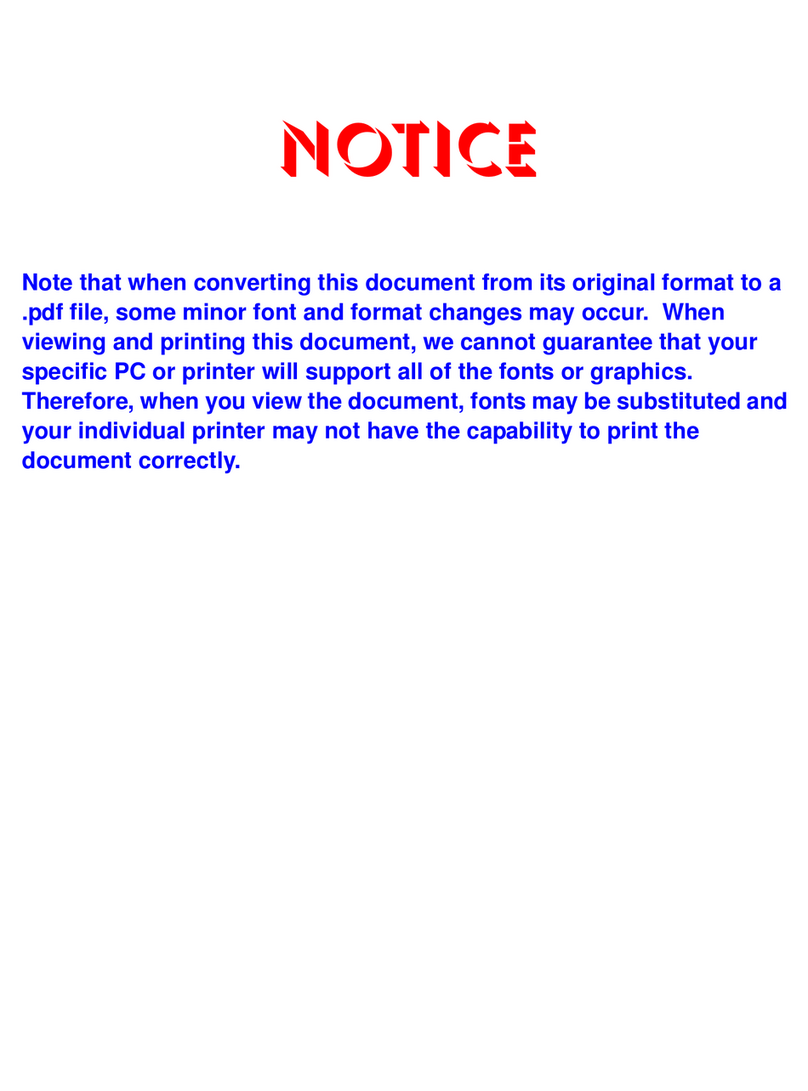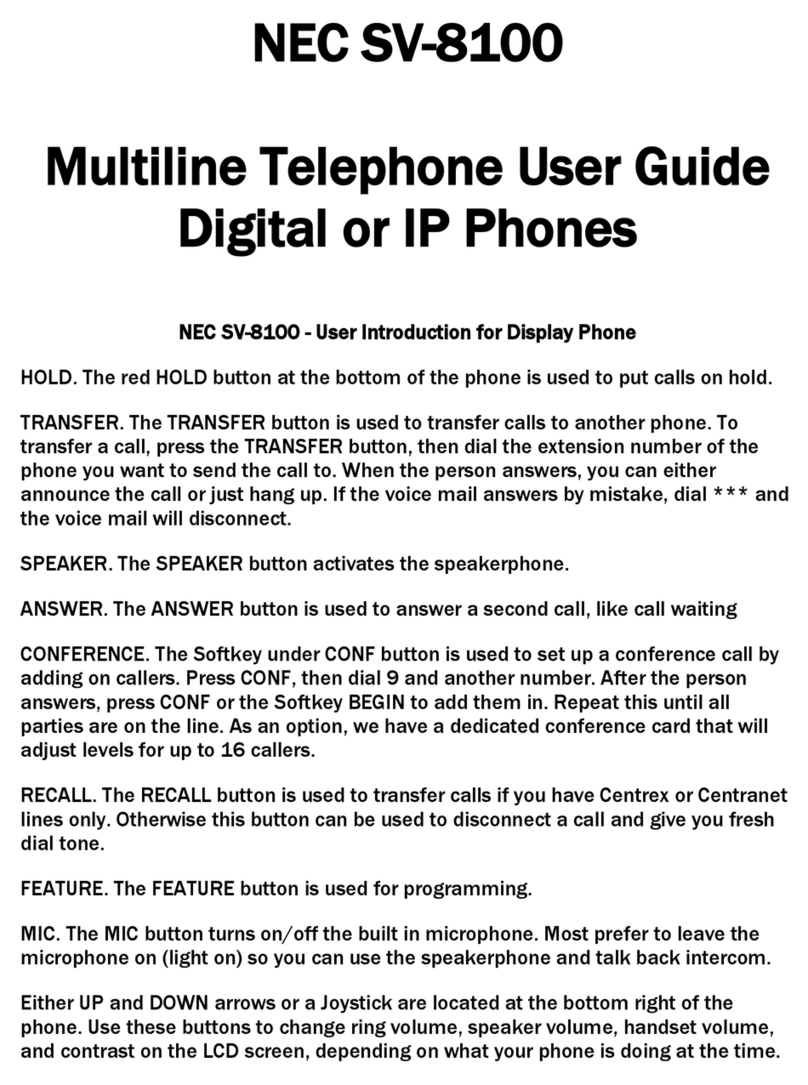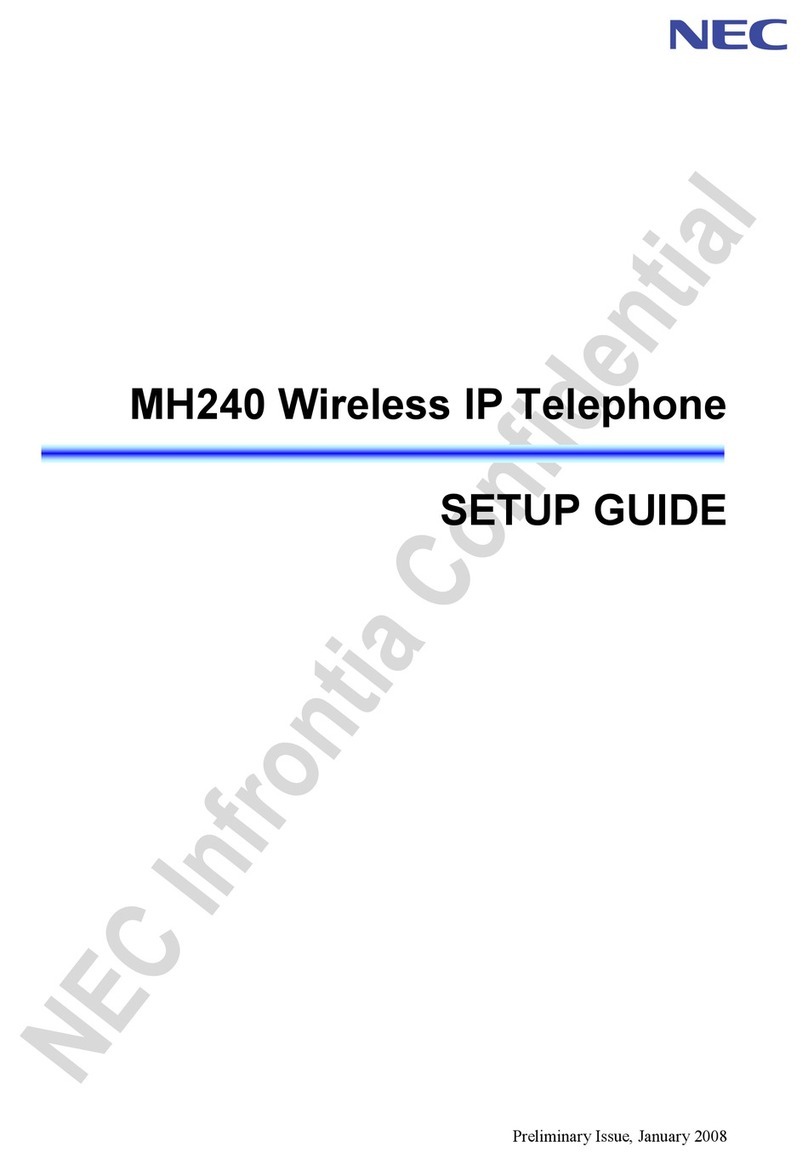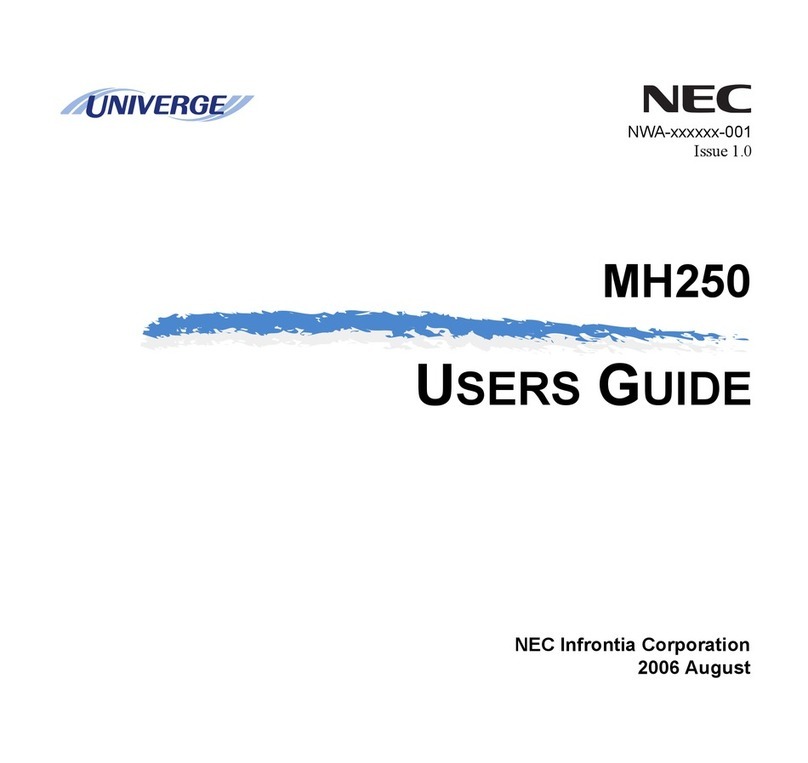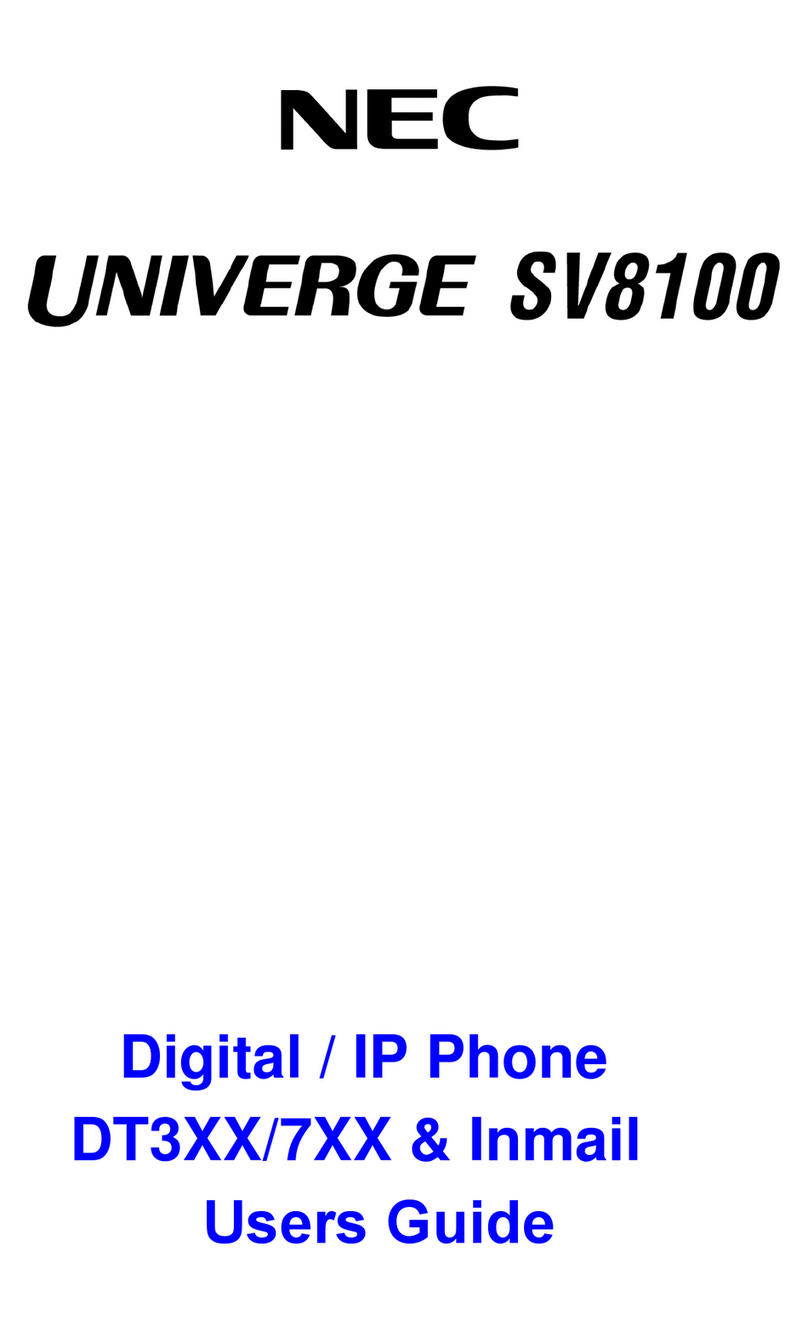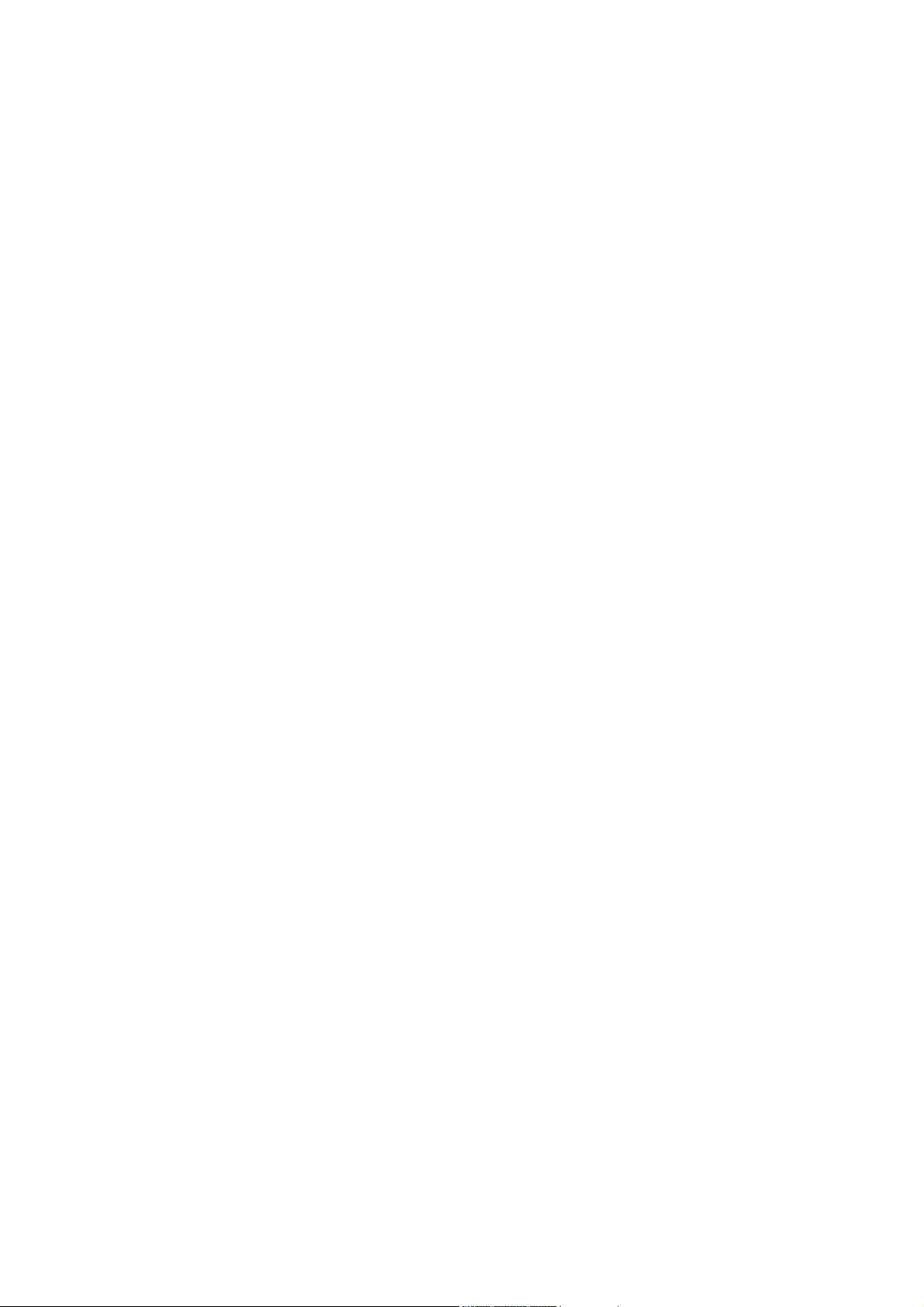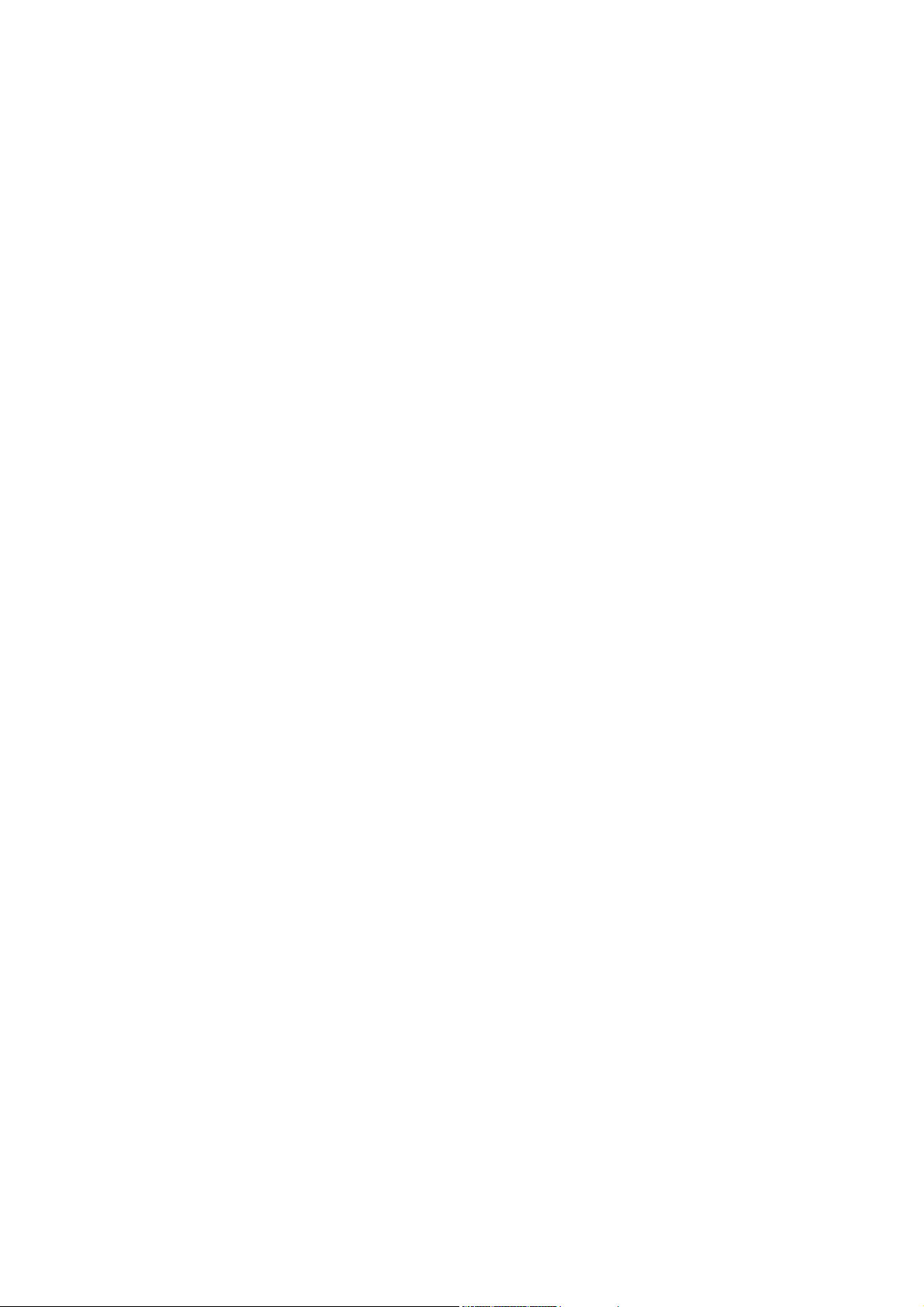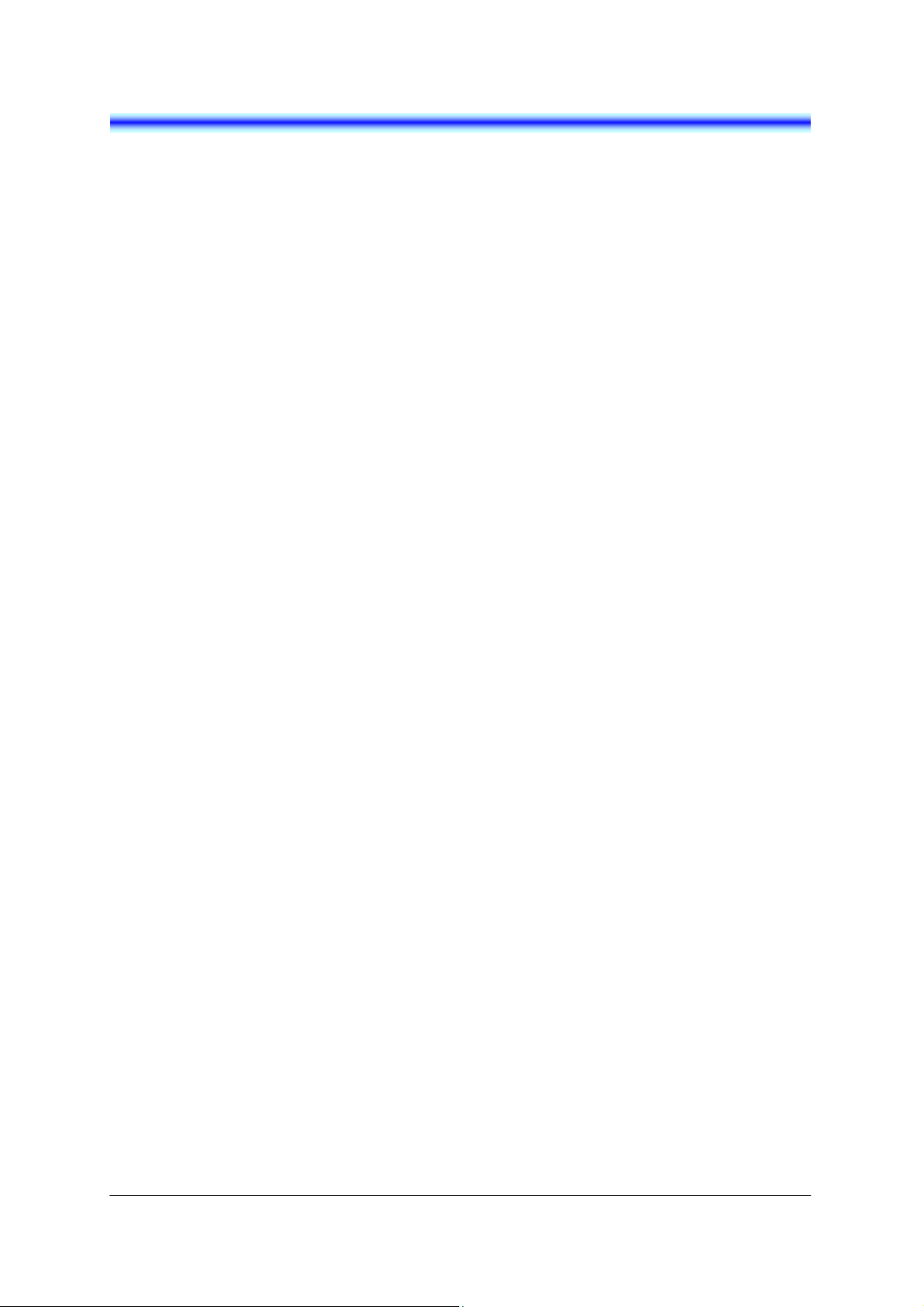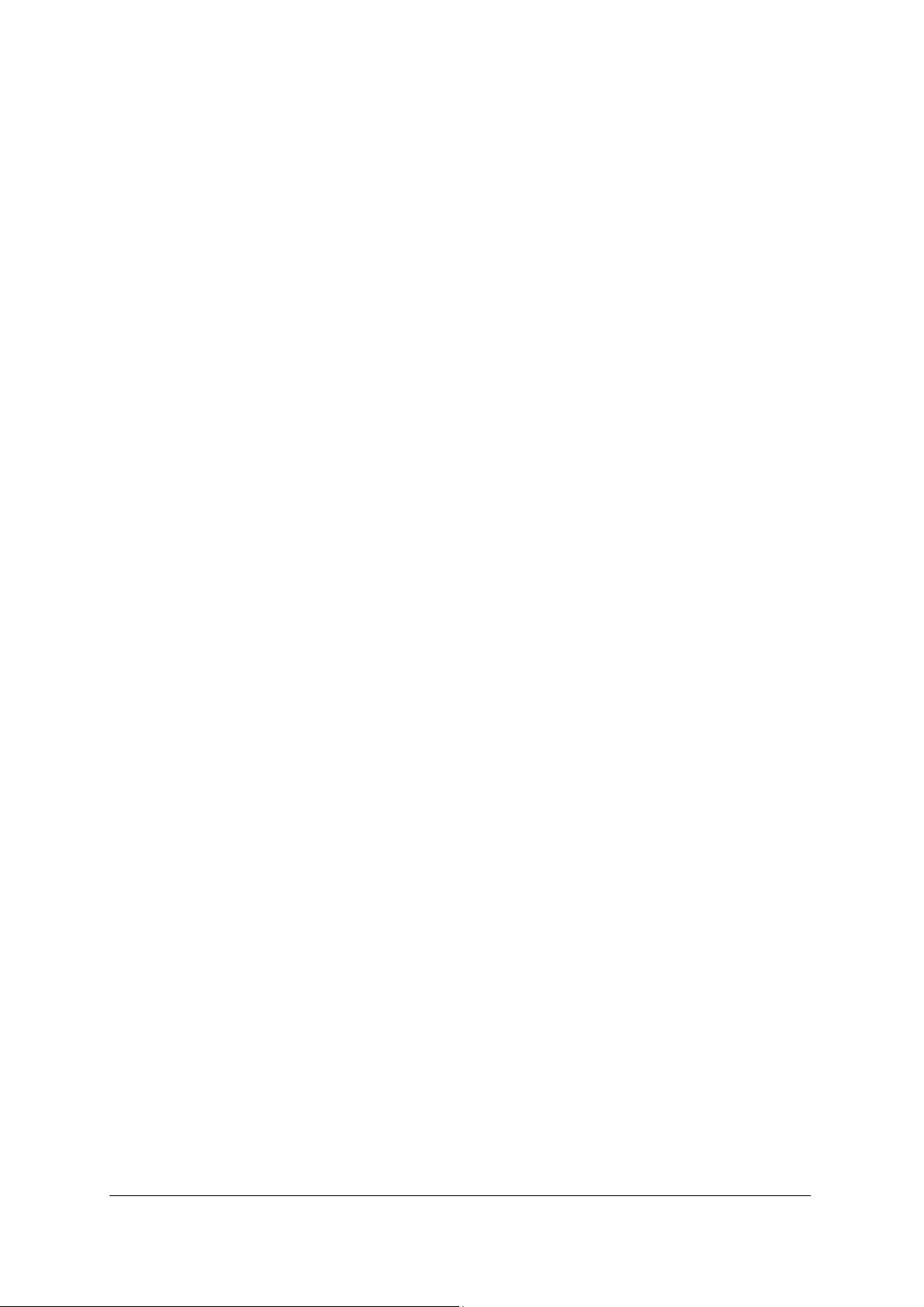ii
• SIP SETTINGS............................................................................................42
Set the Profile Name:............................................................................................................... 42
Set the SIP Proxy: .................................................................................................................... 43
Set the SIP Port:........................................................................................................................ 44
Set the Registrar:...................................................................................................................... 45
Set the Registrar Port:............................................................................................................. 46
Set the User ID:......................................................................................................................... 47
Set the User Password: .......................................................................................................... 48
Set the Phone No.: ................................................................................................................... 49
Set the I-SIP Port:..................................................................................................................... 50
• CONFIG PASSWORD SETTINGS..........................................................51
Set the New Config Password:............................................................................................. 51
Change the Config Password:.............................................................................................. 51
• WIRELESS ADVANCED SETTINGS.....................................................52
Set the Channel: ....................................................................................................................... 53
Set the Data Rate:..................................................................................................................... 54
Set the TX Power (Transmission Power):.......................................................................... 55
Set the H.O. Start:..................................................................................................................... 56
Set the H.O. Delta:.................................................................................................................... 57
Set the Nprobes:....................................................................................................................... 58
Set the Scan Start: ................................................................................................................... 59
Set the Packet Los Count: ..................................................................................................... 60
Set the Active Time:................................................................................................................. 61
Set the Home Time:.................................................................................................................. 62
Set the CAC Mode:................................................................................................................... 63
Set the WLC Address:............................................................................................................. 64
• SIP ADVANCED SETTINGS....................................................................65
Set the Register Timer:........................................................................................................... 66
Set the Codec:........................................................................................................................... 67
Set the Payload Size:............................................................................................................... 68
Set the DTMF Mode:................................................................................................................. 69
Set the Jitter Buffer:................................................................................................................. 70
Set the VM Number:................................................................................................................. 71
3.SITE SURVEY MODE 73
• General ........................................................................................................73
• Enable Debug Monitor Mode.................................................................74
• Debug Monitor Mode ...............................................................................75
• AP Scan Mode ...........................................................................................76
• QoS Monitor Mode....................................................................................77
4.MENU LIST 79
• CONFIG MENU LIST.................................................................................79
5.TROUBLE SHOOTING 83
• MESSAGE MEANINGS AND SUGGESTIONS....................................83
• TROUBLES AND SUGGESTIONS.........................................................84