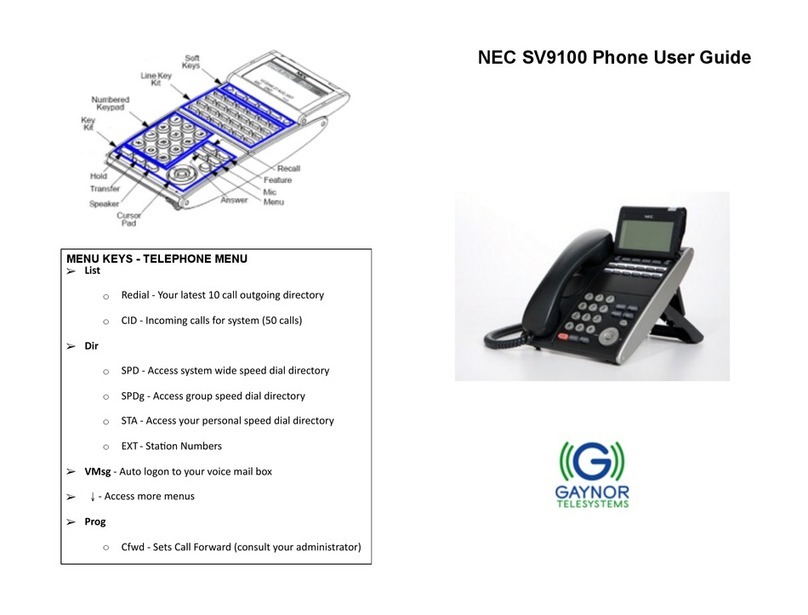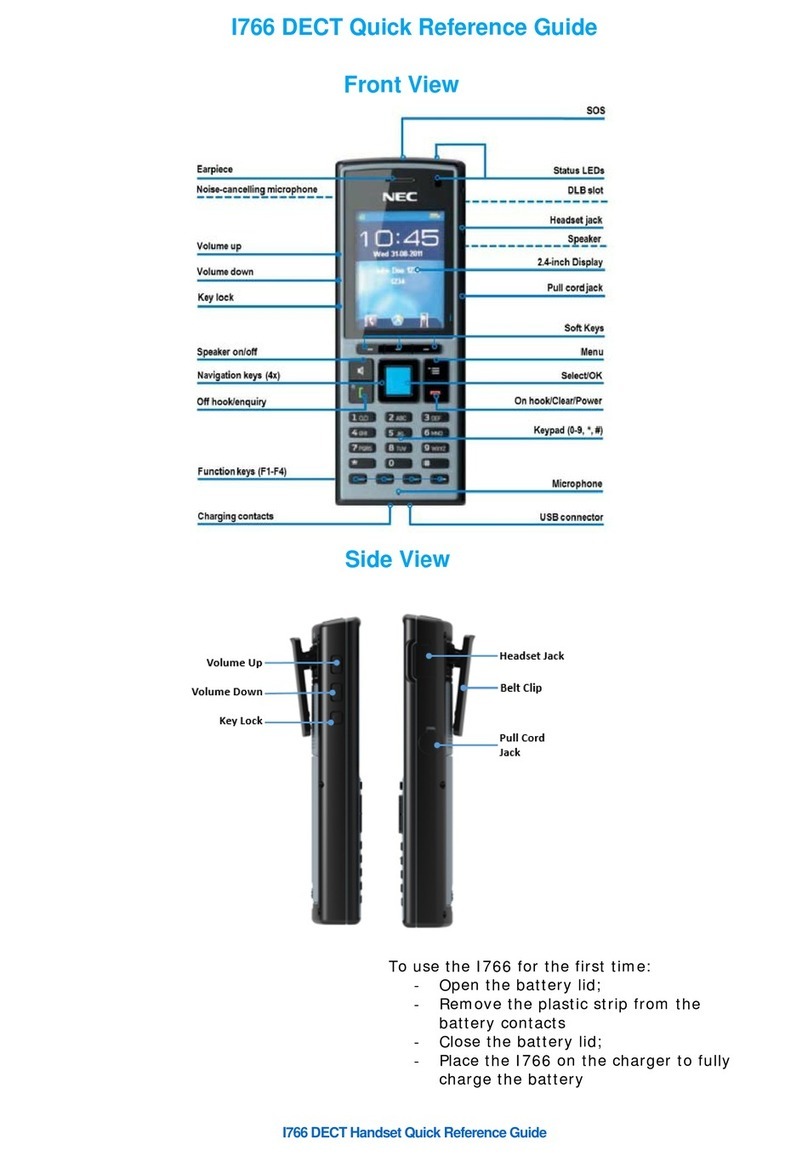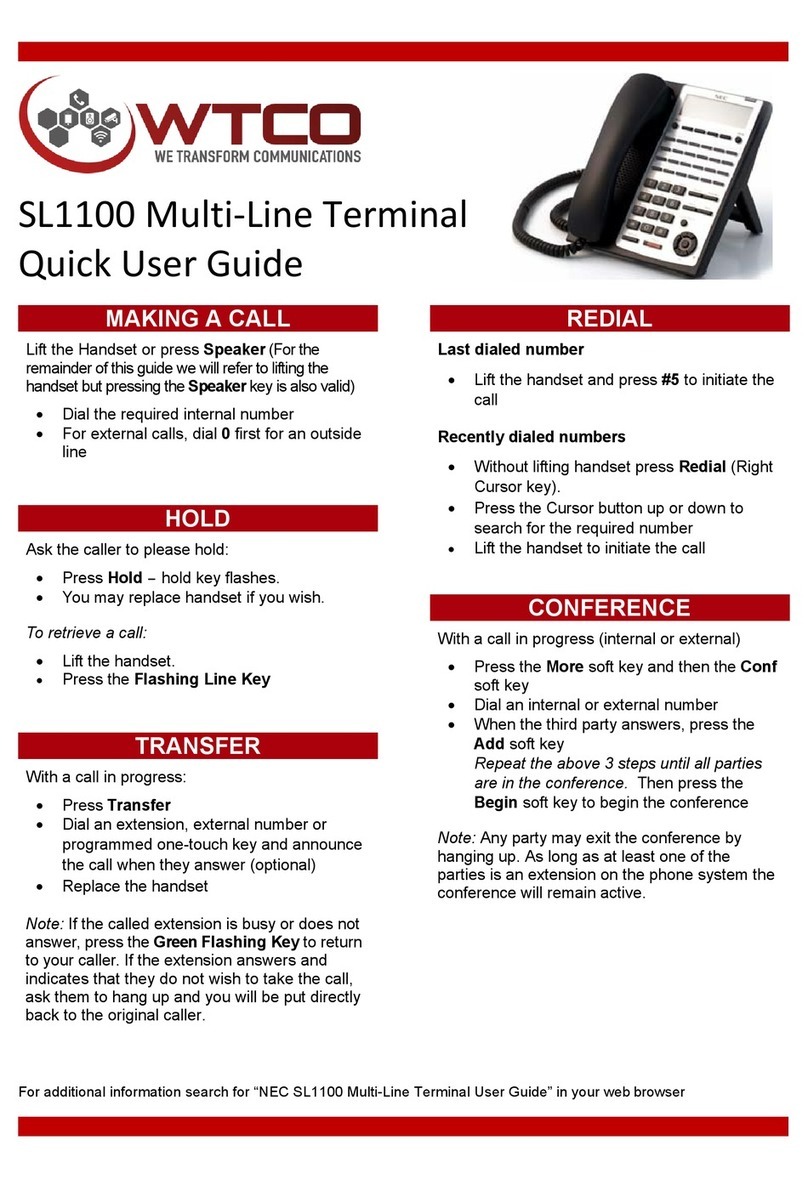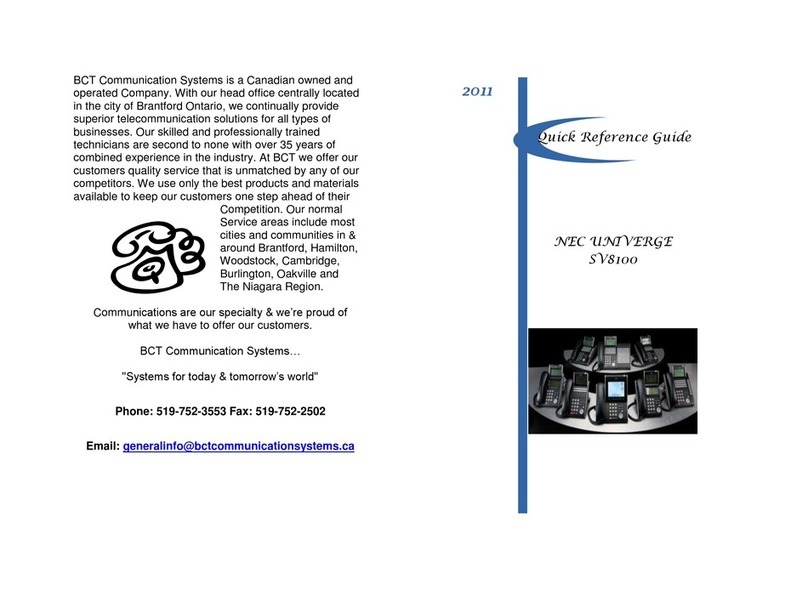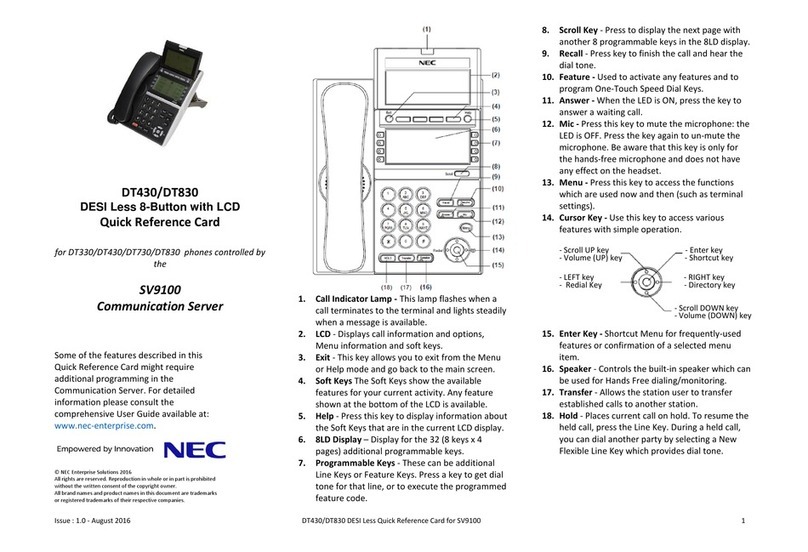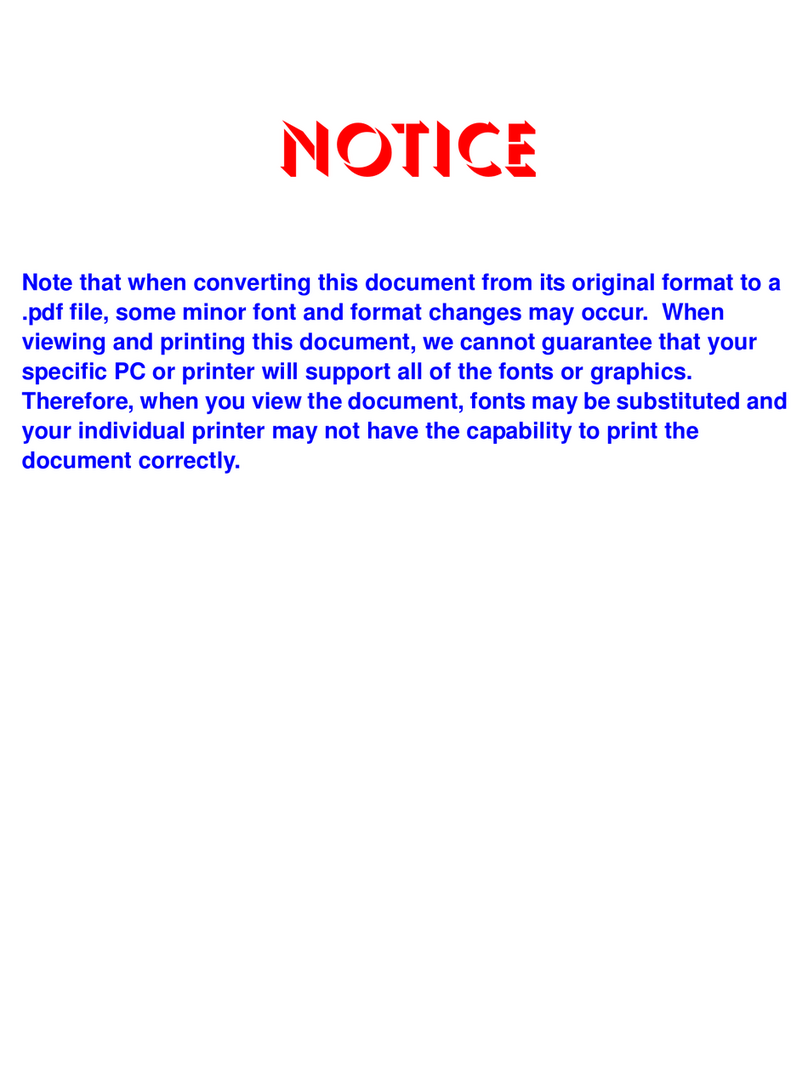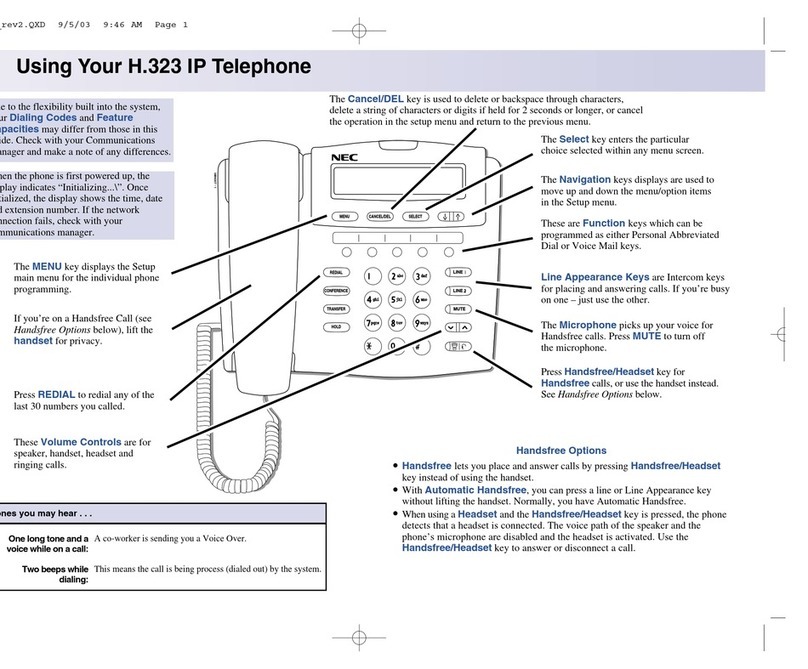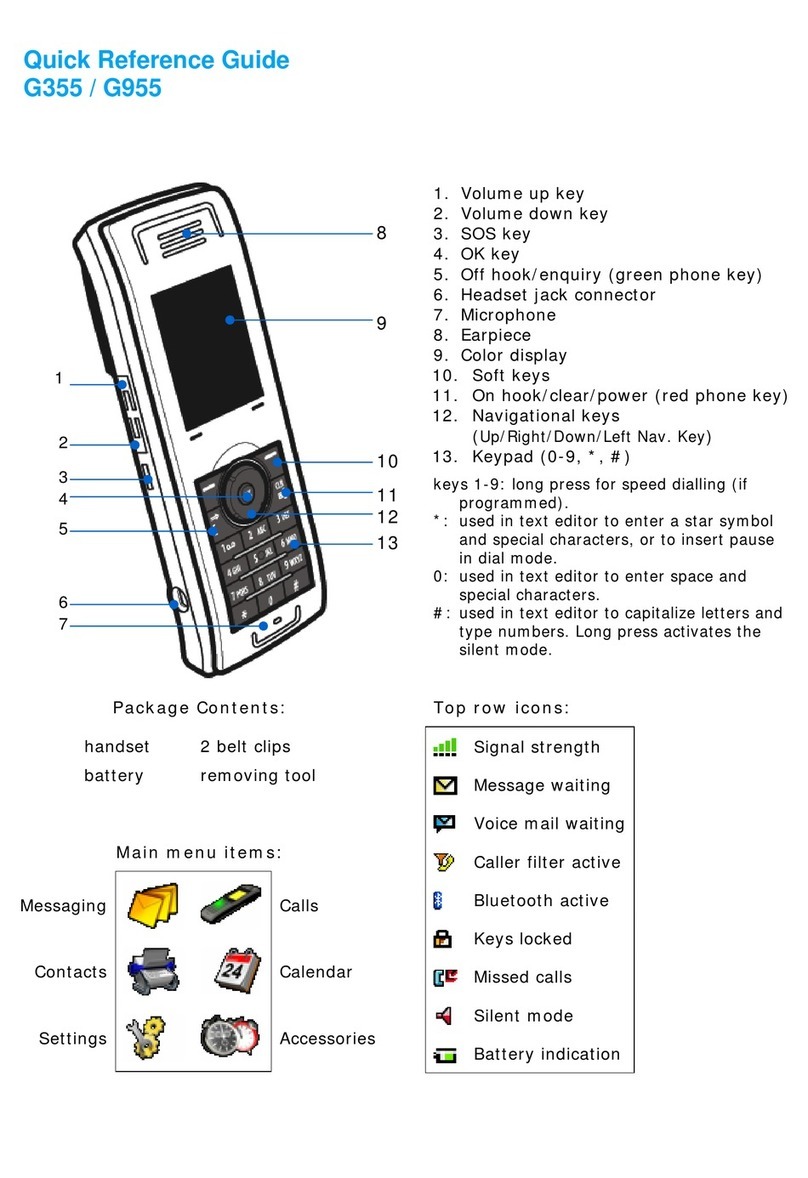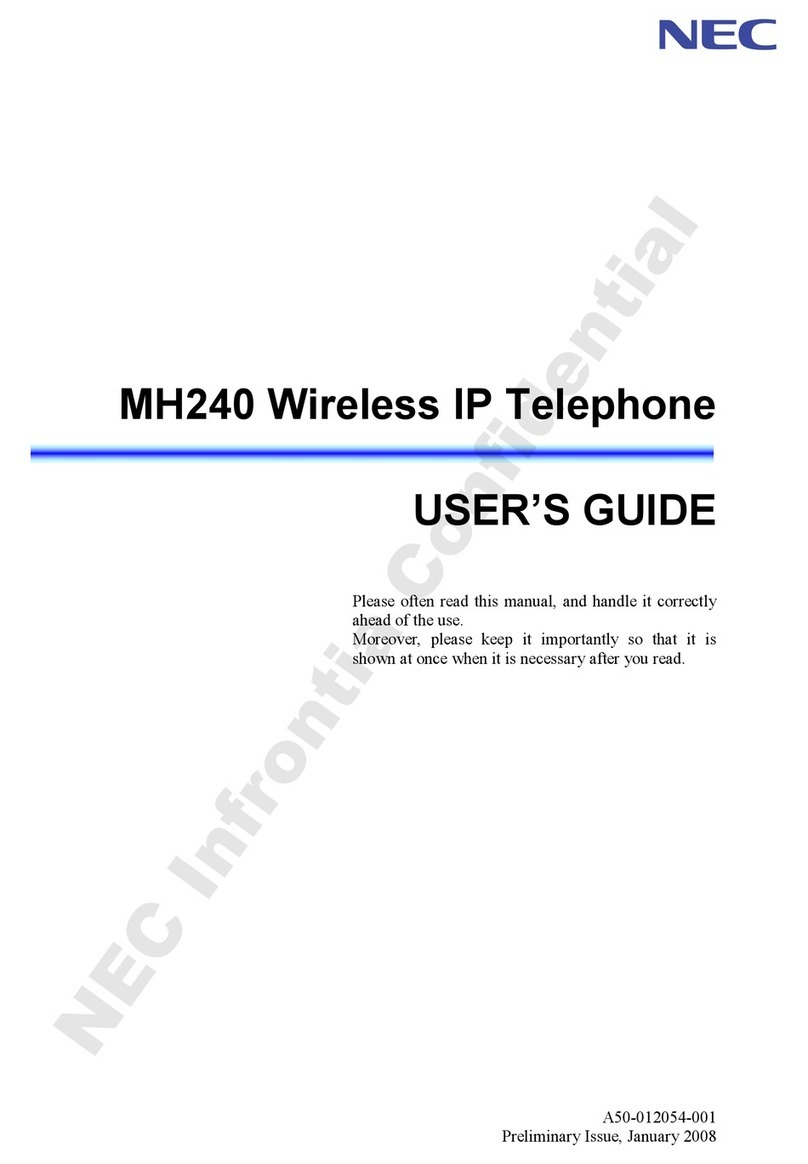Menu
From this key, the user may access
addional funcons such as Call History
and Directory
So Keys
Any feature sown at the boom of the
LCD is available. The appropriate feature
key is displayed on the screen according
to the call handling process.
Programmable Keys
These keys can be programmed as ei-
ther a Flexible Line key, Programmable
Feature key or One-Touch Speed Dial
key.
FUNCTION KEYS
Cursor
Press this key to send a hook ash to the CO you are
currently on. Depending on the CO it may put the
caller on hold with Telco or hang up.
Recall
Used to acve terminal setup funcons and to
program One-Touch keys.
Feature + 1 turns microphone On/O
Feature
When the LED on this key is ashing press the key
to answer a waing call
Answer
Allows the extension user to transfer a call or make
a 2nd call
Transfer
Press this key to put a caller on hold
Hold
Controls built-in speaker, which can be used for
hands free dialing/monitoring. LED on key lights
when key is acve.
Speaker
Explanaons of Programmable Keys can be called
up on the LCD by pressing and holding the Help key
plus a programmable key.
Help
The user can exit from the Menu or Help mode by
pressing this key.
Exit
MAKE A CALL
Li the Handset or press Speaker
Dial the required number. For external calls dial 9 rst
LAST NUMBER REDIAL
Without liing handset, press the REDIAL buon.
Press the Up or Down sokeys to scroll through the
recent call list.
Li the handset or press the speaker buon to dial
HOLD
TRANSFER
Press the Hold key– held key ashes.
You may replace the handset in the cradle
To Retrieve:
Li handset
Press ashing line
Note: For exclusive hold– press Feature + Hold
With a call in progress:
Press the Transfer key
Dial the extension or outside number
Replace the handset
Note: If the called extension is busy or does not answer
press the Flashing Key to return to your caller
VOICECALL
Allows user to intercom to other handsets.
Li the handset and dial extension number
Press the Voice so key and speak over the
intercom
CONFERENCE
With a call in progress
Press the Conf key/sokey
Dial internal or 9 + external number
When the third party answers press the RLS
key to remove them should they not wish to
be part of the conference. Then dial your
next parcipants number.
Press Add and dial any addional parcipants.
Once you have everyone you wish joined to
the conference press Begin
Note: Any party may exit the conference by
hanging up. The other 2 pares will stay
connected as long as one of them is internal.
OVERVIEW