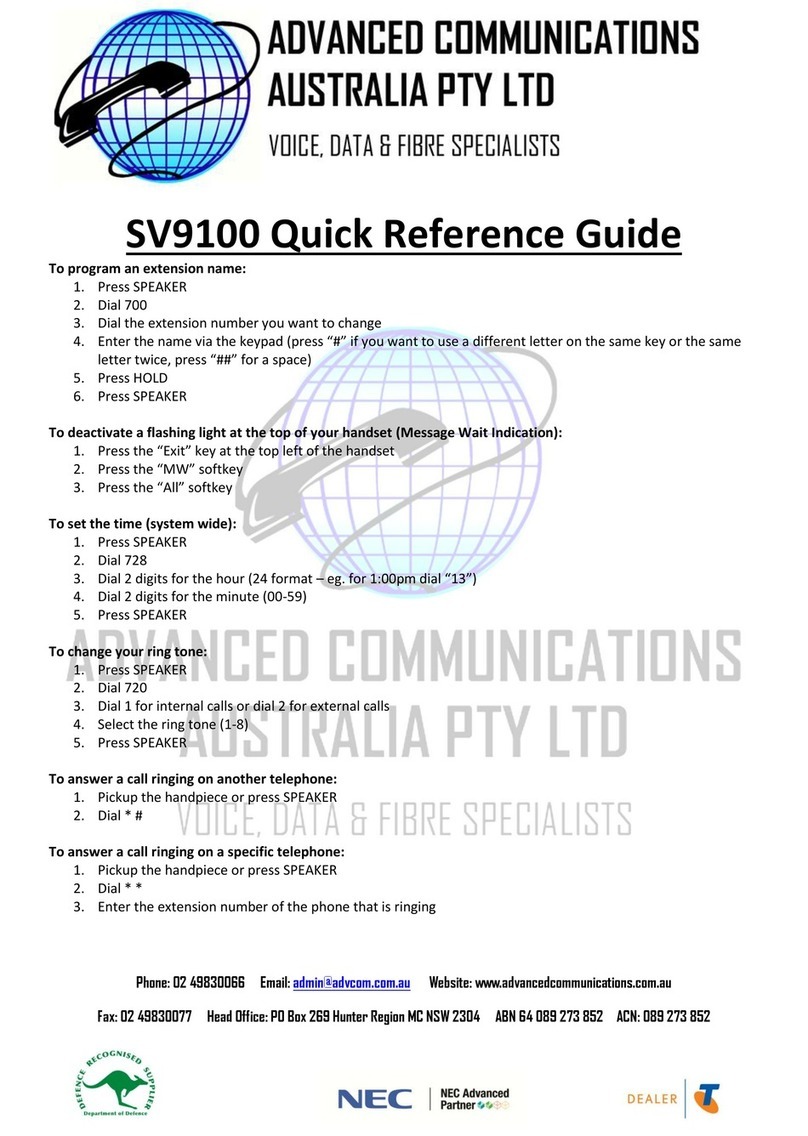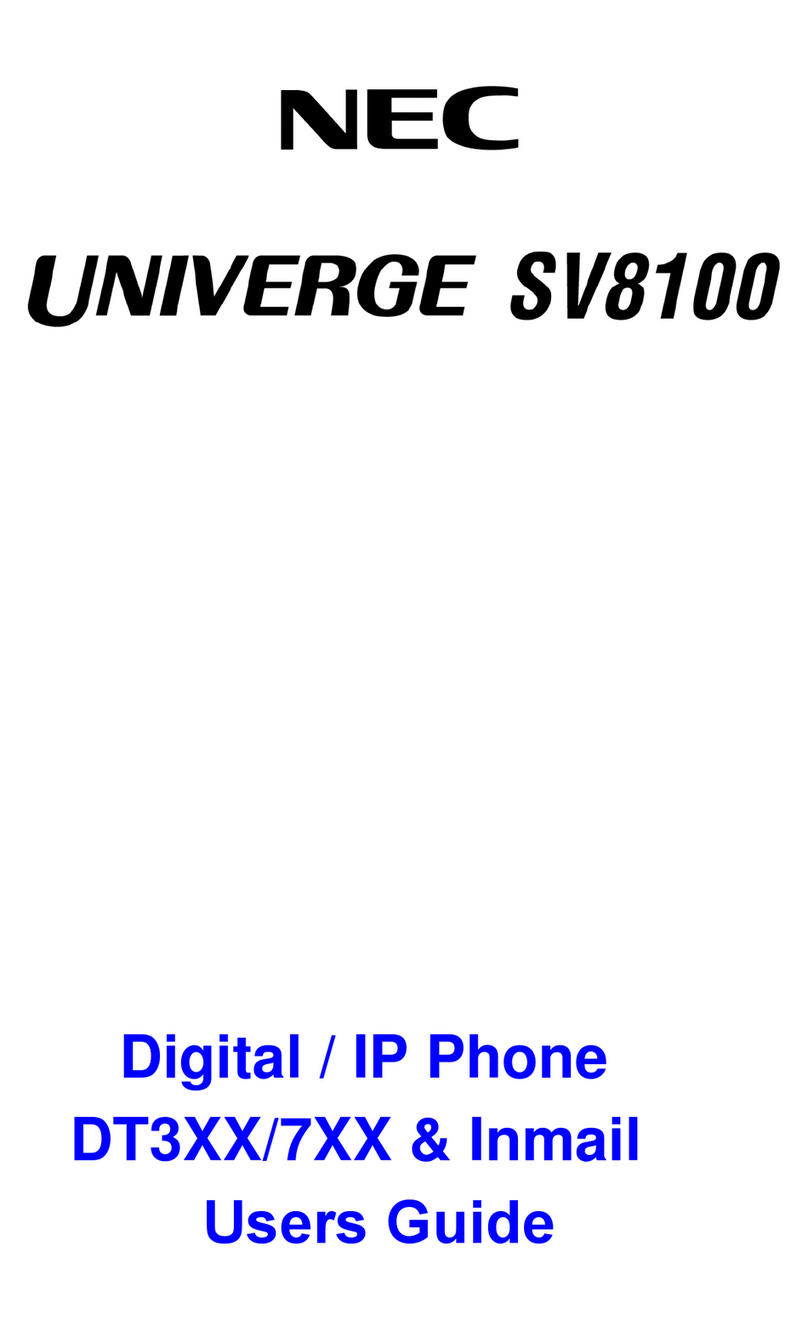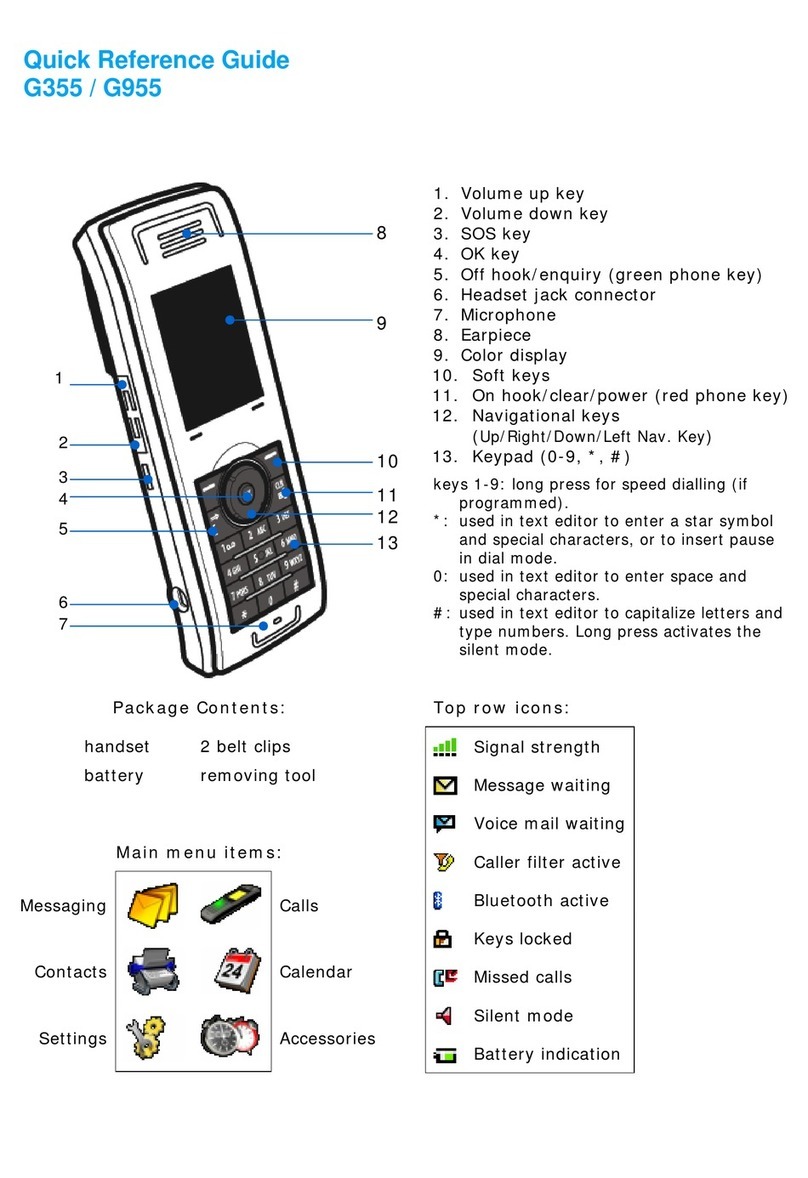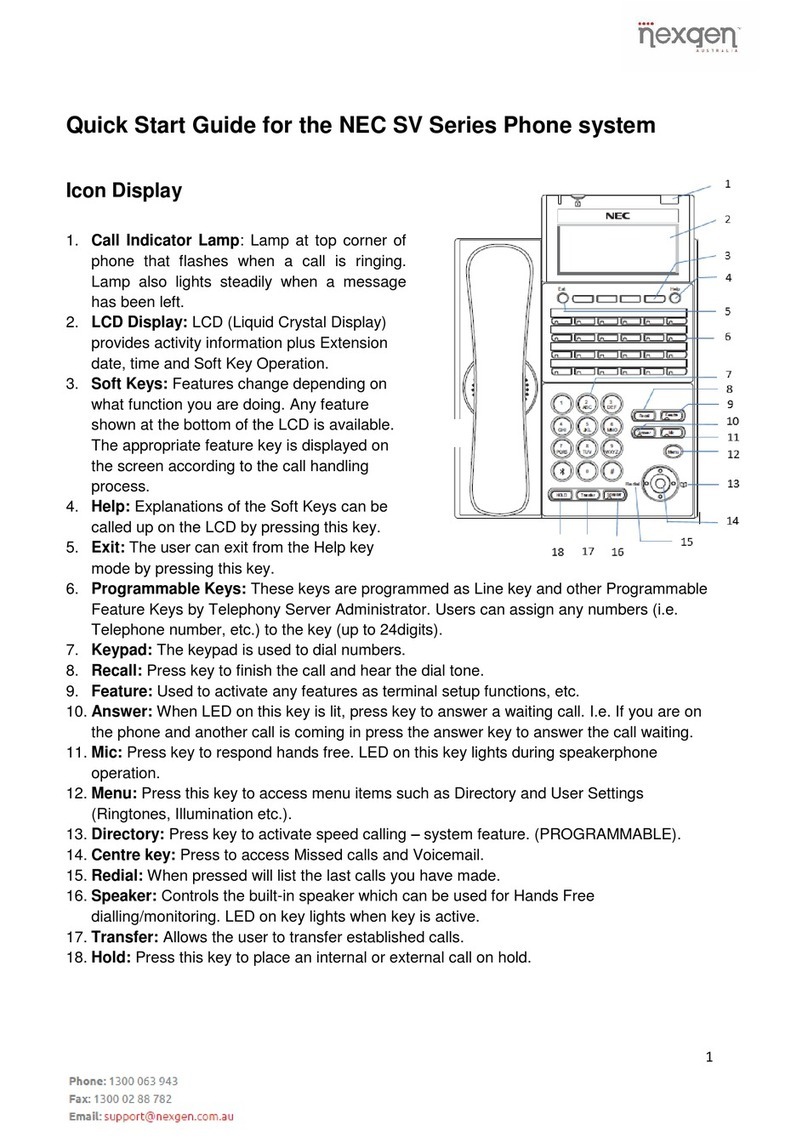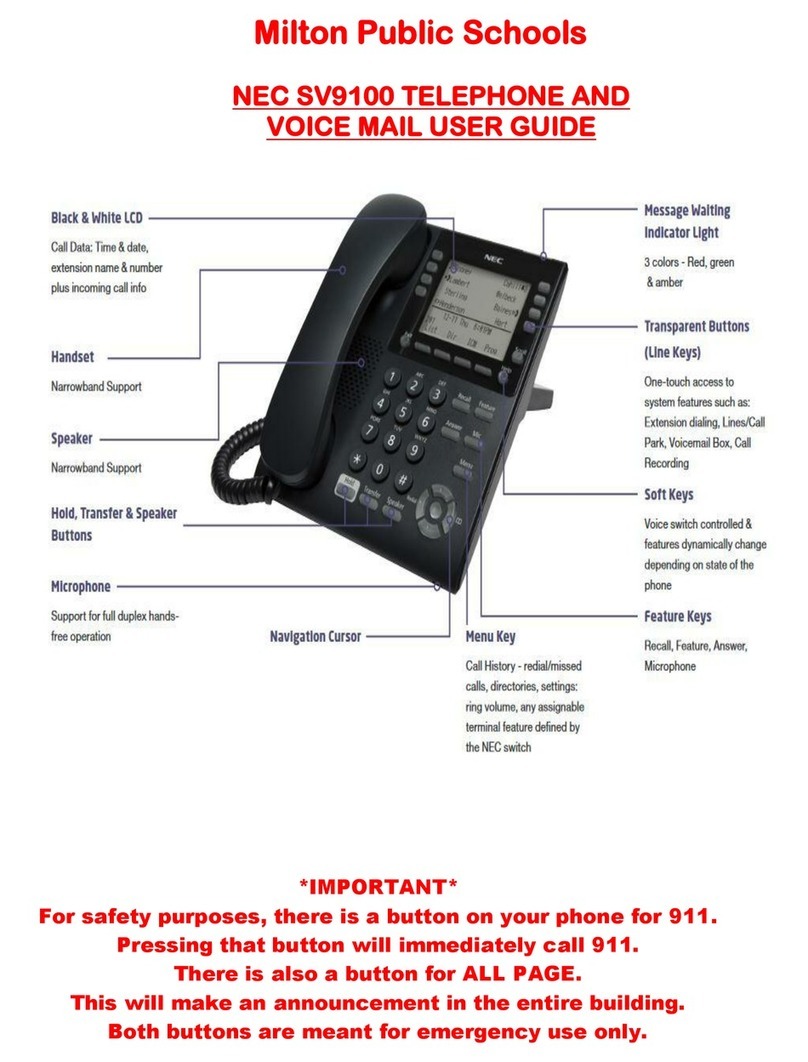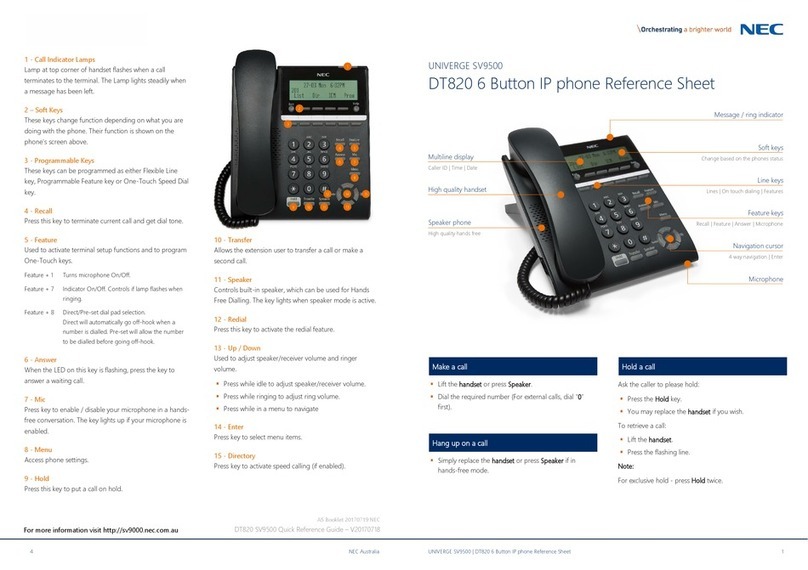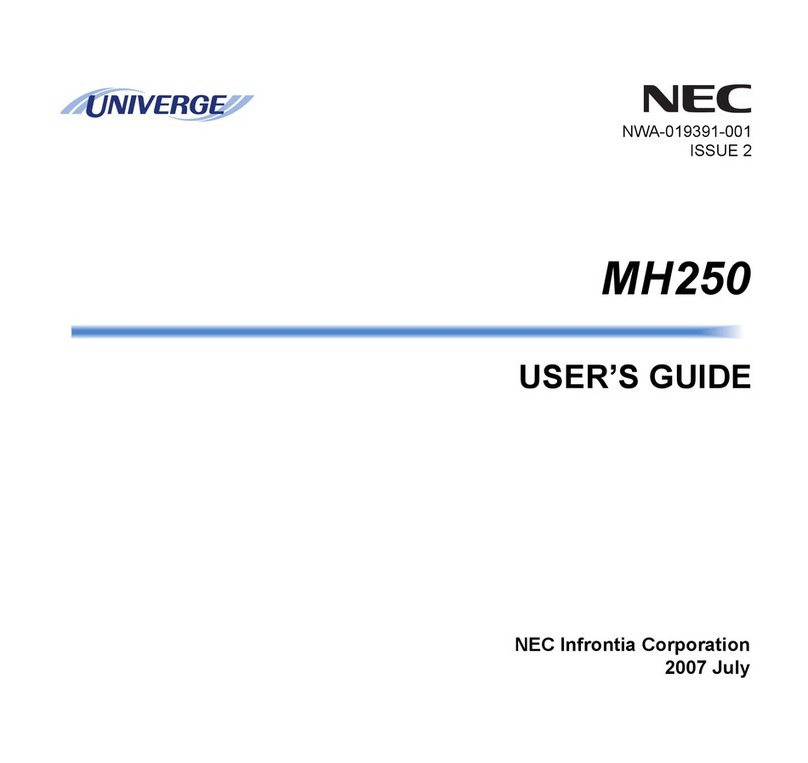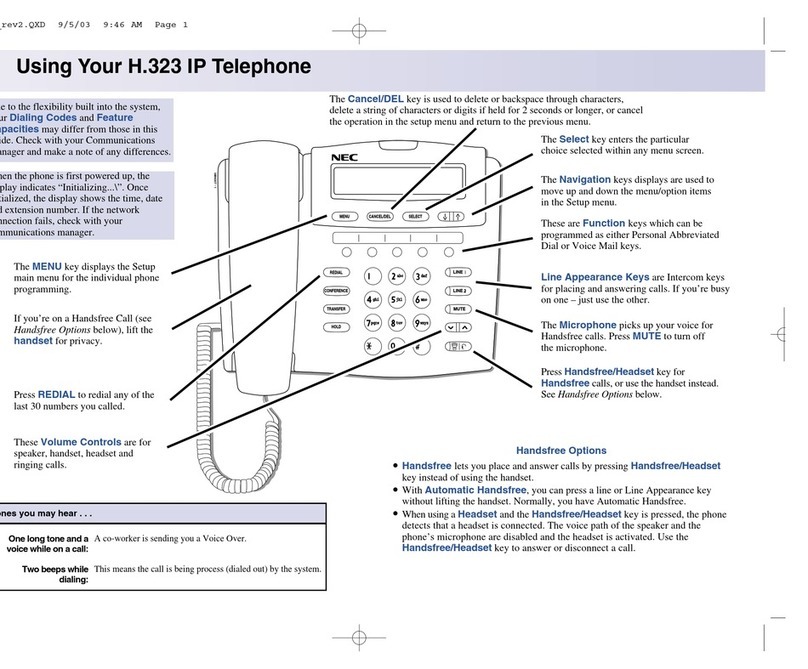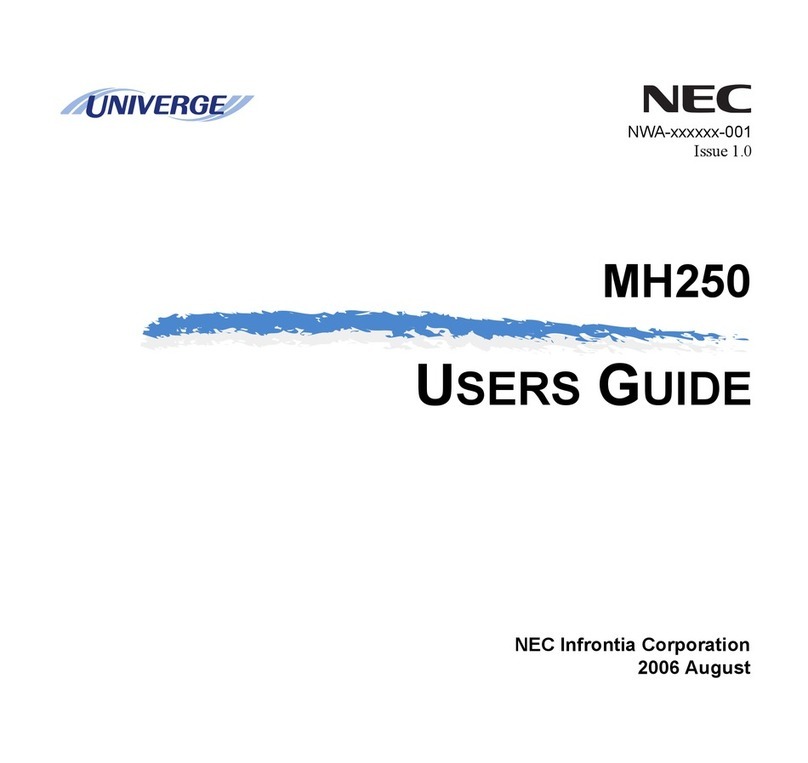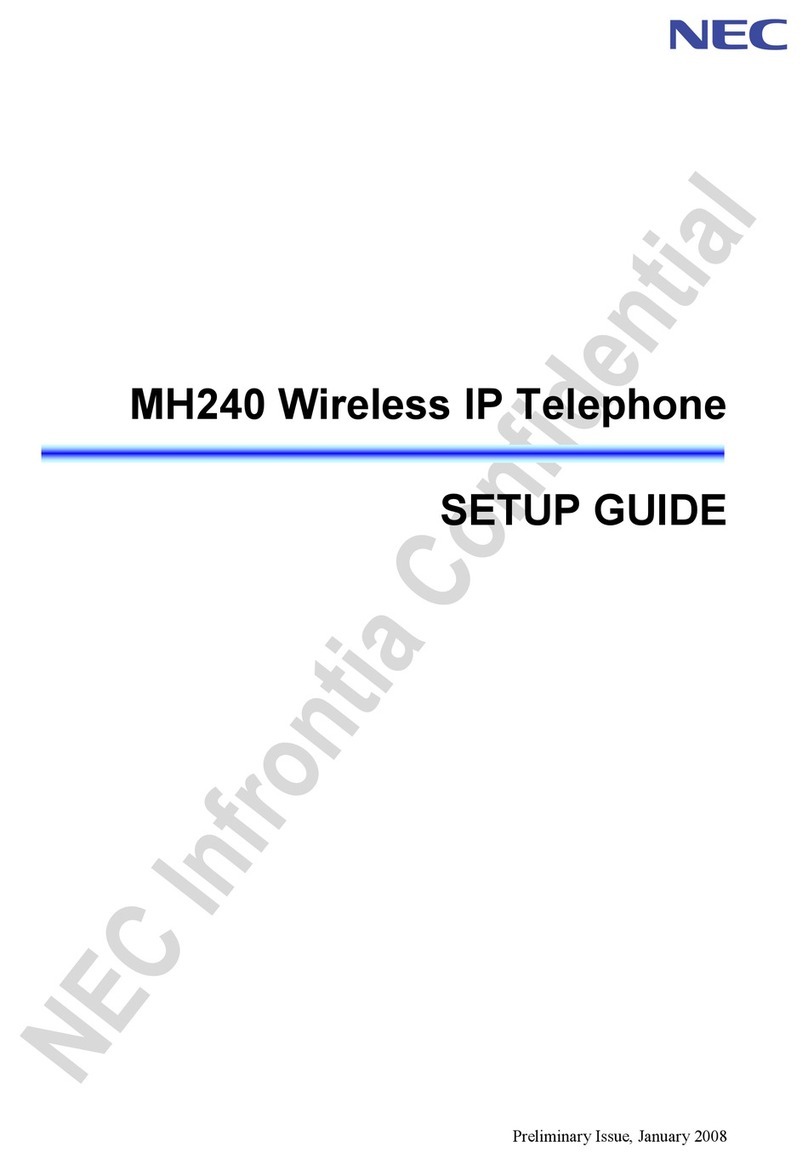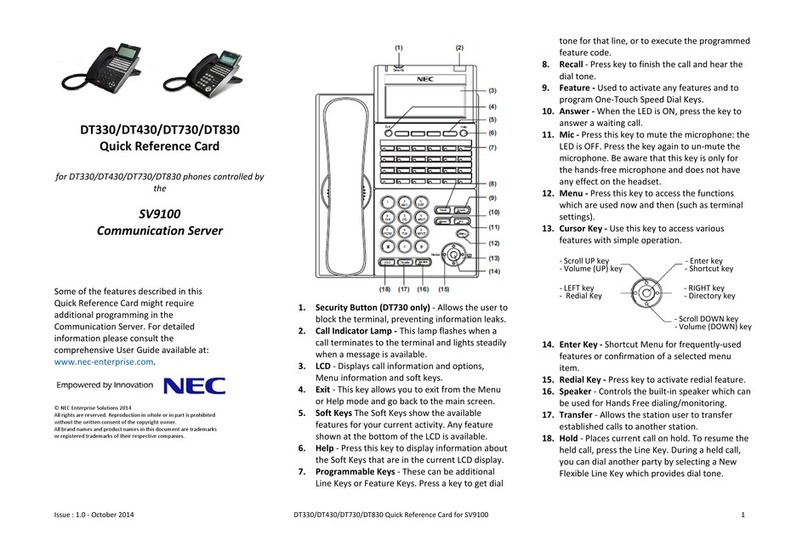Digital Terminal layout
IP Terminal Layout
Call Indicator Lamps
Lamp at top corner of handset flashes when a
call terminates to the terminal. Lamp lights
steadily w hen a message has been left.
Programmable keys
These keys can be programmed as either
Flexible Line key, Programmable Feature
key or One-Touch Speed Dial key.
Recall
Press this key to terminate current call and
re-seize dial tone.
Feature
Used to activate terminal setup functions
and to program One-Touch keys.
Feature + 1 –Turns Microphone On/Off.
Feature + 3 –Selects ring tone (Repeat’3’ to
select a different tone) (non-IP terminal).
Feature + 7 –Indicator On/Off. Controls if
lamp flashes when ringing.
Feature + 8 –Direct/Preset dial pad On/Off.
Direct will automatically go off-hook when
number is dialled. Preset will allow the
number to be dialed before going off-hook).
Note: Feature 7 & 8 are not functional on a
SV8300.
FUNCTION KEYS
IP Terminal Layout only
Redial (offered on Digital terminal only)
Press key to activate redial feature.
Conf (offered on Digital terminal only)
Press this key to establish a 3 way conference.
LED on key lights when active.
Answer
When the LED on this key is flashing, press the
key to answer a waiting call.
Mic
Press key to respond hands free. LED on this
key light up during speakerphone operation.
Message (offered on Digital terminal only)
Press key to access the voice mail system.
Speaker
Controls built-in speaker, which can be used
for Hands Free Dialling/Monitoring. LED on key
lights when key is active
6 Button Digital & IP
Reference Sheet
Up Down
Used to adjust speaker/receiver volume and
ringer volume.
Press Up Down while idle
to adjust Speaker/Receiver volume.
Press Up Down while
ringing to adjust ring volume.
Directory( offered on Digital terminal only)
Press key to activate speed calling –system
feature. (Future)
Transfer
Allows the extension user to transfer a call or
make a second call.
Hold
Press this key to put a call on hold.
MAKE CALL
Lift Handset or Press Speaker.
Dial the Required Number.
(For external calls, dial “0” first )
LAST NUMBER REDIAL
Without lifting handset, press REDIAL
button.
Press Redial to scroll to the required
number.
Press # to initiate call.
HOLD
Ask Caller to Please Hold:
Press HOLD key –held key flashes.
You may replace handset if you wish.
o Retrieve Call
Lift handset.
Press flashing Line
NOTE:
For exclusive hold –press HOLD twice
TRANSFER
With a call in progress:
Press TRANSFER key.
Dial extension or external number and
announce the call (optional).
Replace handset.
NOTE:
If the called extension is busy or does not
answer, press the flashing Transfer to return to
your caller.
If the extension does not accept the call, ask
them to hang up and your call is returned.
CONFERENCE
With a call in progress (internal or external)
Press TRANSFER Key.
Dial internal or external number.
When the third party answers, press
CONF key. Hard key is present on
Digital terminal while softkey labeled
CONF for the IP Terminal.
A three way conference is now
established.
NOTE:
Any party may exit the Conference by hanging
up. The 2 parties will remain connected, as
long as one of the remaining parties is internal.