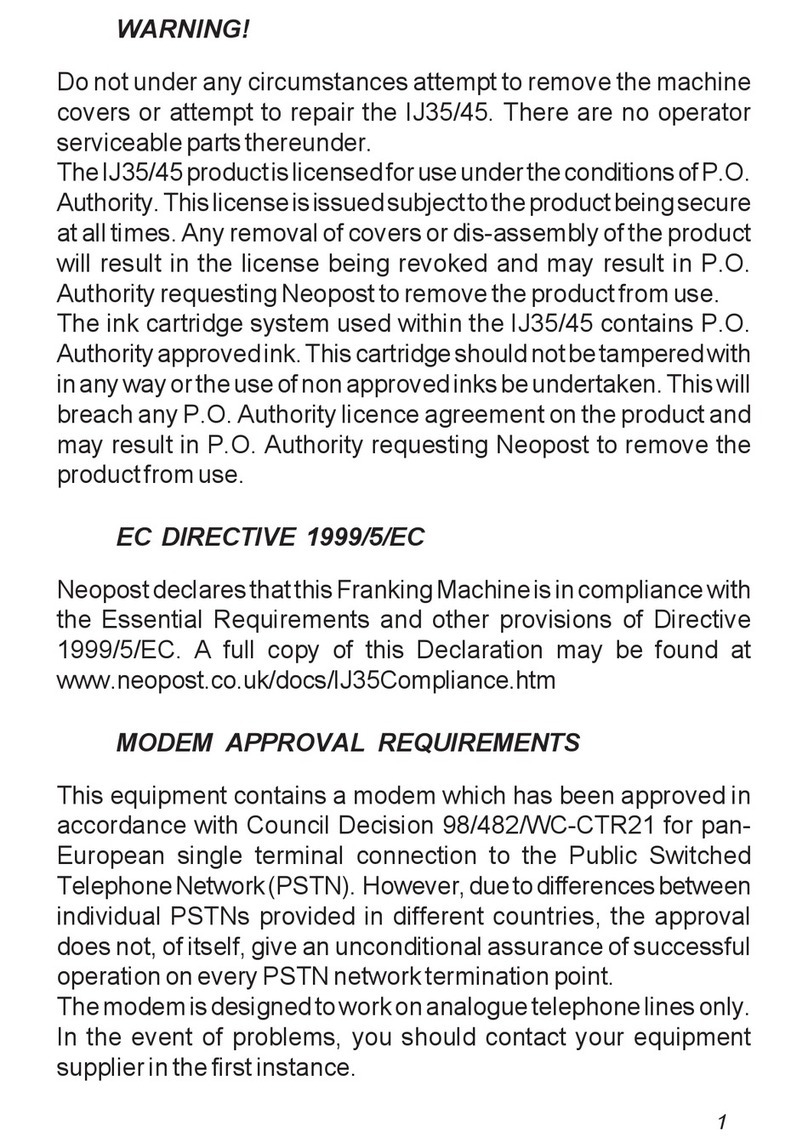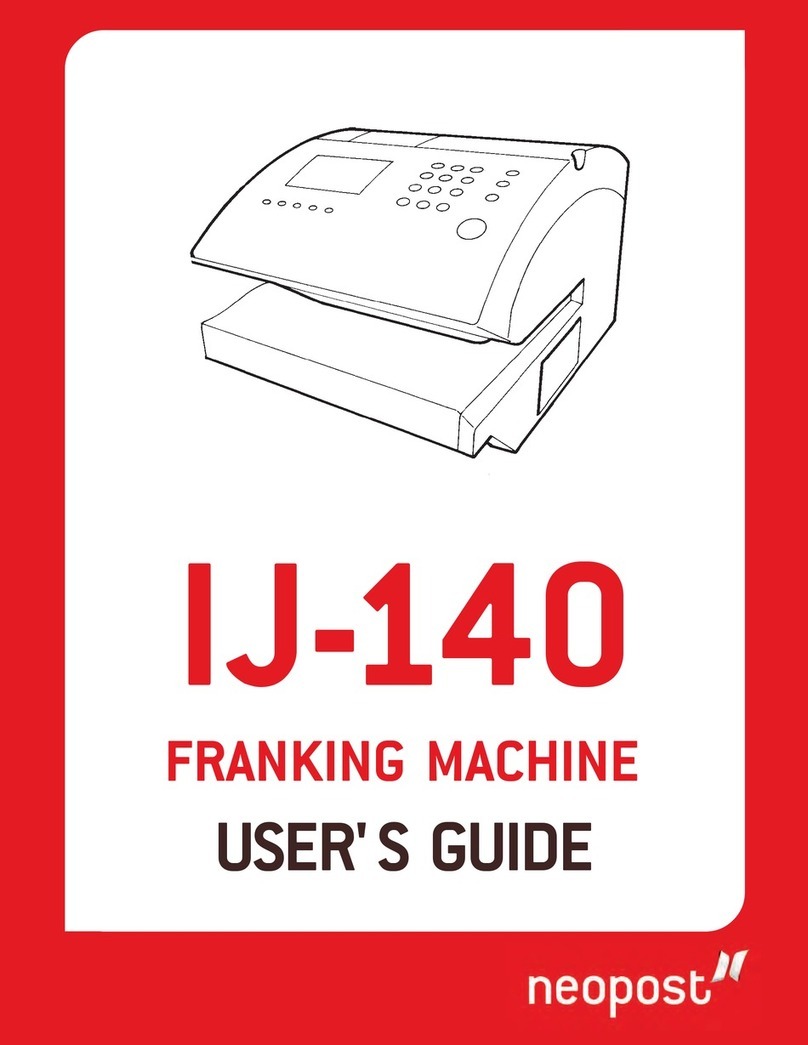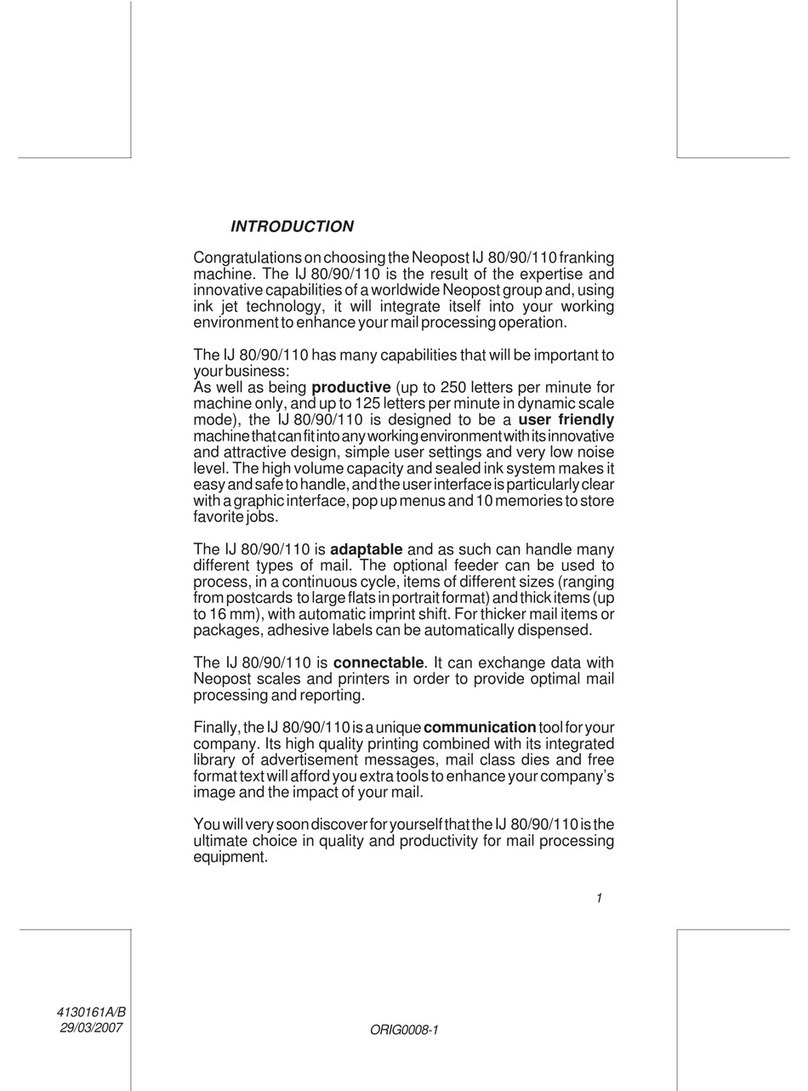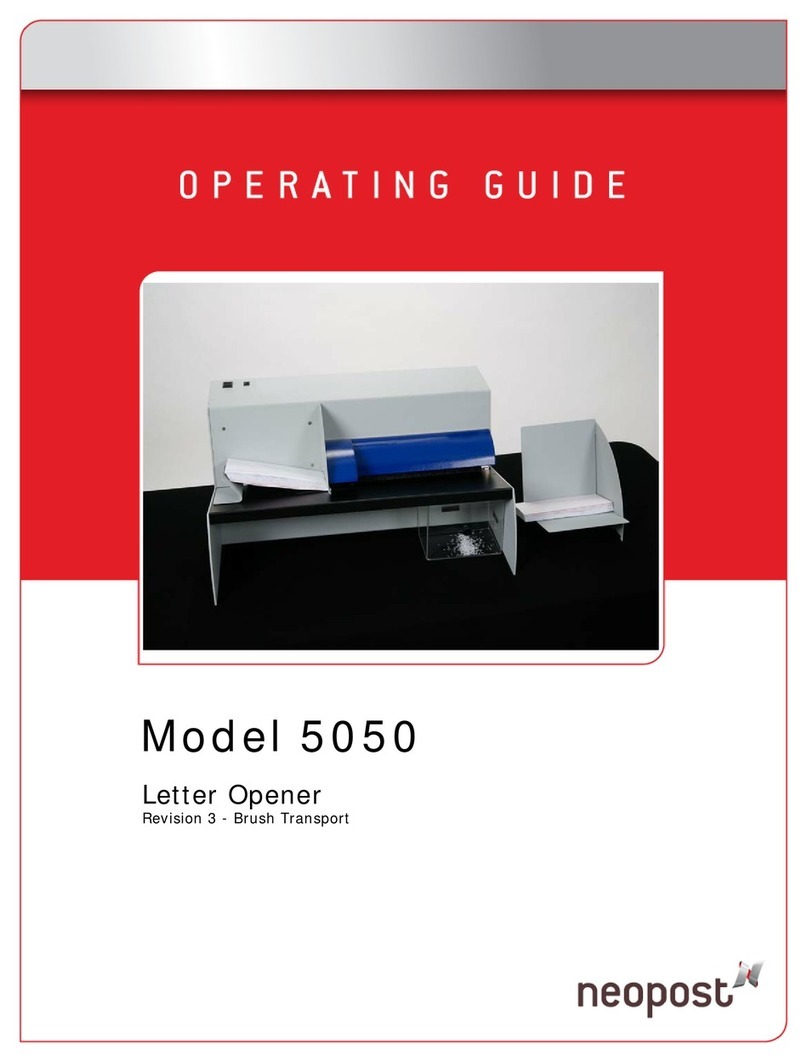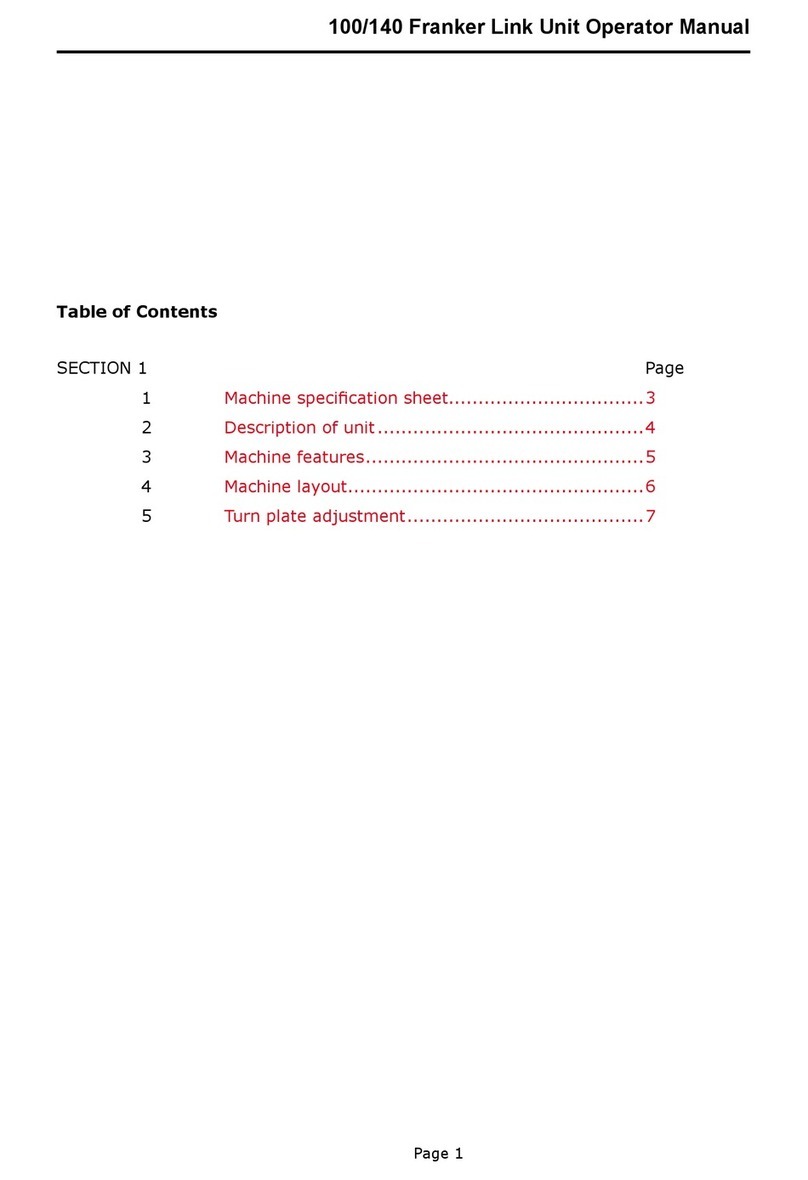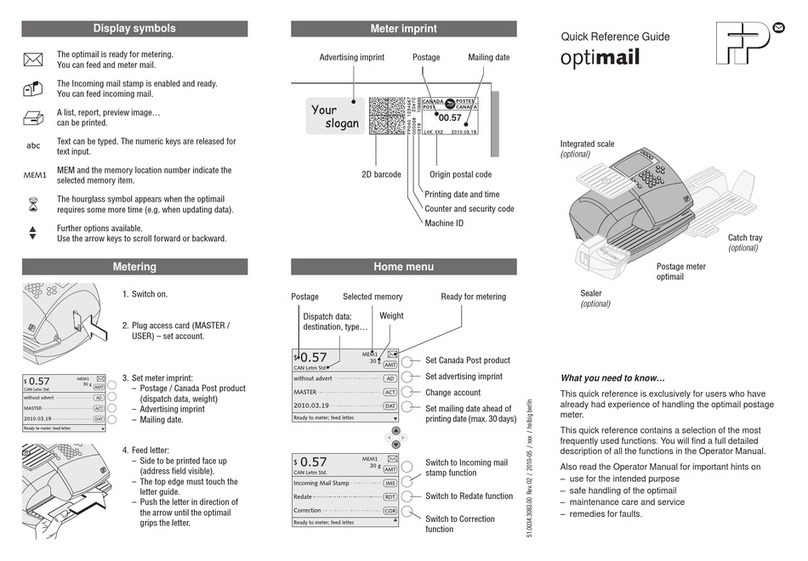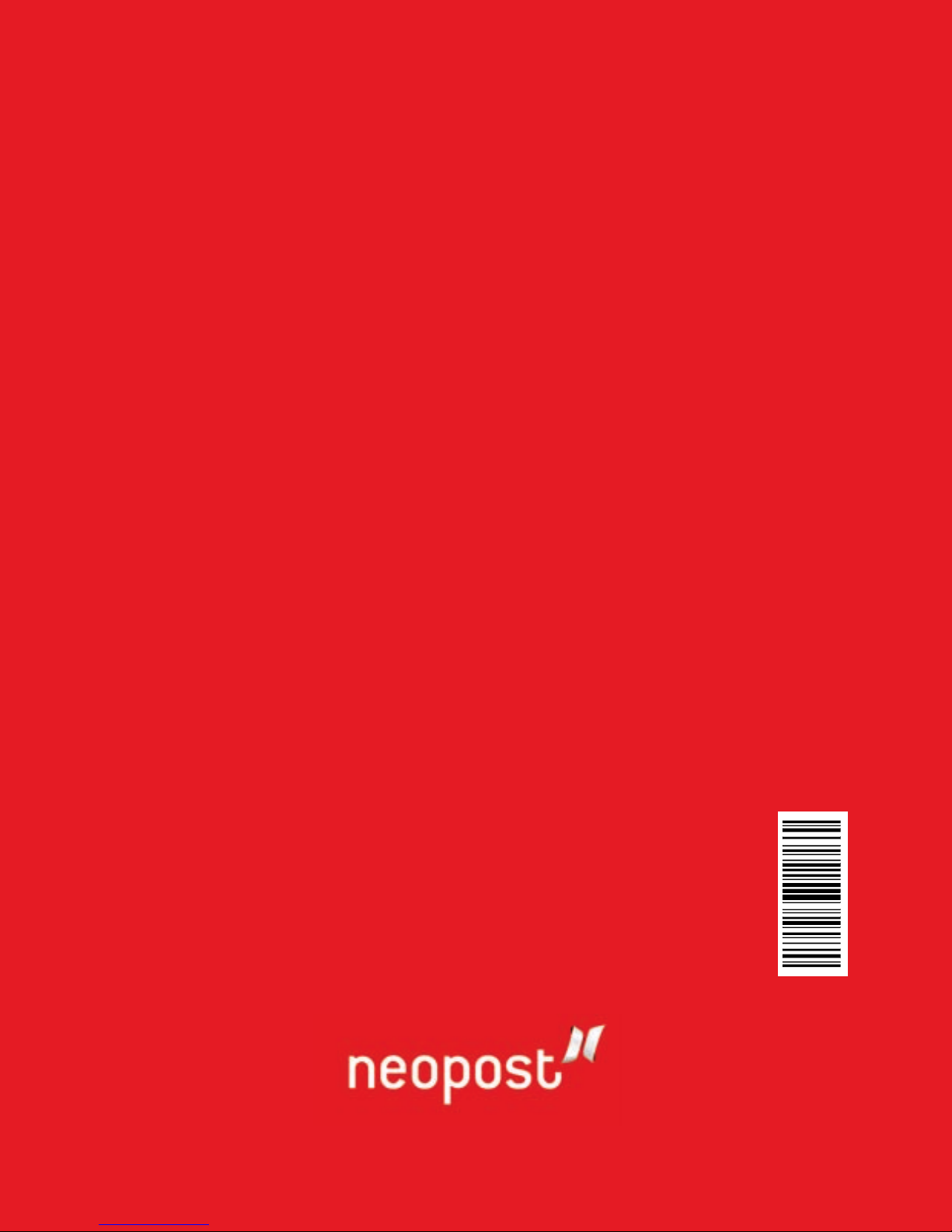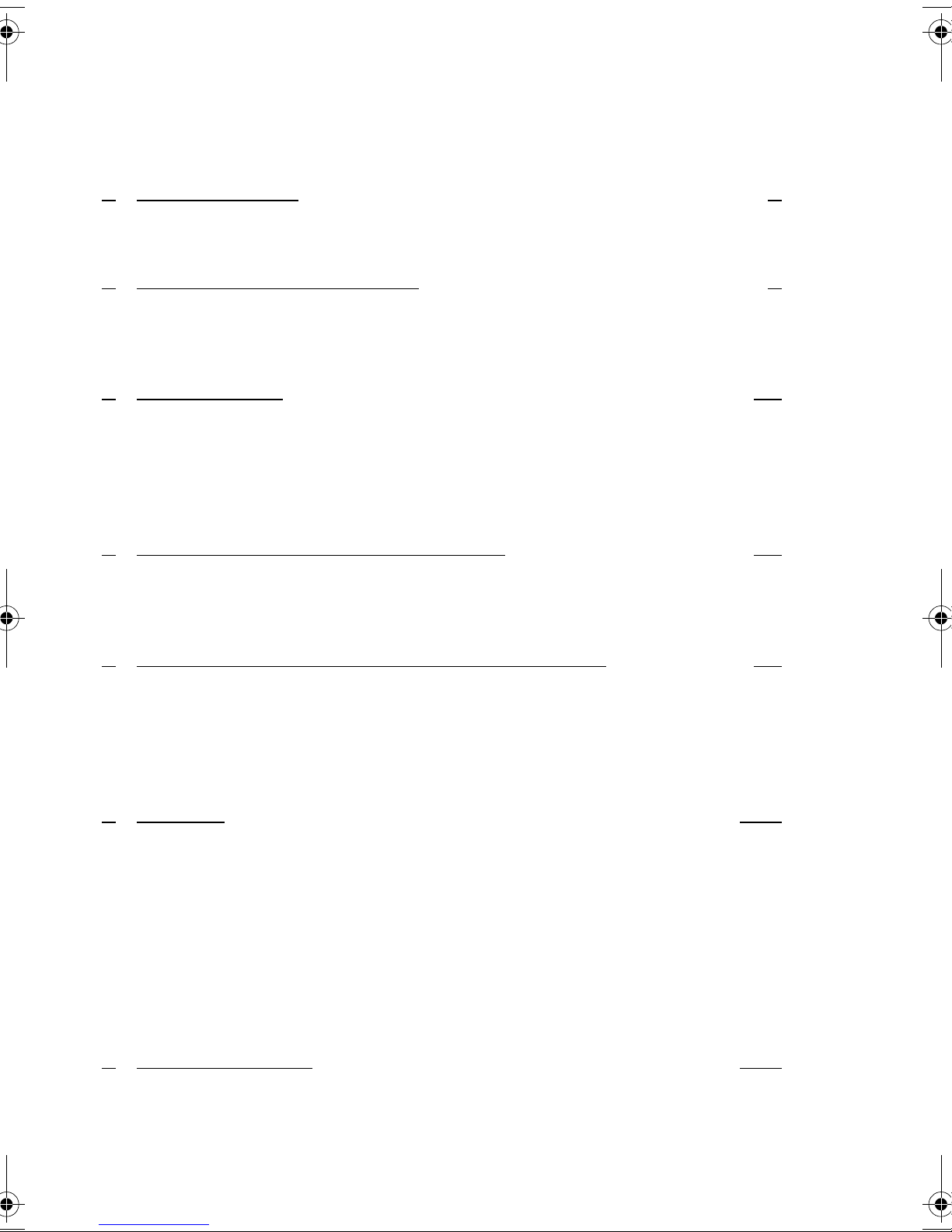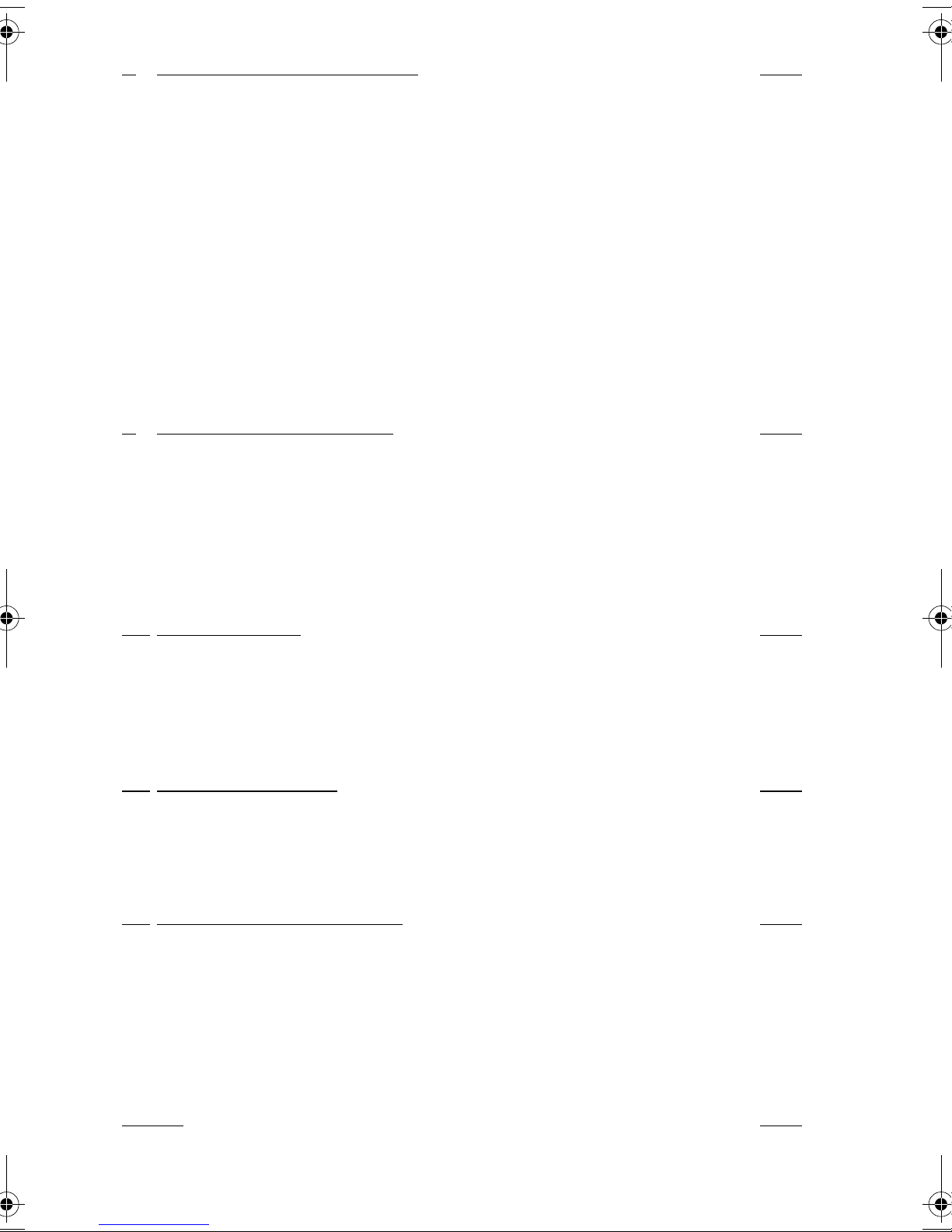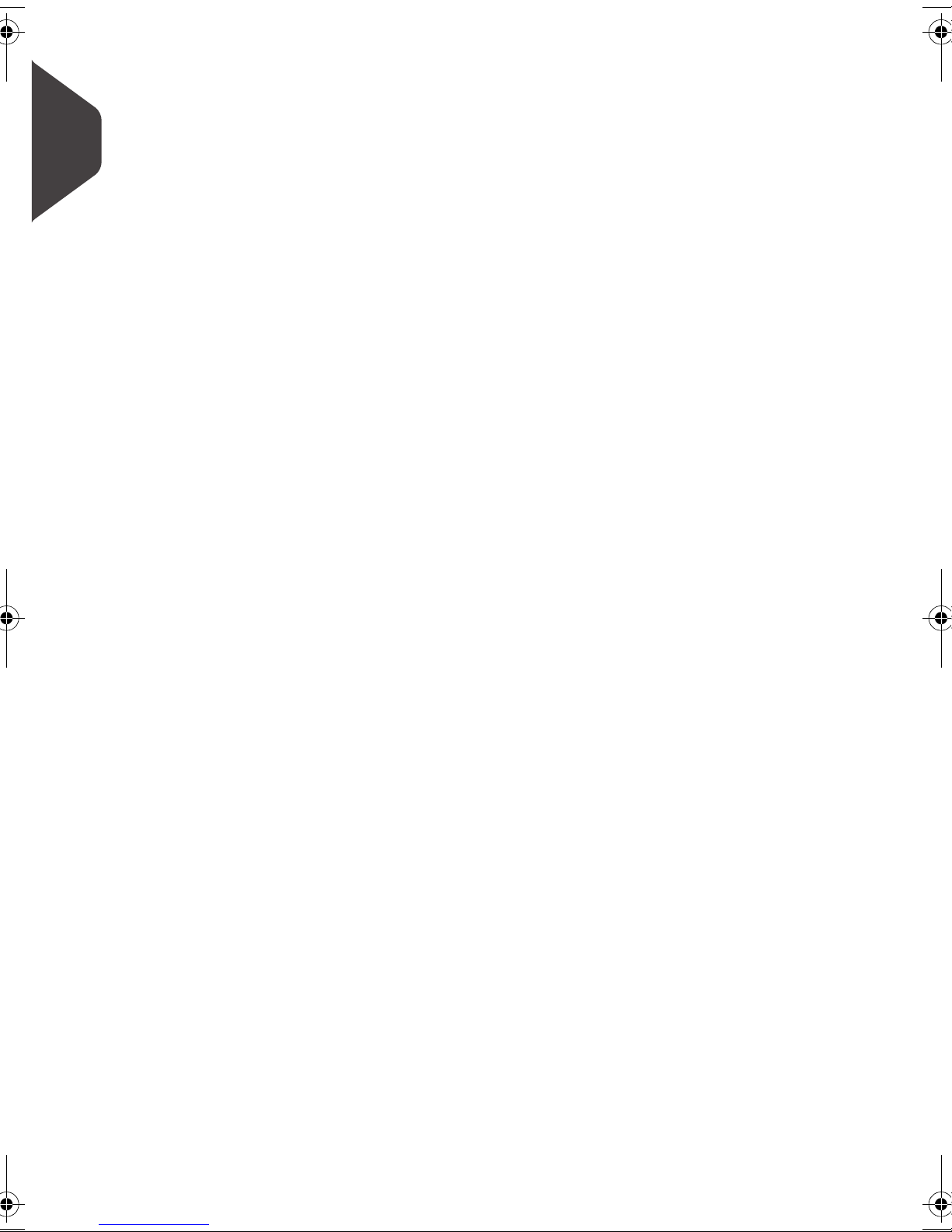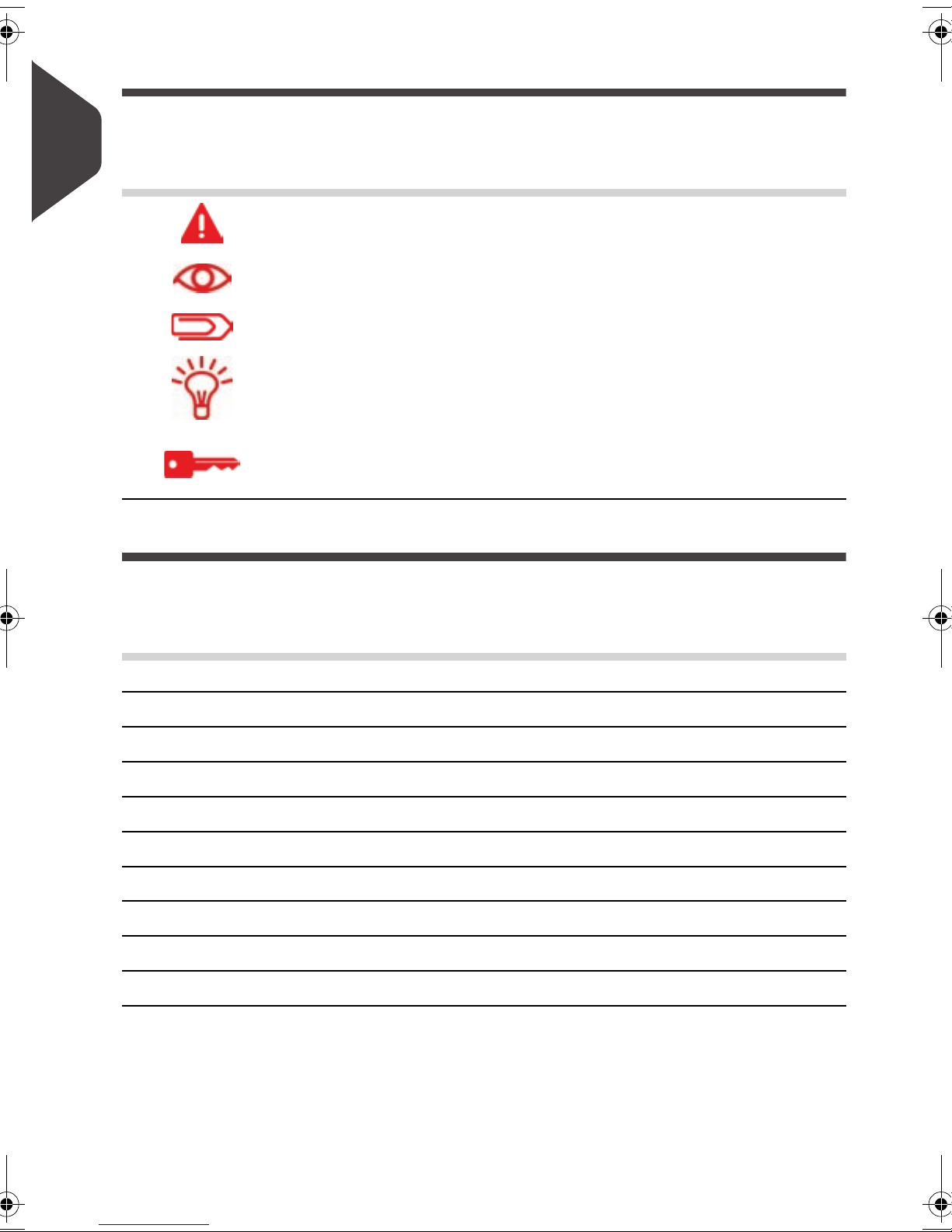8Configuring the System 179
8.1 Settings Overview................................................................. 181
8.2 Logging in / out as the Supervisor ....................................... 182
8.3 Postage Default Settings ...................................................... 184
8.4 Printing Default Settings ....................................................... 189
8.5 Job Memories ....................................................................... 191
8.6 Postage Warning Settings .................................................... 194
8.7 Sealer Default Settings ......................................................... 196
8.8 Weighing Devices Settings................................................... 198
8.9 Adjusting Display and Sounds .............................................. 205
8.10 Other System Settings.......................................................... 209
8.11 Connection Settings.............................................................. 212
8.12 Connecting a PC................................................................... 215
8.13 Inserter Mode........................................................................ 216
8.14 Changing Motorised Conveyor Stacker Positions ................ 217
9Options and Updates 221
9.1 Overview ............................................................................... 223
9.2 Managing Optional Features ................................................ 226
9.3 Managing ERAs.................................................................... 228
9.4 Managing Slogans ................................................................ 230
9.5 Managing Postal Rates......................................................... 232
9.6 Managing PPIs...................................................................... 233
9.7 Updating System Software ................................................... 235
10 Maintenance 237
10.1 Maintaining the Ink System................................................... 239
10.2 Maintaining the Sealer Water Network ................................. 246
10.3 Cleaning the Mail Path.......................................................... 248
10.4 Touchscreen Calibration....................................................... 252
10.5 Maintenance processes ....................................................... 253
11 Troubleshooting 255
11.1 Envelopes Stoppages and Jams ......................................... 257
11.2 Label Stoppages and Jams ................................................ 261
11.3 Weighing Problems............................................................... 263
11.4 Diagnostics and System Data .............................................. 264
12 System Specifications 269
12.1 General Specifications ......................................................... 271
12.2 System Connections............................................................. 272
12.3 System Connectors .............................................................. 275
12.4 Mail Specifications ................................................................ 279
12.5 Operating Specifications....................................................... 281
12.6 Environmental Conditions..................................................... 282
12.7 Menu Reference ................................................................... 283
Index 291
OMEGA1_UK.book Page 2 Vendredi, 24. juin 2011 10:54 10