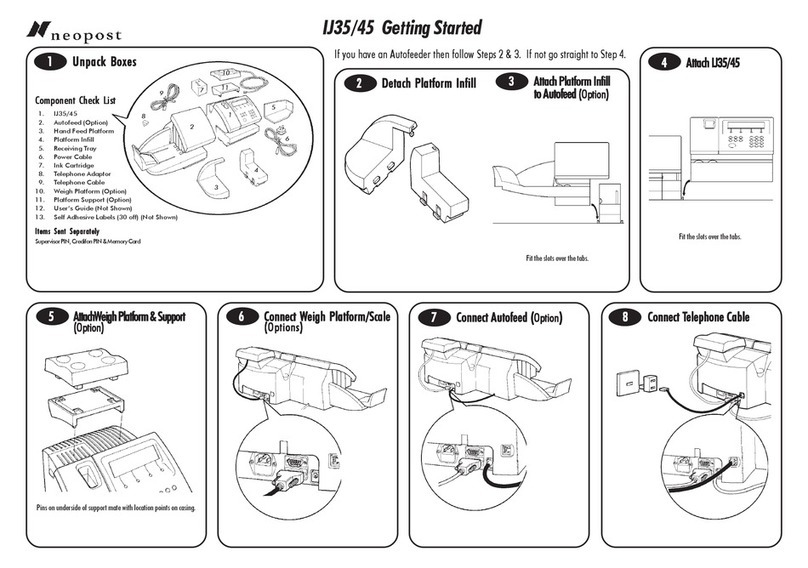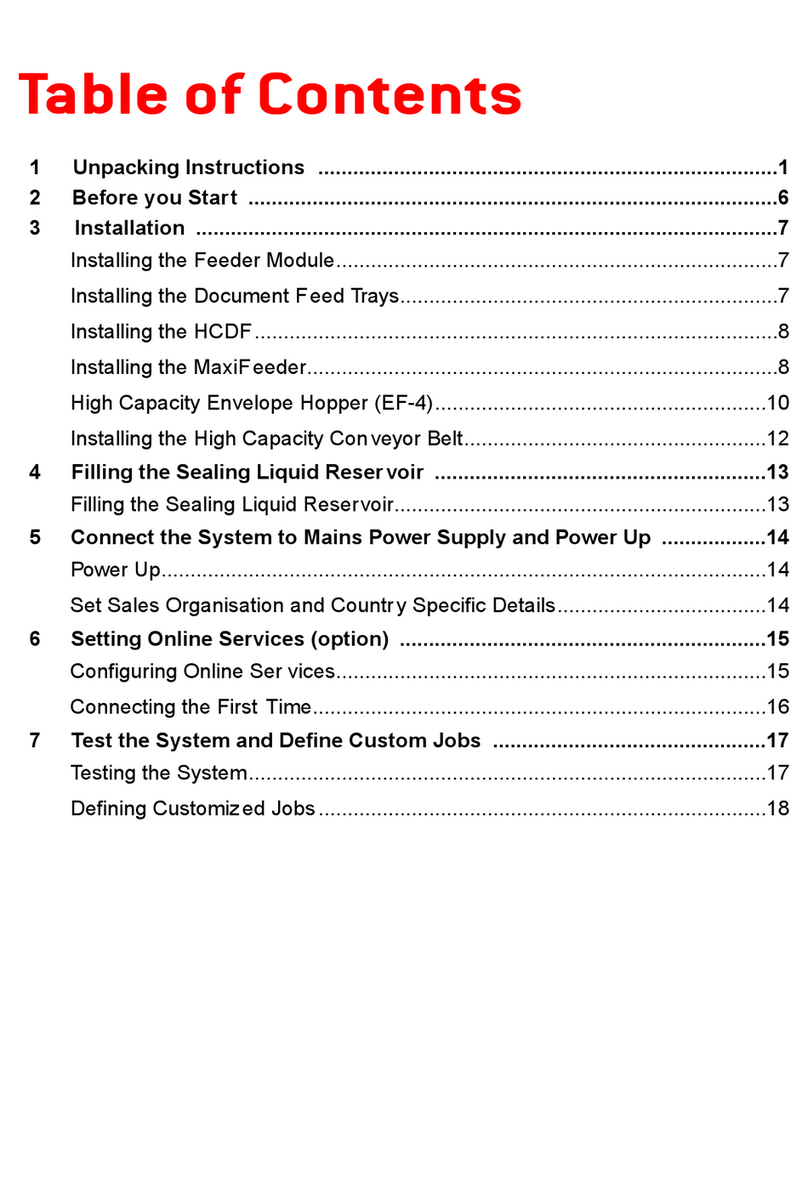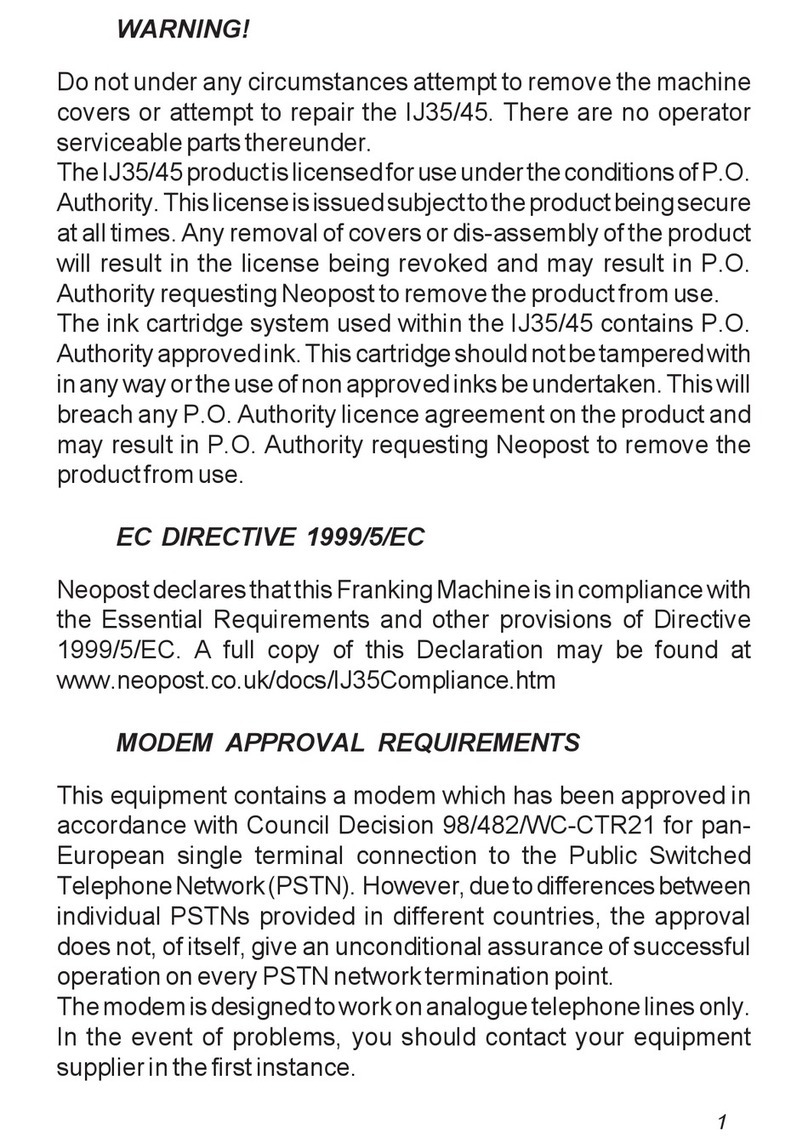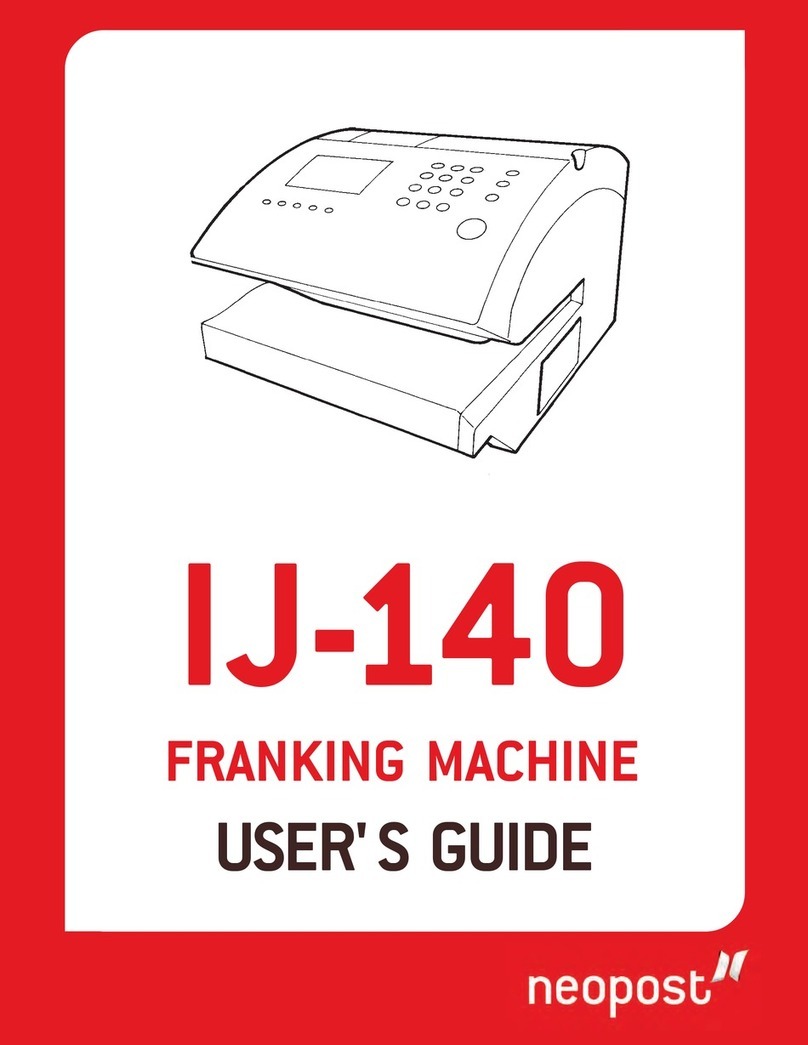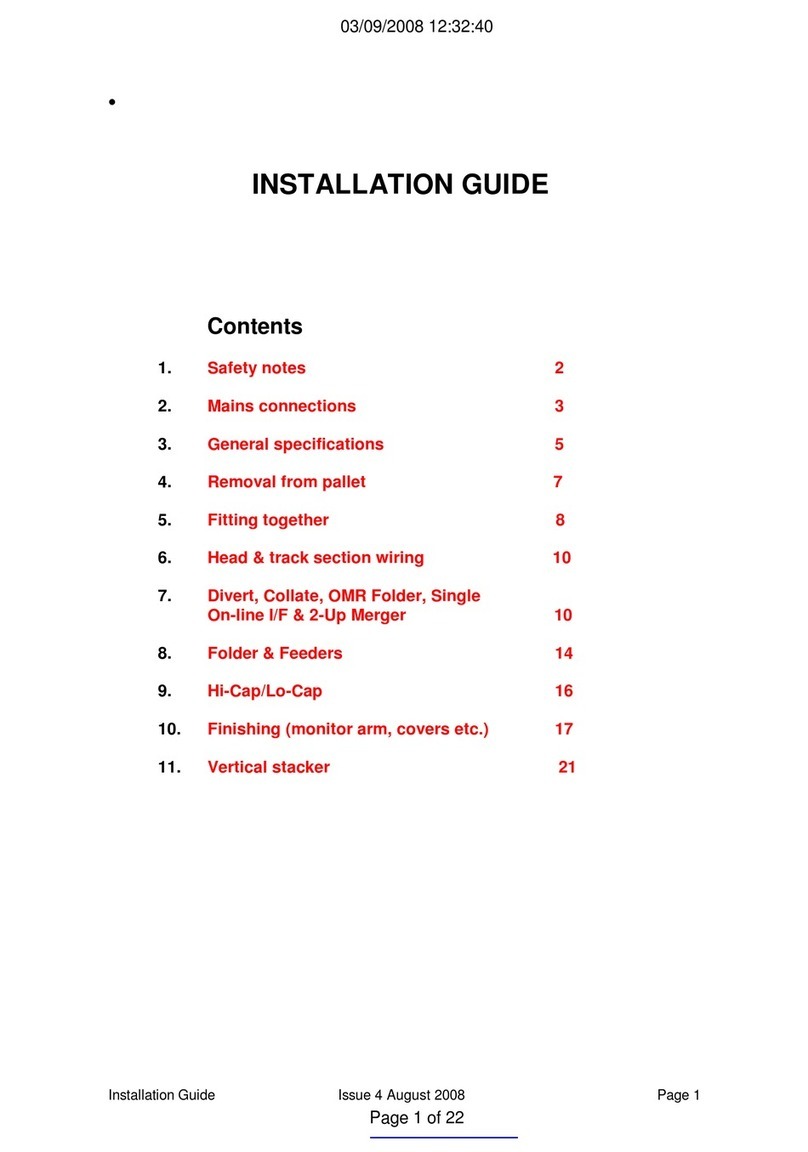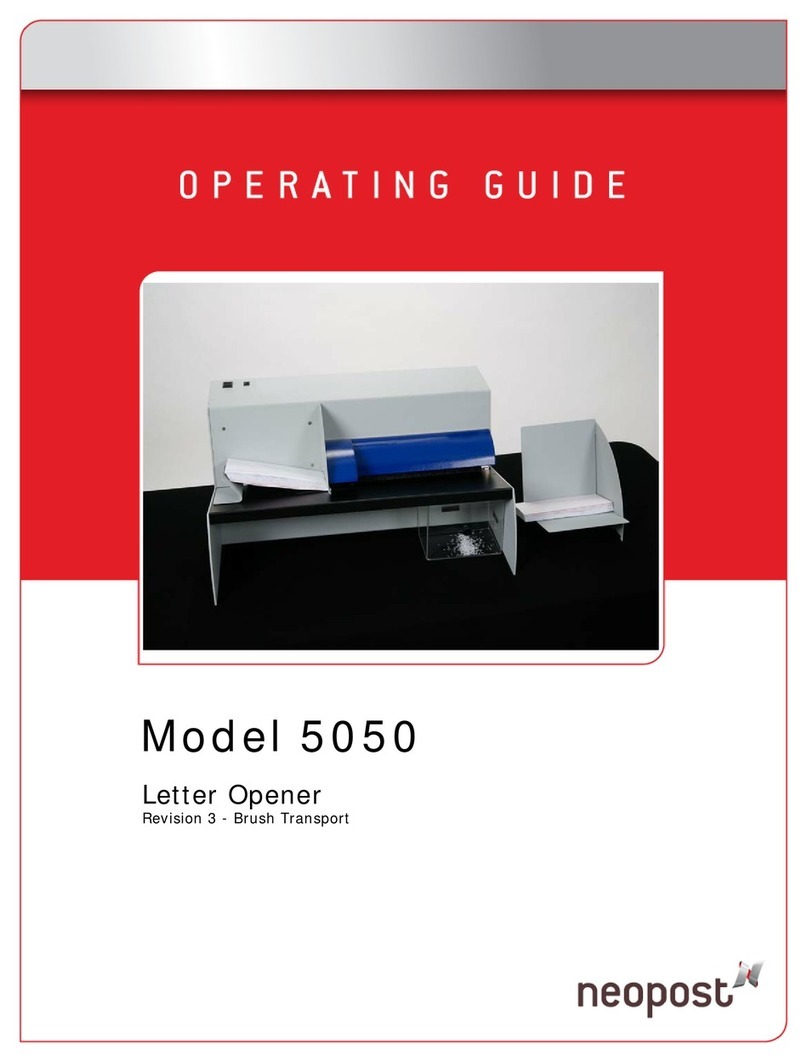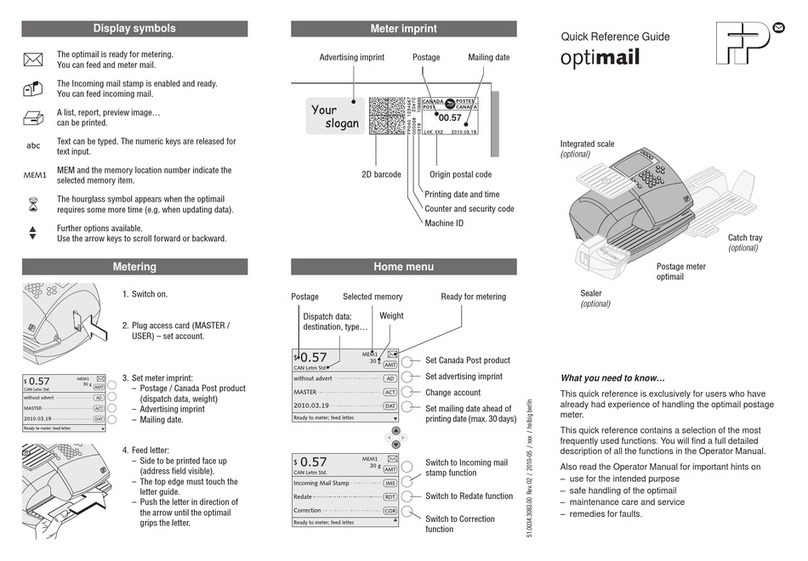6.2 Generating a Report ......................................................................................120
6.3 Counter Data ..................................................................................................122
6.4 Postage Data .................................................................................................124
6.5 Funds Data ....................................................................................................127
6.6 Account Data .................................................................................................129
6.7 System Data ..................................................................................................134
Online Services 1397
7.1 Online Services Overview ..............................................................................141
7.2 Connecting to Online Services .......................................................................142
7.3 Uploading Statistics .......................................................................................146
7.4 System Online Services .................................................................................147
Configuring your Mailing System 1498
8.1 Settings Overview ..........................................................................................151
8.2 Logging in / out as the Supervisor .................................................................152
8.3 Changing the Display Language ....................................................................154
8.4 Enabling/Disabling Sounds ............................................................................156
8.5 Display Settings .............................................................................................157
8.6 System Time-outs and Settings .....................................................................159
8.7 High Value, Low Funds Warnings and PIN Codes ........................................163
8.8 Weighing Settings ..........................................................................................165
8.9 Postage Imprint Default Settings ...................................................................172
8.10 Imprint Memories ...........................................................................................177
8.11 Connection Settings .......................................................................................180
8.12 Time and Date Management ..........................................................................182
Options and Updates 1839
9.1 Options and Updates Process .......................................................................185
9.2 Using the Mailbox ..........................................................................................186
9.3 Managing Options ..........................................................................................188
9.4 Managing Ad Die ...........................................................................................190
9.5 Managing ERAs .............................................................................................193
9.6 Managing Postal Rates ..................................................................................195
9.7 Managing Prepaid Imprints (PPI) ...................................................................197
Maintaining your Mailing System 19910
10.1 Maintaining the Ink Cartridge .......................................................................201
10.2 Filling and Adjusting the Feeder Sealer .......................................................209
| Page 2 | TOC | Nov-12-2015 10:25 |