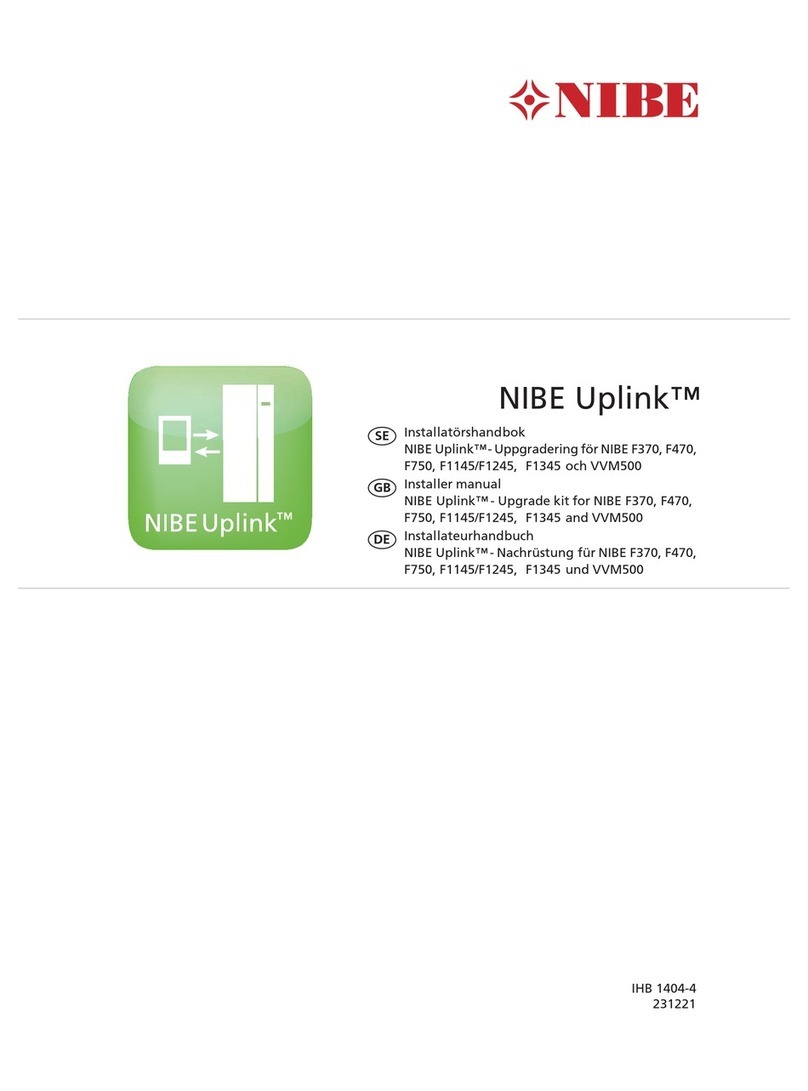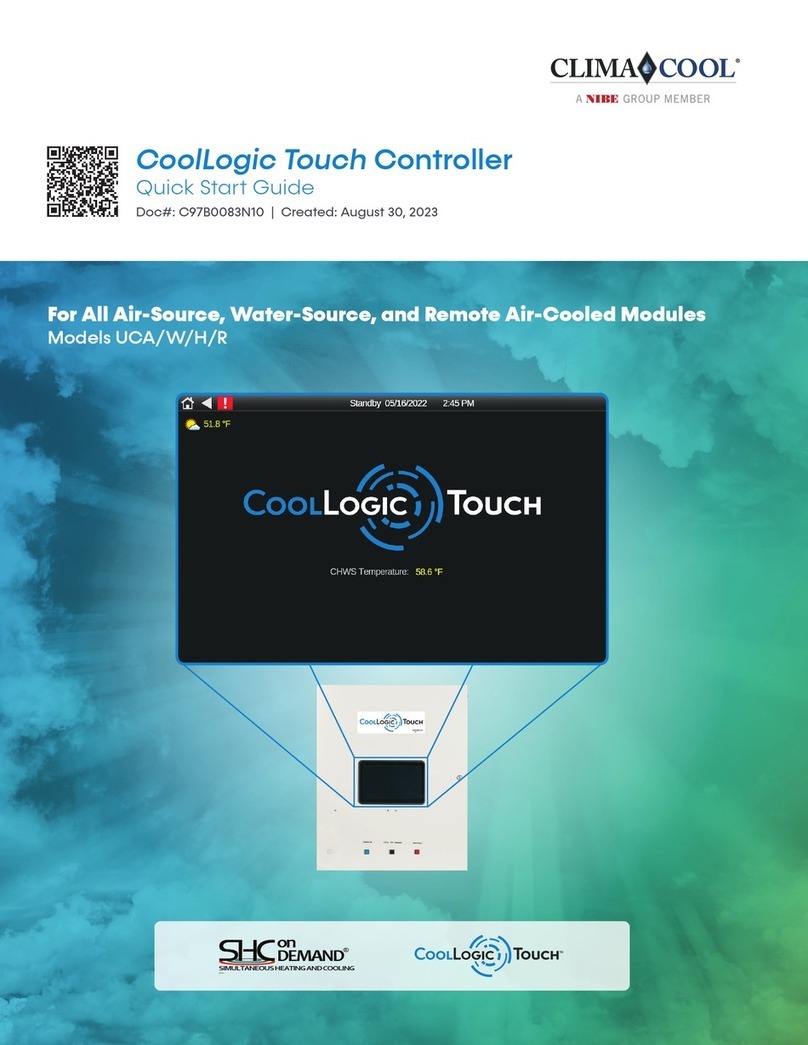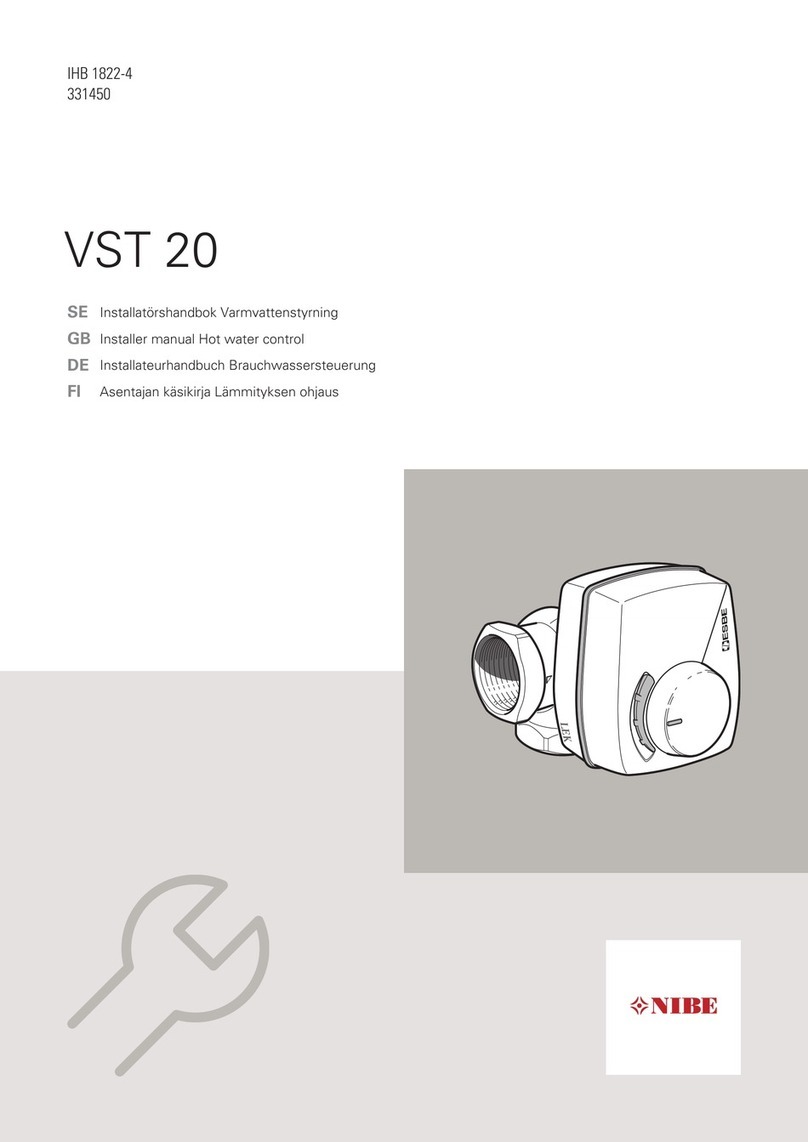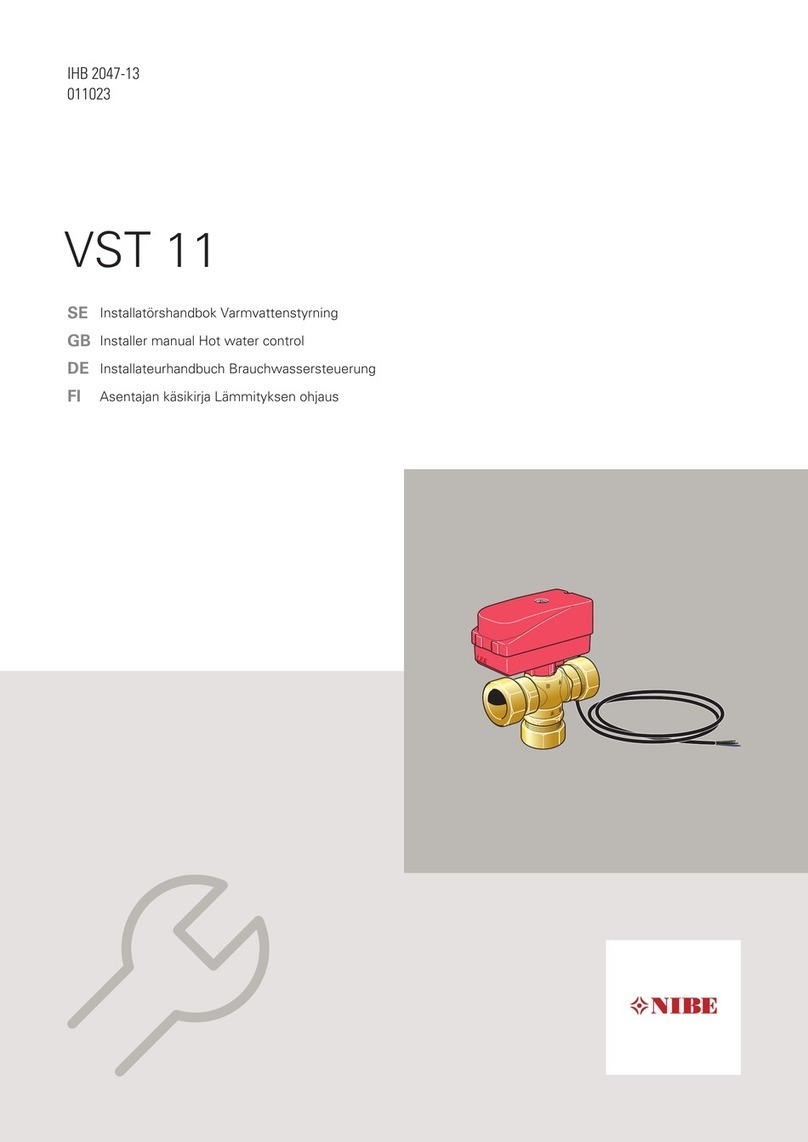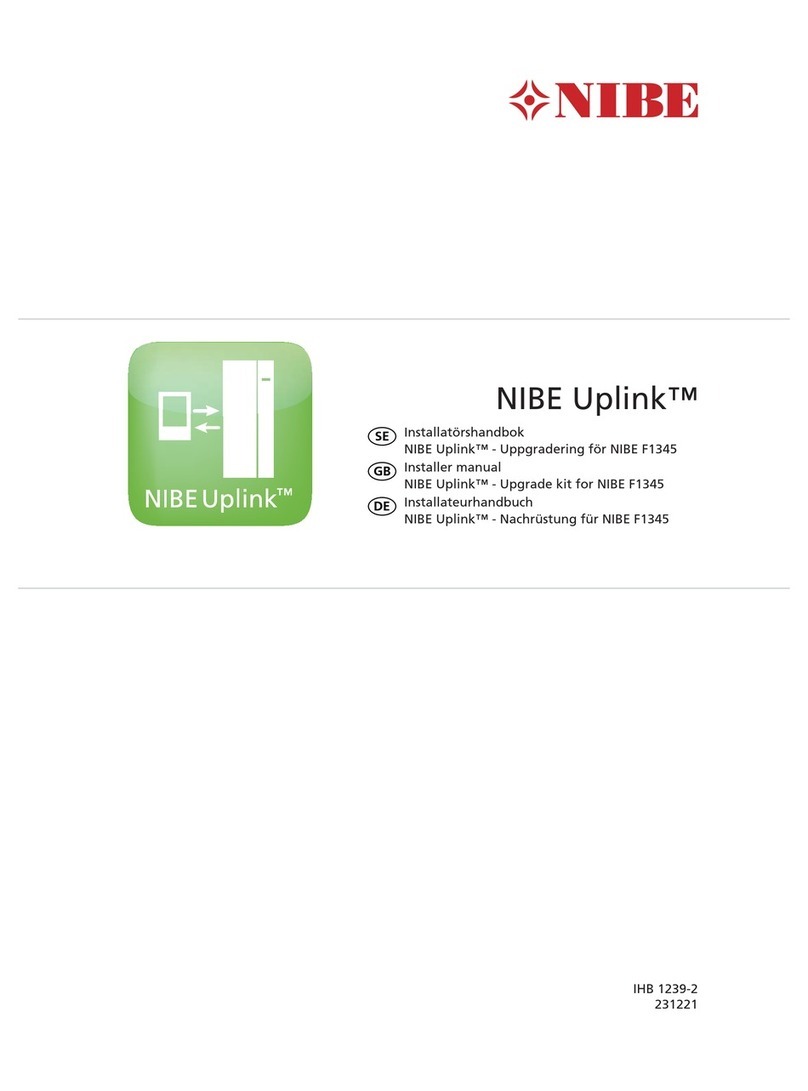Control module's function
SMO 20 is a simple control module, which, together with a NIBE air/water heat pump, accumulator/water heater
and additional heating (e.g. electric/gas boiler), creates a complete installation. Among other things, it controls
the heat pump, circulation pumps, reversing valves and additional heat to supply your home with environmentally
friendly heating in the most efficient way.
Contact with SMO 20
DISPLAY UNIT
A
B
C
D
E
F
Display
Status lamp
OK button
Back button
Control knob
Switch
INDOOR CLIMATE
HOT WATER
INFO
HEAT PUMP
There is a display unit on the front of the control module, which is used to communicate with SMO 20. Here you:
•switch on, switch off or set the installation to emergency mode.
•set the indoor climate and hot water as well as adjust the installation to your needs.
•receive information about settings, status and events.
•see different types of alarms and receive instructions about how they are to be rectified.
Display
Instructions, settings and operational information are shown on the display. You can easily navigate between the
different menus and options to set the comfort or obtain the information you require.
A
Status lamp
The status lamp indicates the status of the control module. It:
•lights green during normal operation.
•lights yellow in emergency mode.
•lights red in the event of a deployed alarm.
B
OK button
The OK button is used to:
•confirm selections of sub menus/options/set values/page in the start guide.
C
Back button
The back button is used to:
•go back to the previous menu.
•change a setting that has not been confirmed.
D
Control knob
The control knob can be turned to the right or left. You can:
•scroll in menus and between options.
•increase and decrease the values.
•change page in multiple page instructions (for example help text and service info).
E
NIBE SMO 20Chapter 2 | The control module – the heart of the house8
The control module – the heart of the house