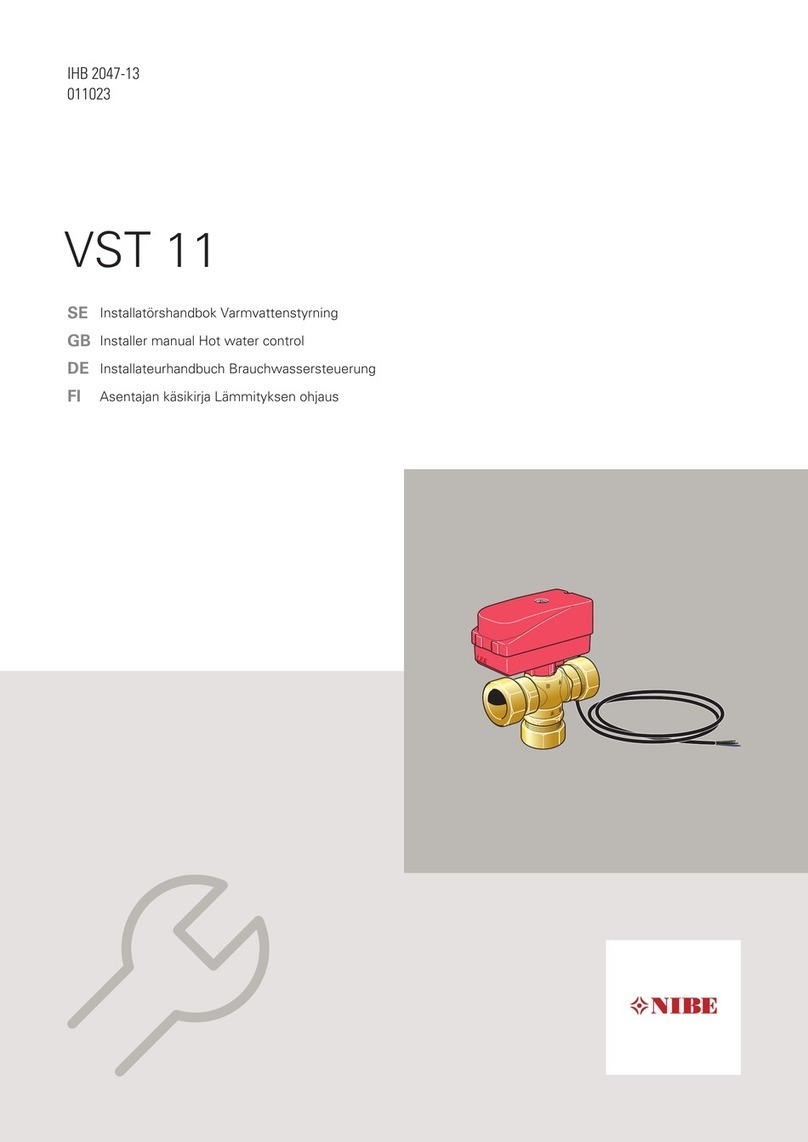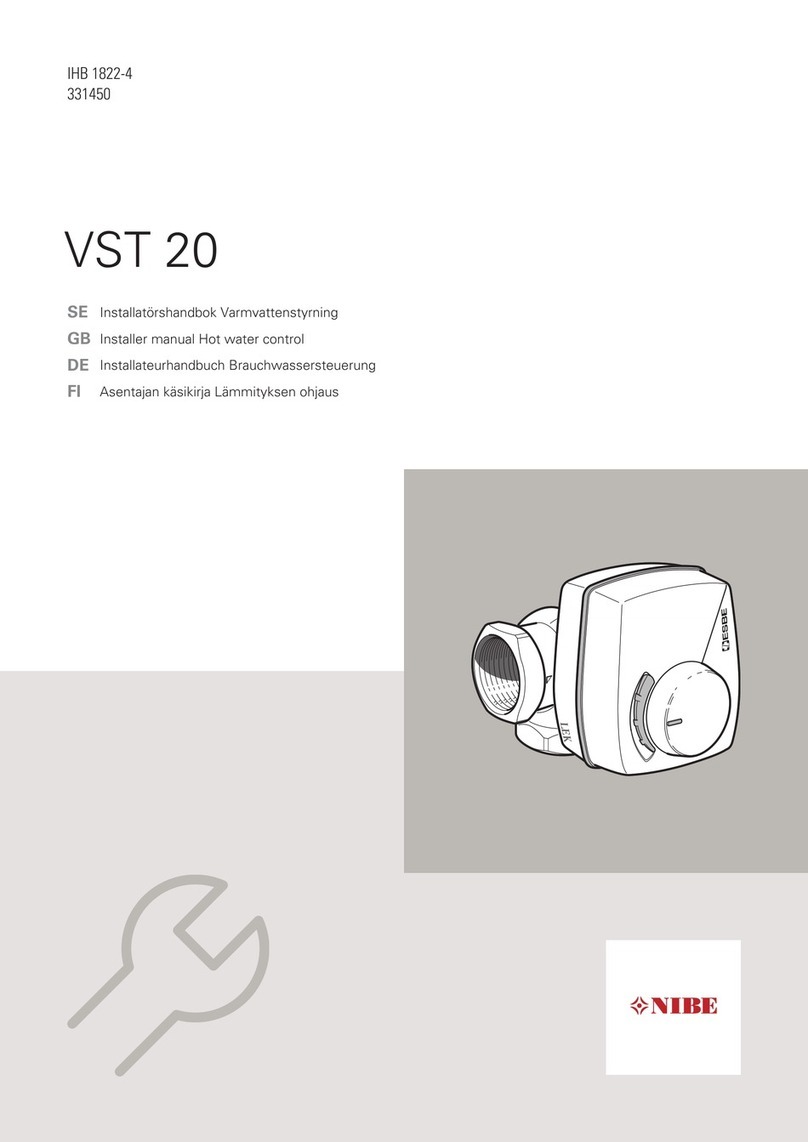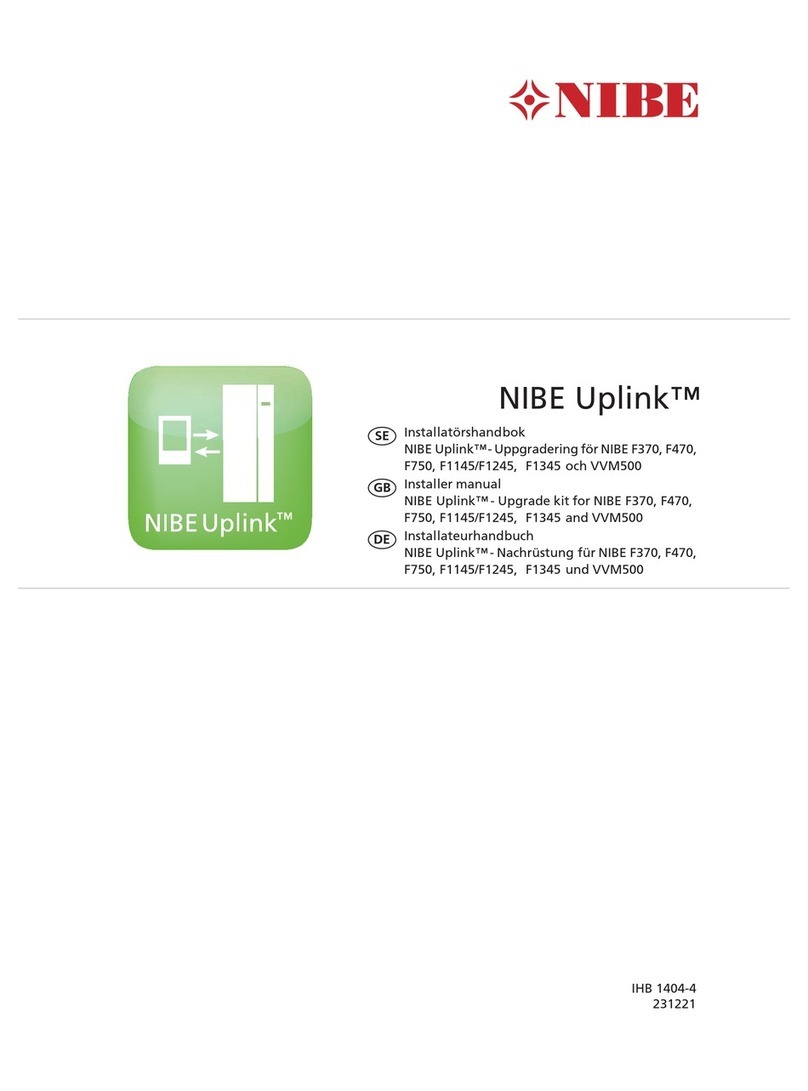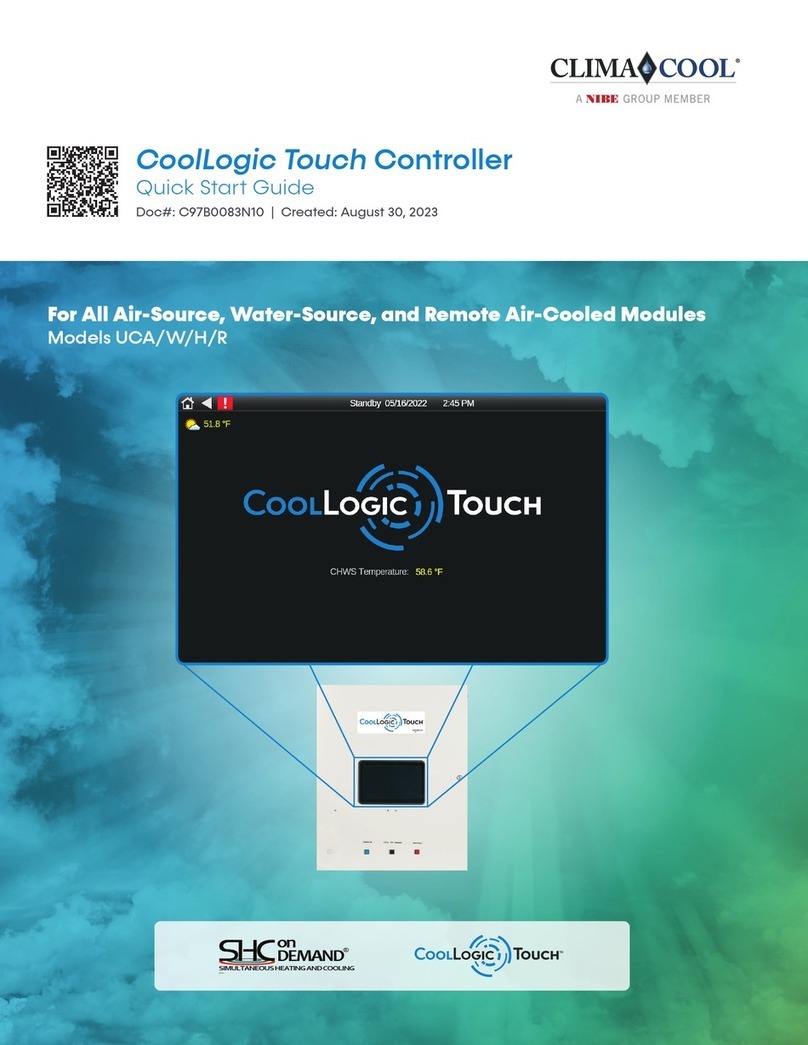Programvara
Installera programvara (meny 7.1)
Vid första uppstart efter uppgraderingen visas följande
bild.
När du stoppar i ett USB-minne öppas en förkortad ver-
sion av meny 7 upp.
Följ följande steg för enklaste sätt att installera program-
varan.
1. Gå in i meny 7.4, serial number.
2. Här ställer du in serienumret genom att markera en
siffra i taget, trycka på OK-knappen och vrida på
manöverratten. Se serienummer på produkt.
3. När serienumret ändras visas vilken produkt det till-
hör. Det kan även gå att ändra konfiguration av vissa
komponenter. Markera "confirm" och tryck på OK-
knappen när du är klar.
4. Gå nu in i meny 7.1, update firmware.
OBS!
För att följande funktioner ska fungera
krävs att USB-minnet innehåller filer
med programvara för NIBE Uplink™
från NIBE.
5. Kontrollera att rätt programvara är förvald (presente-
ras i en faktaruta överst i displayen). Om rätt program-
vara är förvald kan du hoppa till steg 8.
6. Om du önskar en annan programvara väljer du
"choose another file" och trycker på OK-knappen.
7. Nu visas en lista på de programvaror som finns på
USB-minnet. Välj rätt programvara och tryck på OK-
knappen.
8. Markera "start updating" och tryck på OK-knappen.
9. Du får nu upp en fråga om du verkligen vill uppdatera
programvaran. Svara "yes" för att gå vidare eller
"no" för att ångra.
10. Om du svarade "yes" på den tidigare frågan startar
uppdateringen och nu kan du följa uppdateringsför-
loppet på displayen. När uppdateringen är klar startar
F1345 om.
OBS!
Om uppdateringen skulle avbrytas innan den är
klar (t.ex. vid strömavbrott etc.) kan programva-
ran återställas till tidigare version om OK-knap-
pen hålls in under uppstart tills den gröna lam-
pan börjar lysa (tar ca. 10 sekunder).
6
SE