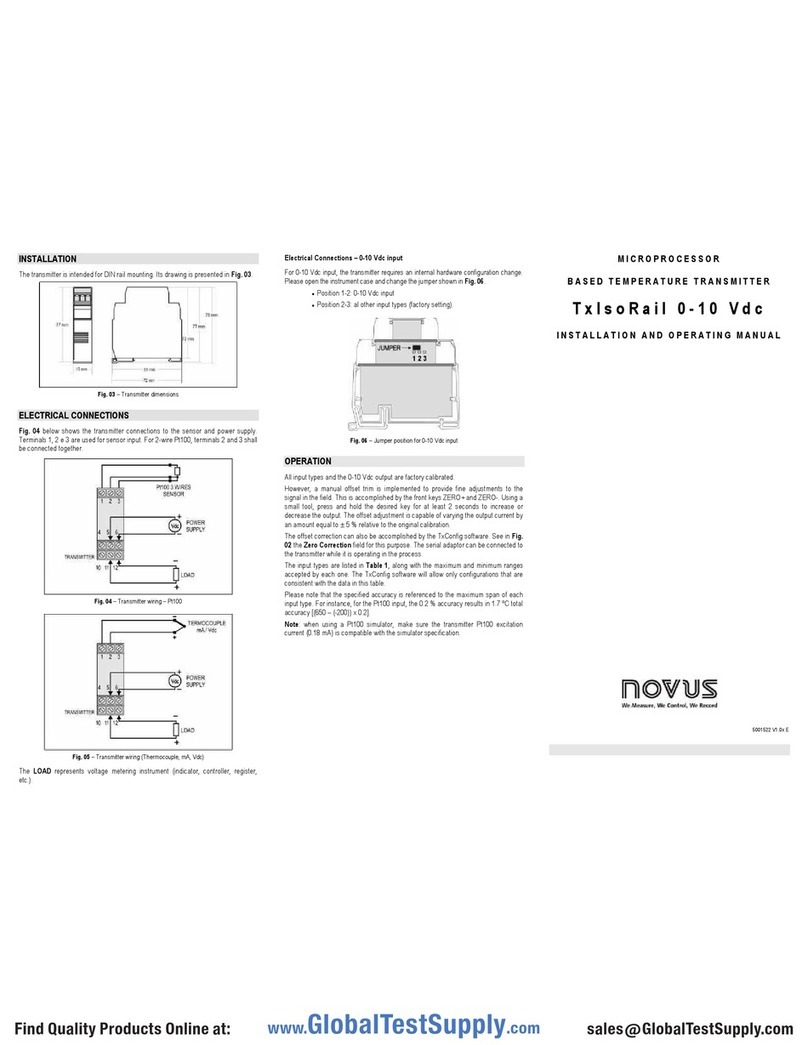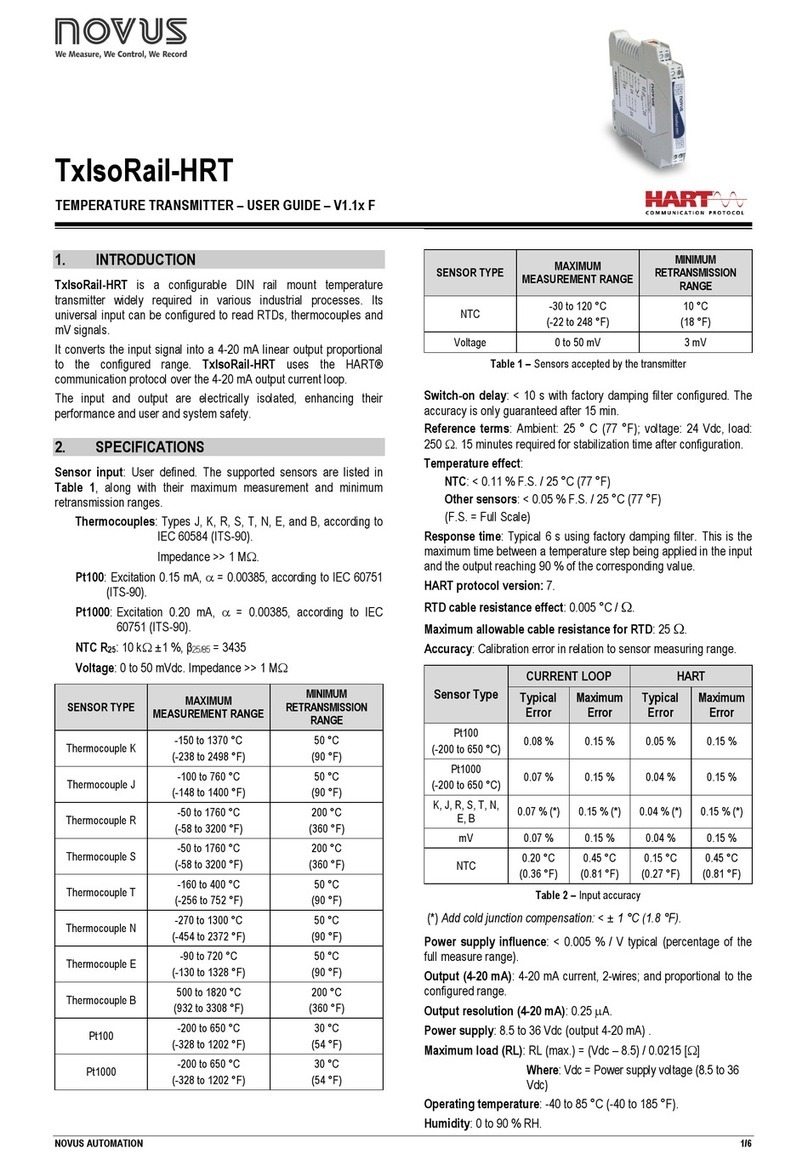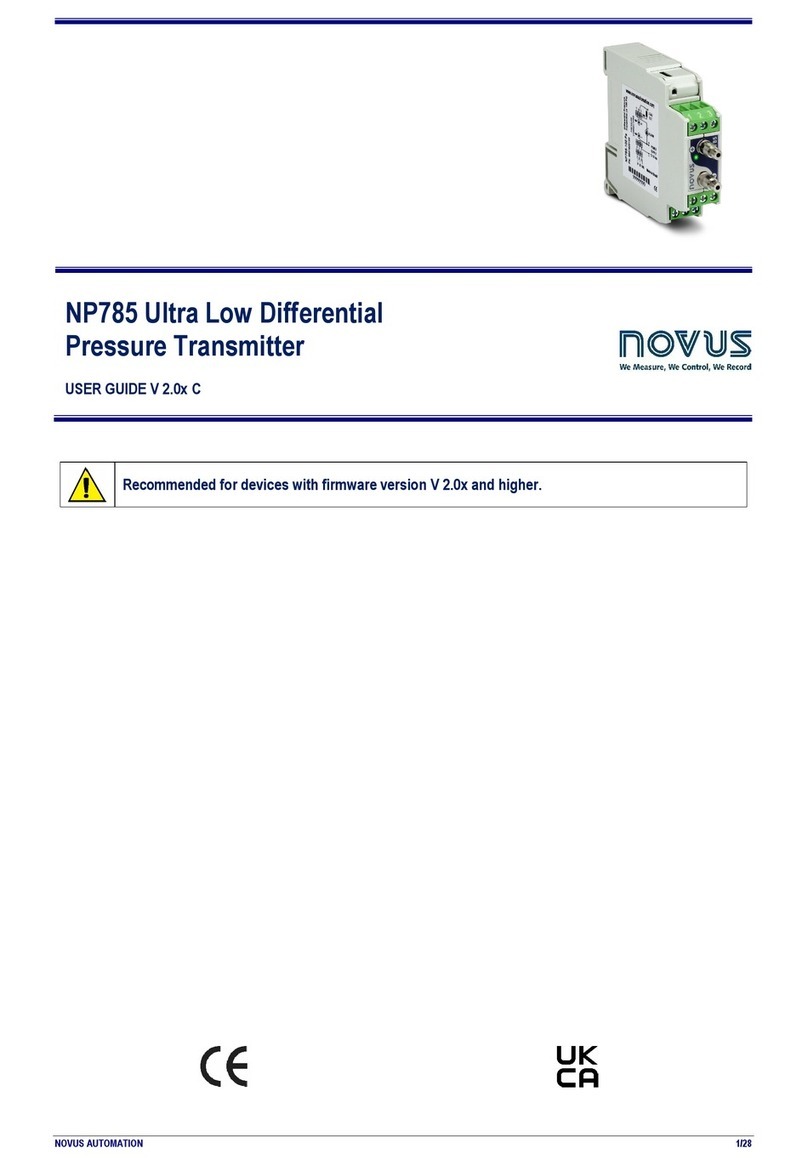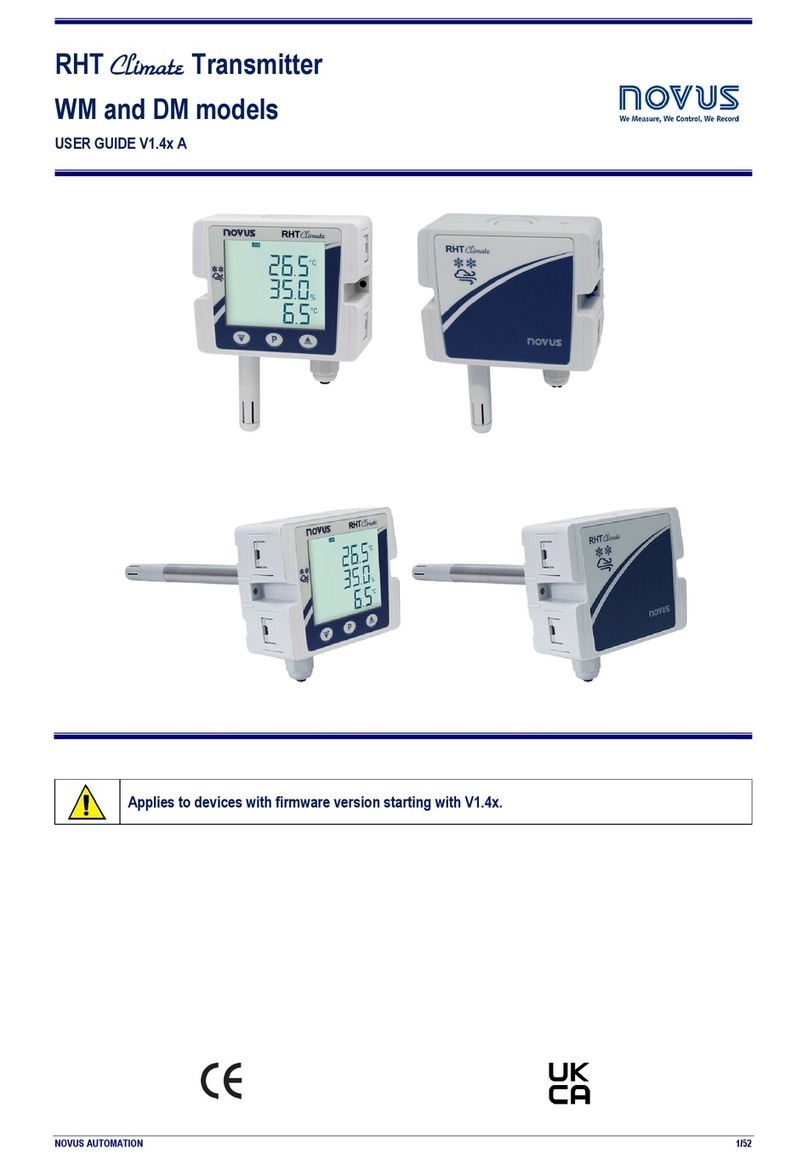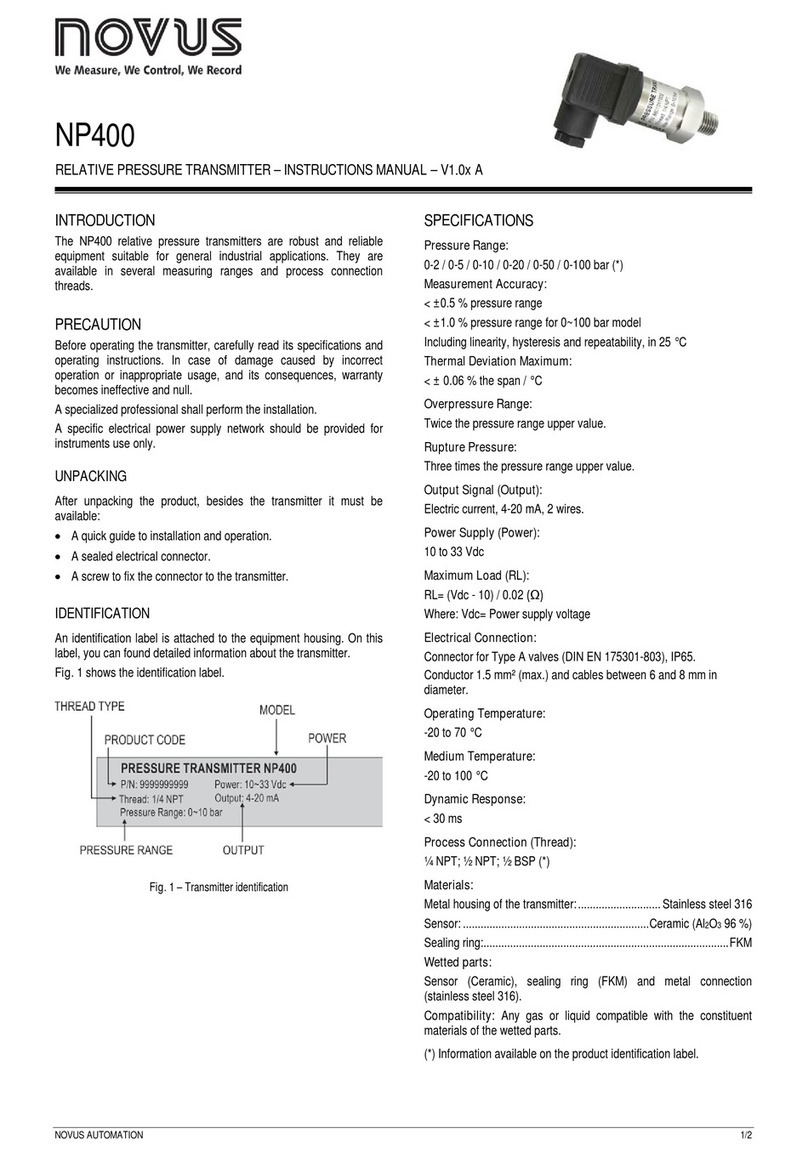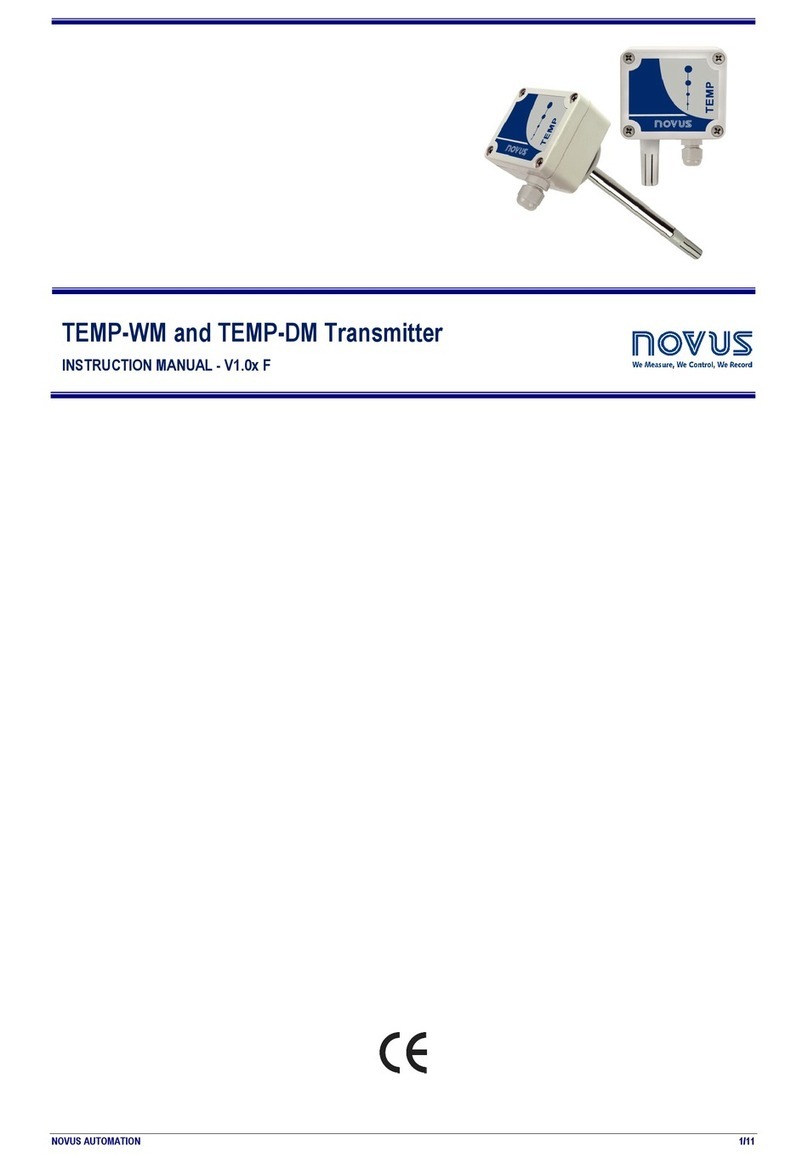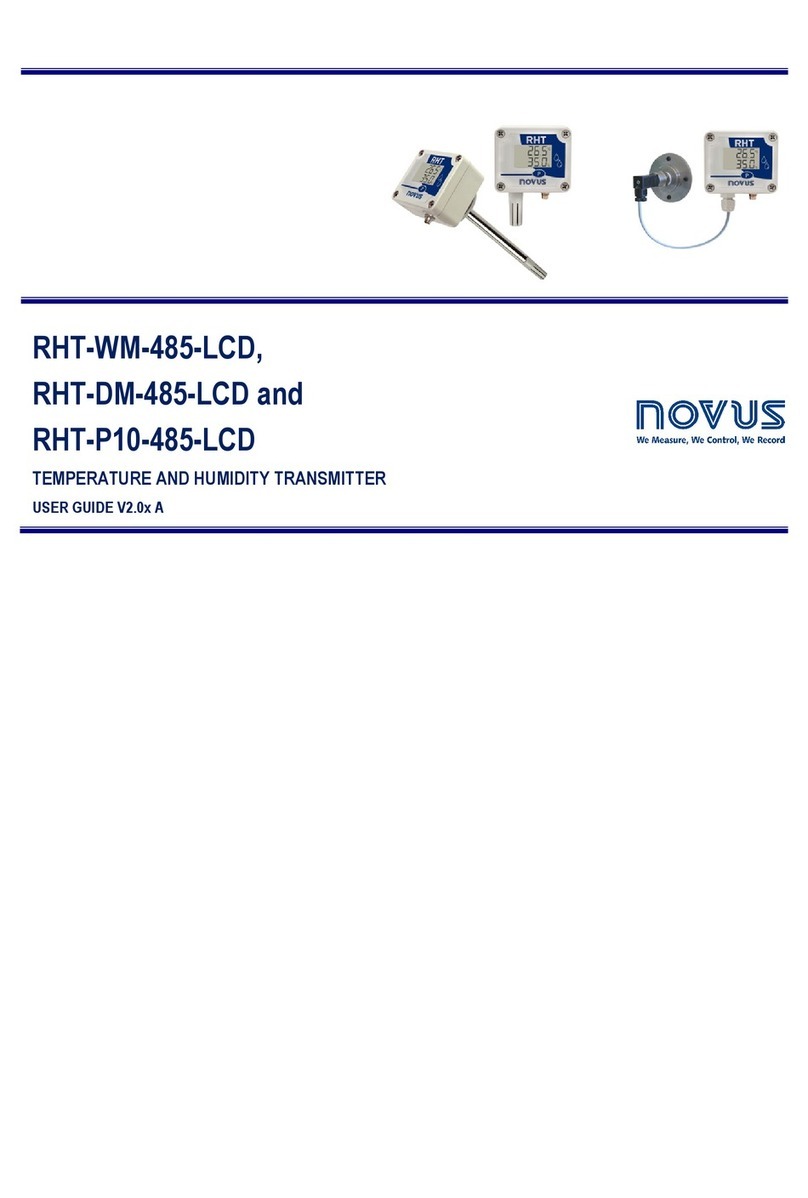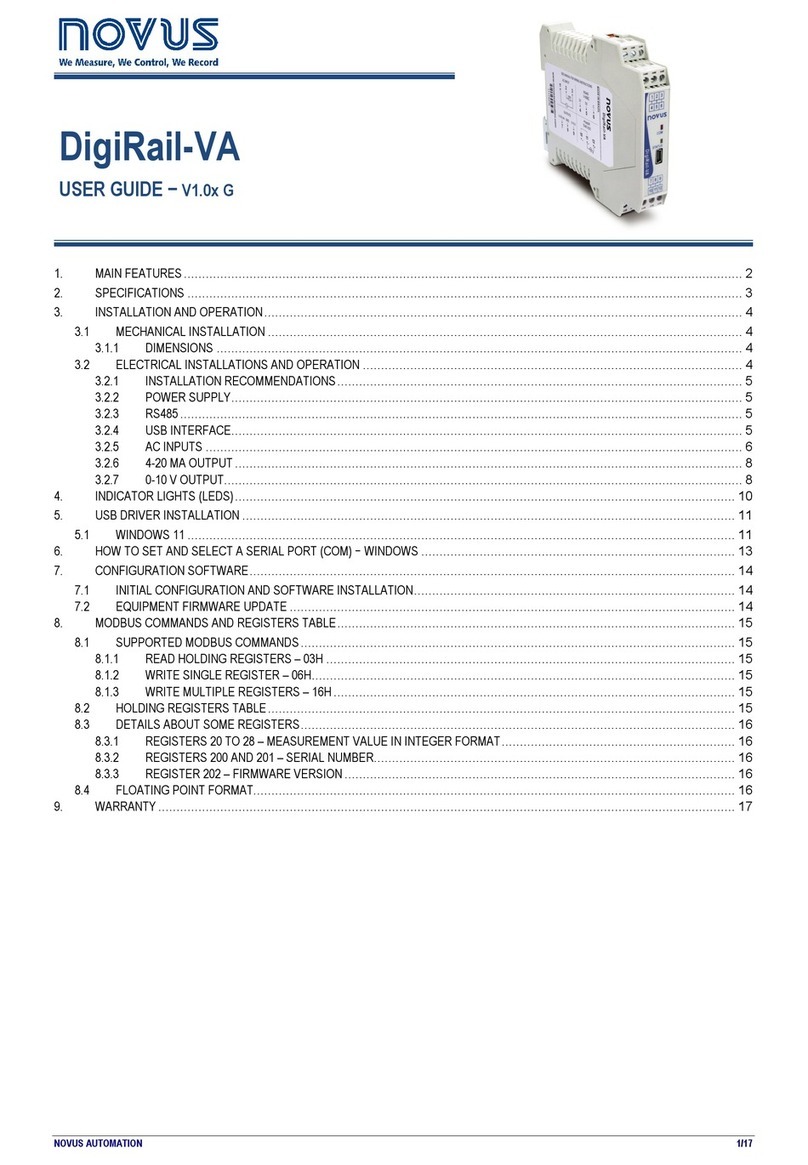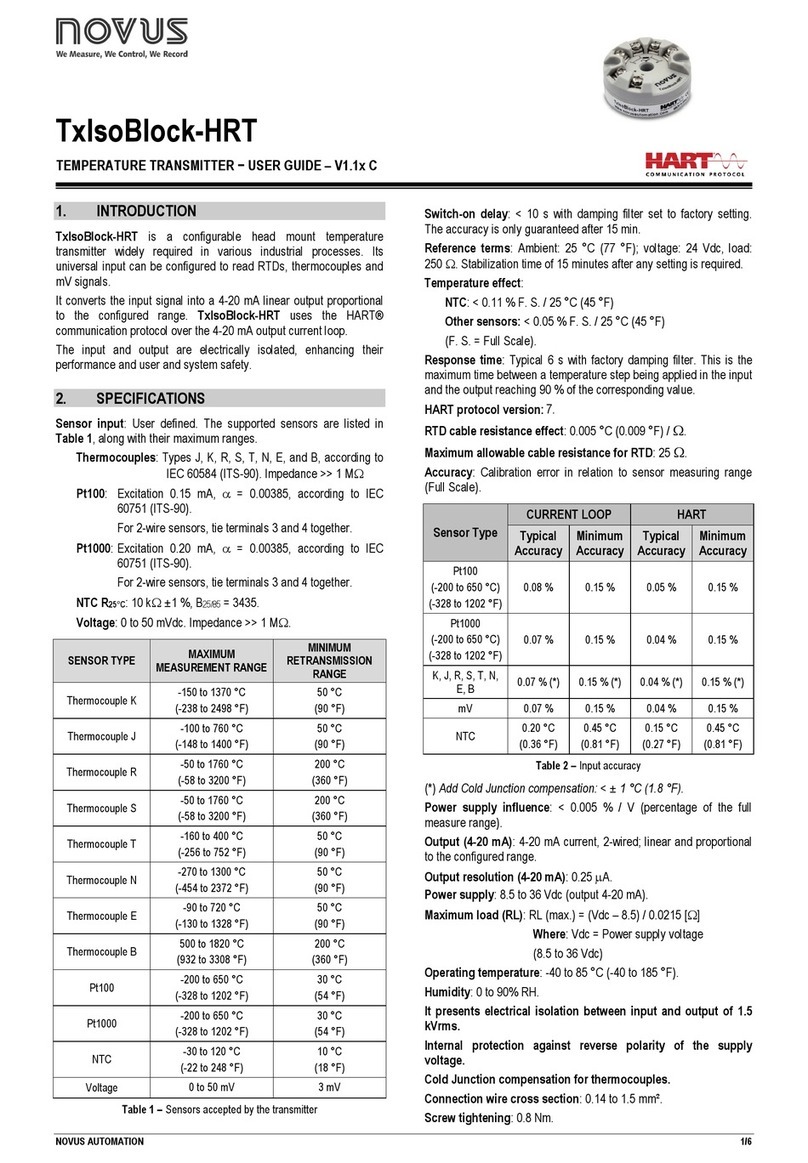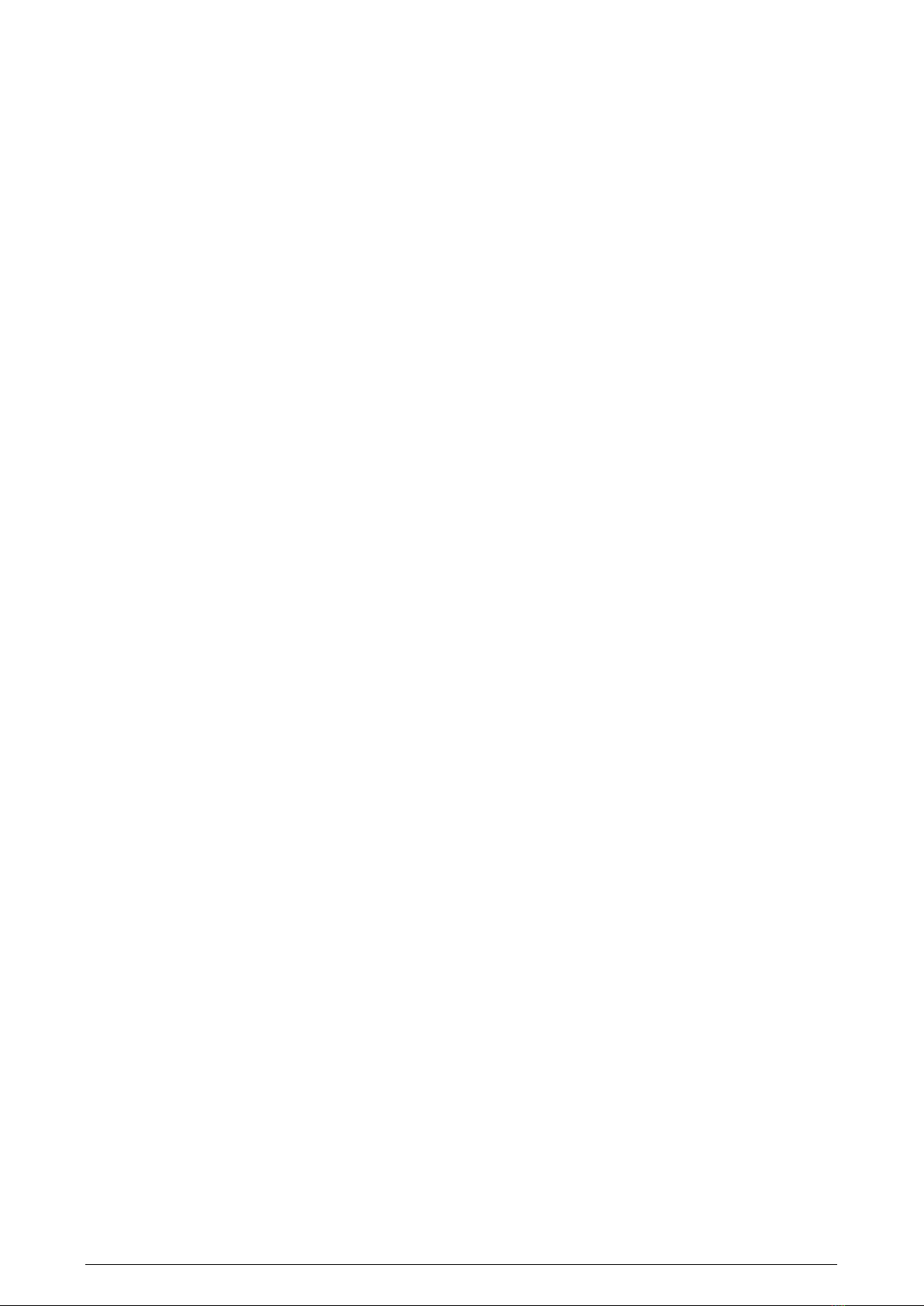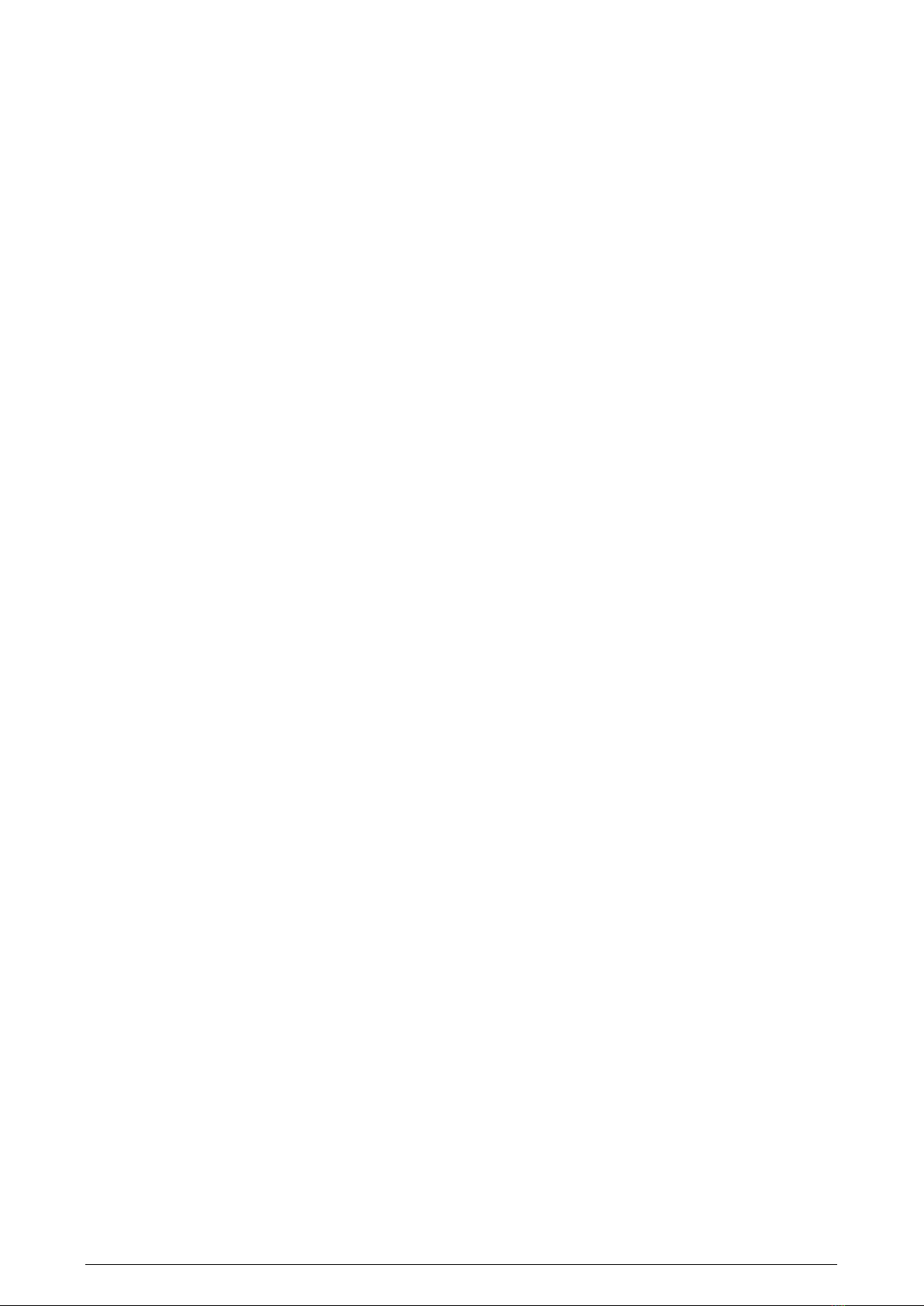
NOVUS AUTOMATION 2/26
1SAFETY ALERTS...............................................................................................................................................................................................3
2PRESENTATION................................................................................................................................................................................................4
3IDENTIFICATION ...............................................................................................................................................................................................5
3.1 OVERVIEW .................................................................................................................................................................................................5
3.2 IDENTIFICATION ........................................................................................................................................................................................5
3.3 TL400-I ........................................................................................................................................................................................................5
4INSTALLATION ..................................................................................................................................................................................................6
4.1 ELECTRICAL INSTALLATION....................................................................................................................................................................6
4.1.1 INSTALLATION RECOMMENDATIONS...........................................................................................................................................6
4.1.2 ELECTRICAL CONNECTIONS.........................................................................................................................................................6
4.1.3 DIMENSIONS ....................................................................................................................................................................................6
4.1.3.1 TL400-I ....................................................................................................................................................................................... 6
4.1.3.2 5-HOLE TO 4-HOLE ADAPTER ................................................................................................................................................ 7
4.2 MECHANICAL INSTALLATION ..................................................................................................................................................................7
4.2.1 TL400-I WITH AND WITHOUT ADAPTER........................................................................................................................................8
4.2.2 INSTALLATION EXAMPLES.............................................................................................................................................................8
5DEFINITIONS ...................................................................................................................................................................................................10
5.1 TECHNICAL TERMINOLOGY...................................................................................................................................................................10
5.2 SOME TYPES OF TANKS ........................................................................................................................................................................10
6SIGNOW APP...................................................................................................................................................................................................12
6.1 BLUETOOTH INTERFACE .......................................................................................................................................................................12
6.2 PAIRING TL400-I WITH YOUR SMARTPHONE ......................................................................................................................................12
6.3 CONFIGURING YOUR TL400-I ................................................................................................................................................................13
6.3.1 INFORMATION................................................................................................................................................................................13
6.3.2 BASIC CONFIGURATION...............................................................................................................................................................14
6.3.3 ADVANCED CONFIGURATION .....................................................................................................................................................14
6.3.3.1 INPUT....................................................................................................................................................................................... 15
6.3.3.2 OUTPUT................................................................................................................................................................................... 16
6.3.3.3 ADVANCED FILTER................................................................................................................................................................ 17
6.3.3.4 SECURITY ...............................................................................................................................................................................18
6.4 DIAGNOSTIC ............................................................................................................................................................................................18
6.5 FIRMWARE UPDATE................................................................................................................................................................................20
7ADVANCED FILTER ........................................................................................................................................................................................21
7.1 WHEN USE THE ADVANCED FILTER.....................................................................................................................................................21
7.2 A MORE DETAILED EXPLANATION OF THE ADVANCED FILTER PARAMETERS.............................................................................21
7.2.1 "SIZE OF THE MAIN VECTOR" PARAMETER ..............................................................................................................................21
7.2.2 "SIZE OF THE DISTANCE VECTOR" PARAMETER .....................................................................................................................21
7.2.3 "MEDIAN INDEX" PARAMETER.....................................................................................................................................................21
7.2.4 "ENABLE BLOCKING FILTER" PARAMETER ...............................................................................................................................22
7.2.5 "ACCEPTANCE PERCENTAGE" PARAMETER ............................................................................................................................22
7.2.6 "PERCENTAGE INCREASE" PARAMETER ..................................................................................................................................22
7.2.7 "ACCEPTANCE COUNTS" PARAMETER......................................................................................................................................22
7.2.8 "ACCEPTANCE RATIO" PARAMETER..........................................................................................................................................22
8USAGE EXAMPLES.........................................................................................................................................................................................23
8.1 EXAMPLE 1: 3-METER HIGH AND 2-METER WIDE WATER TANK ......................................................................................................23
8.2 EXAMPLE 2: 80 CM OIL TANK.................................................................................................................................................................23
9TECHNICAL SPECIFICATIONS ......................................................................................................................................................................25
9.1 CERTIFICATIONS.....................................................................................................................................................................................25
10 WARRANTY .....................................................................................................................................................................................................26