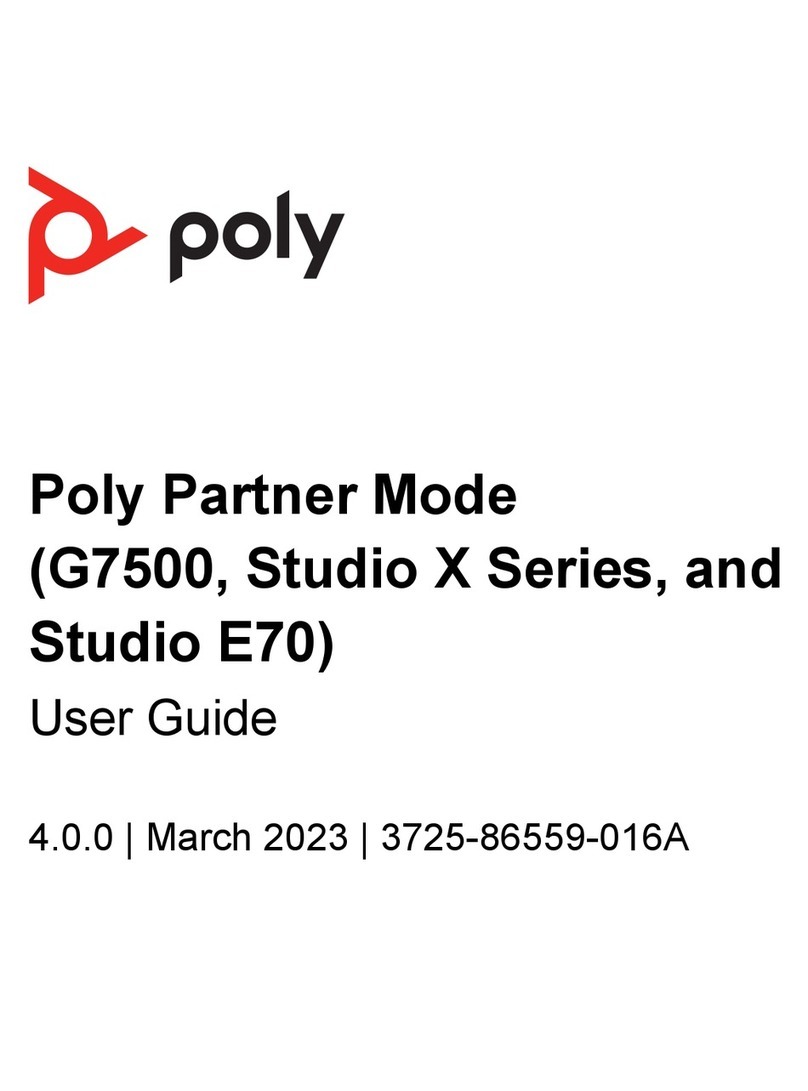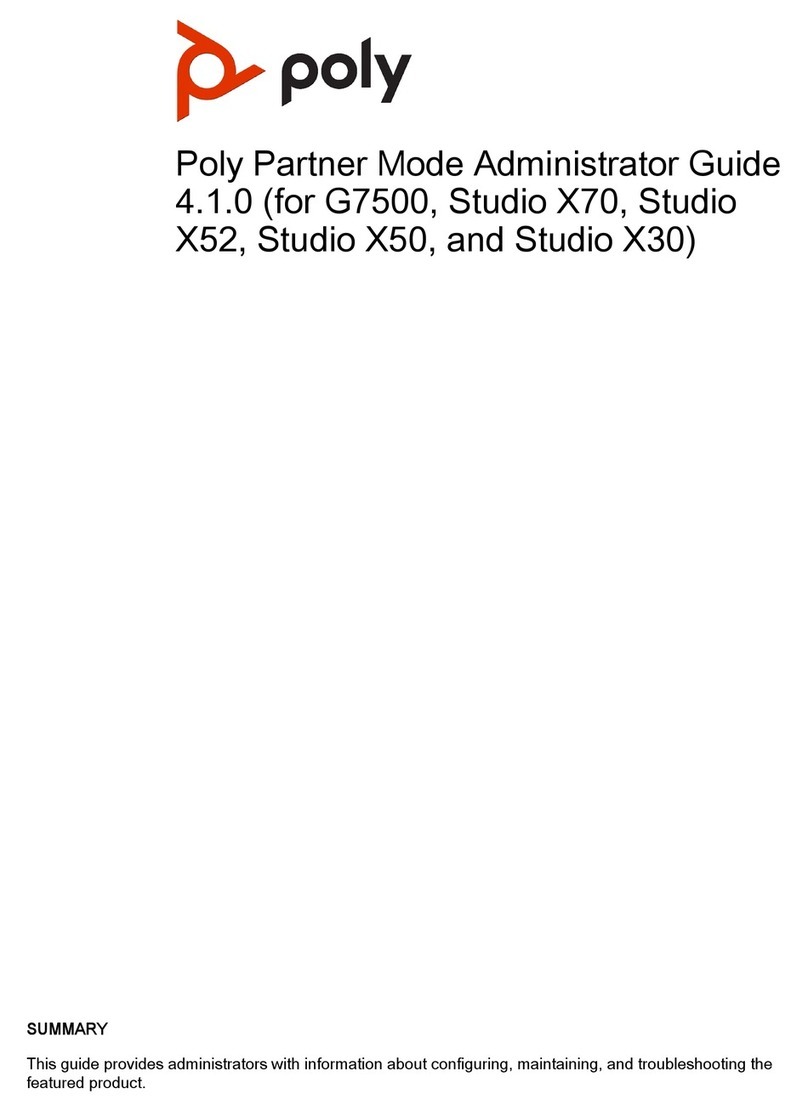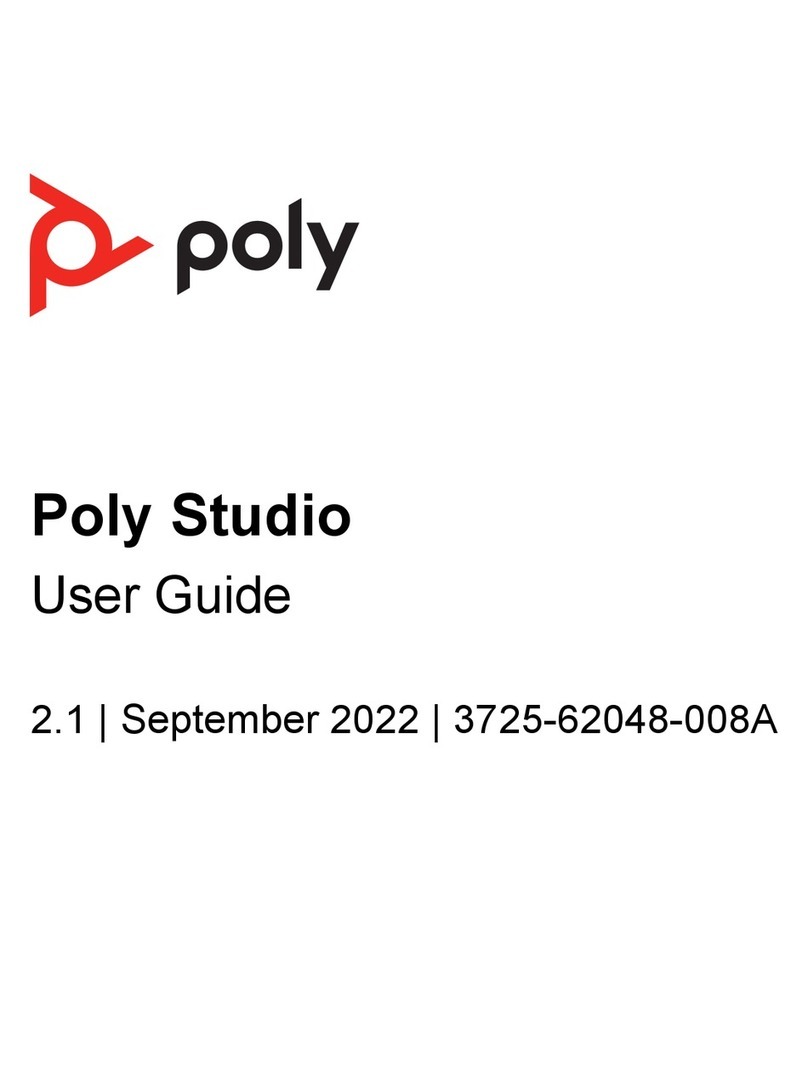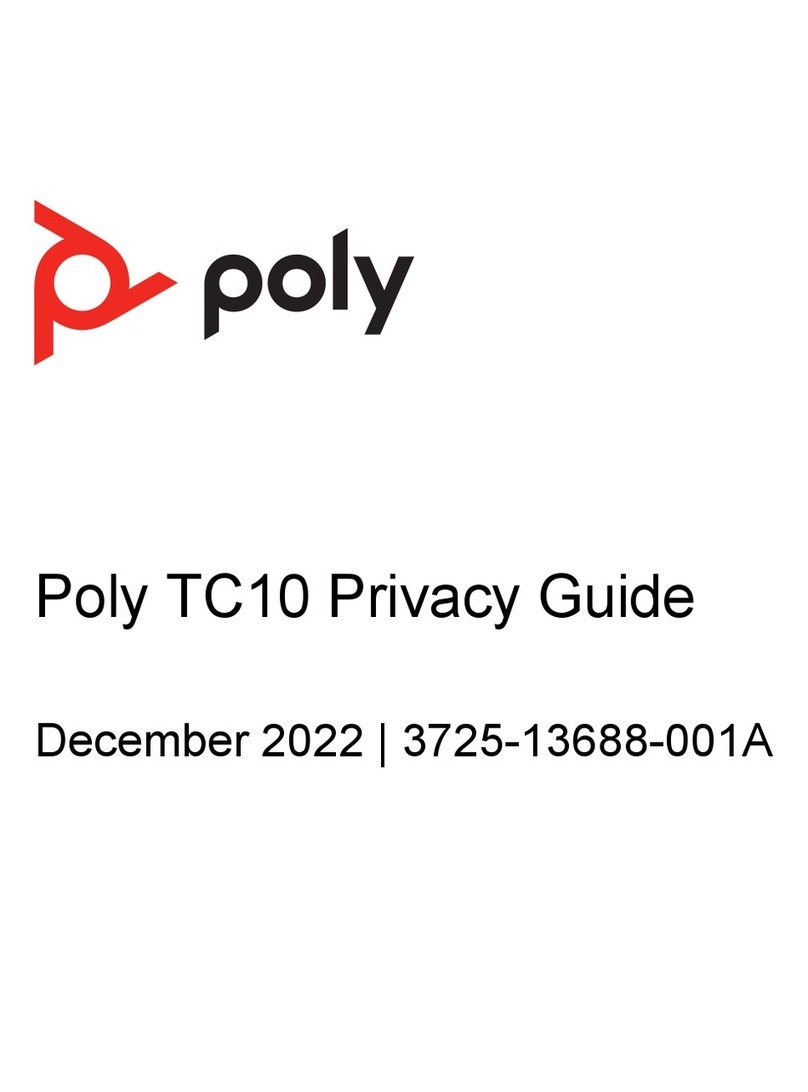▪ Keep the view focused on people and not the background or room furnishings.
▪ In an office, position the monitor to an appropriate angle to avoid capturing potential distractions in
your video (for example, other people, pets, or TVs).
Clothing, Furnishings, and Backgrounds
▪ To avoid disruptions, exclude the following from the camera view: light sources, tables, chairs,
walls, busy decorations, and the floor.
▪ To avoid funny effects, wear clothes that contrast with the background instead of blending into it and
make sure nothing in the background seems to stick out of anyone’s head.
▪ Avoid glossy tabletops, strong colors, or bold wood grain in the room. The best table surface color is
a flat satin finish in neutral gray.
▪ A wall that’s painted light gray with a touch of blue works best as a background. Video conferencing
systems use a gray or blue reference image to process the video, so a background in that color
helps to enhance the video you send.
▪ Try to keep dry-erase whiteboards out of the camera field of view. Be aware that other people in the
meeting might see what’s written on the whiteboards.
Lighting
▪ Close any curtains, drapes, or blinds over your windows. Daylight is a variable light source and can
conflict with interior room lighting.
▪ Bright lighting increases the range of in-focus objects, but inappropriate direct lighting might make
you look harsh or somber. Poly recommends using indirect fluorescent lighting in a midrange,
neutral color temperature (3600 K to 4500 K). You can find the color temperature of your lighting on
the packaging.
Audio and Noise
▪ Mute your audio when you’re silent or before you move your audio device.
▪ Keep your windows and doors closed to minimize unwanted noises.
▪ Close any drapes or blinds over your windows. The glass from windowpanes can cause issues with
acoustics due to reflection.
▪ On the Poly Studio P15, Poly NoiseBlockAI helps the microphone eliminate unwanted noises while
picking up your voice. If you’re not using Poly NoiseBlock technology, consider these additional
audio suggestions:
◦ Don’t obstruct your microphone with papers or other objects.
◦ Avoid tapping on the table or rustling papers.
◦ Avoid typing while unmuted.
Getting Started
7