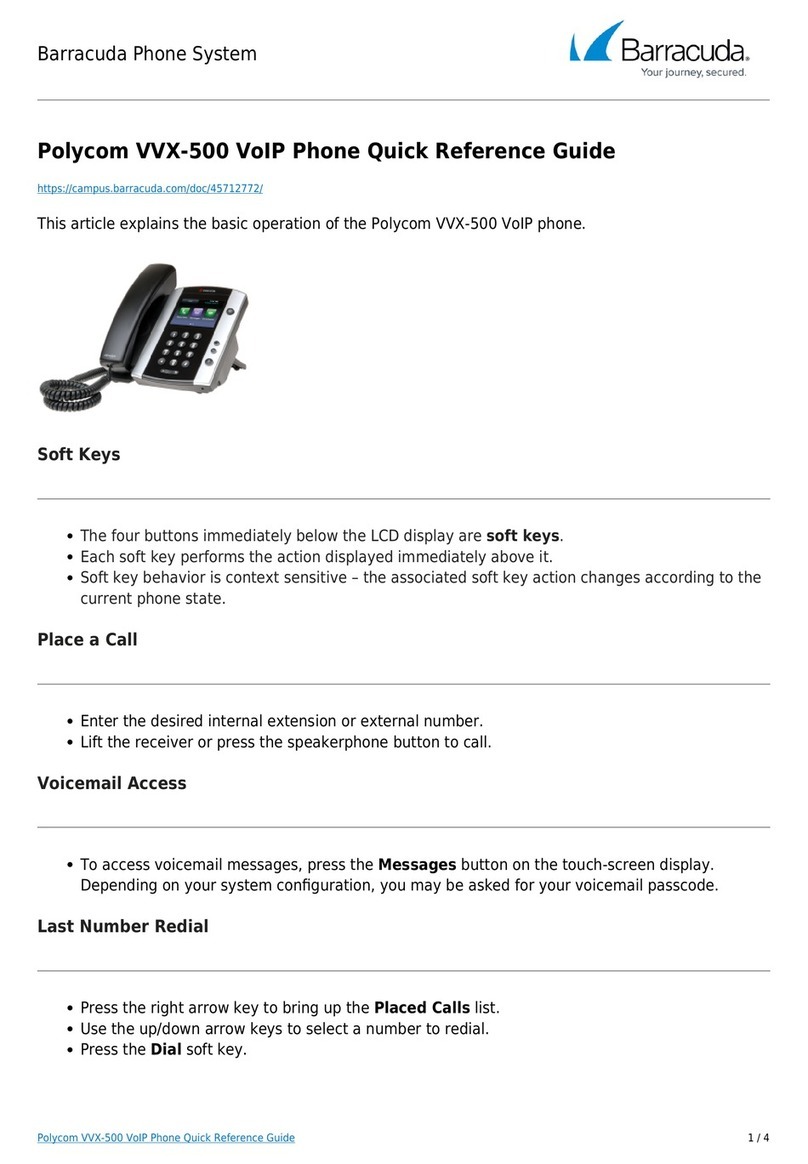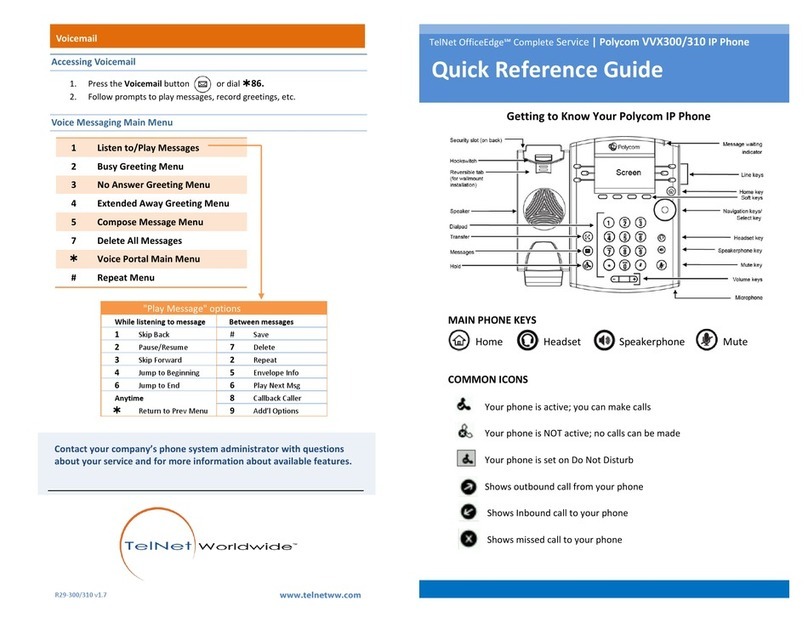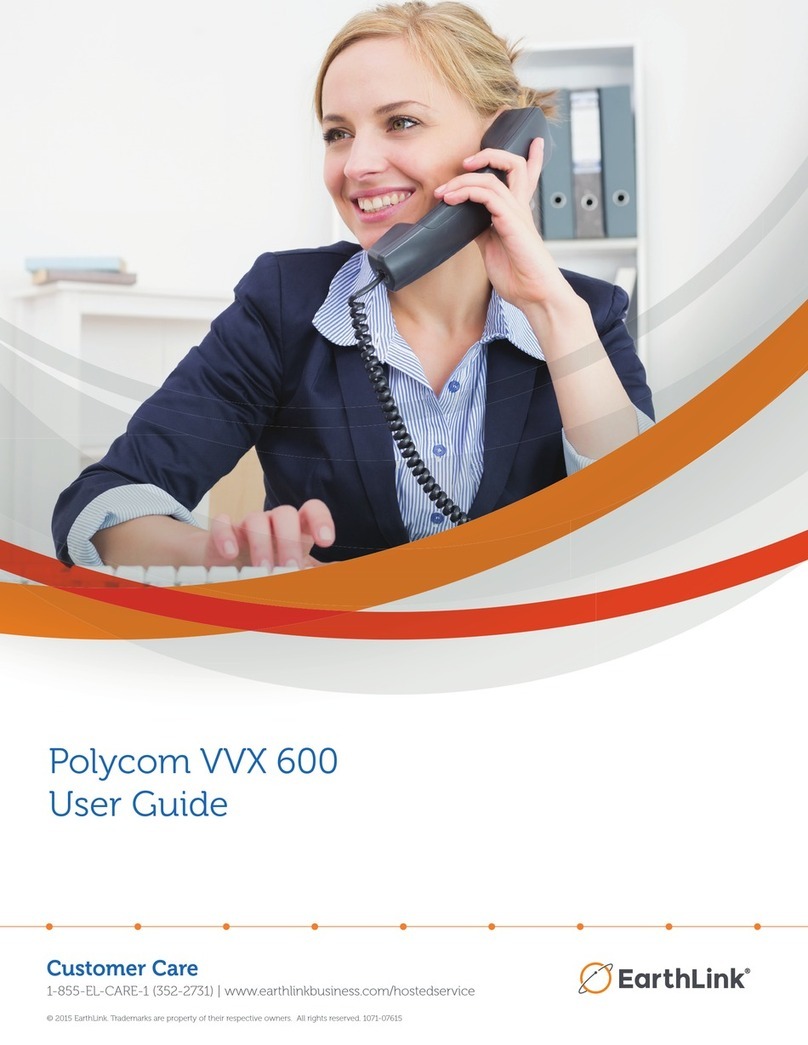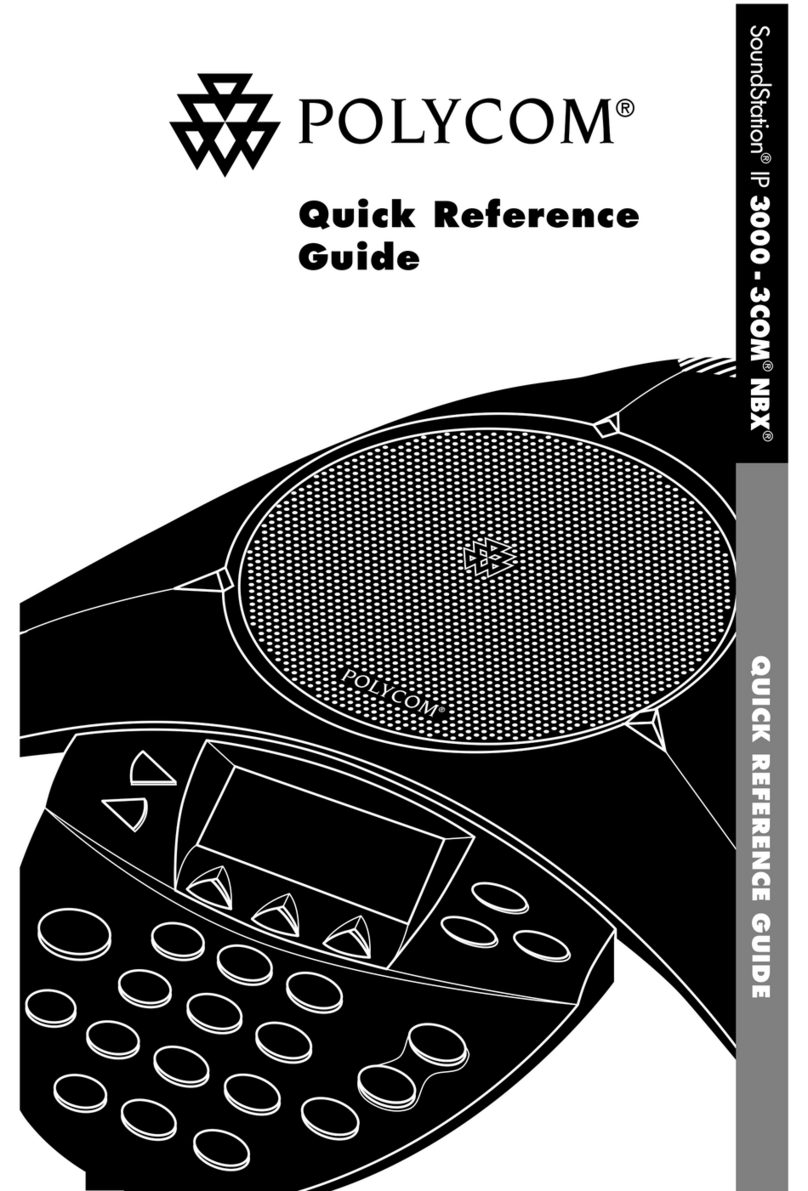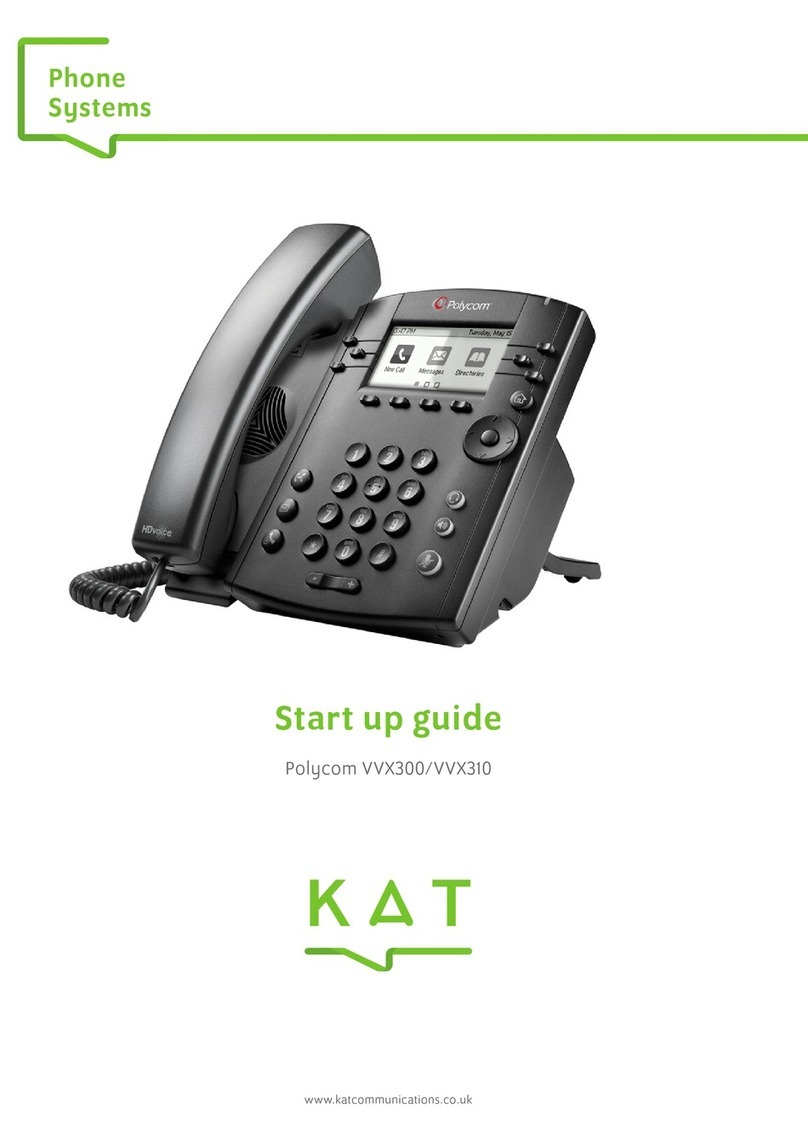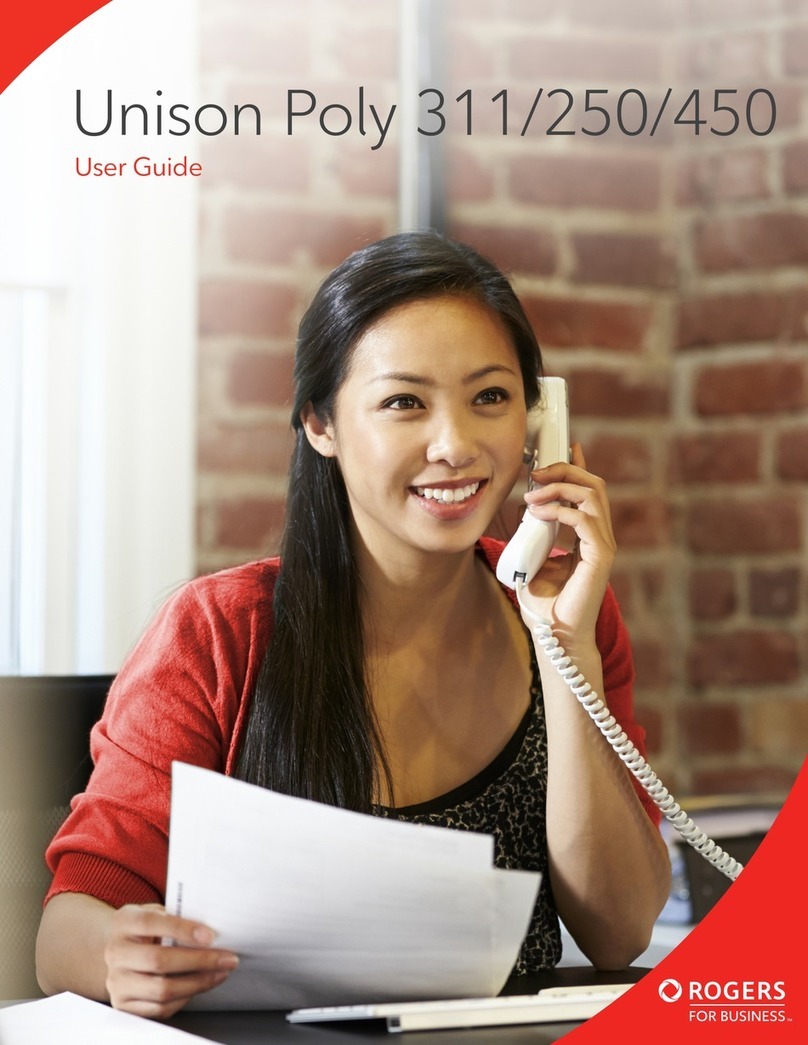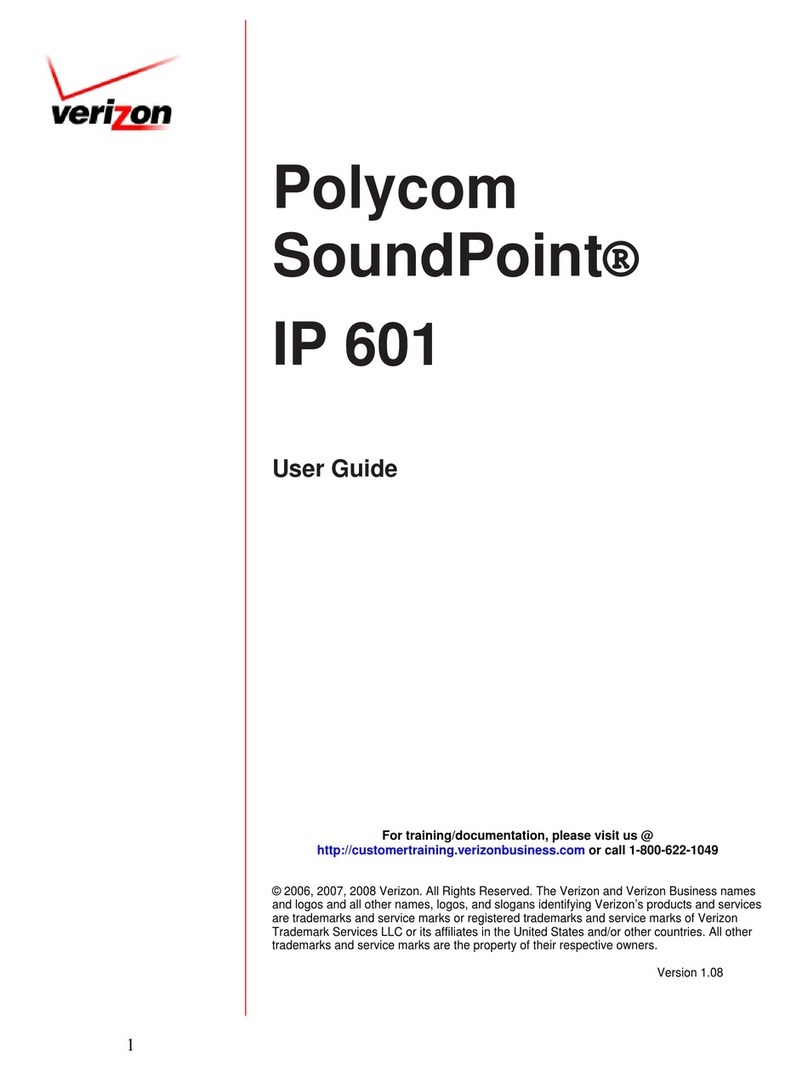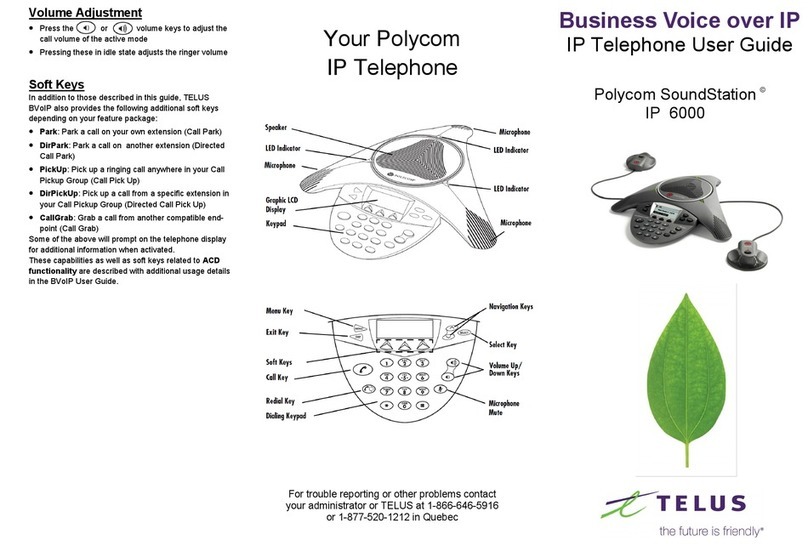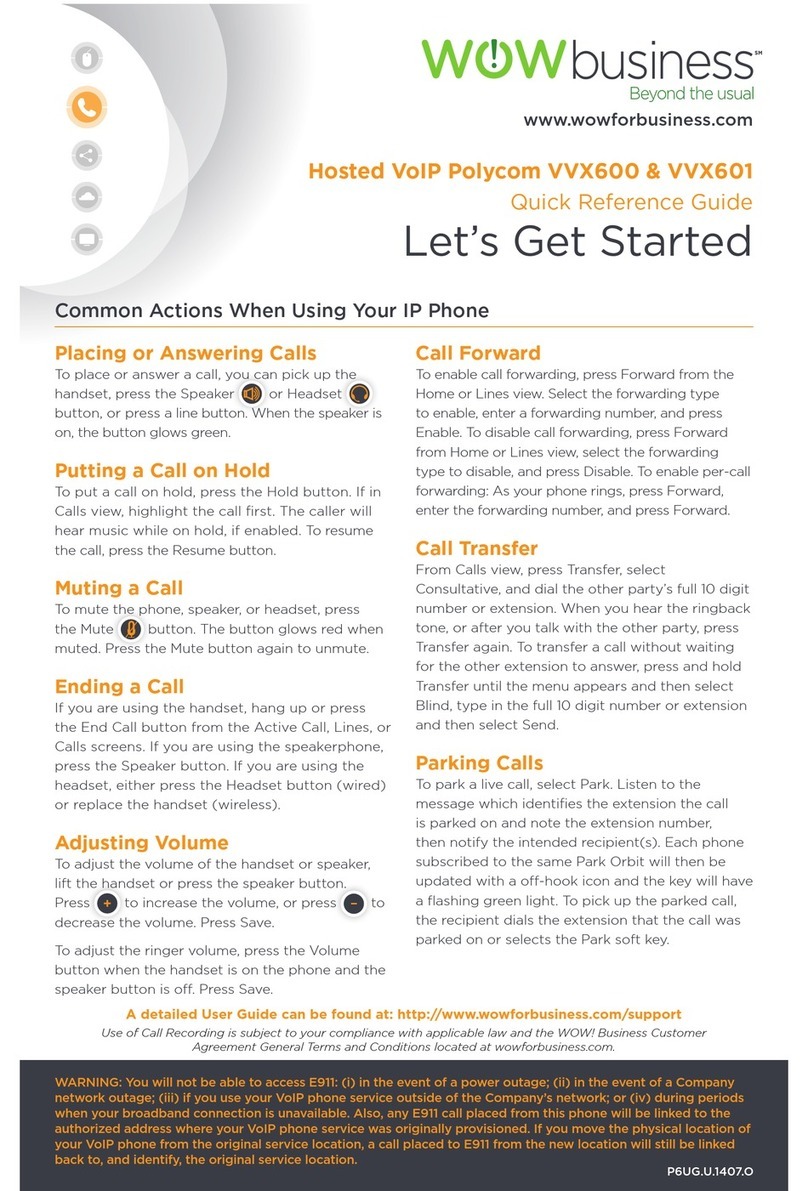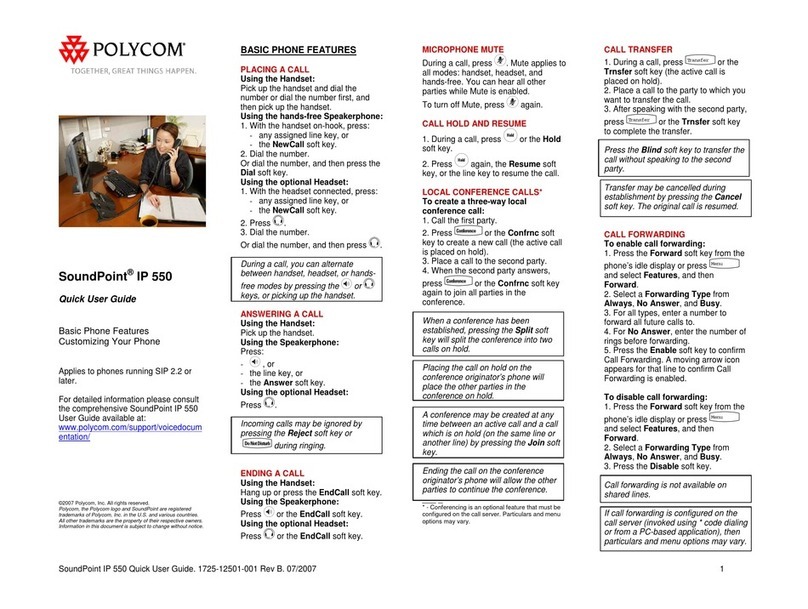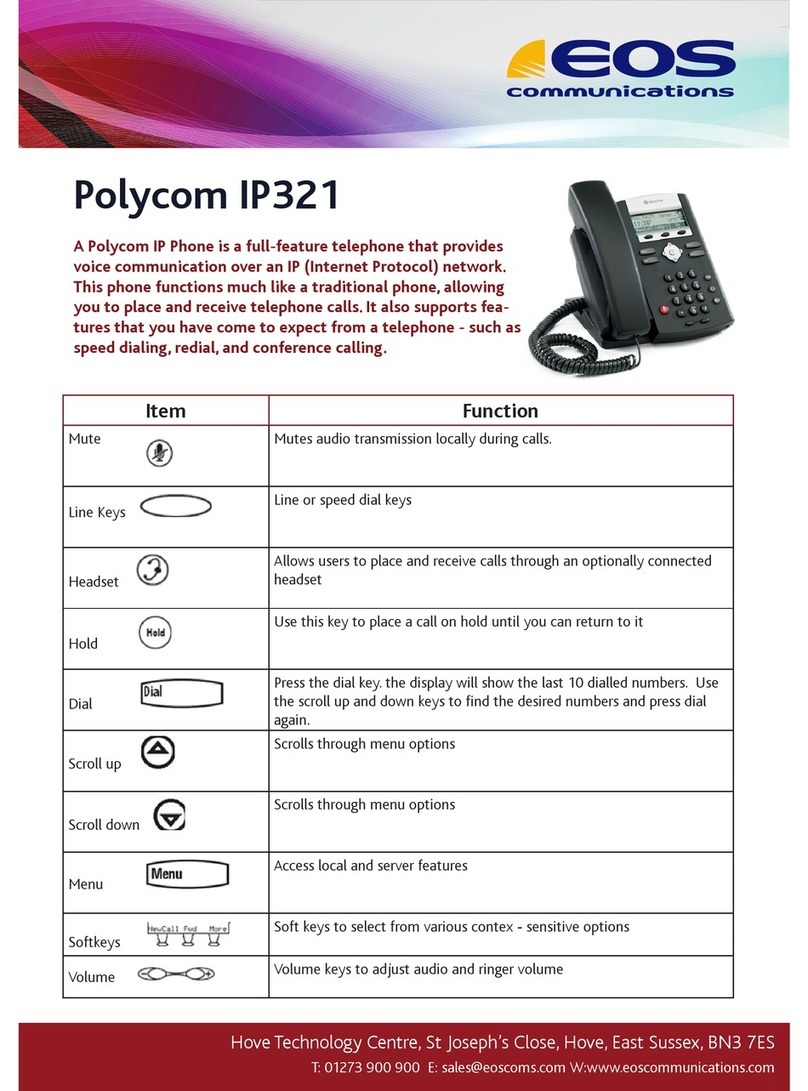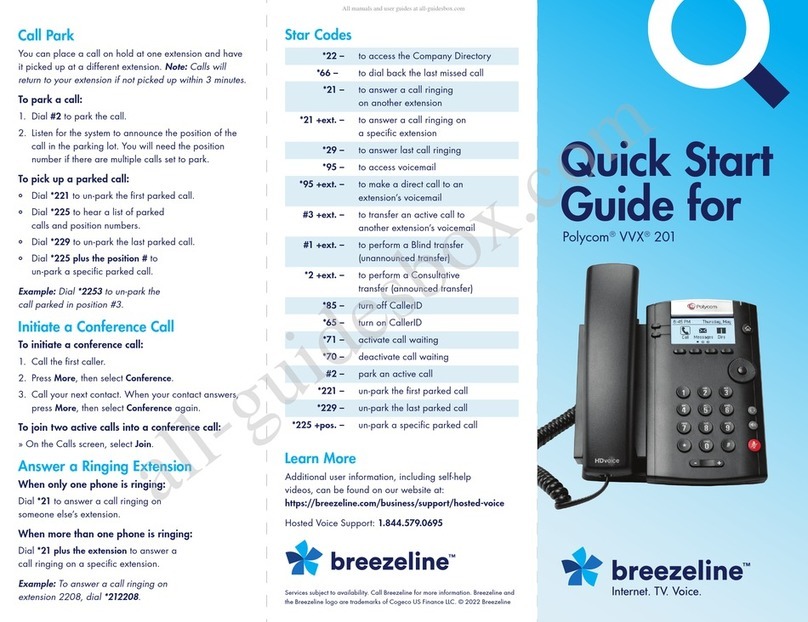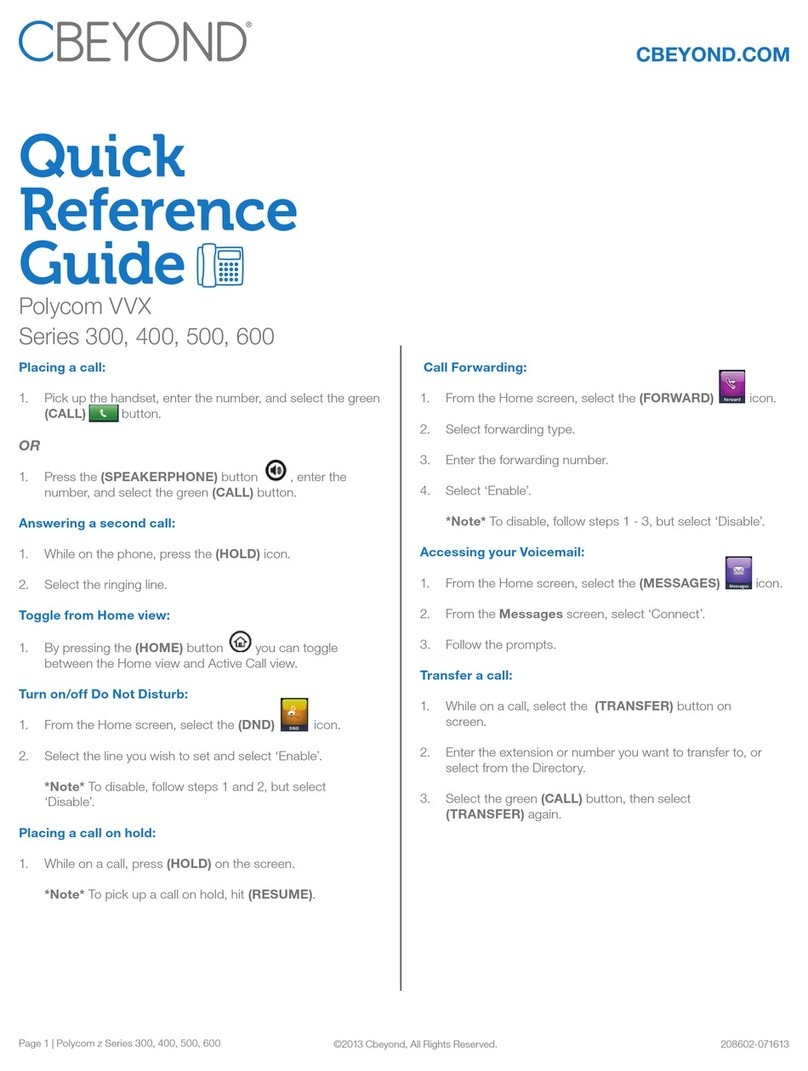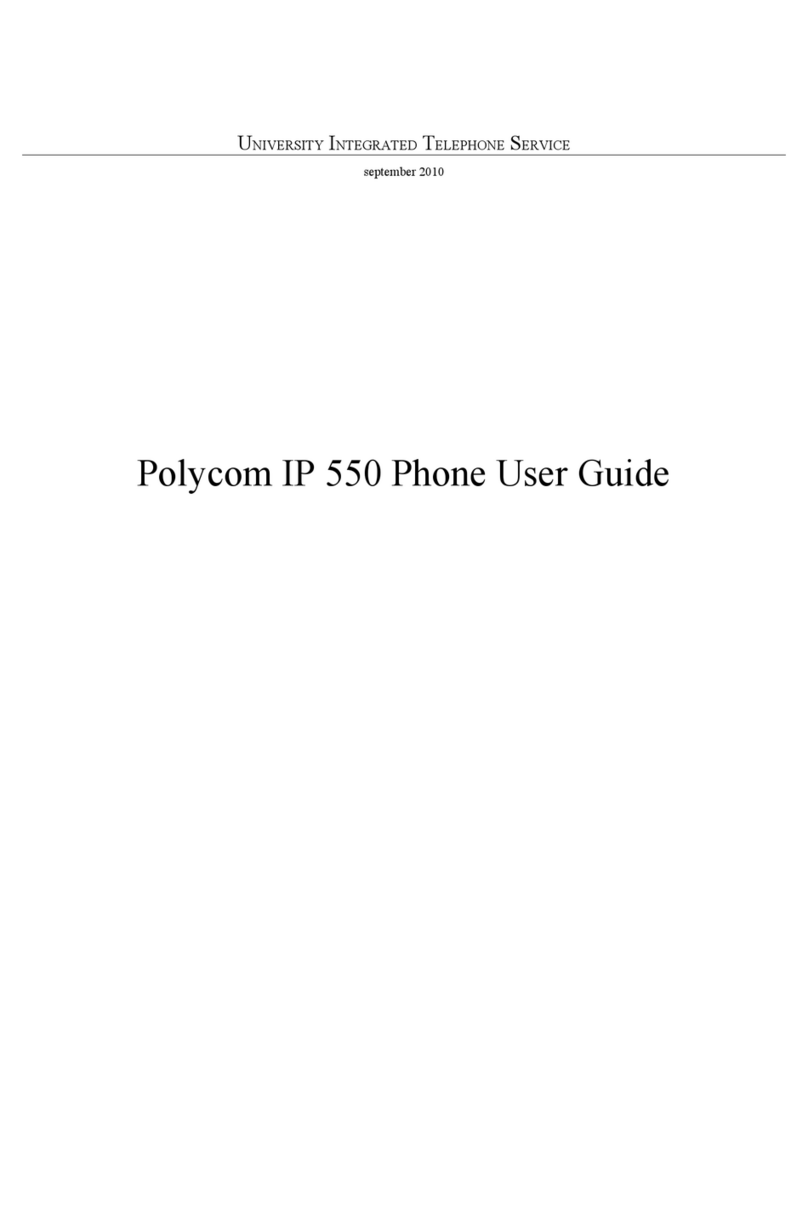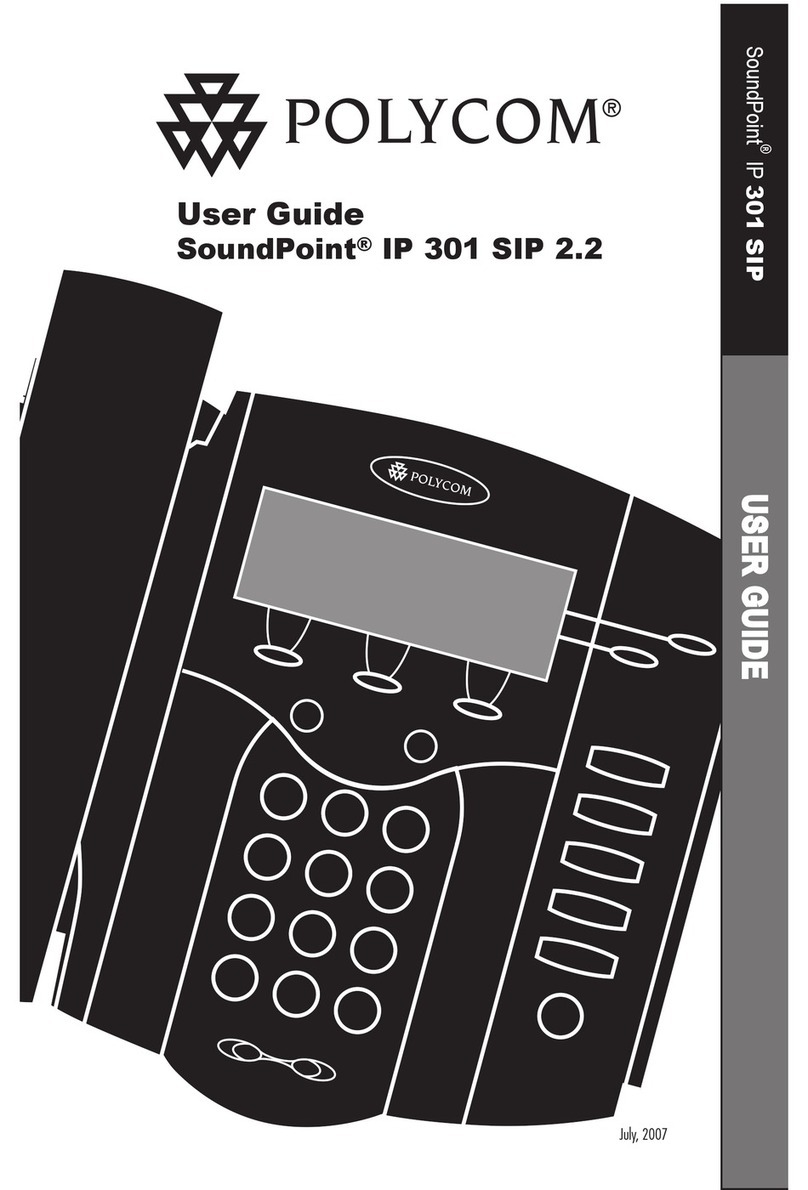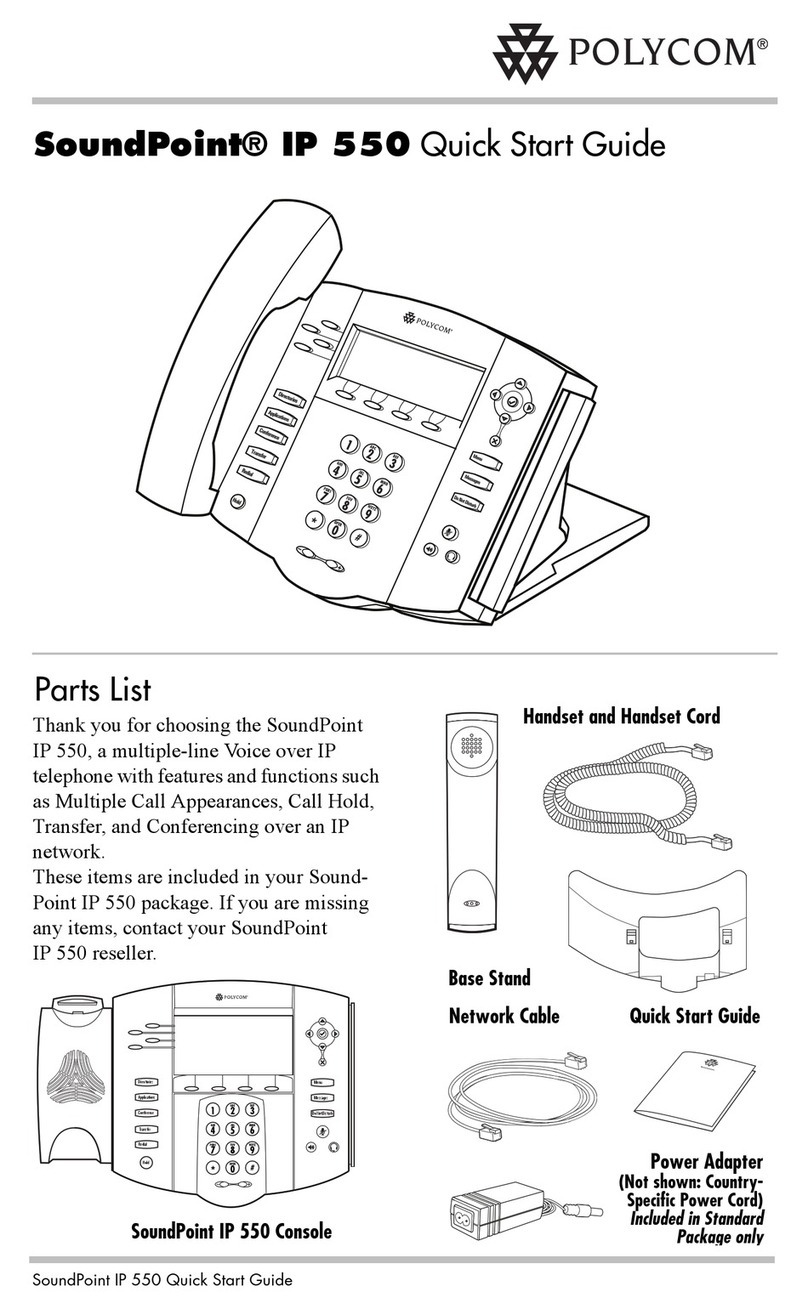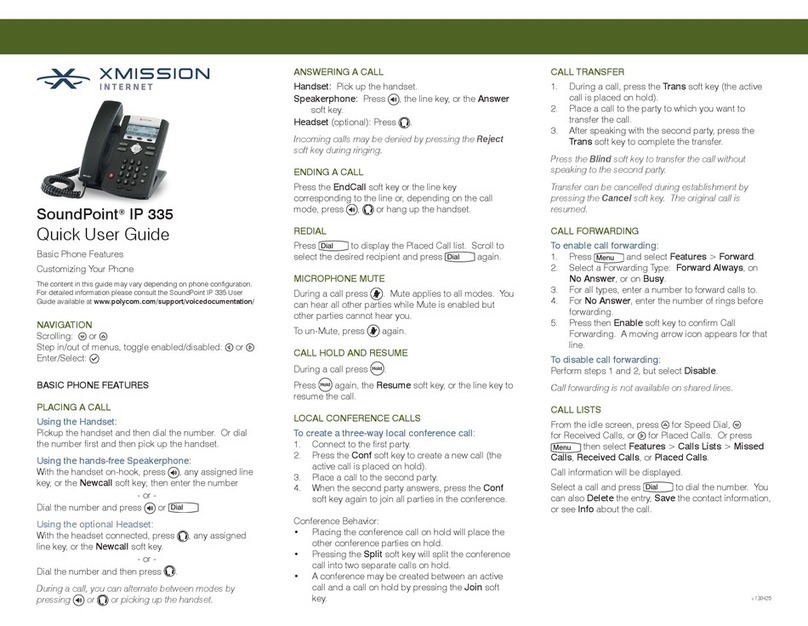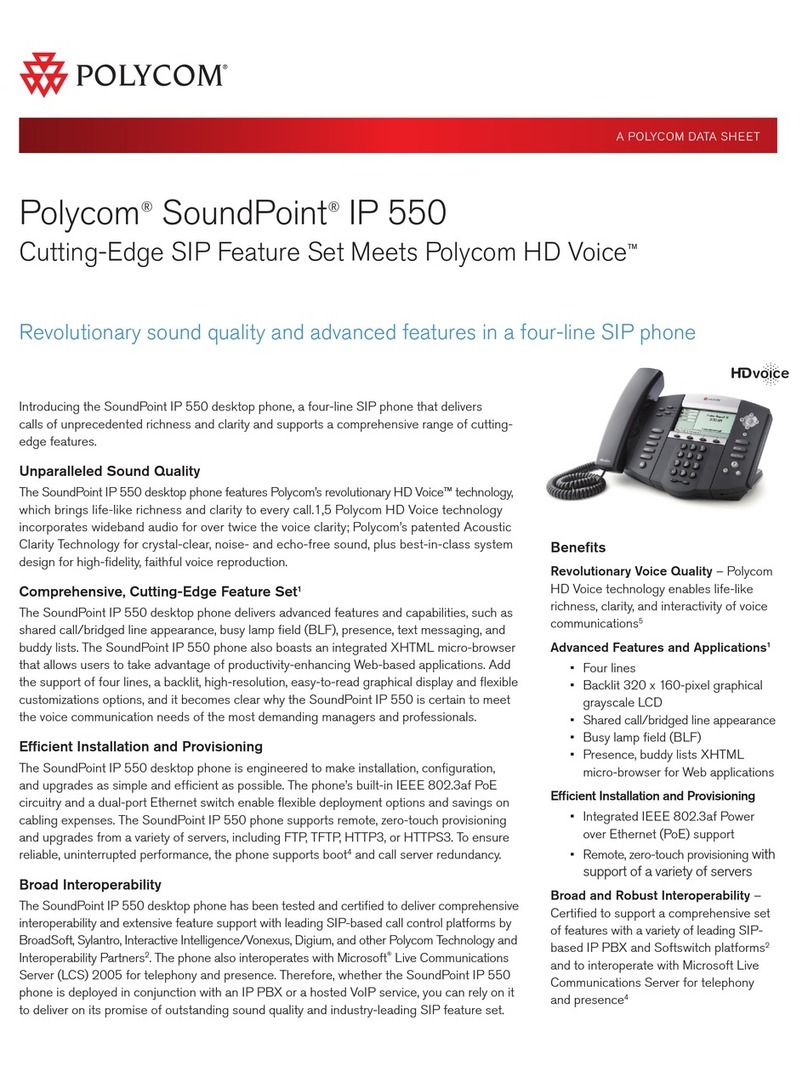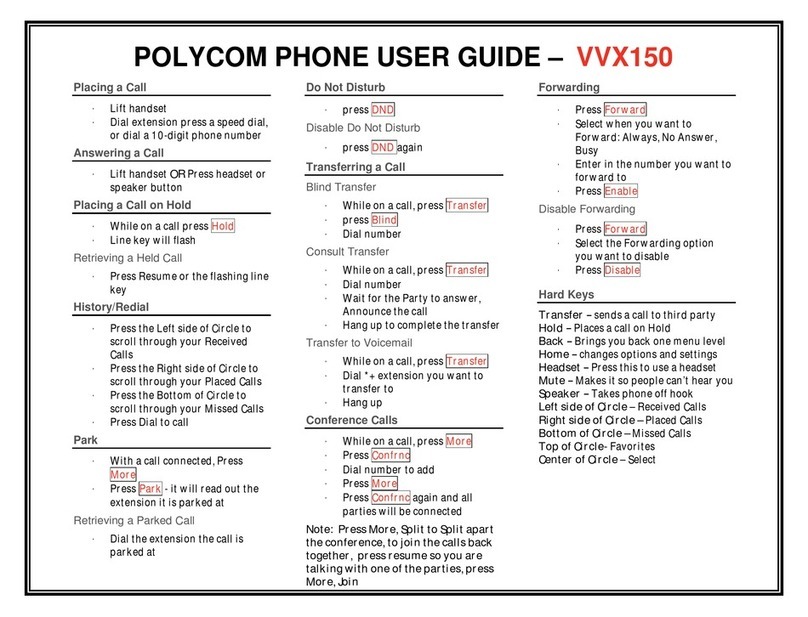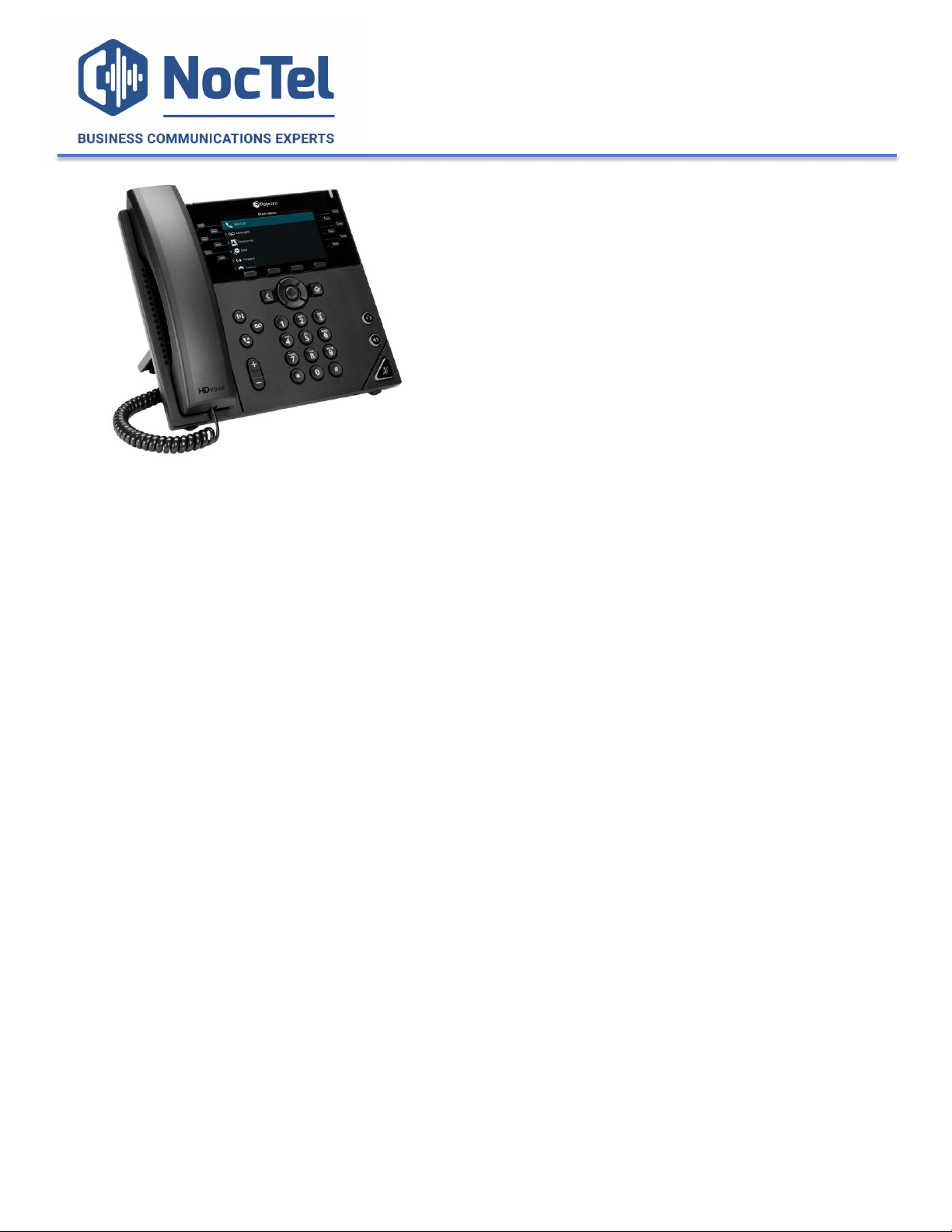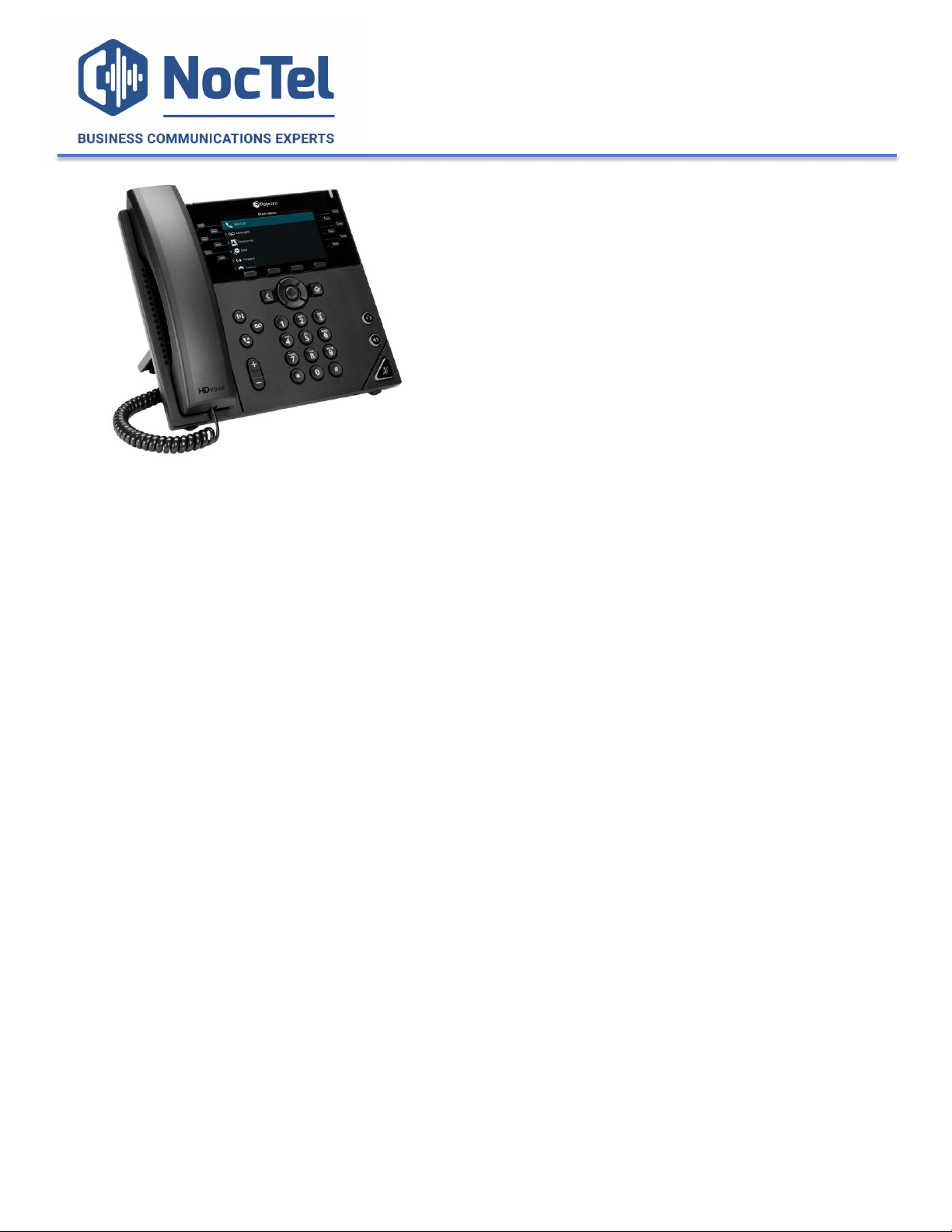
!
! ! ! !
!
!
Polycom!VVX-450!Series!Quick!Reference
Answer an Incoming Call
Simply lift the handset to answer incoming calls or press
the speakerphone button. After answering you can:
• Put the call on local hold
• Transfer the call
• Put the call on or off speakerphone
Place an Outbound Call
Outbound calls require an exit code of ___ to access an
outside line. Outbound calls must include the exit code
+ the 10-digit phone number in this format: X-503-764-
4300.
Note: Calls can also be placed as X-1-503-764-4300,
however the US country code is not required.
- Dial the number, then press the Dial softkey or
speakerphone button. – or –
- Lift the handset or press the speakerphone button and
then dial the number.
Transfer a Call
1. During a call, press the Transfer key. This will place
the call on hold.
2. Dial the extension you want to transfer the call to.
3. When the party to whom you are transferring
answers, consult with them about the call. Press
Transfer again to complete the transfer.
Transfer a Call to Voicemail
Transfer directly to someone's voicemail by transferring
to **<extension#>.
Checking Voicemail
1. To check your mailbox from your phone, press the
Messages button. If you wish to check your messages
from another NocTel phone, dial *98 on the keypad.
2. Follow the menu prompts to access your voicemail.
Call Hold
Call hold is used when you want to place a call on hold
and go back to the call from the same phone.
To hold a call: press either the Hold button or soft key
during an active call. The call appearance light will blink
red. To retrieve the call, press the call the Hold button
again, or Resume, or the blinking line button.
Note: The hold feature applies only to the local phone.
Held calls can only be picked up from the extension they
were placed on hold from. If you wish to pick them up
from another extension, use the “Transfer a Call” feature.
Redial
To redial press the right arrow pad key twice. This only
applies to last dialed numbers.
Missed, Placed, and Received Calls
Past calls can be view and redialed from the following:
- Press the down arrow pad key to view missed calls.
- Press the right arrow pad key to view placed calls.
- Press the left arrow pad key to view received calls
Handset Volume and Ringing Volume
To adjust the handset volume, press the – or + buttons
to the left of the number pad while the handset is off
hook (lifted).
To adjust the ringing volume, press the – or + buttons
while the handset is on hook (in the cradle).
Note: If the phone has been reset, the volume settings
will also be reset and you will need to adjust them again.
Dialing 911 [9-1-1]
If you need to dial emergency services from your phone,
you do not need to dial an exit code to access an outside
line before dialing 9-1-1.