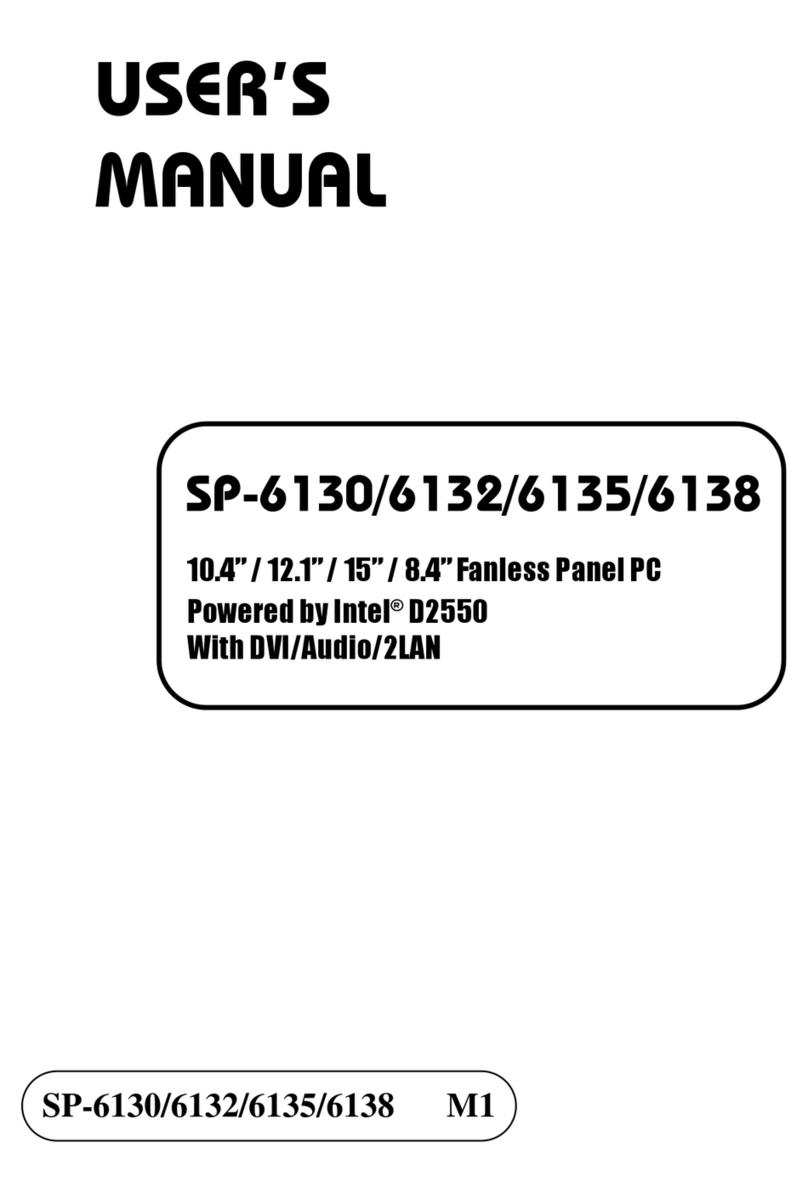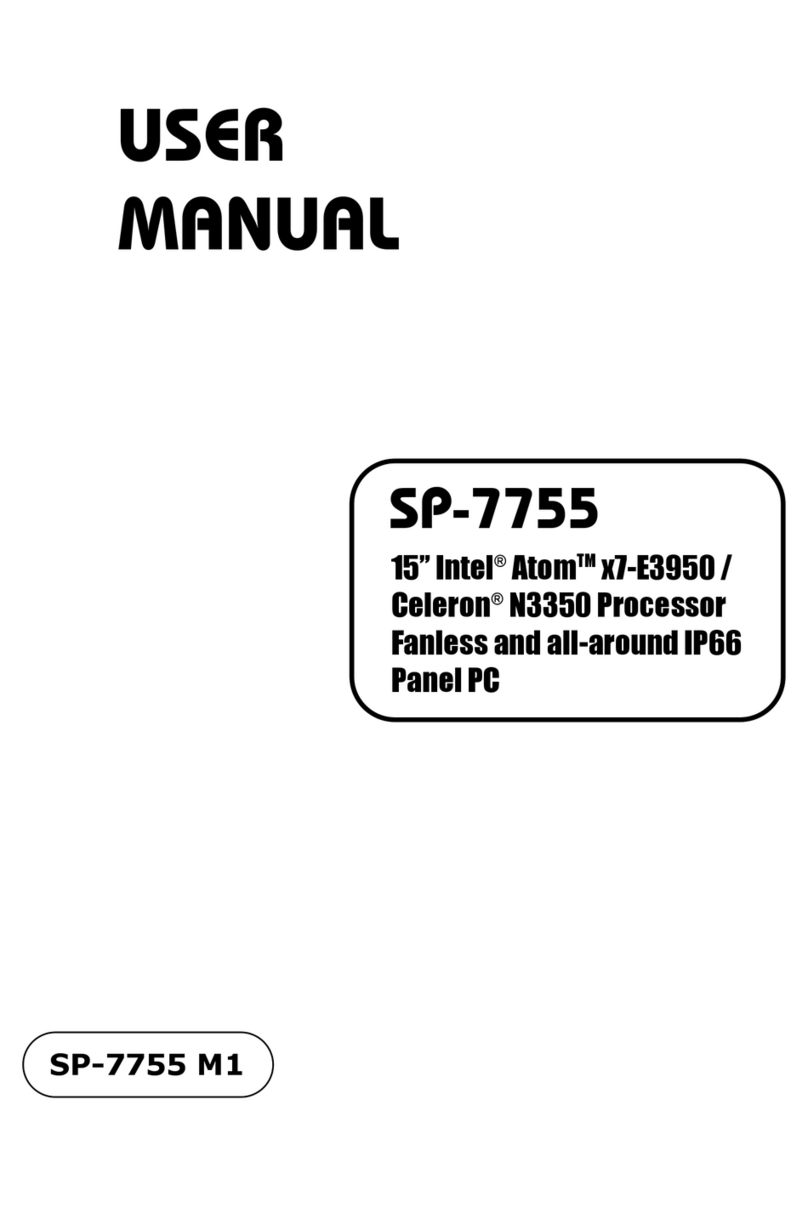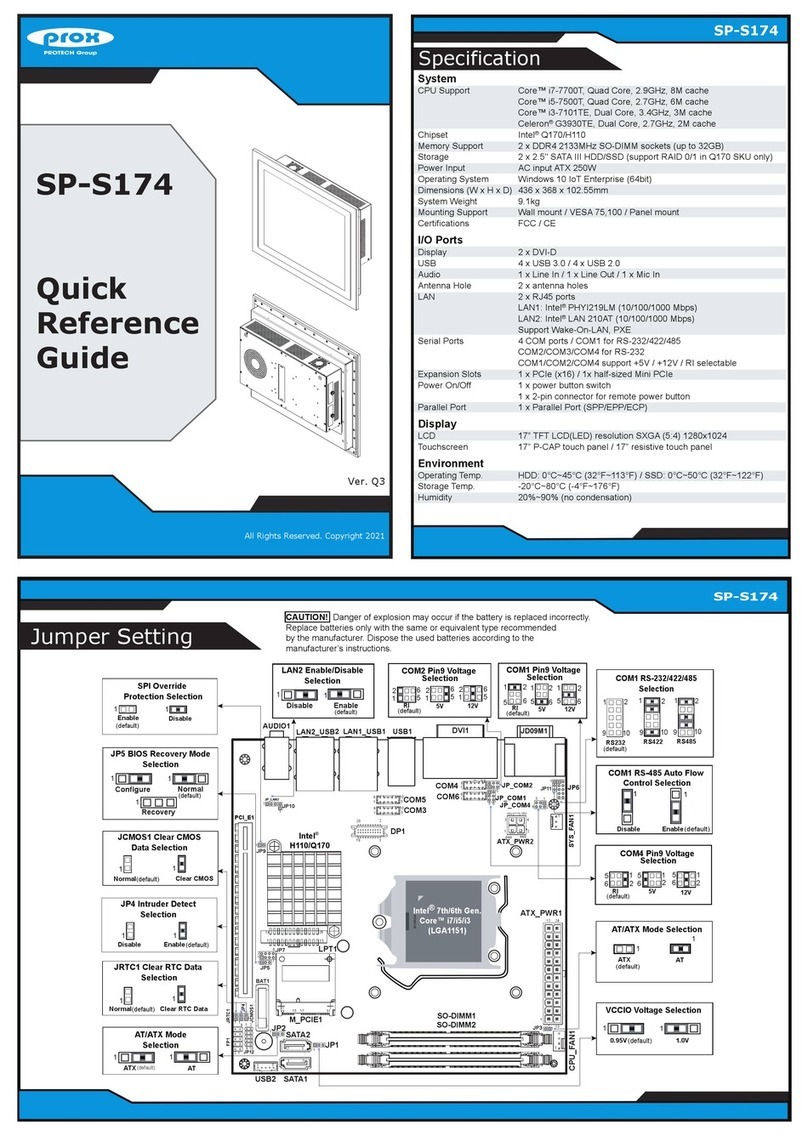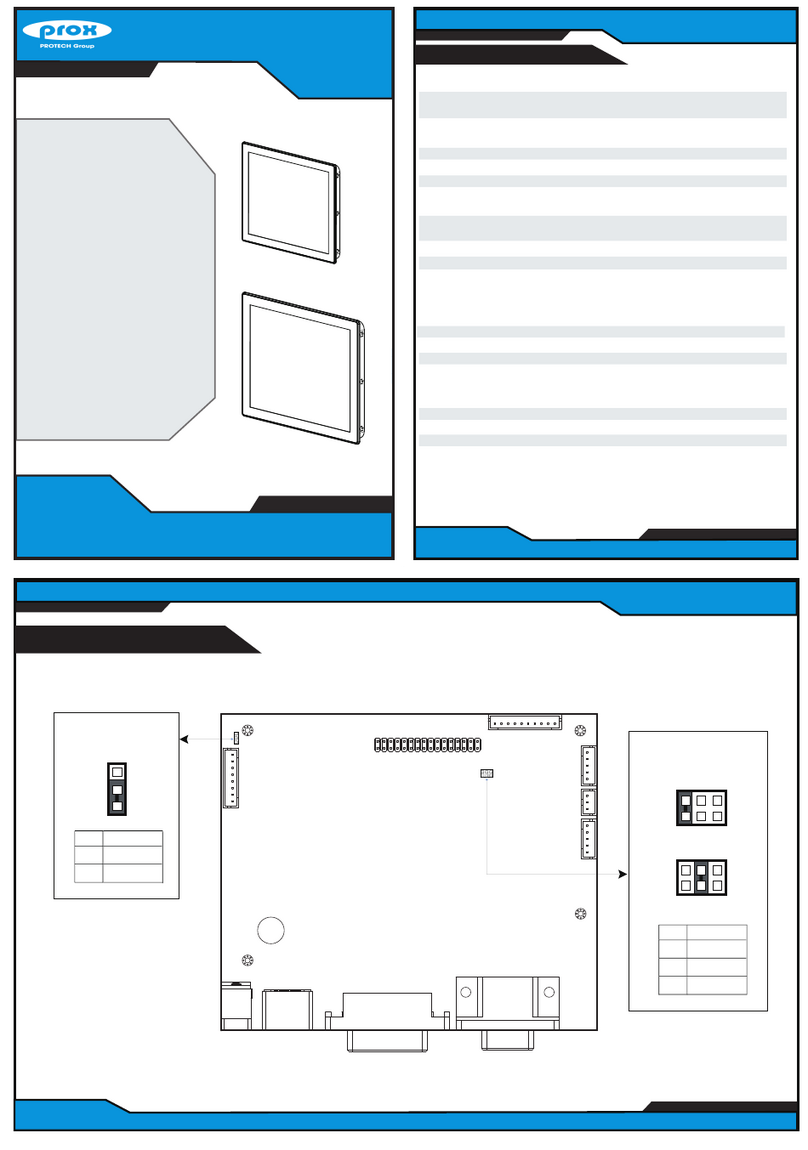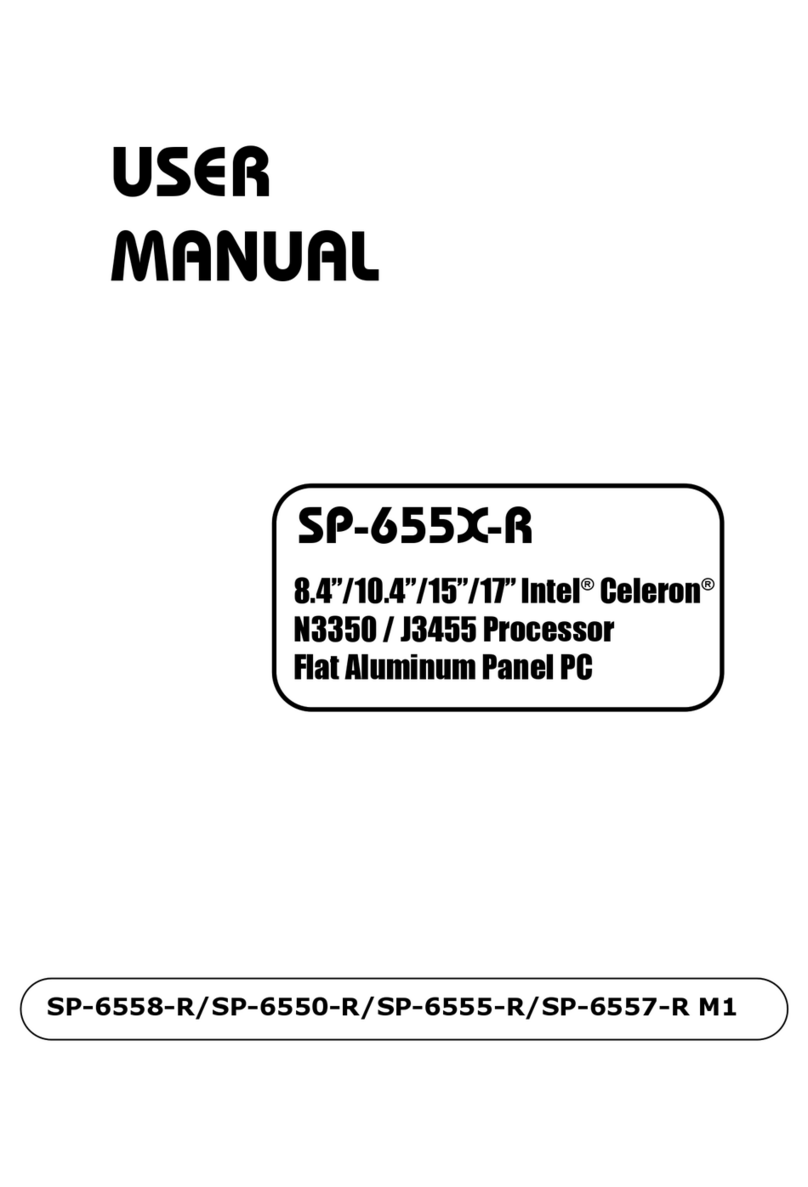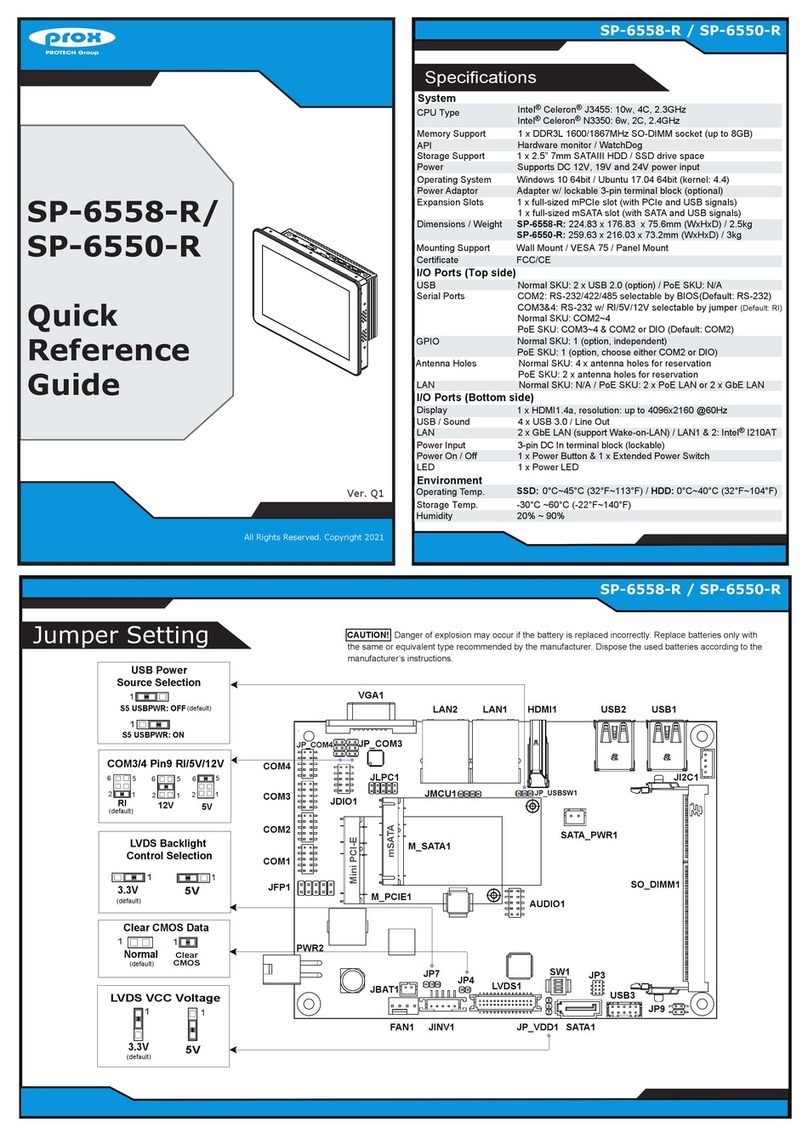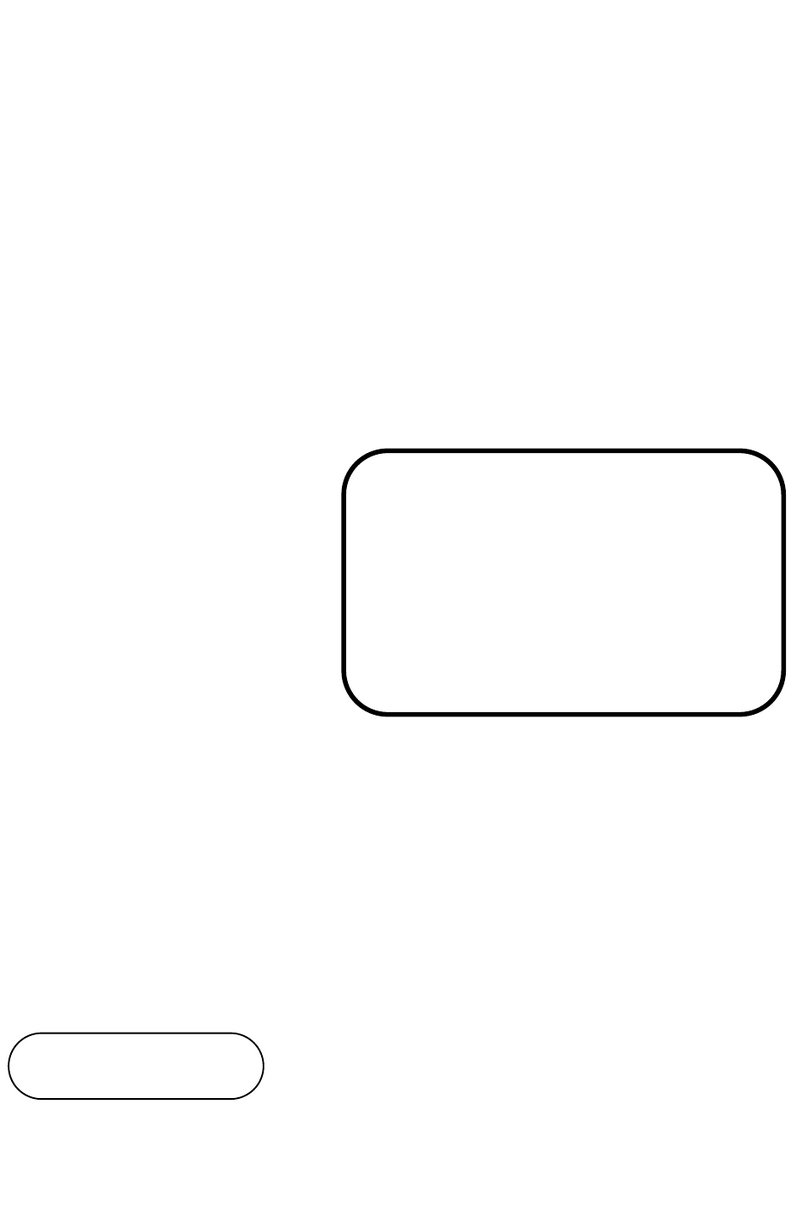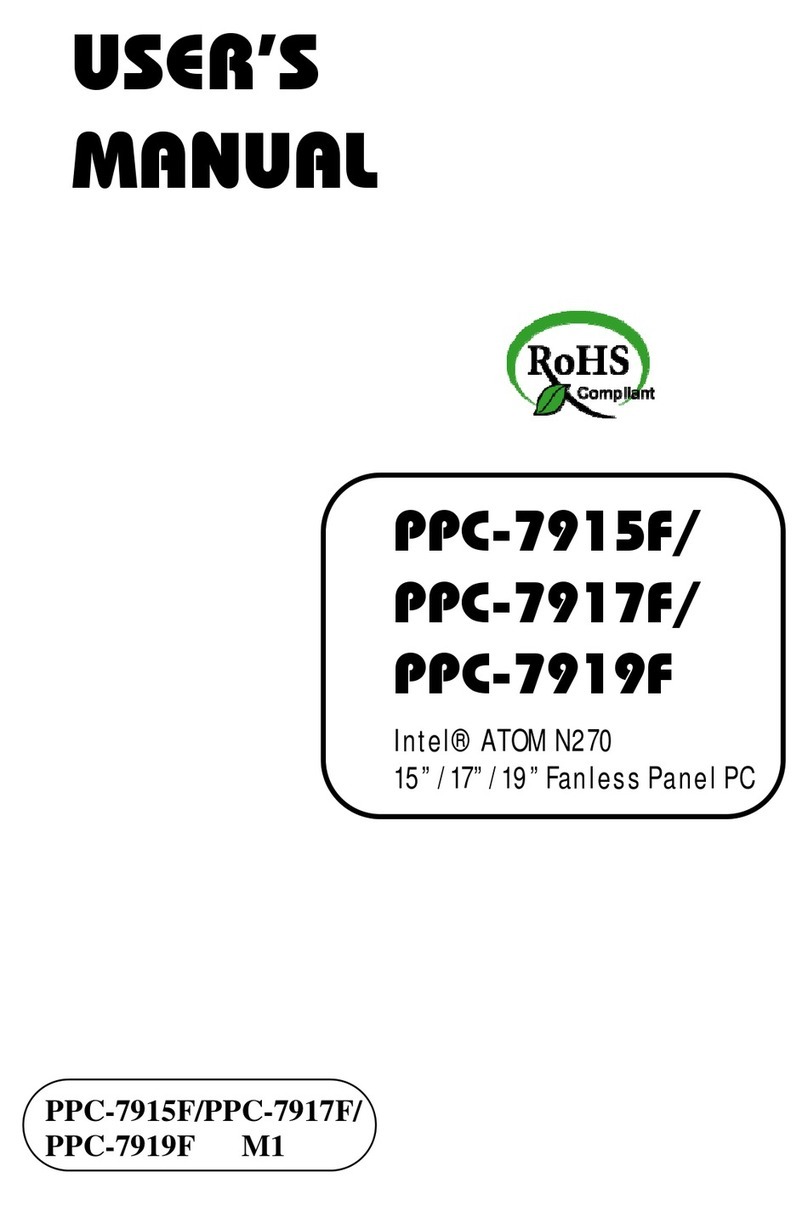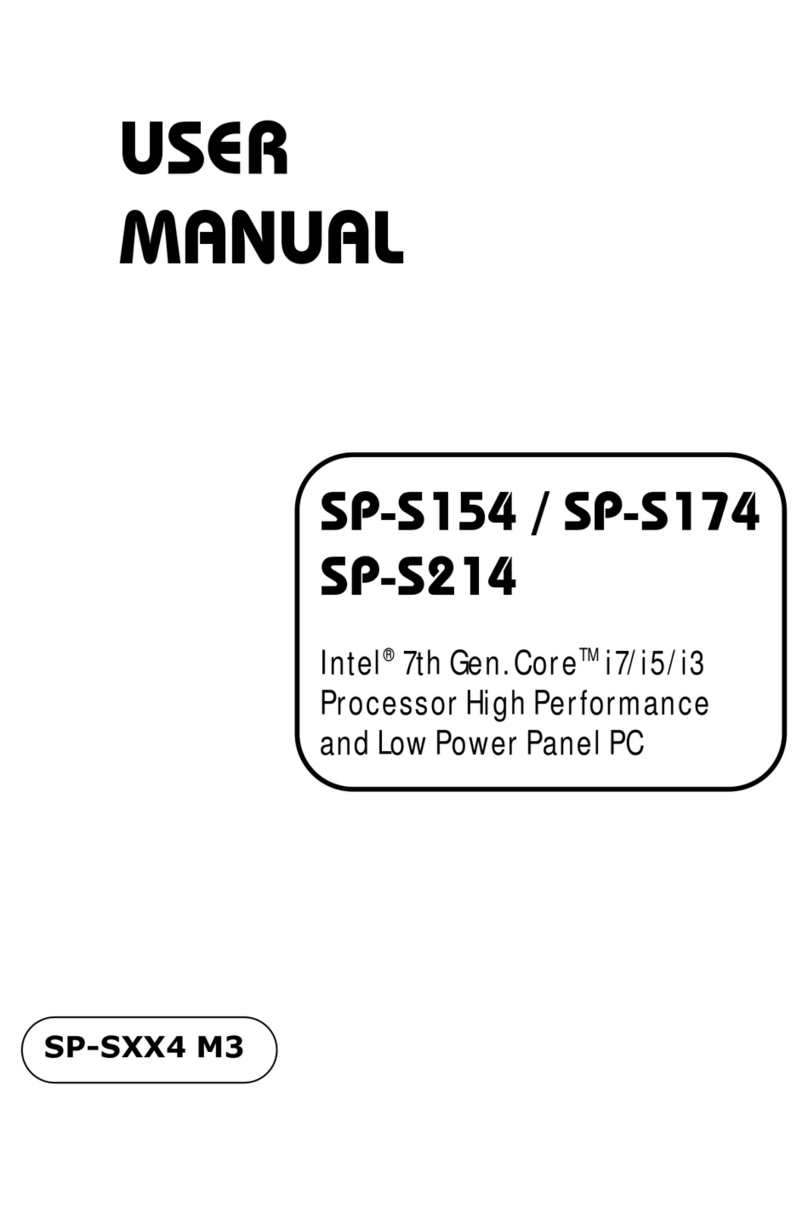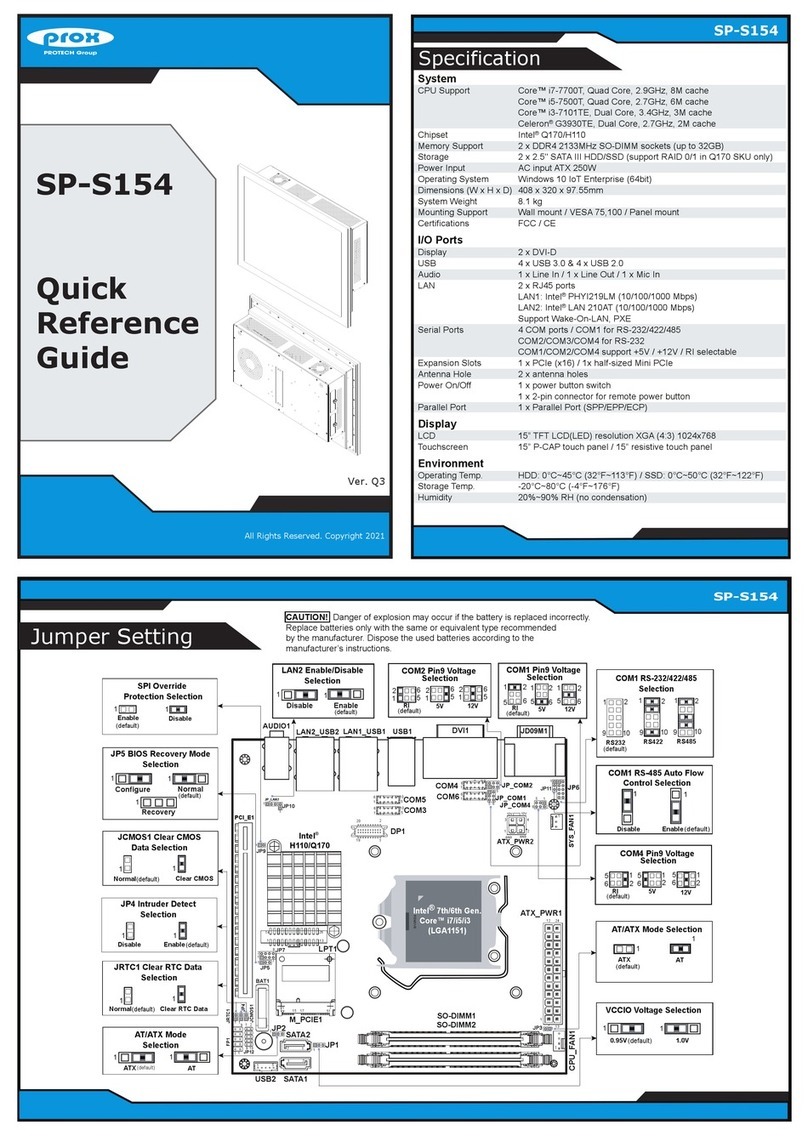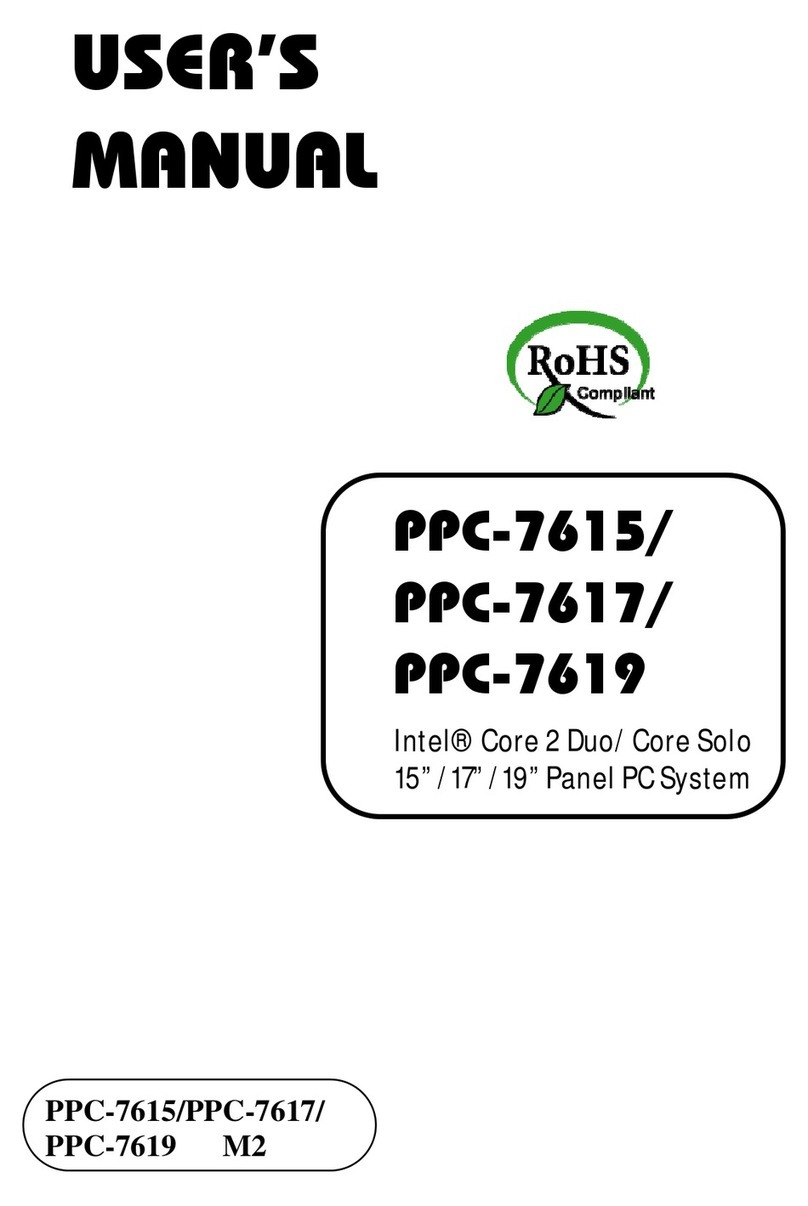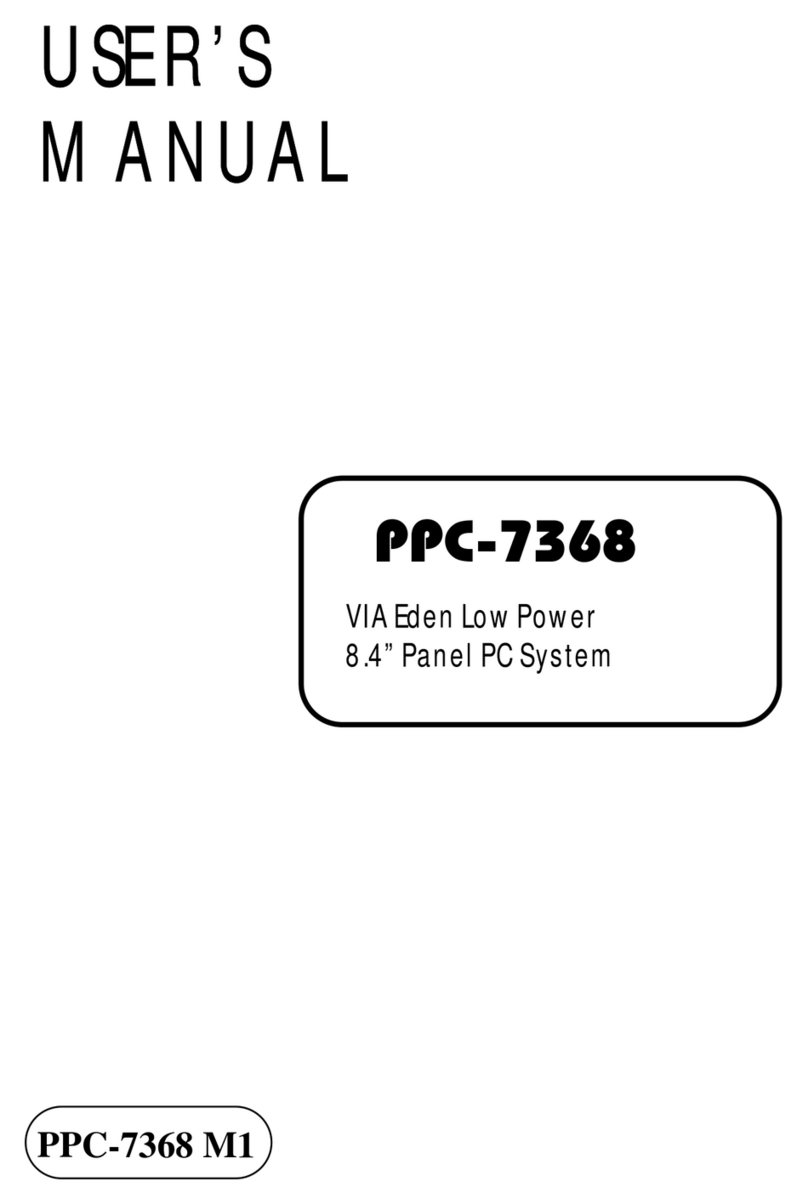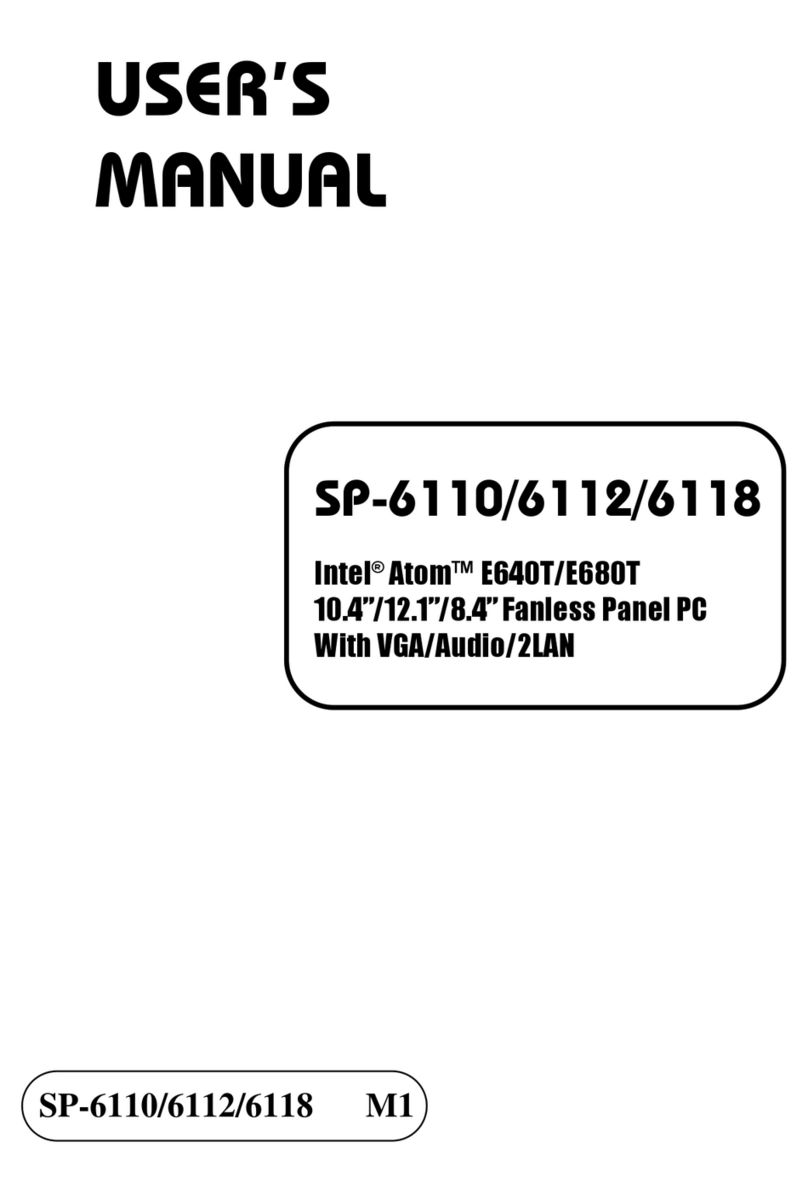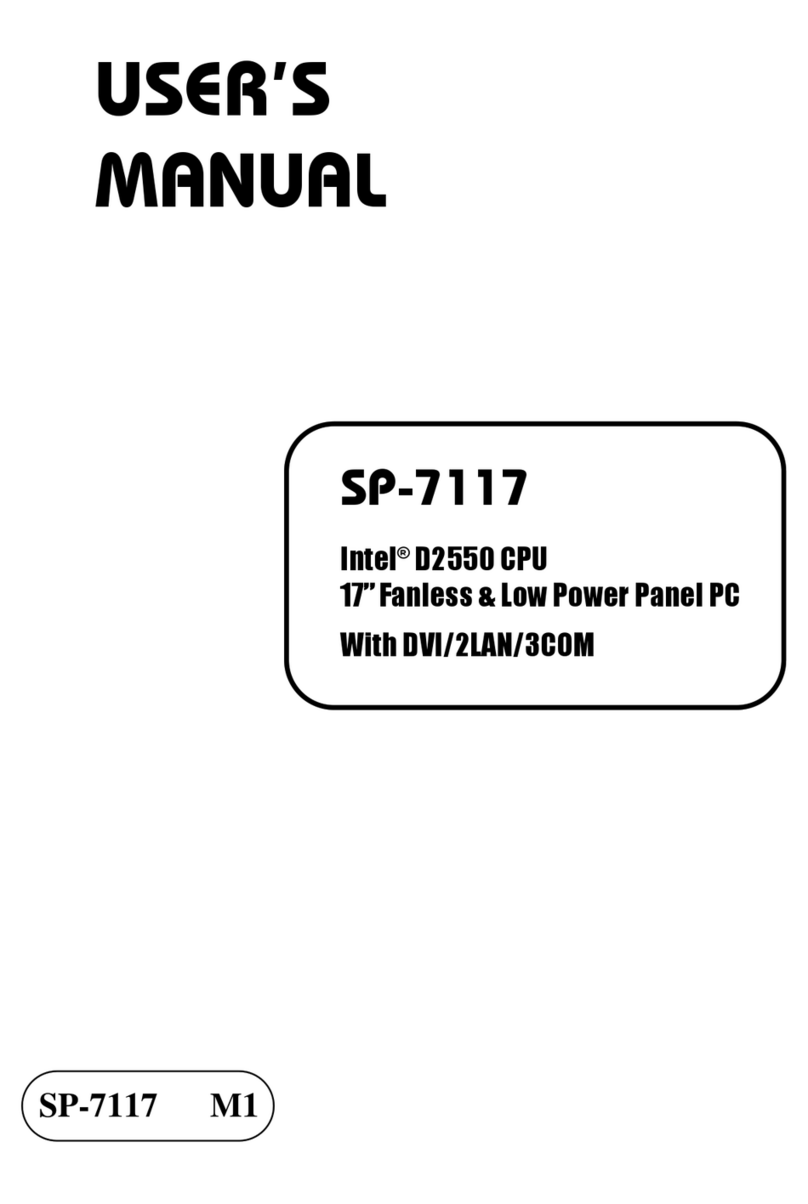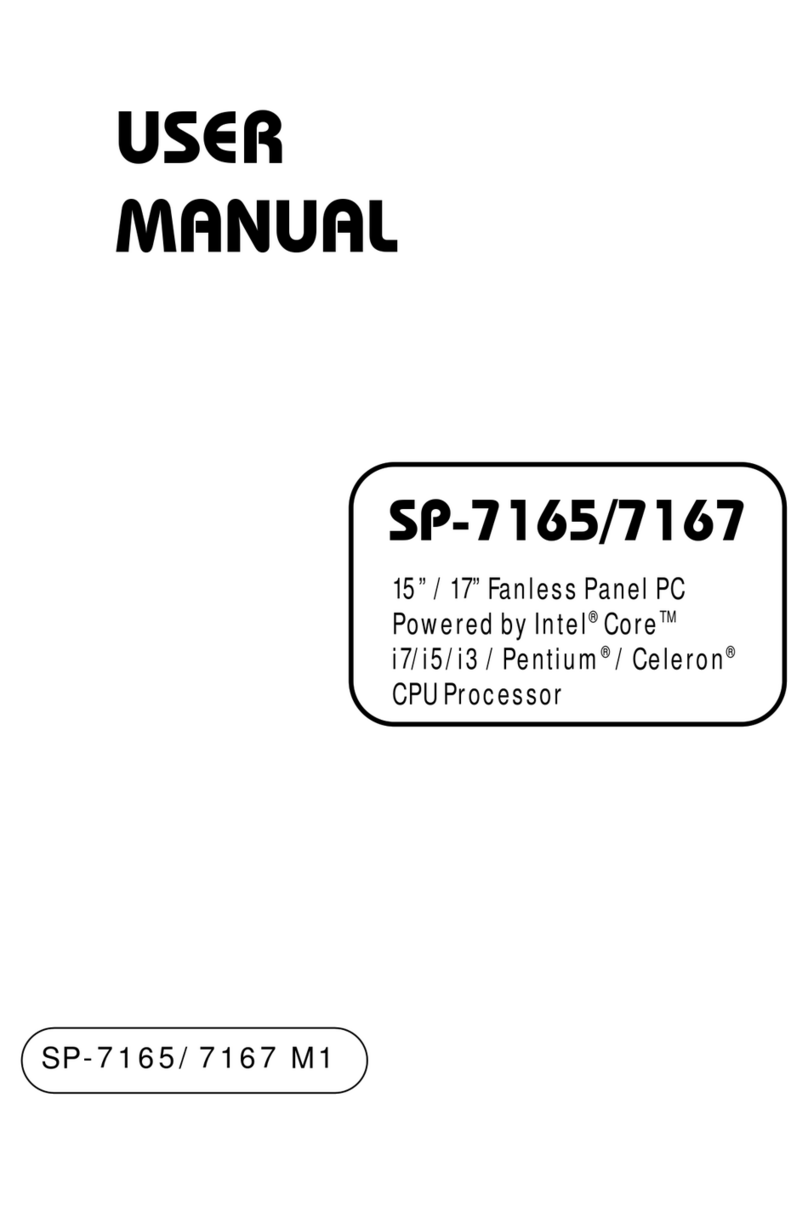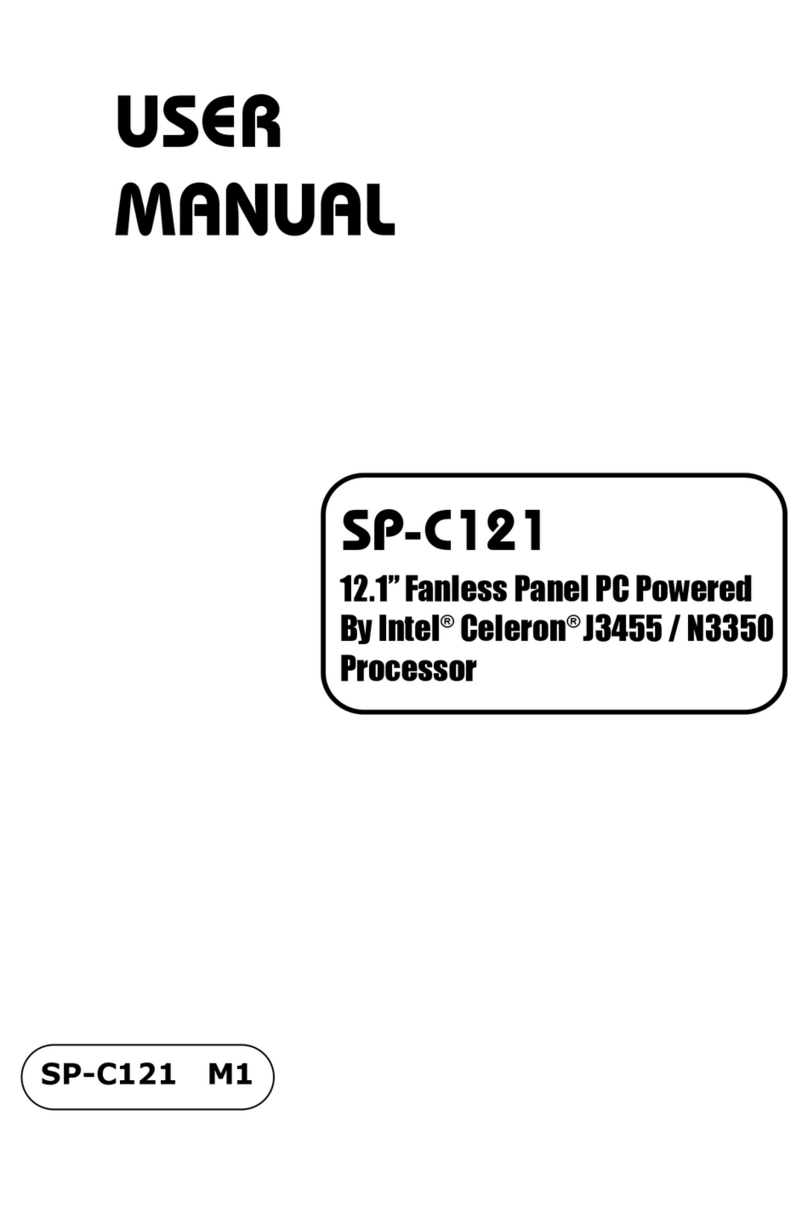All Rights Reserved. Copyright 2017
Rear View (SP-6155)
(Unit: mm)
Top View
SP-6150 SP-6155
The following messages are reminders for safety on how to protect your system from damages and to extend a long life of the system.
1. Check the Cable Voltage
• The range of operating voltage should be between DC 9V and 36V. Otherwise, the system could be damaged.
2. Environmental Conditions
• Place your SP-6150 / SP-6155 on a sturdy, level surface. Be sure to allow enough space to have easy access around the system.
• Avoid extremely hot or cold place to install the system.
• Avoid exposure to sunlight for a long period of time or in an airtight space.
• Avoid the system from any heating device or using SP-6150 / SP-6155 when it’s been left outdoors in a cold winter day.
• Bear in mind that the operating ambient temperature is from 0°C ~ 40°C for HDD & 0°C ~ 50°C for SSD.
• Avoid moving the system rapidly from a hot place to a cold place and vice versa because
condensation may come from inside of the system.
• Placing SP-6150 / SP-6155 in strong vigrations may cause hard disk failure.
• Don’t place the system close to any radio-active device in case of signal interference.
3. Handling
• Avoid putting heavy objects on top of the system.
• Don not turn the system upside down. This may cuase the floppy drive and hard drive to mal-function.
• If water or other liquid spills into this product, unplug the power cord immediately.
4. Good Care
• When the outside of the case is stained, remove the stain with a neutral washing agent with a dry cloth.
• Never use strong agents such as benzene and thinner to clean the system.
• If heavy stains are present, moisten a cloth with diluted neutral washing agent or with alcohol and then wipe thoroughly with a dry cloth.
• If dust has been accumulated on the outside, remove it by using a special made vacuum cleaner for computers.
CAUTION! Danger of explosion if battery is incorrectly replaced. Replace only with the same or equivalent type recommended by the
manufacturer. Dispose of used batteries according to the manufacturer’s instructions.
WARNING! Some internal parts of the system may have high electrical voltage. And therefore we strongly recommend that qualified engineers
can open and disassemble the system. Please handle LCD and Touchscreen with extra care as they are easily breakable.
System Overview
Quick Setup
Installing Panel Mount
Tighten the screws into the 12 mounting holes of
the wall fixture as shown to mount Panel PC onto
the wall securely. The panel mount installation is
applicable for both SP-6150 and SP-6155 Panel PCs.
Step 1. Mount the SP-6150 / SP-6155 Panel PC
onto the wall fixture when the mounting
holes are not available on your wall.
SP-6150 / SP-6155
Step 2. Install the brackets into the mounting holes
on the left and right sides of SP-6150 /
SP-6155 using 4 pieces of M3x5mm
screws.
SP-6150 / SP-6155 SP-6150 / SP-6155
Safety Precaution
Installing Hooks
Front View Rear View (SP-6150)
Right Side View
SP-6150 SP-6155
Left Side View
SP-6150 SP-6155
Rear I/O View
Wall Mount Cut-out Dimensions
SP-6155
88.8 100
45.2
100
C.L.100(VESA)
94.7
100(VESA)
78
10
12.4
202.8
140.6
31
93
46
10
10.2
268
230
20
SS SS
SS
Remote SW
RESET DC IN 9~36V
COM2 GND VCC
DVI-D HDMI
I
2
C
COM1
LAN1 LAN2
PoE ON
1 2
DC IN 9~36V DVI-D HDMI
USB
ConnectorLAN1
LAN2
COM
Connector
COM
Connector
Remote
Switch
I
2
C
Mic In
Line Out
Power
Button
217.5
ANT2 ANT3 ANT4 ANT1
371
217.5
ANT2 ANT3 ANT4
SD SIM1 SIM2
ANT1
Wall
385.5
375
130
285.5
272
98
4.7 Hole - 12X
Wall
Wall
Installing Memory Heatsink
Step 2. Put the click on to secure.
Step 1. Attach the adhesive tapes on both
sides of the memory module.
Memory module
Adhesive tape
click
SP-6150
213.2
204.8
113.9
262
253.6
131
eloH7.4
-8
Installing VESA Mount
VESA Mount Accessories
408 (SP-6155)
)0516-PS(8.822
)5516-PS(803
277.6 (SP-6150)
Step 3. Install 4 hooks onto the mounting brackets
on the left and right sides of Panel PC and
fasten the mating screws to secure firmly.
The SP-6150 / SP-6155 hook installation is
completed.
Wall
1. Install the hook.
2. Tighten the screw.
Memory Heatsink x 2
Memory Heatsink
Memory Accessories
VESA Mount
VESA Mount Kit x 1
Hook
x 4 for SP-6150
x 4 for SP-6155
Hook Accessories (option)
x 4 for SP-6150
M3x5mm screw
x 4 for SP-6150
x 4 for SP-6155
M4x60mm screw
x 4 for SP-6150
x 4 for SP-6155
x 4 for SP-6155
Mounting Bracket
1. Install the bracket.
2. Tighten the screw.