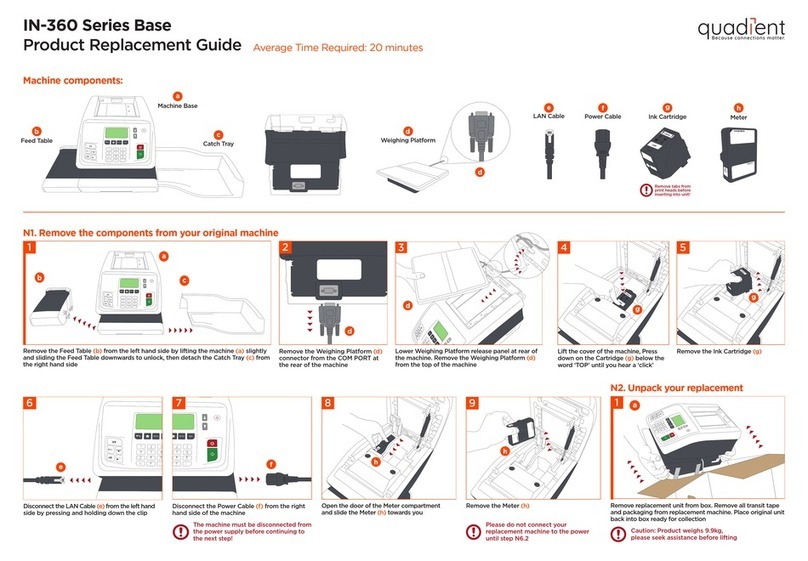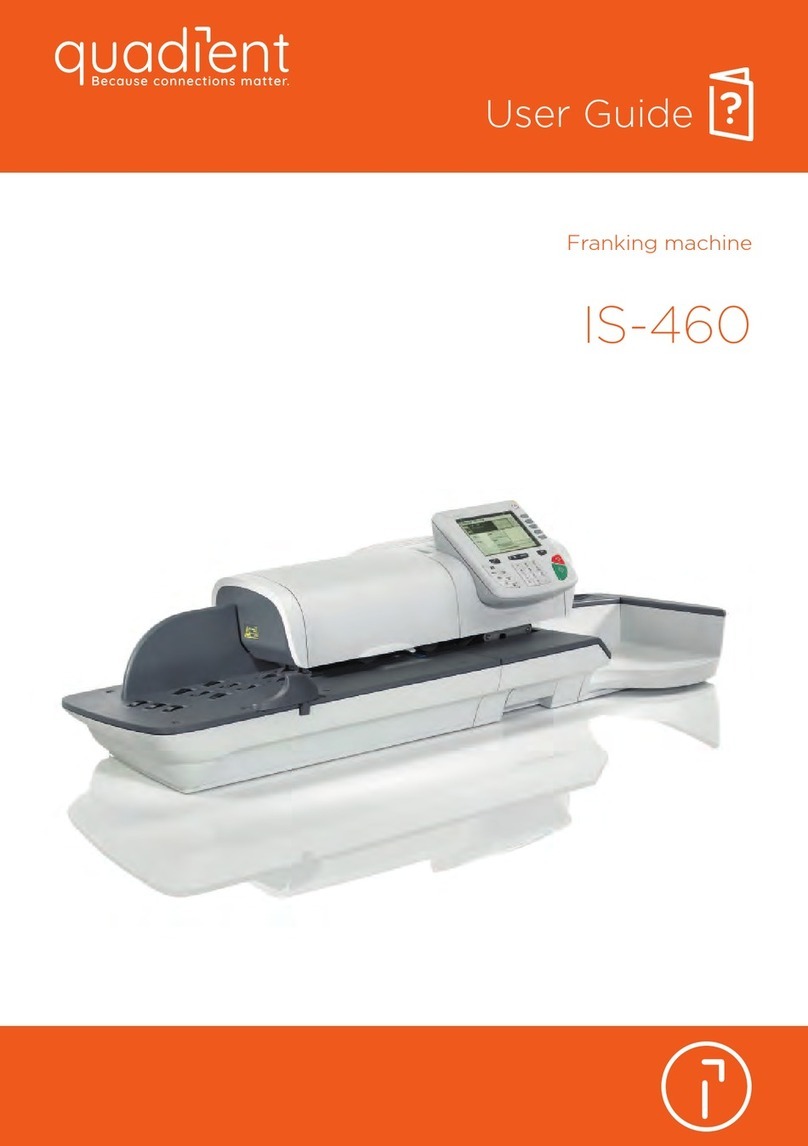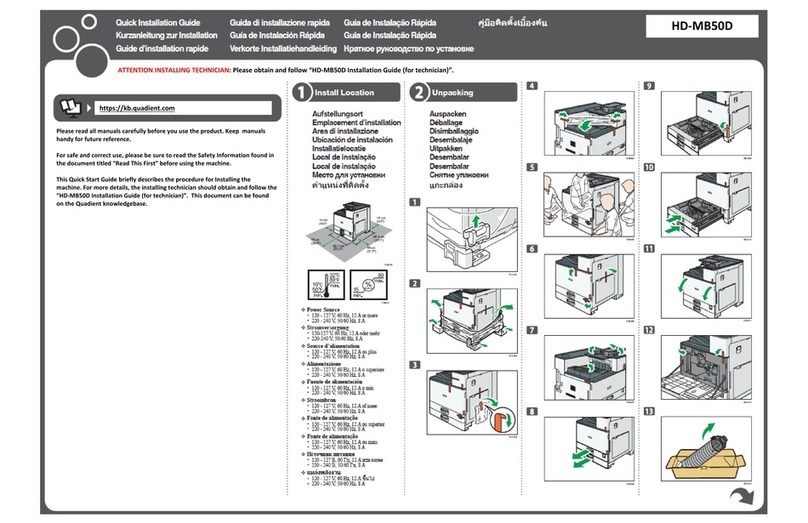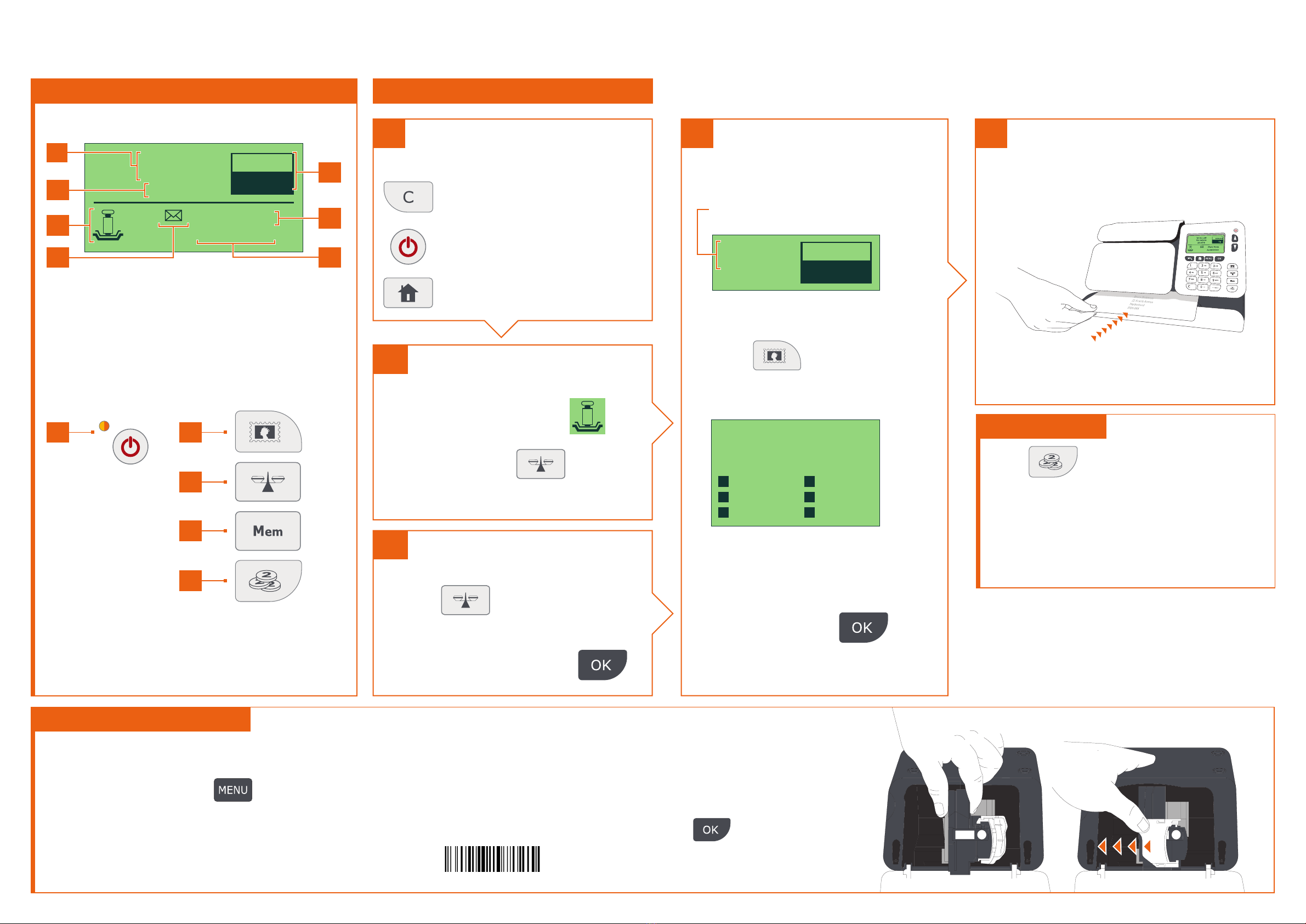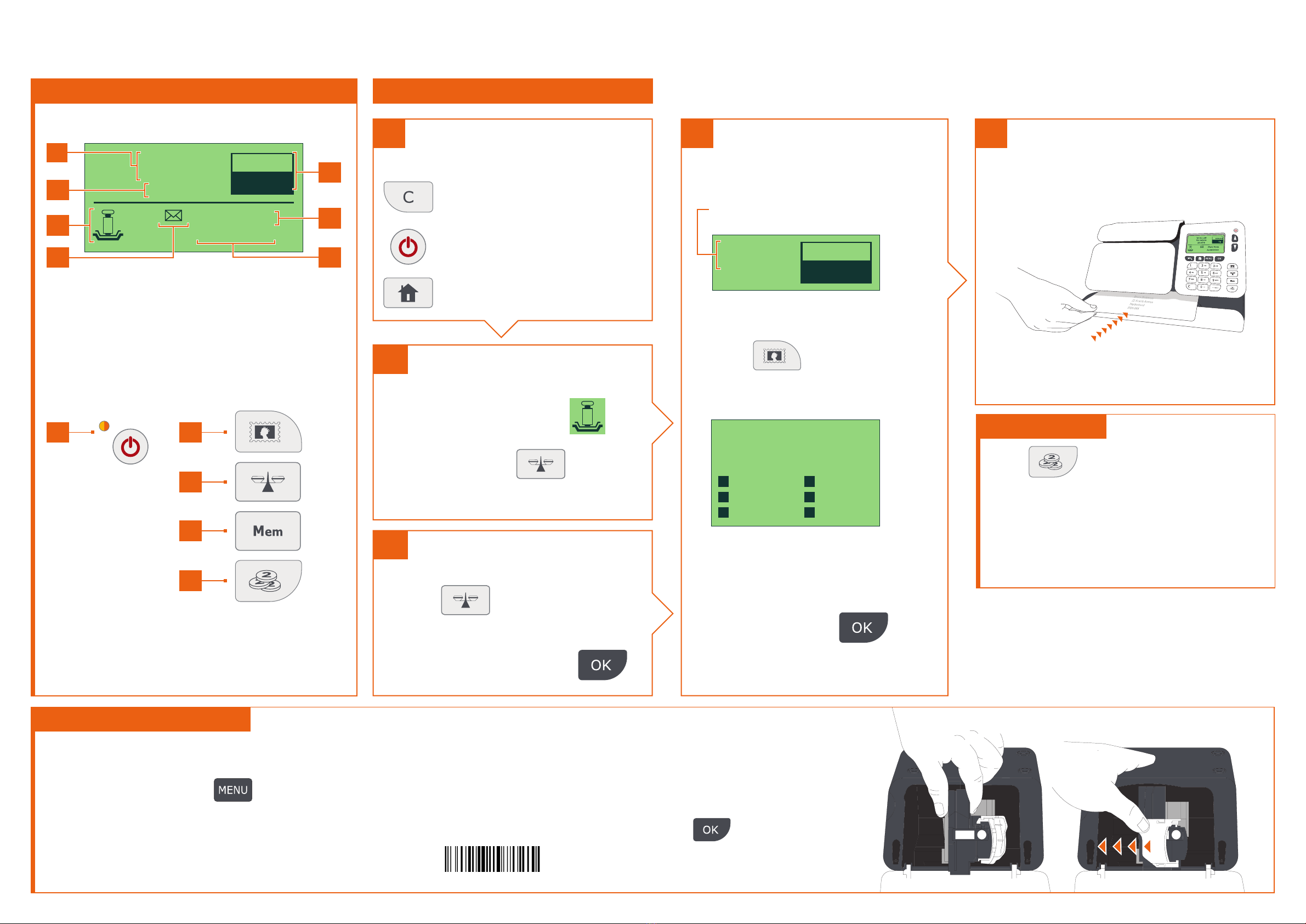
IS-240/IS-280 Quick Start Guide
Getting to Know Your Mailing System Quick Steps to Metering Your Mail
$000.00
Mem: None
Acct:00000
Sml Let Aust
No service
31/01/20 0 g
Screen Information
2aTo weigh an item...
Put the mail on the platform :
1. Check that the A3 icon is
2. Otherwise press and select
the option: Standard weighing
A1 Rate and services
A2 Date printed
A3 Weighing type
A4 Message notification
A5 Postage value and weight of mail piece
A6 Job memory (can contain rate, stamp settings and account)
A7 Current account
A5
A6
A7
A1
A2
A3
A4
Shortcut keys
B1 Sleep/On/O-mode (amber/green/flashing amber)
B2 Rate and postal services selection
B3 Weighing method selection
B4 Job memories (rate, stamp settings and account)
B5 Funds
B1
B4
B2
B5
B3
1To reset the mailing system...
Press :
to clear the information
on the screen.
to wake the machine
up with default settings.
to return to the home screen.
2bor, if you know the weight...
Key the weight in manually :
1. Press and then select the
option: Manual weight entry
4Printing :
1. Insert the mail into the mailing
system, the stamp will print on the
upper right hand side.
2. Push the item to the back and right of
the mailing system. Hold in position
until printing has finished, then remove.
2. Enter the weight and press
Adding Funds
Press choose ‘Funds’ and follow
the instructions on screen or via your
PC if using PCML software.
Note: in order to add funds to the mailing
system, there must be funds available
in your postage account.
Changing the Ink Cartridge
1. Open the mailing system by pulling the
left hand side front panel towards you.
2. On the keypad, press
and select Cartridge > Headset
Replacement. The cartridge
moves to a replacement position and
a waiting message is displayed on the
screen.
3. Pull the blue lever to free the empty
cartridge. Remove the cartridge.
4. On the new ink cartridge, remove
the protective strip from the printing
head.
5. Insert the new ink cartridge in the
carriage, and then lock it by pushing
the blue lever back in place.
6. Close the front panel and
press on the control panel.
7. Follow the steps on screen.
3Select a rate (and services) :
2. Use the keypad to choose a rate
or service option, or use the
wizard for access to more rates.
Currently selected rate and
services are indicated at the
top of the screen.
$000.00
Sml Let Aust
No service
31/01/20 0 g
Change/add services :
1. Press
The Rate selection screen
is displayed.
$000.00
Sml Let Aust
No service
31/01/20
00 g
1Mixed Let 2Large Let
4Let Asia & F 5Let Row
8Wizard
3. When done, press
to confirm your selection and
return to the home screen.
For more specific information on your mailing
system, please visit
www.myquadient.com.au
and sign in to your account or visit
kb.quadient.com.au/is280_ug
for access to your user guide.
A0009703/B - 08/06/2020
To reorder supplies:
• Visit www.myquadient.com.au
• Contact your local Quadient oce or authorized dealer
7Services