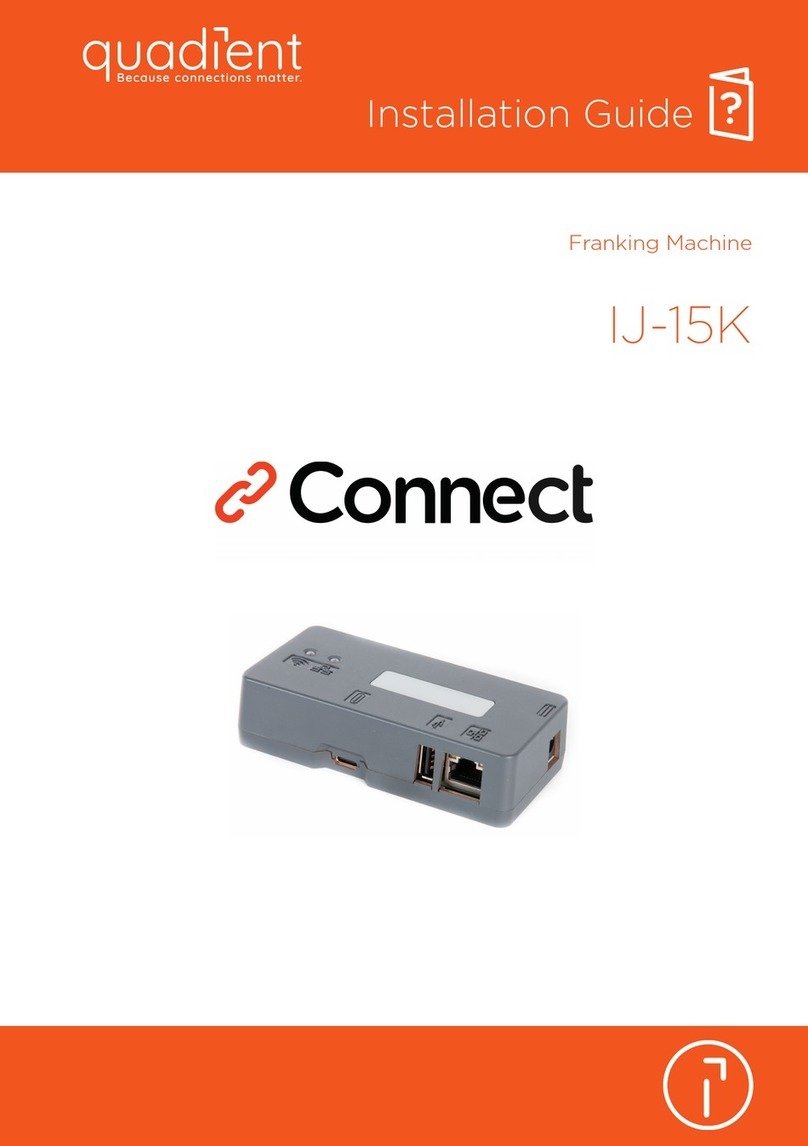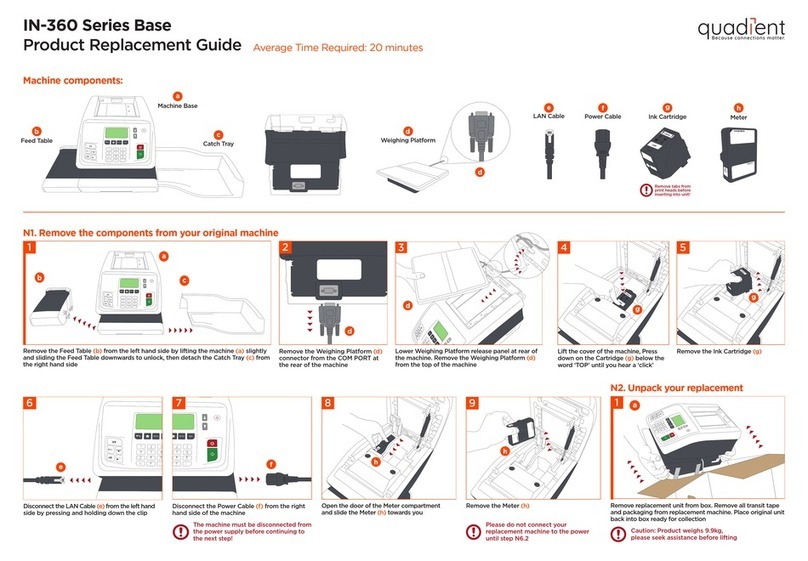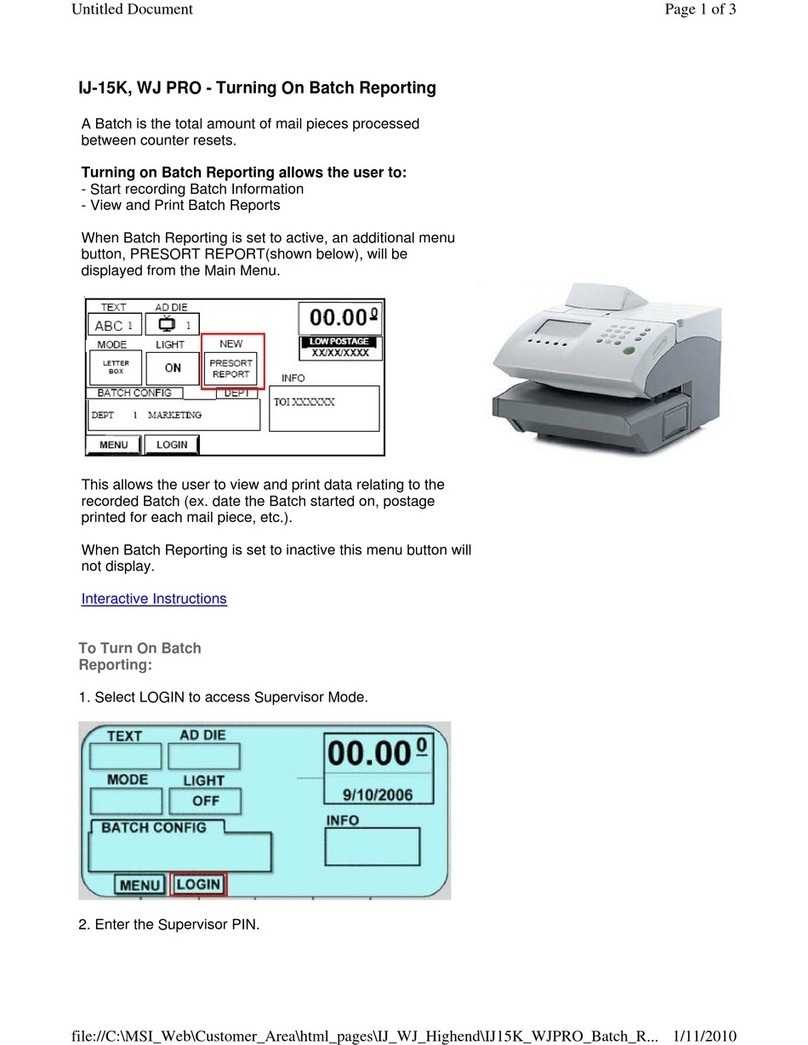1
3
2a
2b
4
2c
K7
K8
K6
K2
K3
K4
K5
K1
IS-480
QUICK START GUIDE
For more specific information about your
mailing system, see the User Guide :
Press :
To reset the mailing system
Key the postage in directly
If you know the amount...
Choose rate and services
When the weight is displayed...
Print the stamp
To print on labels:
To seal the envelopes:
kbhelp.quadient.com/is480_ug_en_dl
Put your mail on the scale
To weigh your mail...
or
When the postage is displayed...
Enter the weight manually
Touchscreen main areas
Shortcut keys
Getting to know your mailing system
If jamming occurs...Changing the ink cartridge Adding credit
Applying postage
4155899L/B - 30/03/2020
1
2
+
1
2
Type the amount on the keyboard.
Press OK.
The home screen
displays the postage.
1
2
3
1
If you want to print on a label or automatically
seal the envelope, check additional options
below.
Press to start the motors of your mailing
system.
Insert the mail piece in
the mail path, the
imprint printing position
on the upper right side.
Current rate and
selected services are
displayed in this area
of the screen.
Insert labels into the
dispenser until a click,
printing side facing the
right.
Tap the D3 area on the screen to activate
( ) or deactivate ( ) the sealer.
(tactile areas: )
Rate and services
Date printed
Weighing type
Envelope sealing
Imprint position oset
Type of imprint (to change: K5)
Postage and weight
Memorized job (can contain rate, stamp settings
and account)
Current account
Credit (adding funds: K4)
Item counter
D0
D1
D2
D3
D4
D5
D6
D7
D8
D9
D10
K1
K2
K3
K4
K5
K6
K7
K8
Rates and services selection
Memorized jobs (rate, stamp settings, account)
Label printing
Credit management
Type of imprint and imprint settings
Sleep / wake (amber / green)
Stops printing
Starts printing
Press to enter the number of labels
to print and then press .
Tap the D2 area on the screen and select
(Standard weighing).
Tap the D2 area on the screen and
select (Manual weight entry).
Enter the weight and press OK.
Press OK to validate your selection and
return to the home screen.
Use rate buttons 1 to 9 to select an available
Class and/or Services, or select Rate wizard.
Press , type 2 and follow instructions
onscreen.
Note: to complete this operation success-
fully, your postal services account must
have a positive credit balance of the
corresponding amount.
To change the rate and/or add services:
Press .
The rate selection
screen is displayed.
Press on the control panel.
Under the base, lift up the release handle and,
using your other hand, remove envelopes or
labels from the mail run.
On feeder: raise cover, push down at the left of
upper blue lever to release mail runner.
Remove the jammed material then push down
on the mechanism to relocate.
1
23
On the new ink cartridge,
remove the protective
strips from the printing
heads.
Raise base cover and
follow instructions printed
on sticker inside.
1
2
1
2
To clear the information on the screen.
To wake the machine up with default
settings.
To return to the home screen
_Ins
2
D6
D7
D8
D9
D5
D1
D2
D3
D4
D0
D10