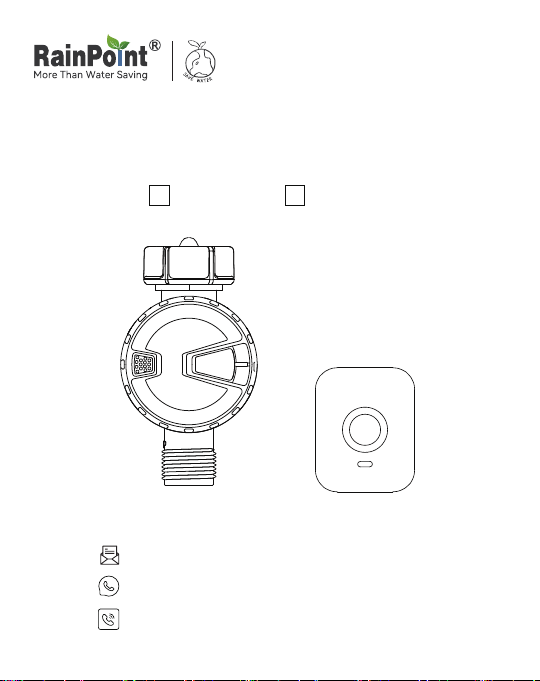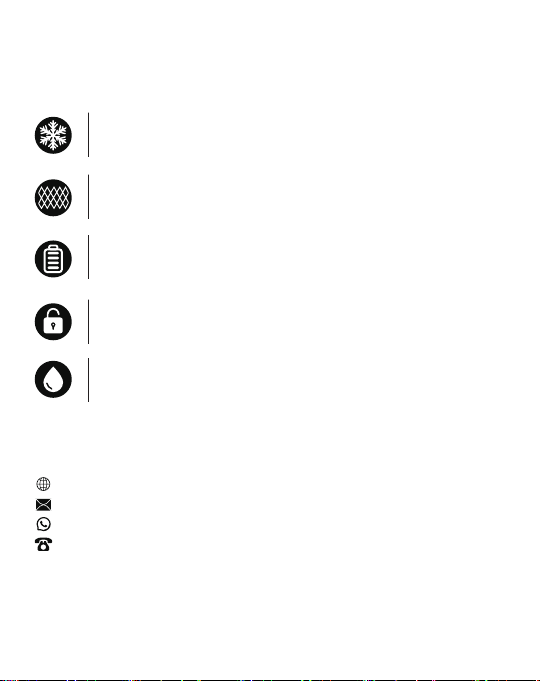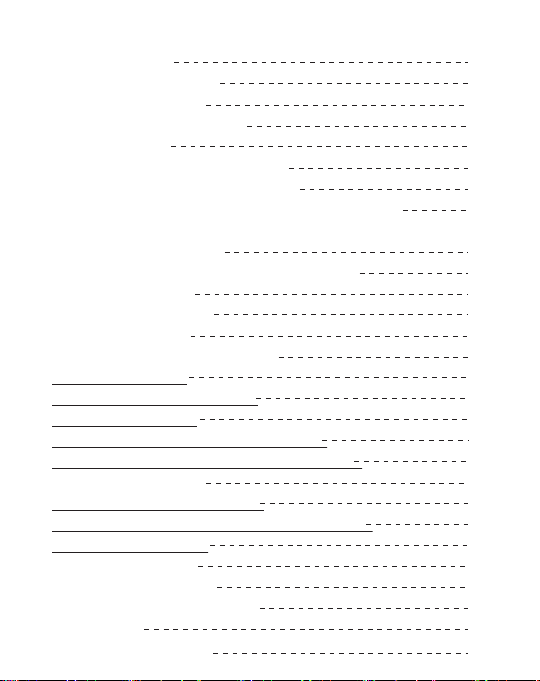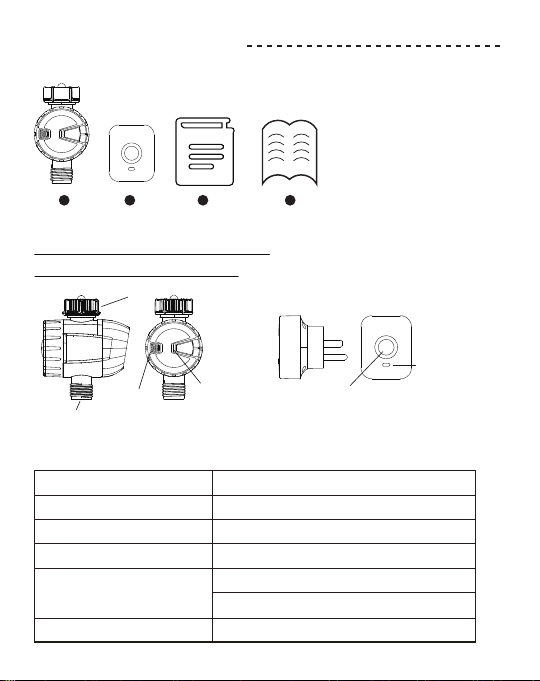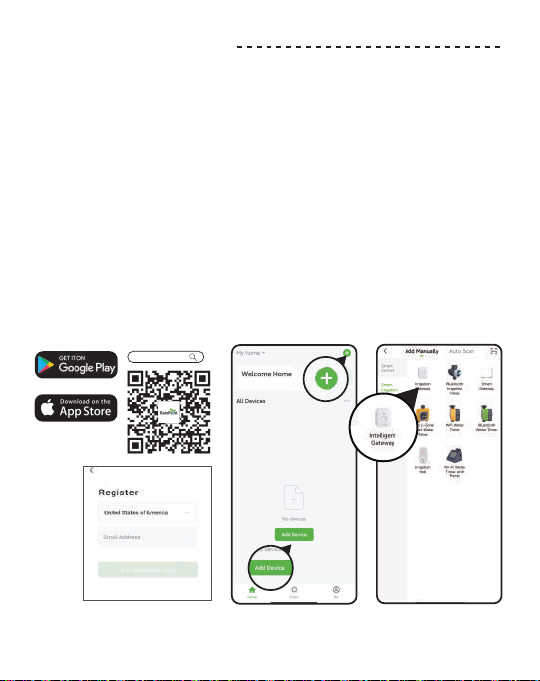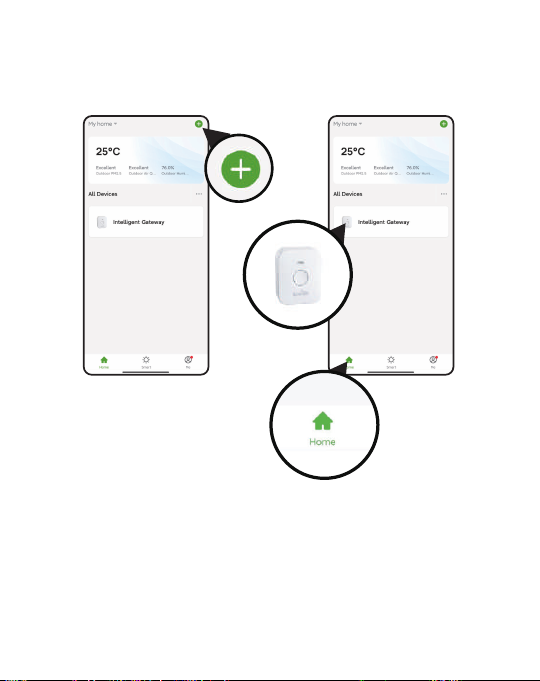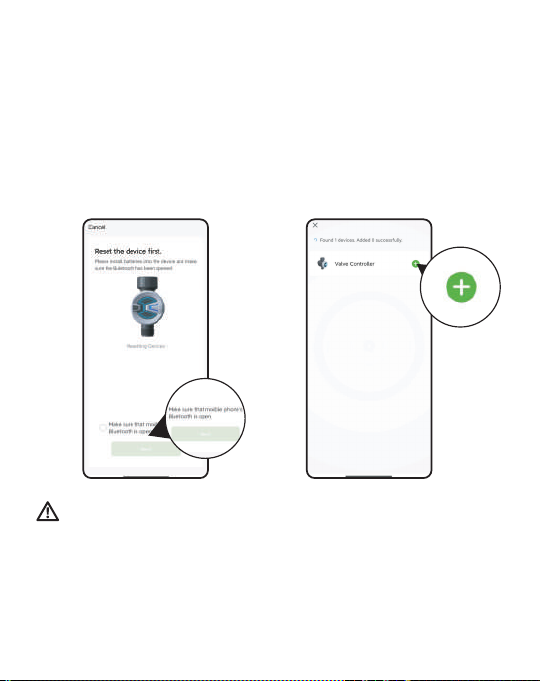RainPoint TTV102B User manual
Other RainPoint Timer manuals

RainPoint
RainPoint ITV201P User manual
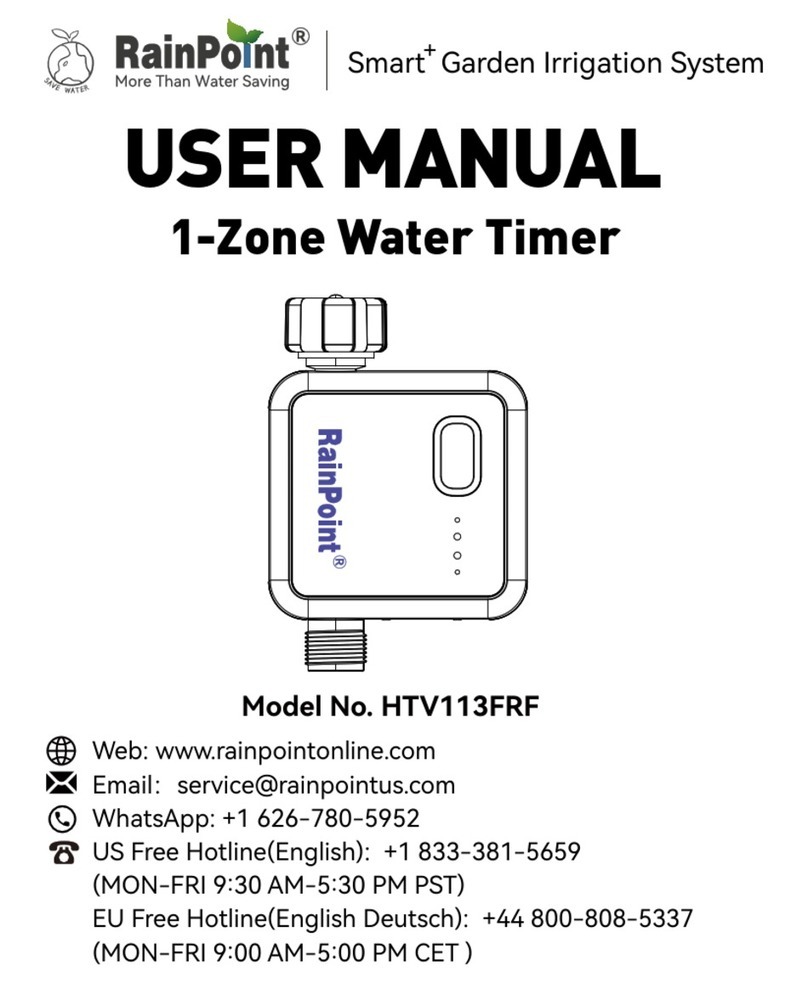
RainPoint
RainPoint HTV113FRF User manual

RainPoint
RainPoint ITV101P User manual

RainPoint
RainPoint ITV101P User manual

RainPoint
RainPoint ITV105 User manual
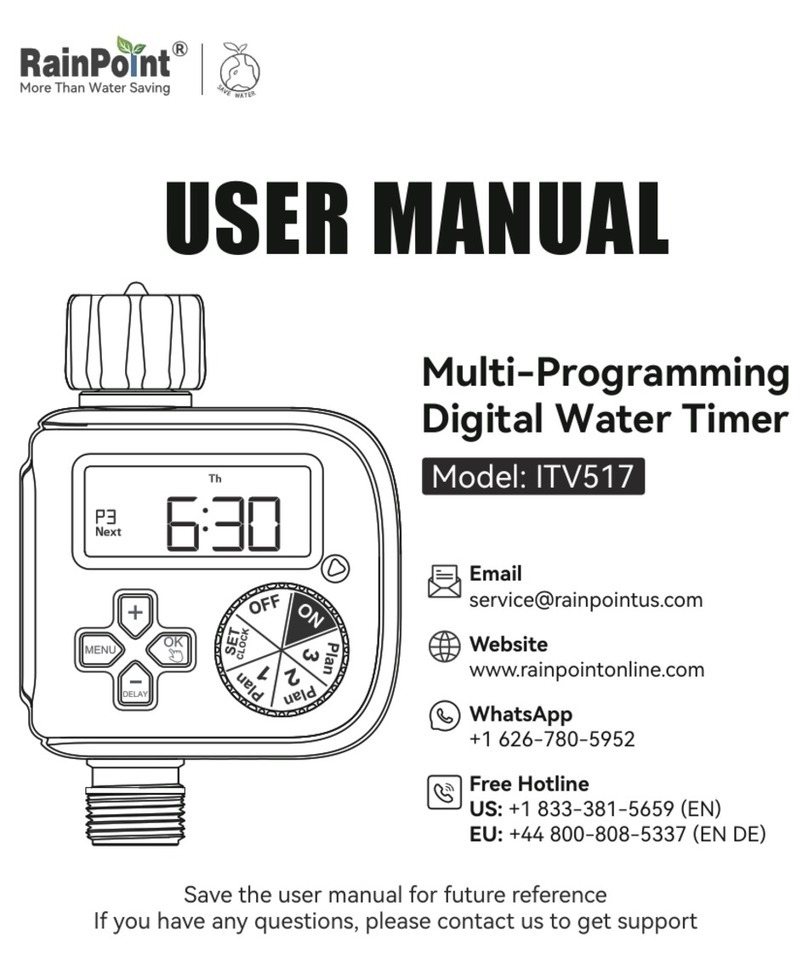
RainPoint
RainPoint ITV517 User manual

RainPoint
RainPoint ITV201P User manual

RainPoint
RainPoint TTV102B User manual

RainPoint
RainPoint ITV105 User manual
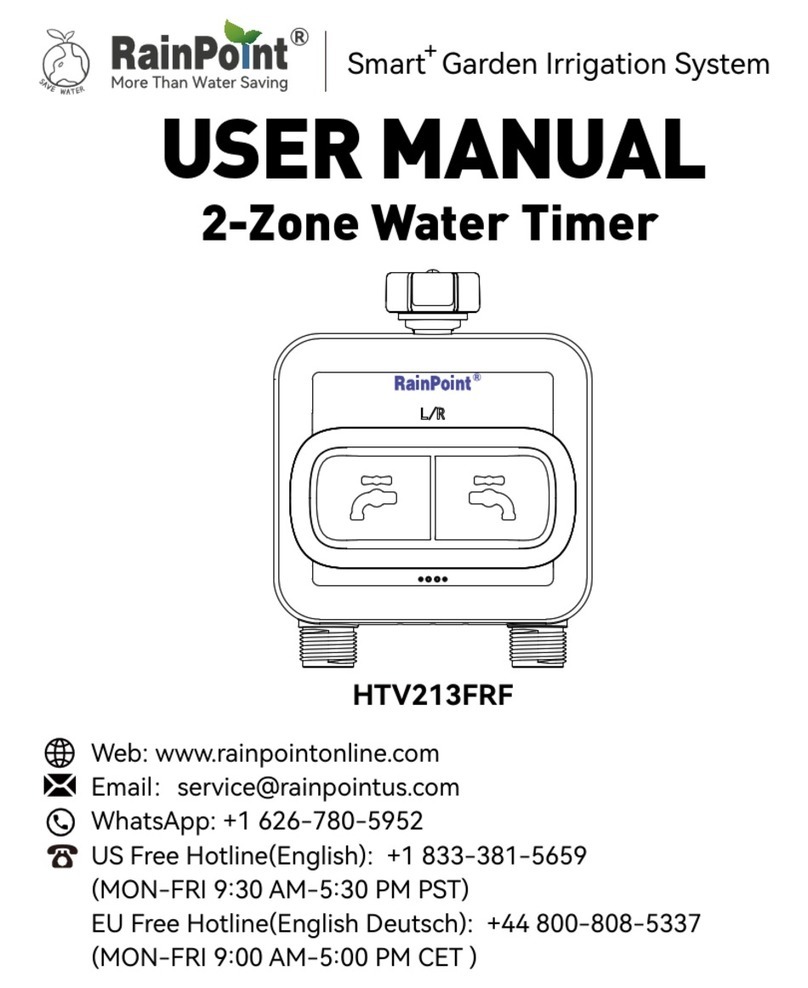
RainPoint
RainPoint HTV213FRF User manual