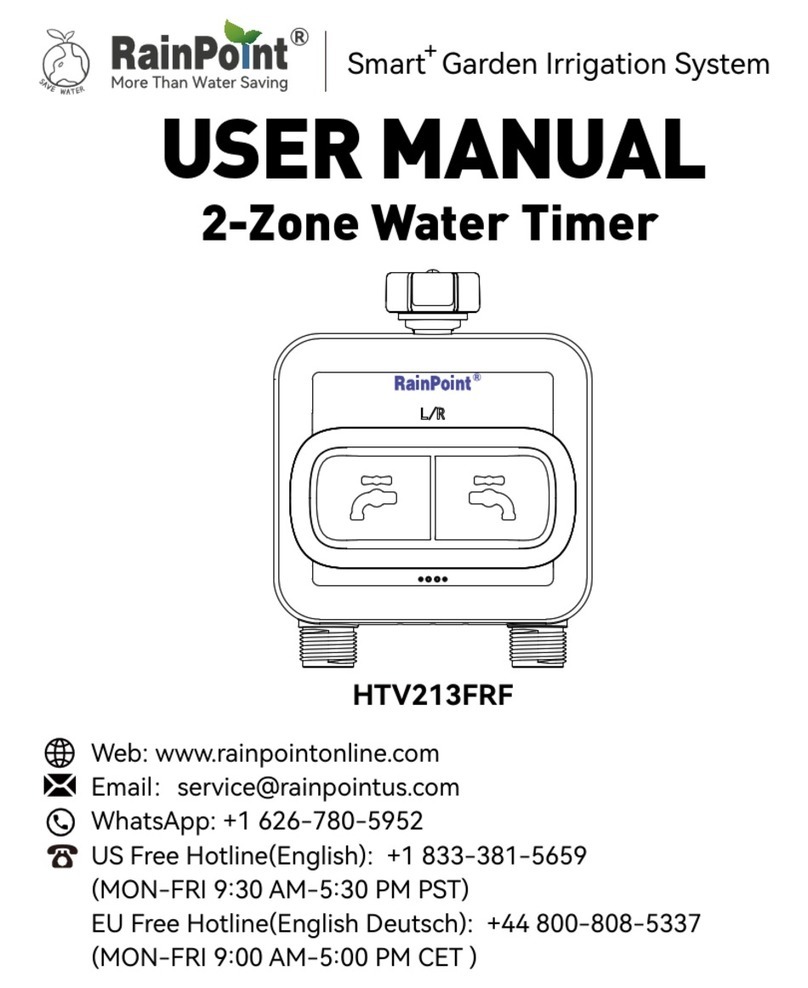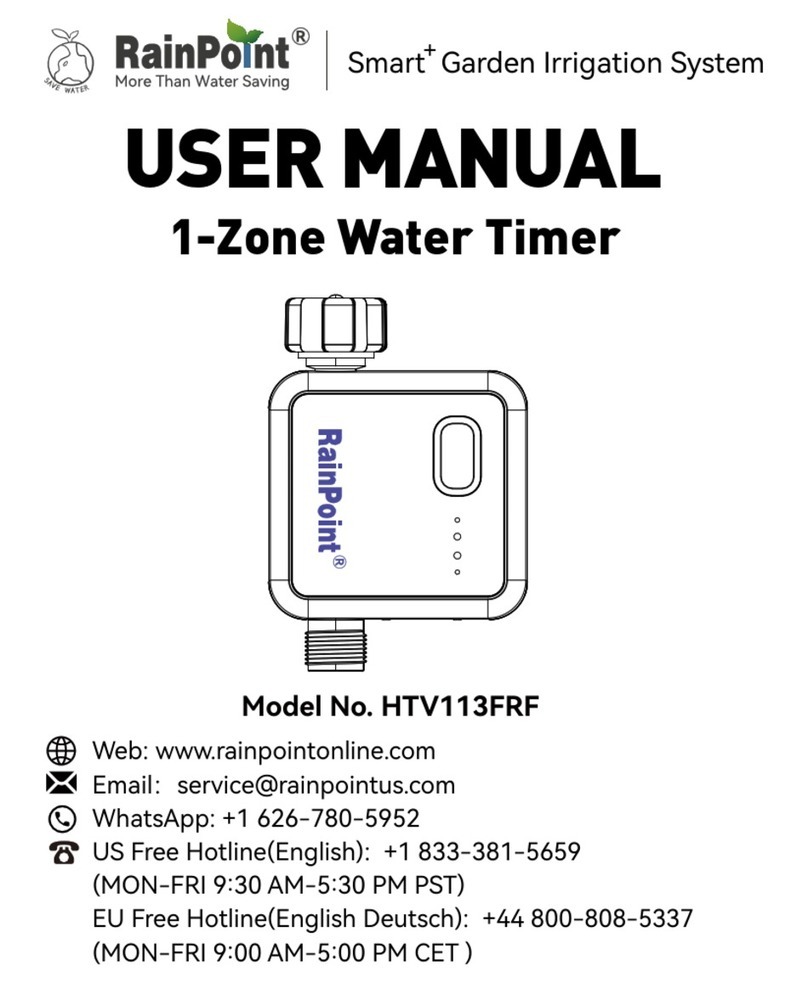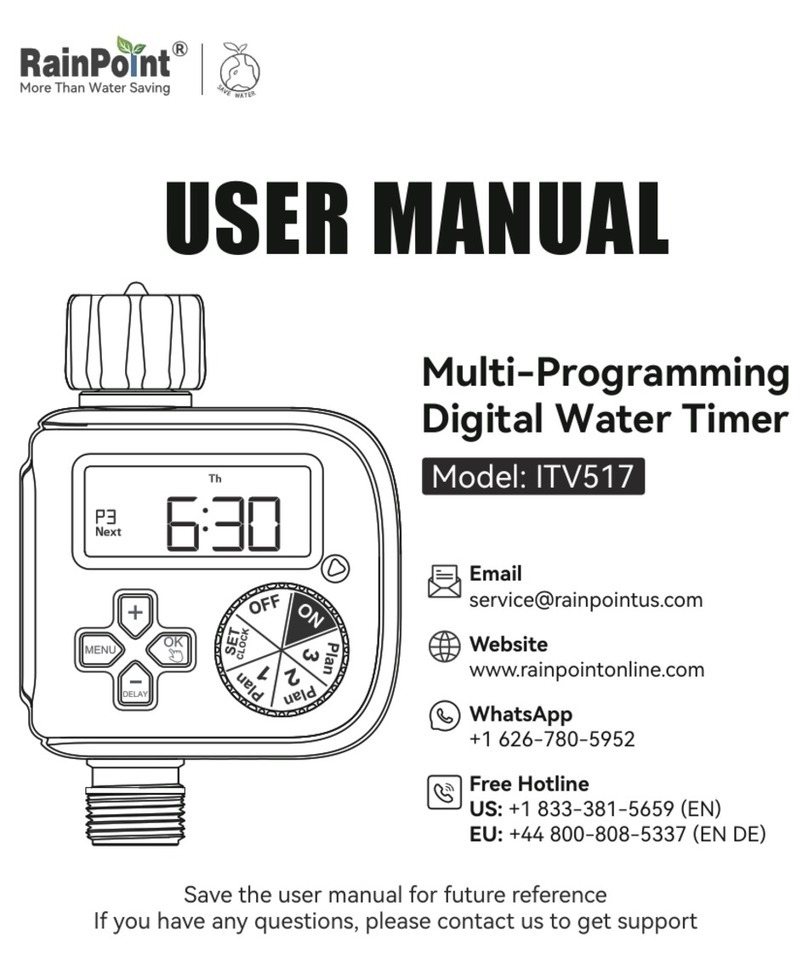INTRODUCTION
A. 1 x TTV203WRF 2 Zone WiFi Water Timer
B. 1 x TWG004WRF WiFi Hub
C. 1 x Instruction Manual
D. 1 x Quick Setup Guide
FCC Notice:
- 04 -
CONTENTS IN THE BOX
ABC D
EN
EN
FCC STATEMENT: (FCC ID: 2AWDBTTV203WRF, 2AWDBTWG004WRF)
This device complies with Pa 15 of the FCC Rules. Operation is subject to the following two conditions:
(1) This device may not cause harmful inteerence, and
(2) this device must accept any inteerence received, including inteerence that may cause undesired operation.
FCC Warning: Any changes or modications not expressly approved by the pay responsible for compliance could void the user’s authority to operate
this equipment.
Note: This equipment has been tested and found to comply with the limits for a Class B digital device, pursuant to Pa 15 of the FCC Rules. These
limits are designed to provide reasonable protection against harmful inteerence in a residential installation. This equipment generates, uses, and can
radiate radio frequency energy and, if not installed and used in accordance with the instructions, may cause harmful inteerence to radio communica-
tions. However, there is no guarantee that inteerence will not occur in a paicular installation. If this equipment does cause harmful inteerence to
radio or television reception, which can be determined by turning the equipment o and on, the user is encouraged to t to correct the inteerence
by one of the
following measures:
• Reorient or relocate the receiving antenna.
• Increase the separation between the equipment and the receiver.
• Connect the equipment into an outlet on a circuit dierent from that to which the receiver is connected.
• Consult the dealer or an experienced radio/TV technician for help.
Note: The manufacturer is not responsible for any radio or TV inteerence caused by unauthorized modications to this equipment. Such modica-
tions could void the user’s authority to operate the equipment.