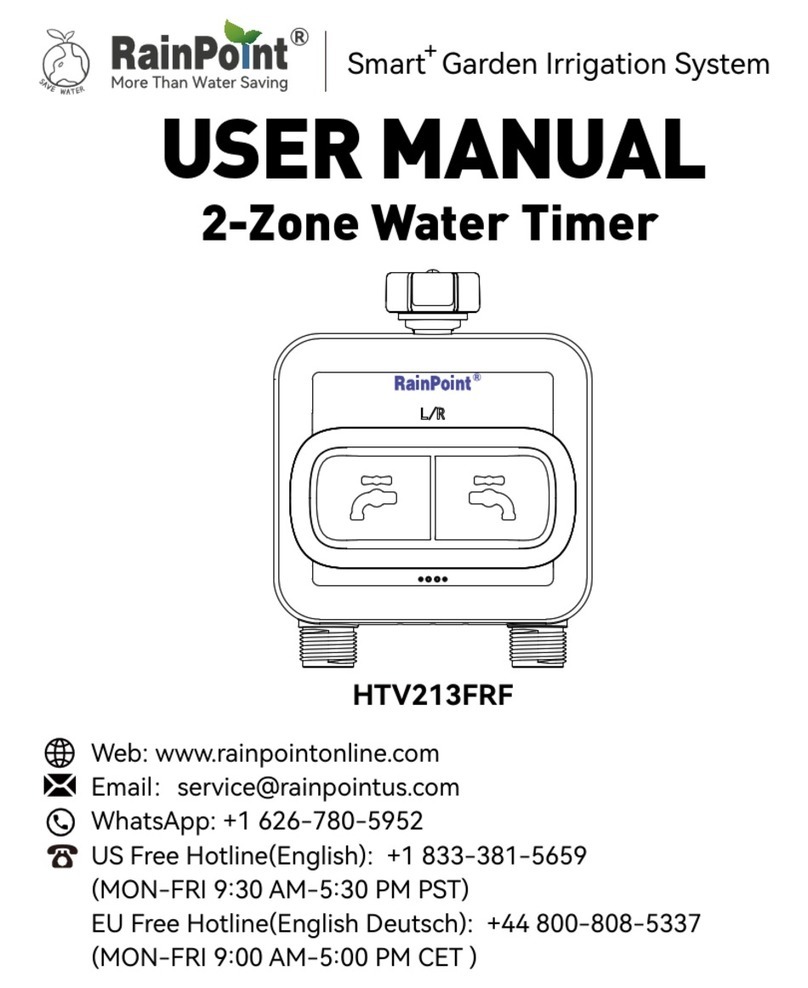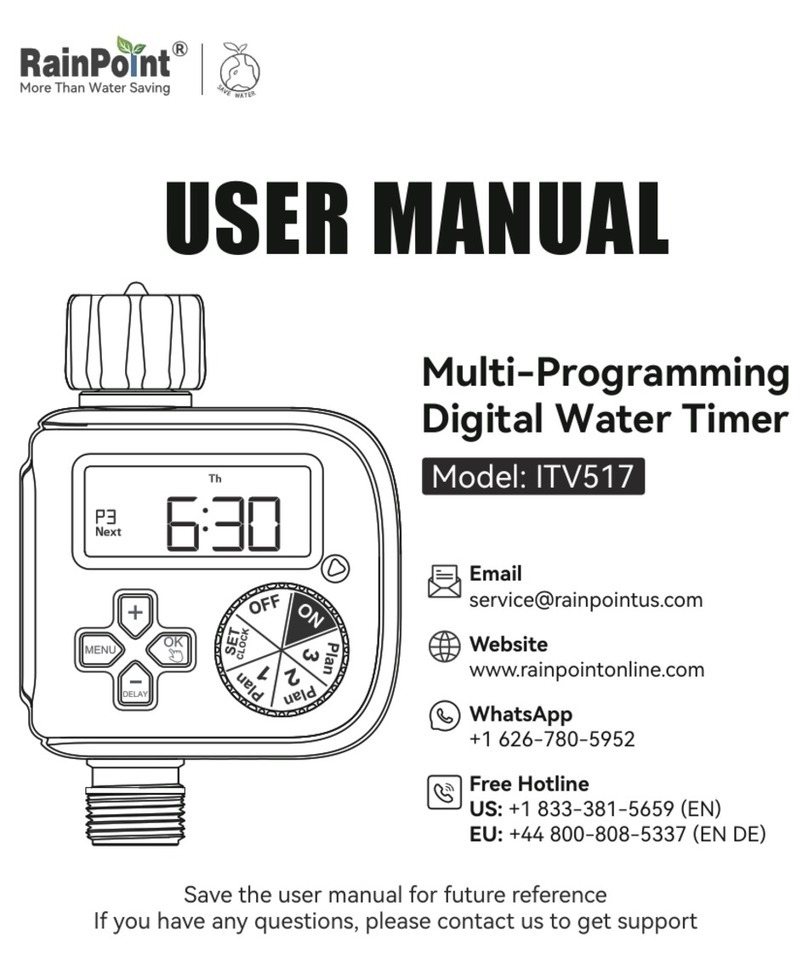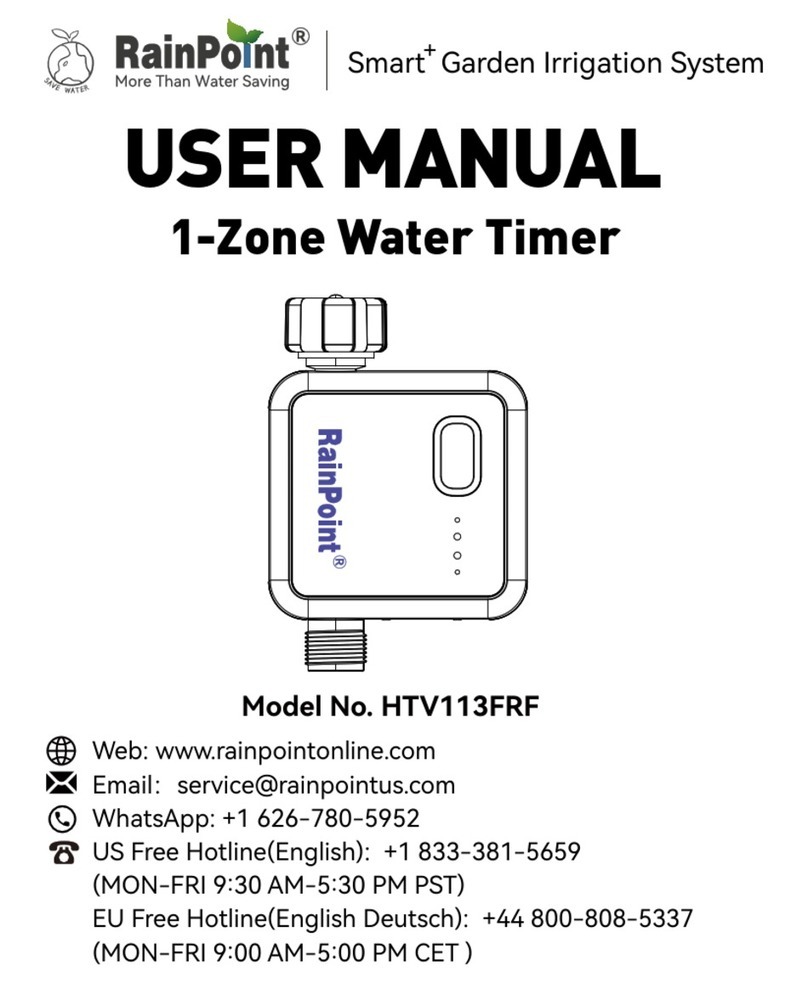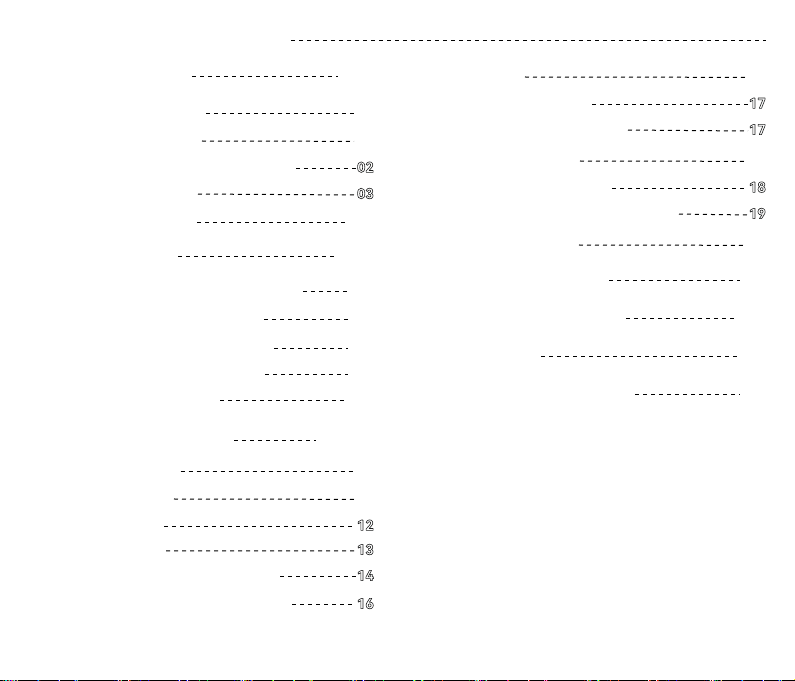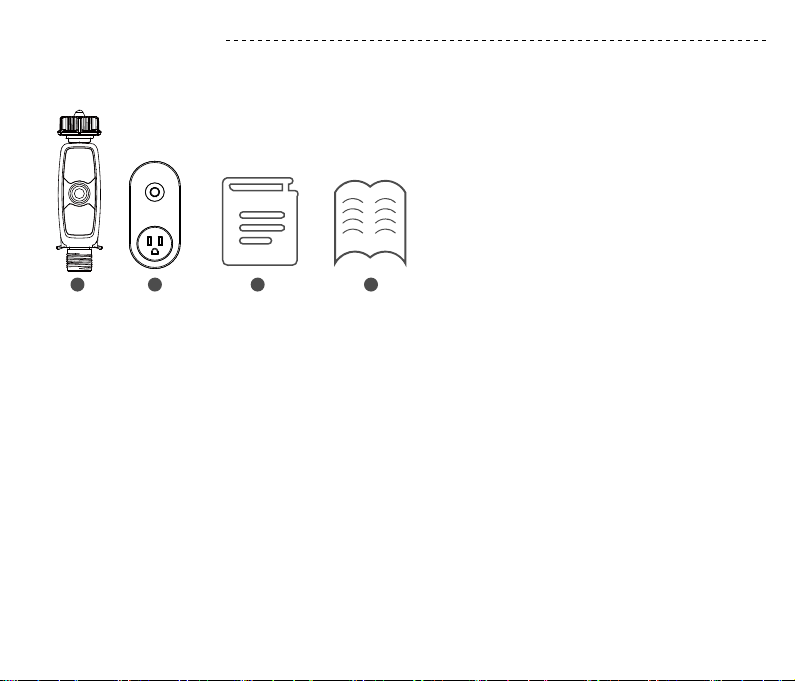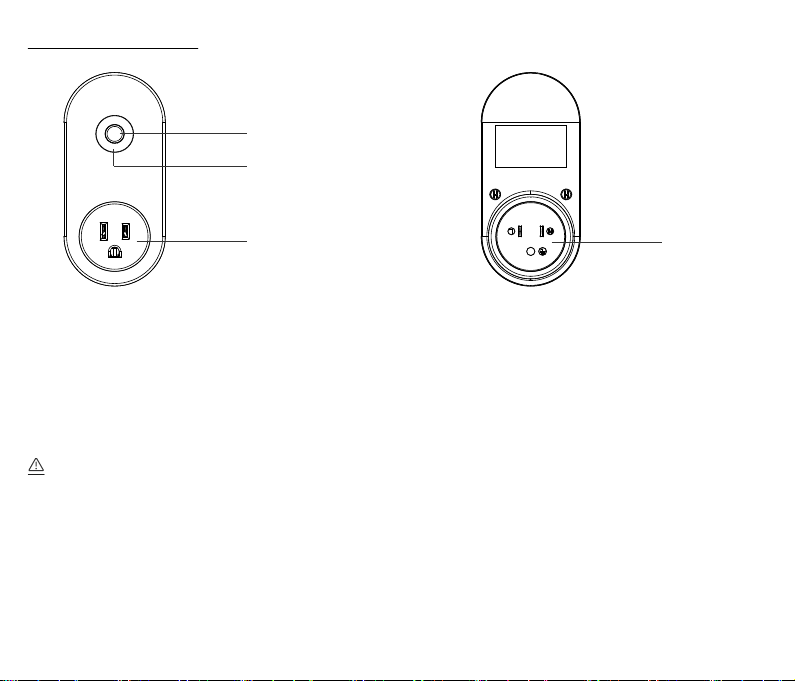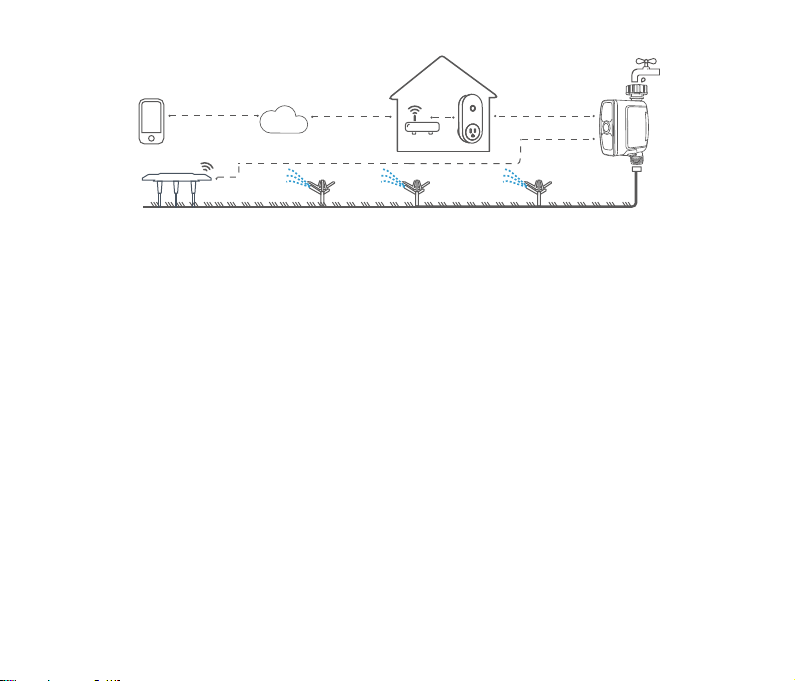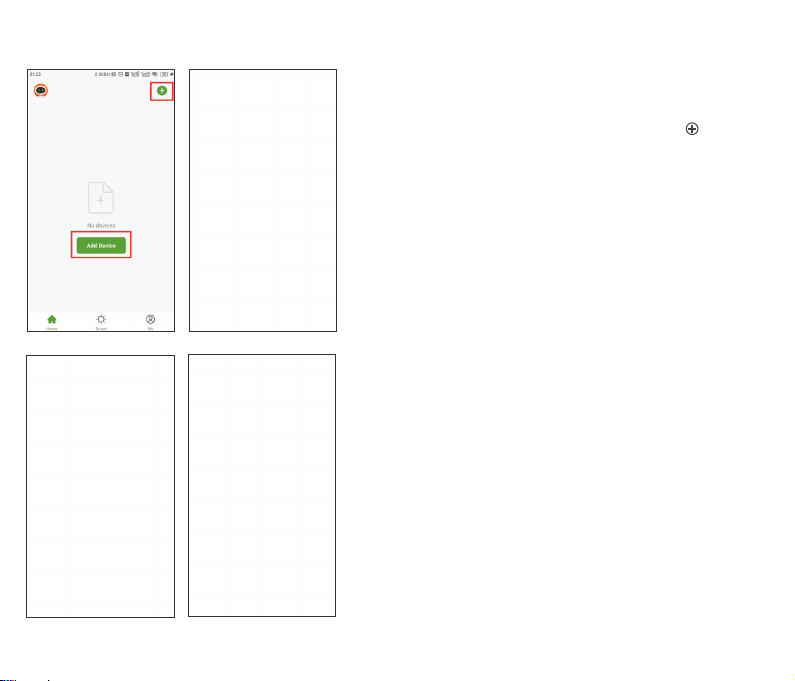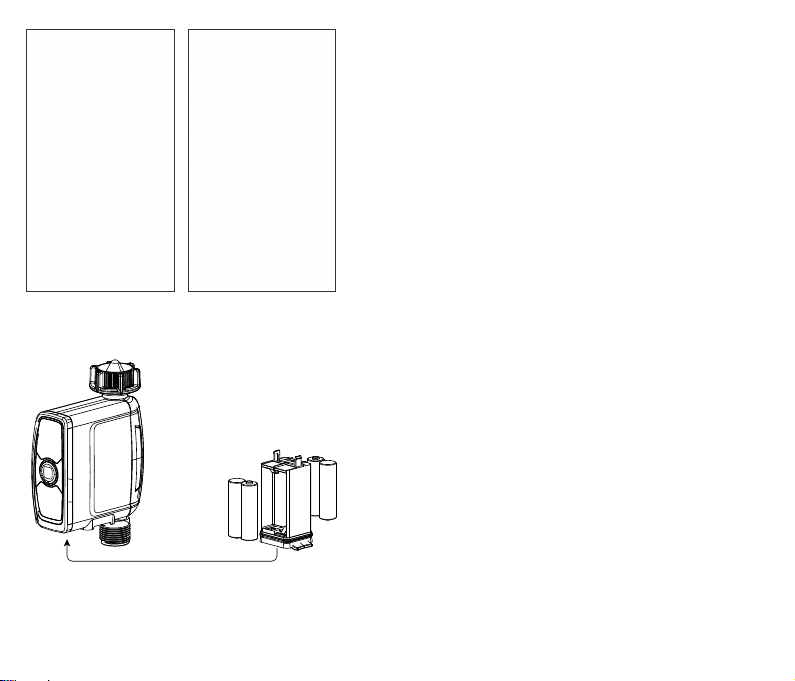1) WiFi Remote Control: Connect with 2.4GHz WiFi, set and check irrigation schedule by APP.
2) WiFi Socket: The WiFi Hub can be use as WiFi socket.
3) Manual Watering: Manually turn on/o watering and set watering time.
4) Watering on Schedule: The timer can set up to 3 separate watering programs eve day. Each watering programs
has dierent sta time and watering duration.
5) Automatic Watering: ① When the WiFi timer is connected to the WiFi soil sensor (not included), it can
automatically irrigate or stop according to the soil temperature and humidity data; ② When you locate the home
address for the timer, the APP will automatically synchronize the local weather information, and the timer can be
automatically executed according to the weather trigger conditions you set.
6) Rain Delay: Manual Rain Delay and Automatic Rain Delay
7) Water Flow Meter: Built-in water ow meter to track water usage in the last 10 days.
8) Two Watering Modes: Irrigation mode and Mist mode.
9) Co-management with family: Home Management allows you to Add family members and give them permissions,
manage the irrigation of your home garden together.
10) Low Batte and Water Leak Alarm: APP will send you ale messages when low batte or product failure.
11) One WiFi hub can pair with maximum 4 WiFi water timers.
12) One WiFi water timer can pair with 1 WiFi soil sensor*.
- 04 -
FEATURES OVERVIEW
WiFi wi RF
RF
ROUTER
CLOUD
2.4Ghz WiFi
* Only compatible with Rainpoint TCS005FRF Wi-Fi soil sensor (not included).
* Only applicable to 2.4Ghz WiFi