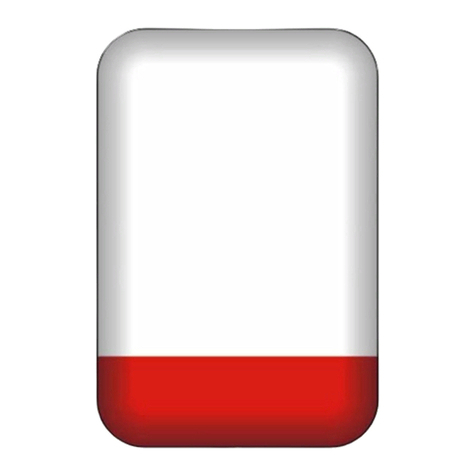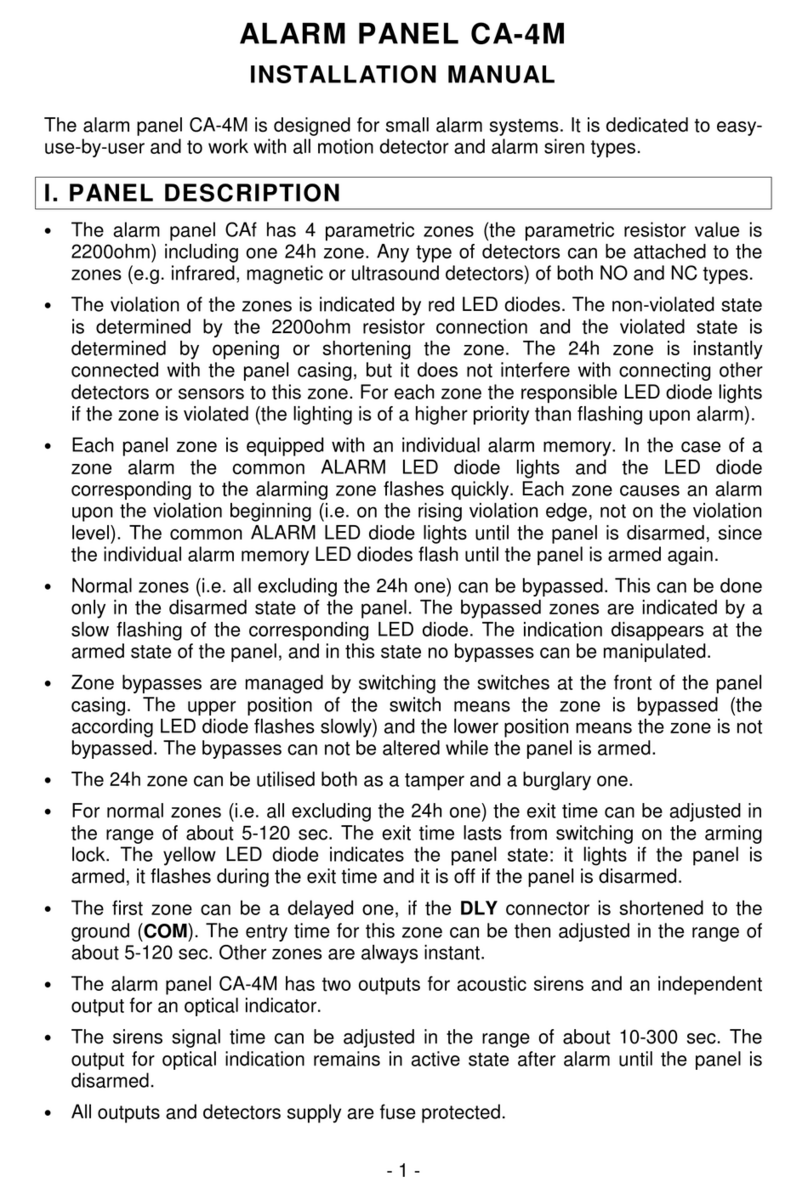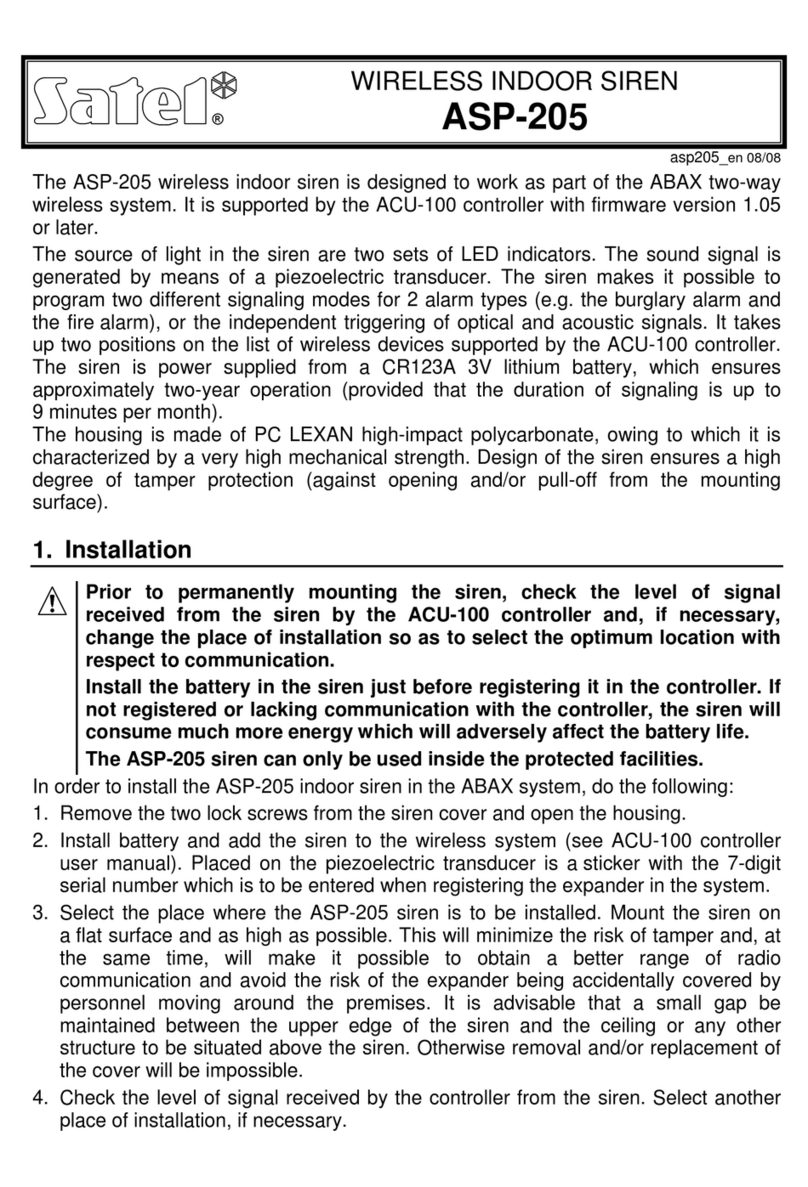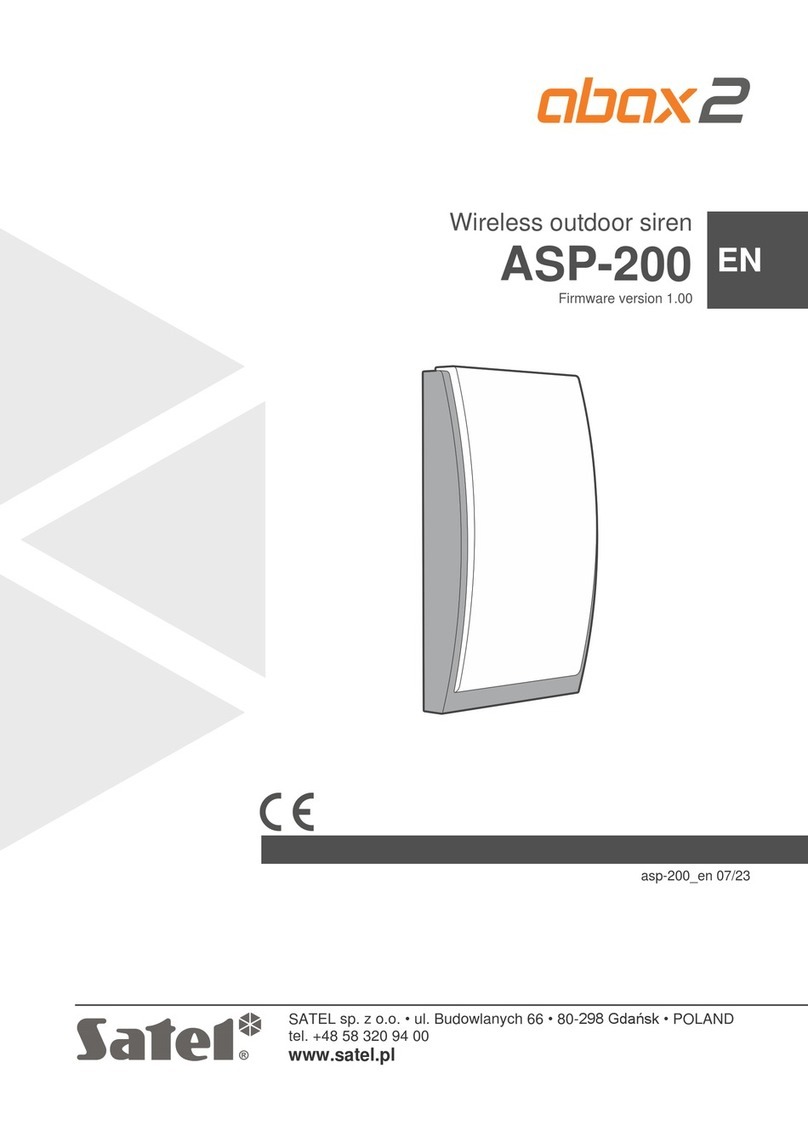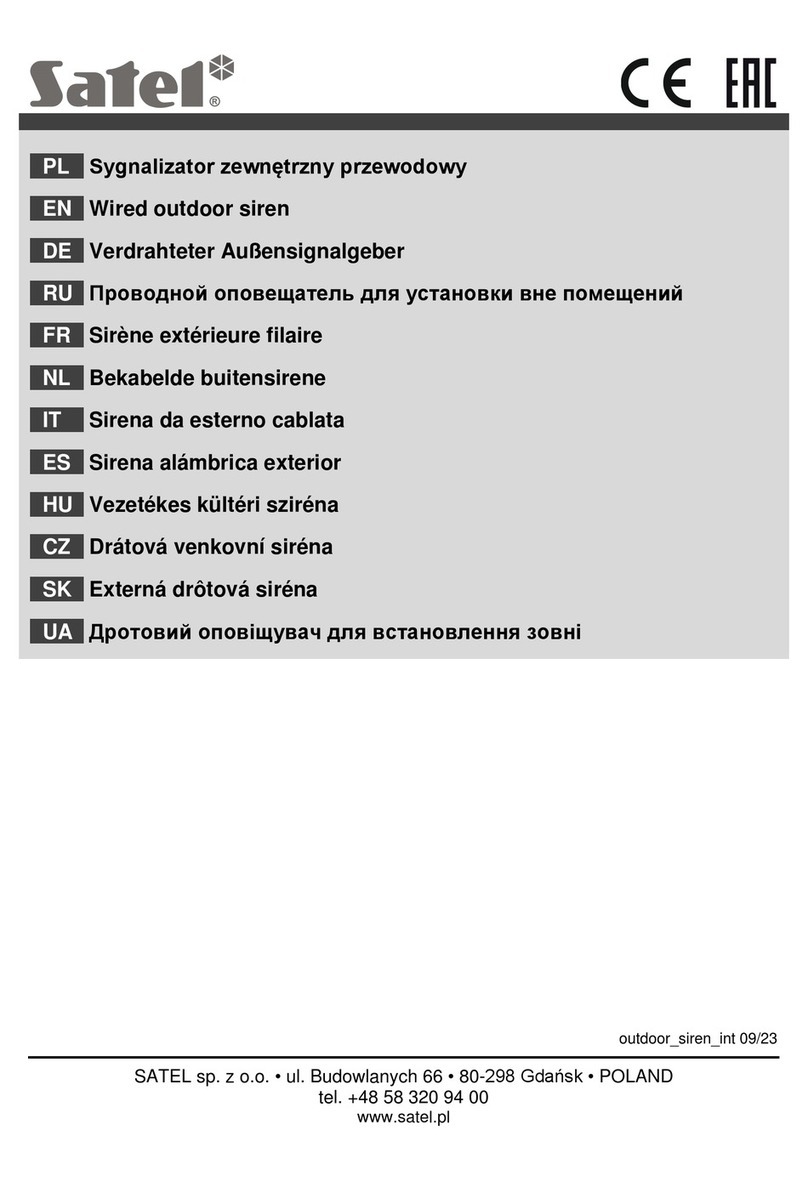2 User Manual SATEL
CONTENTS
1. Introduction.......................................................................................................................4
2. Technical Performance of Security Alarm System............................................................4
3. Alarm System Operating Costs.........................................................................................4
4. Glossary............................................................................................................................5
5. Control Panel Compliance with EN 50131 Standard Requirements for Grade 2..............6
6. Operating the Alarm System with Keypad ........................................................................7
6.1 Display [LCD keypads]........................................................................................................... 9
6.2 LEDs presenting zone status [LED keypads]....................................................................... 10
6.3 LEDs presenting partition and system state ........................................................................ 10
6.4 Keys.....................................................................................................................................11
6.5 Buzzer..................................................................................................................................12
6.5.1 Beeps generated when operating............................................................................................... 12
6.5.2 Beeps generated during programming....................................................................................... 13
6.5.3 Events signaled by sounds......................................................................................................... 13
6.6 Codes...................................................................................................................................13
6.7 Arming..................................................................................................................................13
6.7.1 Arming without partition selection............................................................................................... 14
6.7.2 Arming the selected partition...................................................................................................... 14
6.7.3 Quick arming............................................................................................................................... 14
6.7.4 Arming without delay .................................................................................................................. 15
6.7.5 Arming under duress .................................................................................................................. 15
6.7.6 Information about bypassed zones before arming..................................................................... 15
6.7.7 Denial of arming and forced arming ........................................................................................... 15
6.7.8 Failure of arming procedure........................................................................................................ 16
6.8 Disarming and/or alarm clearing.......................................................................................... 16
6.8.1 Disarming and/or alarm clearing without partition selection....................................................... 16
6.8.2 Disarming and/or alarm clearing in selected partition ................................................................ 17
6.8.3 Disarming and/or alarm clearing under duress .......................................................................... 17
6.8.4 Viewing the zones which triggered alarm................................................................................... 17
6.9 Quick inspection of partition status......................................................................................17
6.10 Triggering the alarm from keypad........................................................................................ 18
6.10.1 Triggering fire alarm.................................................................................................................... 18
6.10.2 Triggering medical (auxiliary) alarm ........................................................................................... 18
6.10.3 Triggering panic alarm................................................................................................................ 18
6.11 Enabling/disabling the chime signal..................................................................................... 18
6.12 User menu ...........................................................................................................................18
6.12.1 Access to functions by using arrow keys.................................................................................... 18
6.12.2 Access to functions by using numerical shortcuts...................................................................... 18
6.12.3 "Step by step" programming method.......................................................................................... 19
6.12.4 User functions list ....................................................................................................................... 19
6.12.5 Entering digits............................................................................................................................. 20
6.12.6 Entering hexadecimal values...................................................................................................... 21
6.12.7 Entering names........................................................................................................................... 21
6.13 Change own code................................................................................................................ 22
6.14 Users....................................................................................................................................22
6.14.1 Adding a user.............................................................................................................................. 22
6.14.2 User editing................................................................................................................................. 28
6.14.3 Removing a user......................................................................................................................... 29
6.15 Canceling the telephone messaging.................................................................................... 30
6.16 Zone bypassing/unbypassing ..............................................................................................30
6.16.1 Zone inhibiting ............................................................................................................................ 30
6.16.2 Zone isolating ............................................................................................................................. 31
6.17 Viewing the event log...........................................................................................................31