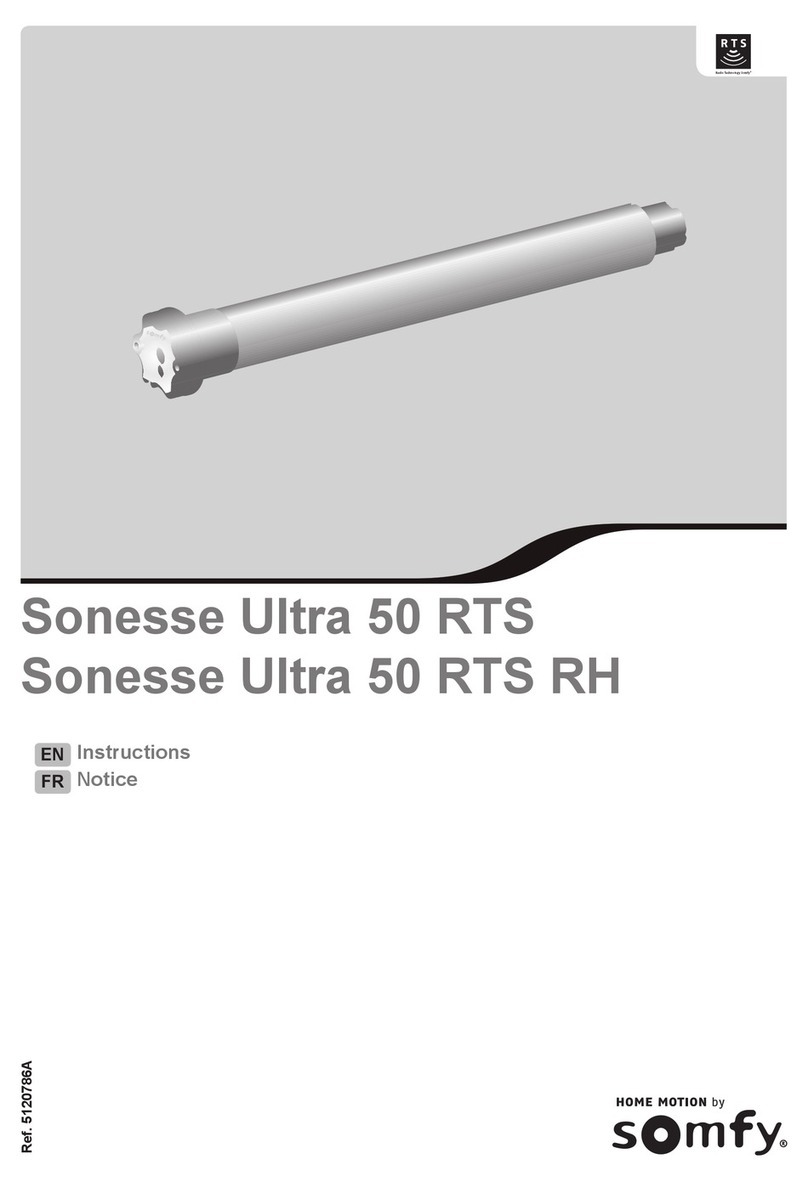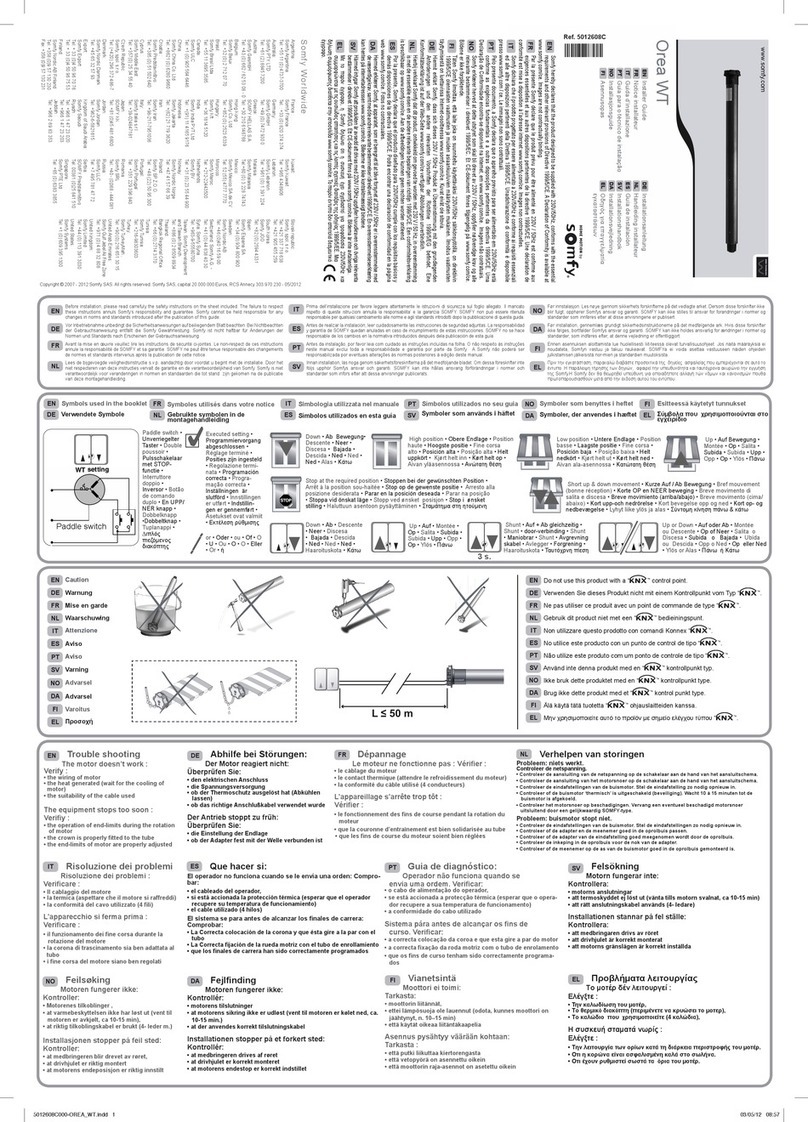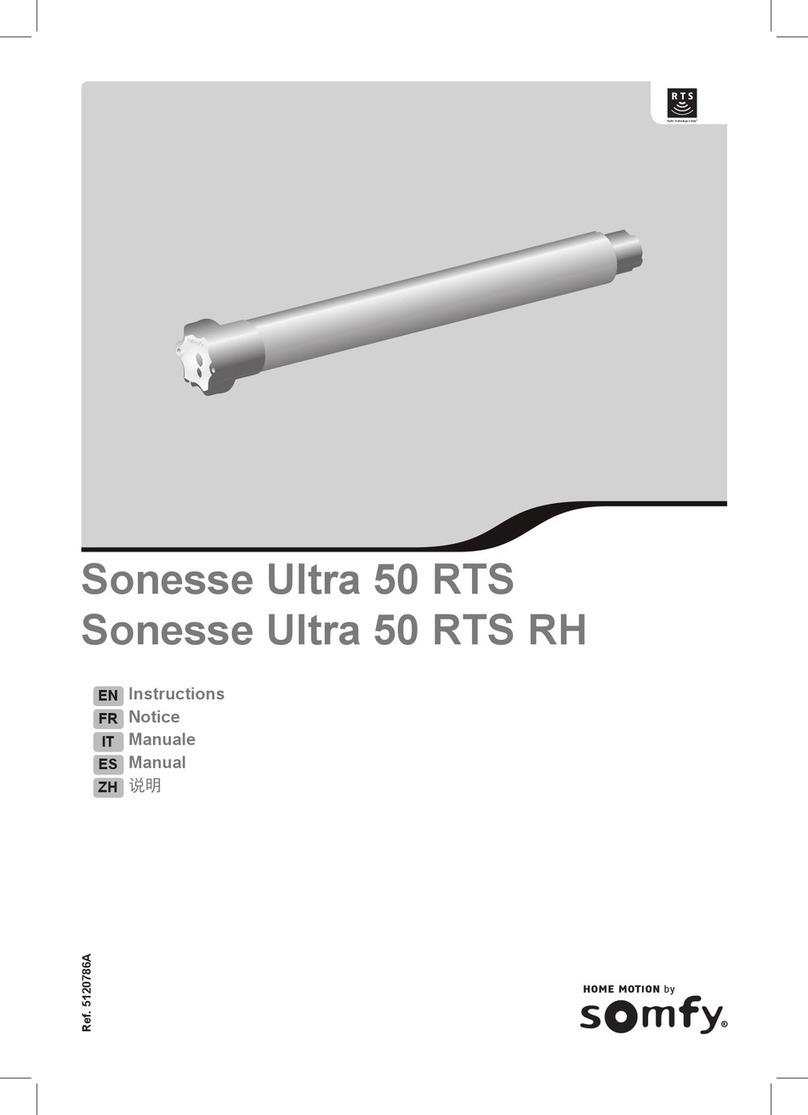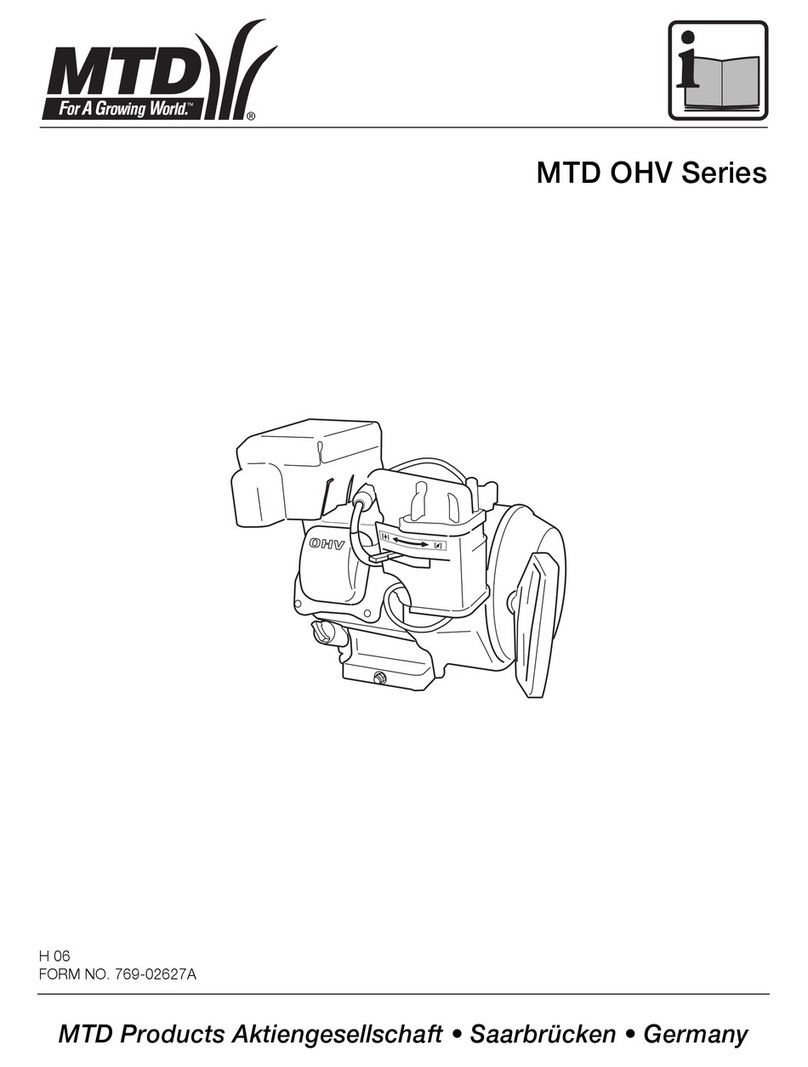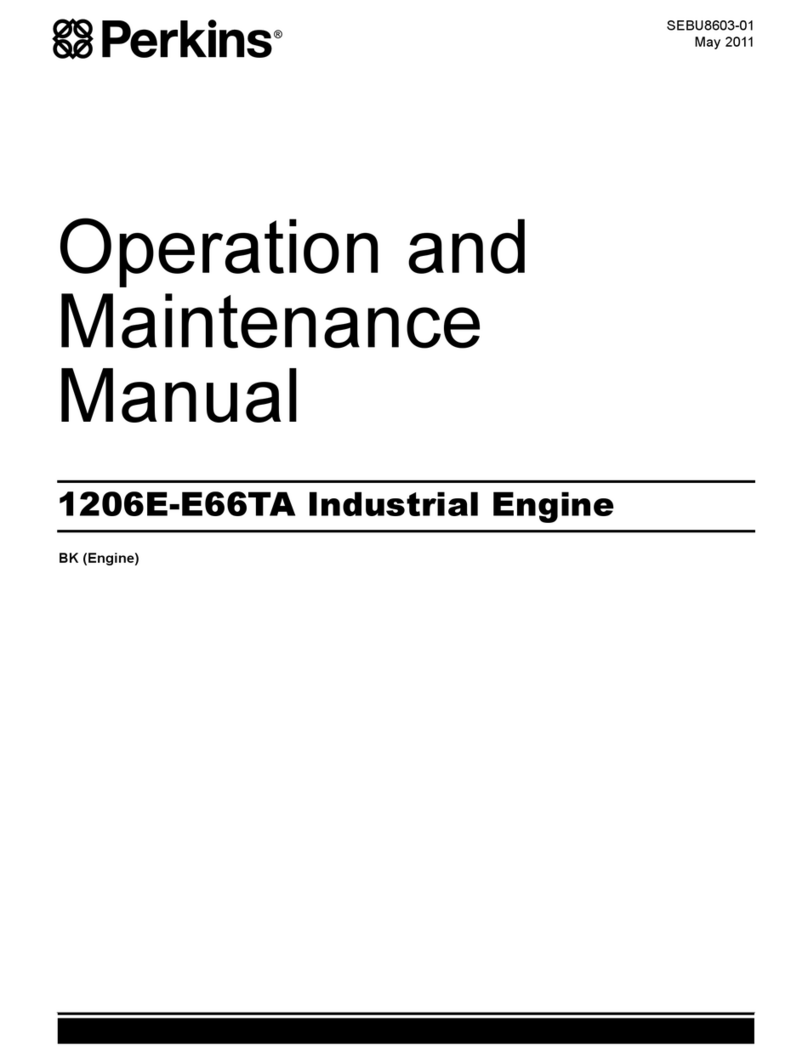Before you begin
Steps 1-7 must be completed to ensure proper shade programming and functionality. It is recommended to power only the motors being
programmed (disconnect power to all other motors). Motor will exit programming mode aer 2 minutes of inactivity.
To change the LOWER limit
Send the shade to its current lower limit.
Step 1: Press both and at the
same time until the shade jogs.
Step 2: Adjust to a new lower limit.
Step 3: Press until the shade jogs.
To change the UPPER limit
Send the shade to its current upper limit.
Step 1: Press both and at the same
time until the shade jogs.
Step 2: Adjust to a new upper limit.
Step 3: Press until the shade jogs.
Step 1: Connect power
With the motor installed in shade, connect power to the motor (120V, 24V or 12V transformer or 12V battery wand).
Step 3: Check directions
Press or .
When pressing product
should go down or out.
To change direction press
and hold (Stop) until the
shade jogs.
(Shade has a short up and down
movement).
Step 6: Confirm limits settings
Press and hold the (Stop)
until the shade jogs to confirm
both limit settings.
Step 4: Set the UPPER limits
Bring the shade to desired upper
limit. Press both (Stop) and
until the shade moves, then release.
(If the shade stops when the buttons
are released, take it back to the upper
limit and repeat).
Stop the shade when reaching the
desired lower limit. You can adjust
by pressing or .
Step 7: Finalizing
Press and hold the programming
button on the back of the transmitter
until the shade jogs. It will now
operate in a maintained fashion
(user mode). Double check the limit
settings as a precaution.
Step 2: Initiate programming
Press both and at the same
time until the shade jogs.
(A jog is a brief up and down motion)
In programming mode, the shade
operates in momentary fashion.
Step 5: Set the LOWER limits
Bring the shade to the desired lower
limit. Press both (Stop) and
at the same time until the shade
moves, then release. The shade
will stop at the original upper limit.
Setting
Move the shade and stop it at the
desired intermediate position by
pressing (Stop).
Once the desired intermediate
position is reached, press and
hold (Stop) until the shade
jogs. The intermediate position is
now added to memory.
Using
Move the shade to the intermediate
position by pressing (Stop)
from any shade position.
Note: Shade should be stationary
prior to activating intermediate
position function.
Note
If shade is actively moving, (Stop)
should be pressed twice.
To delete: Activate shade to
intermediate position, then press and
hold (Stop) for 5 seconds. Shade
will jog to confirm deletion.
ADJUSTING THE LIMITS IN USER MODE
SETTING AN INTERMEDIATE POSITION
PROGRAMMING MODE
Quick Programming Guide for all Somfy®RTS Motors
(Sonesse®30/40/50, R28, CL32 and Tilt 50 Motors)