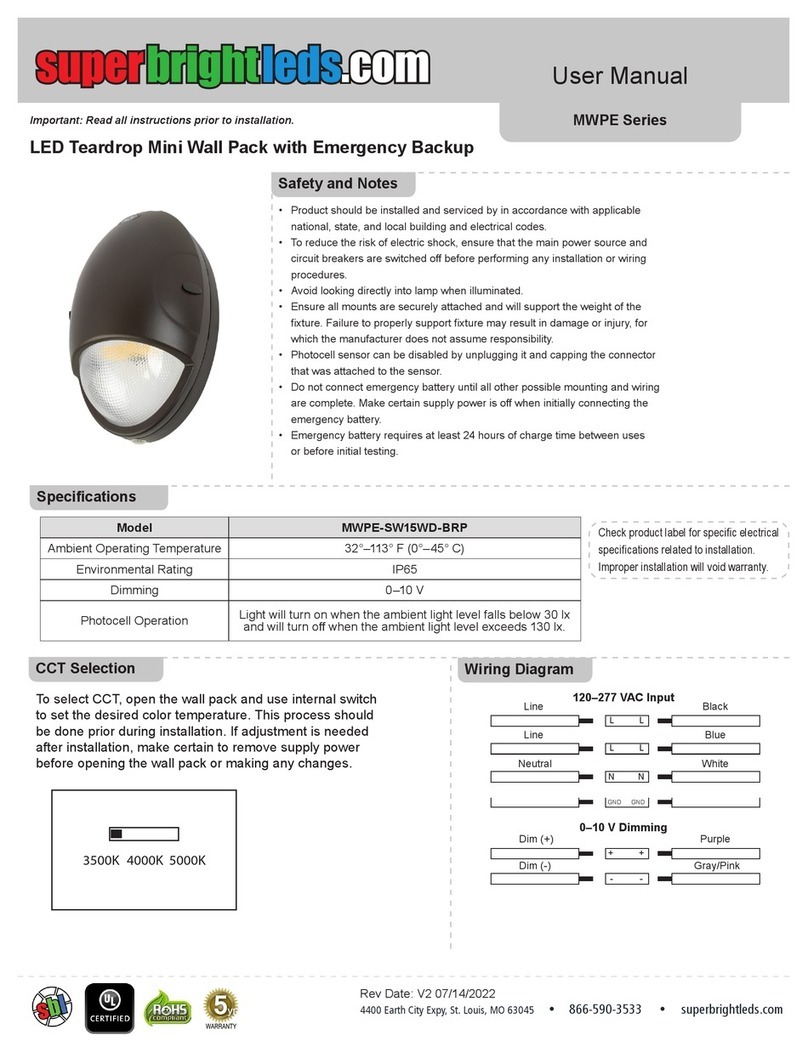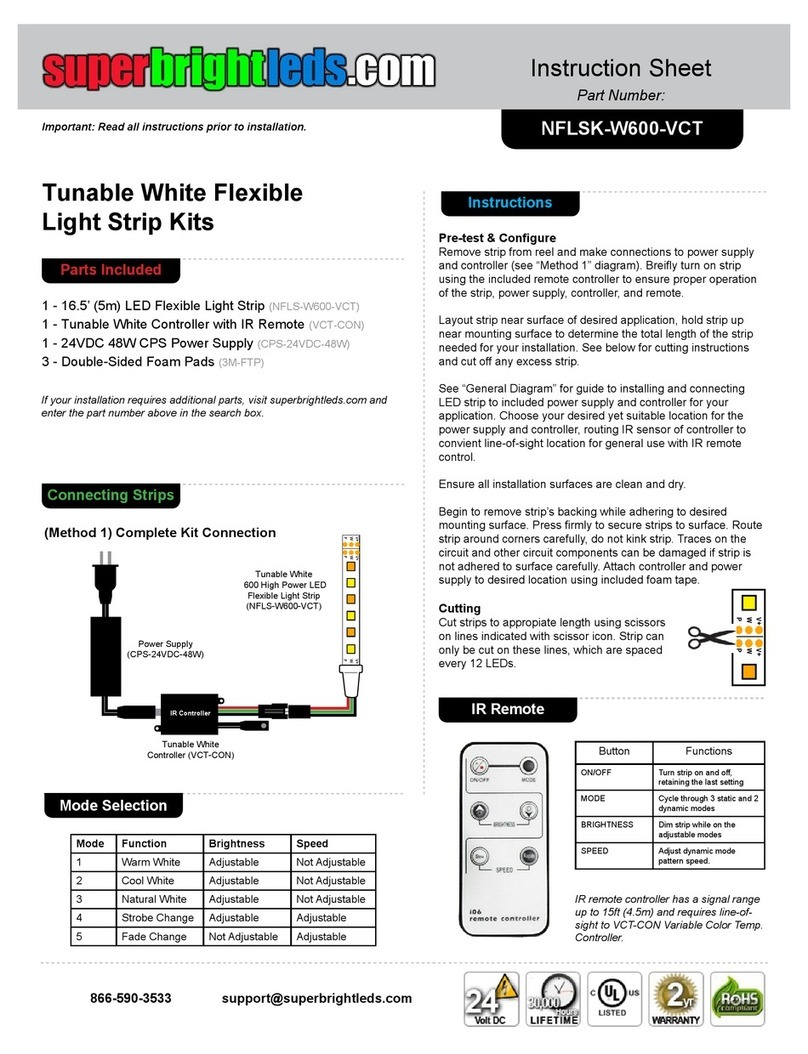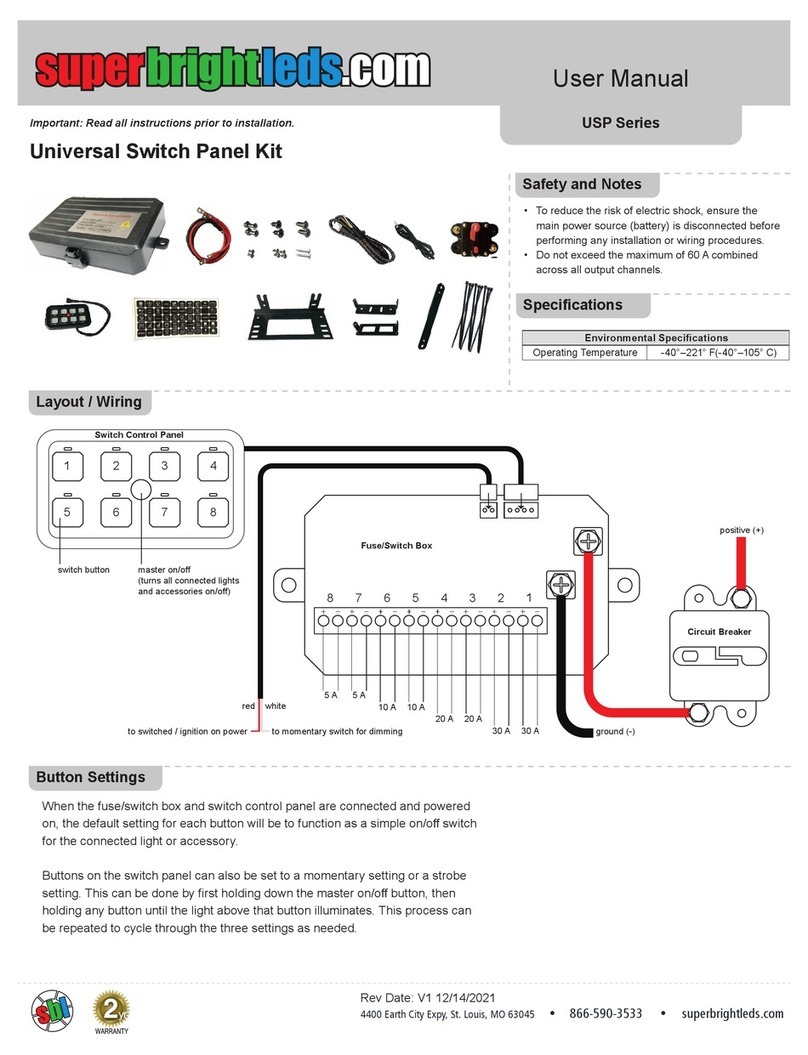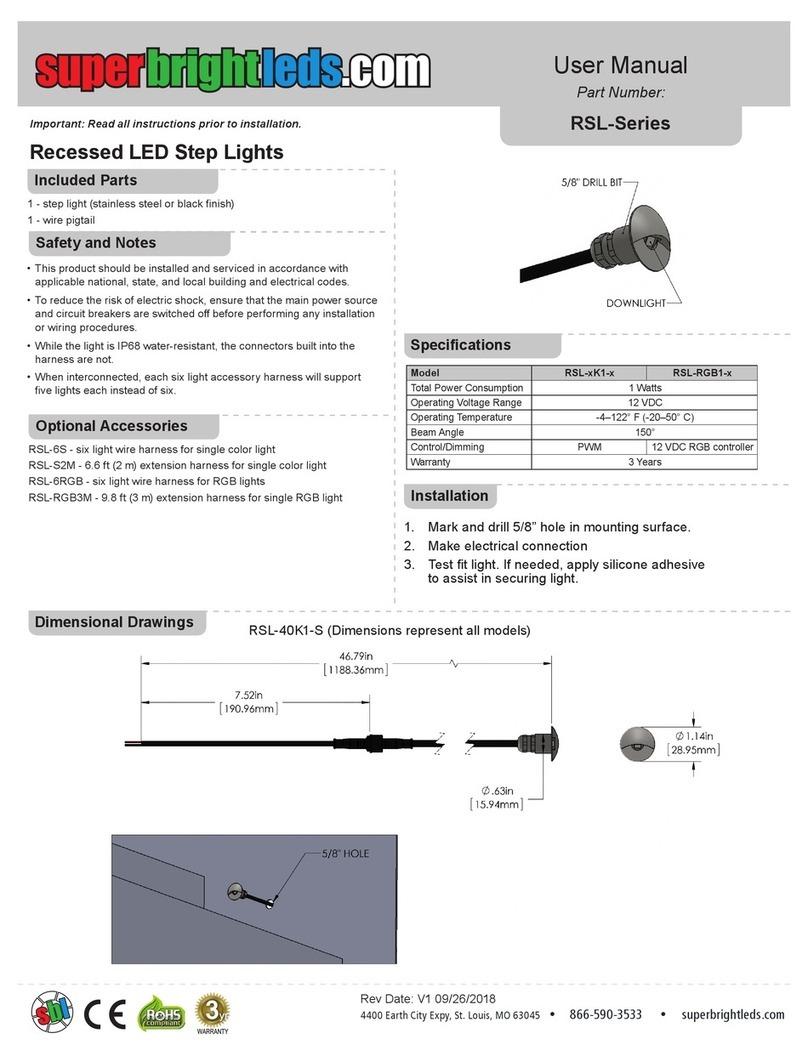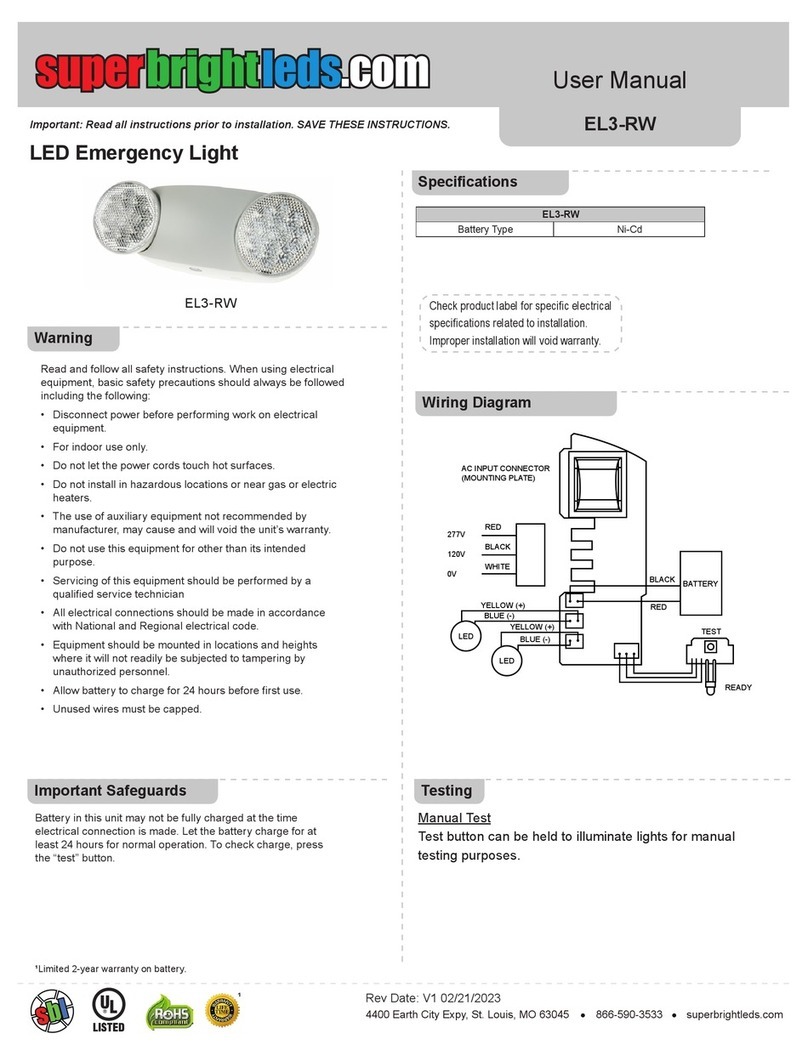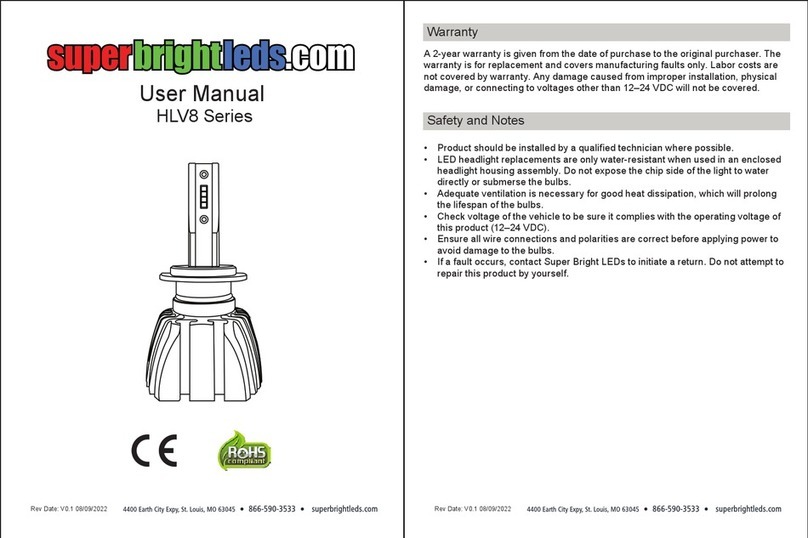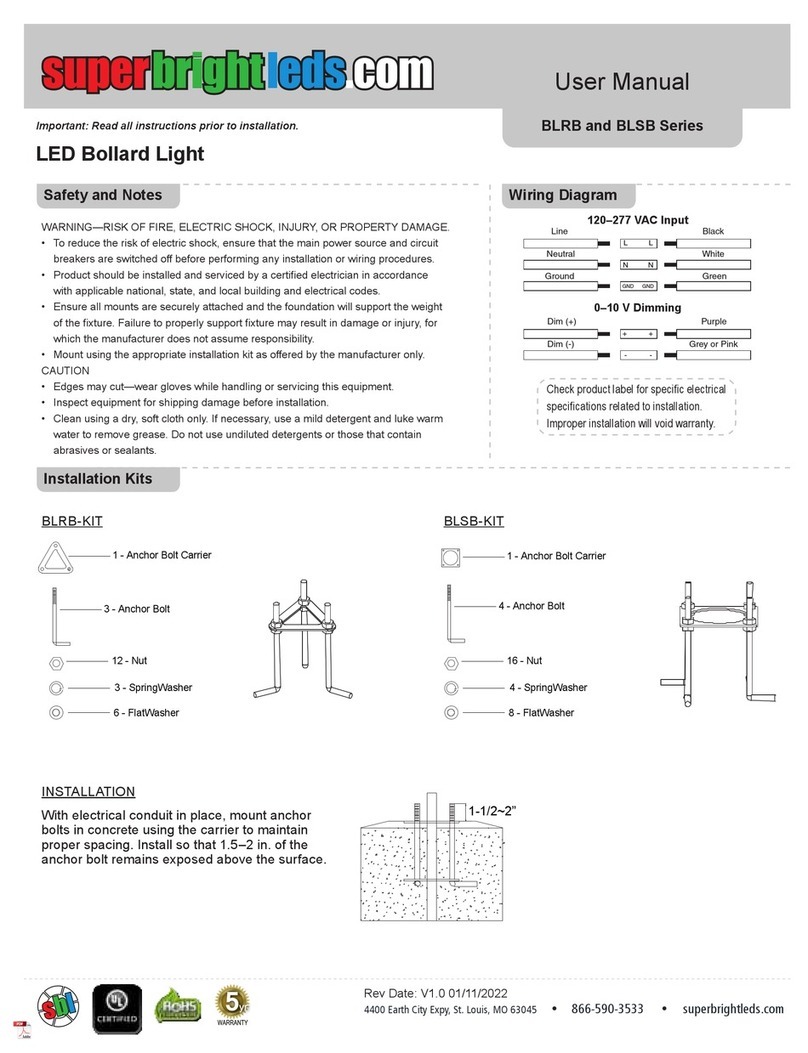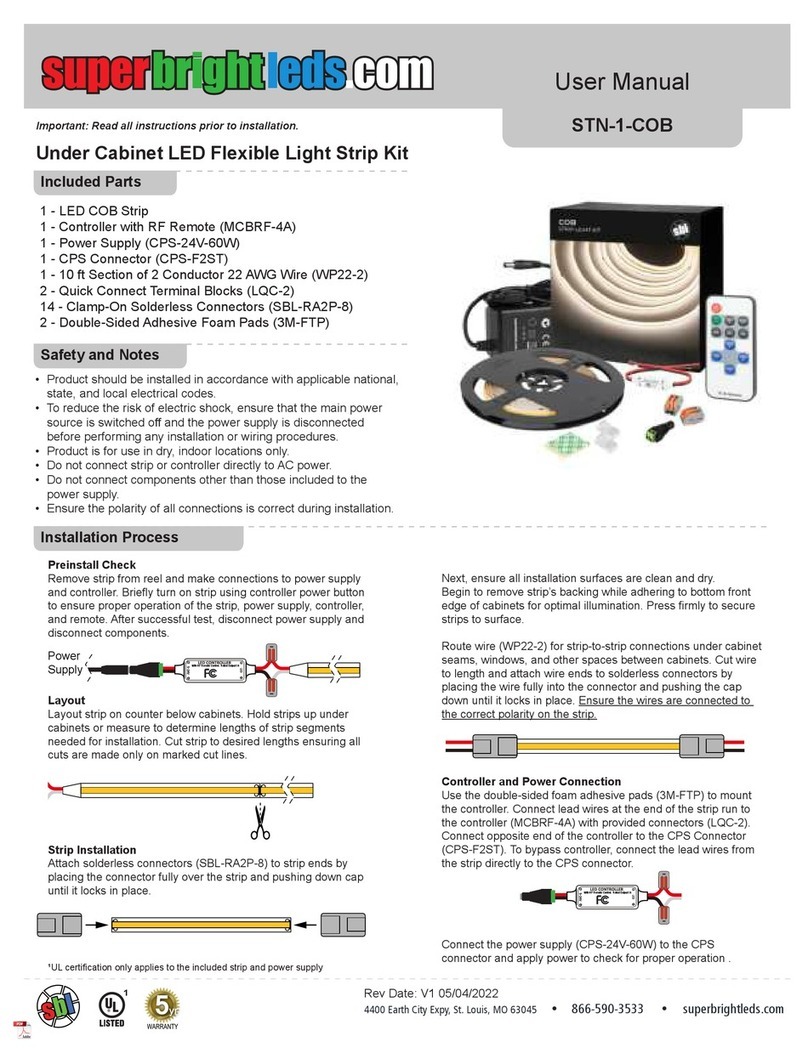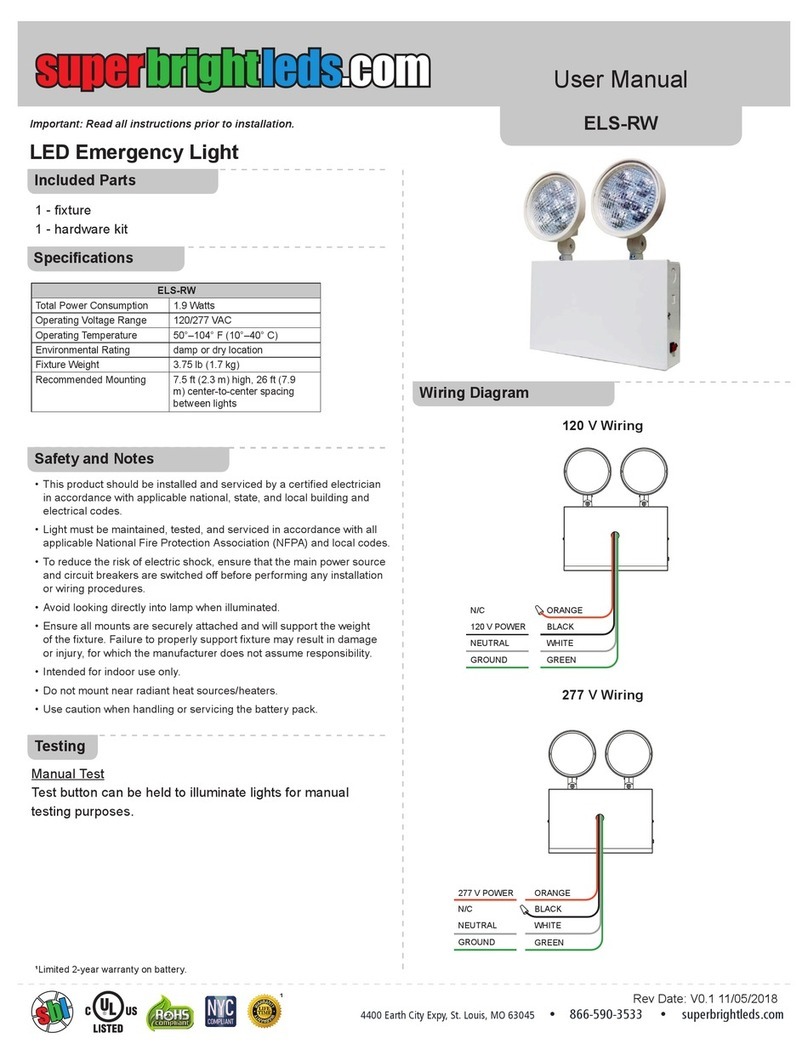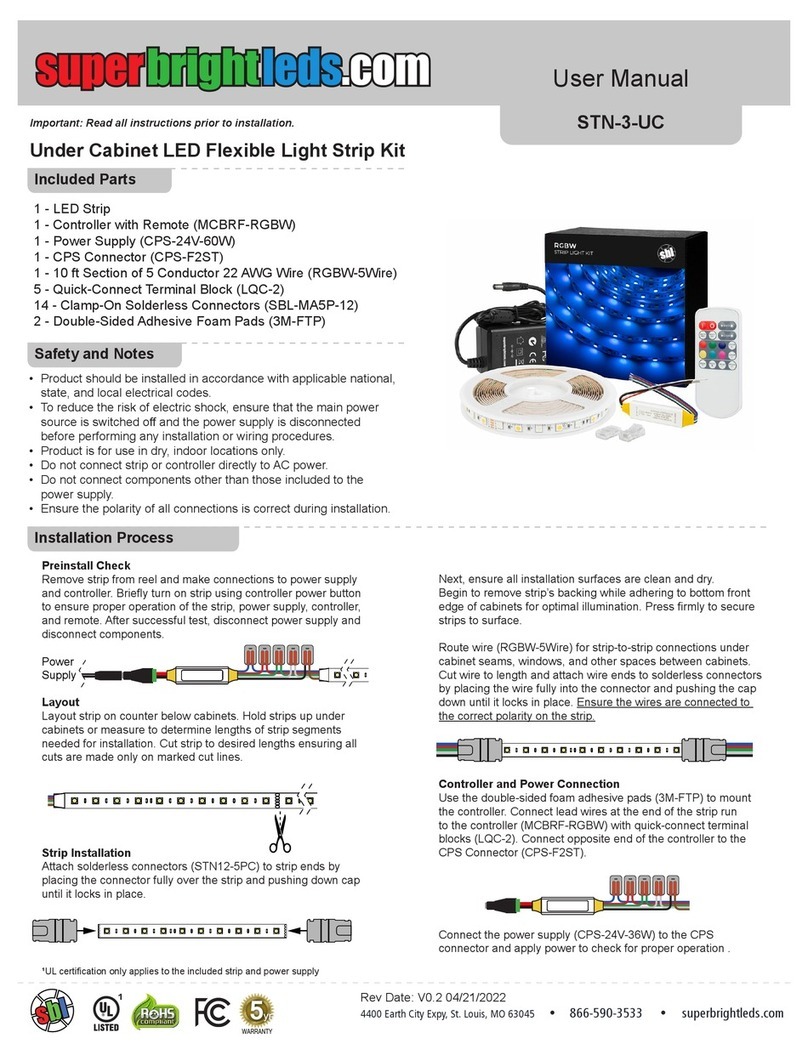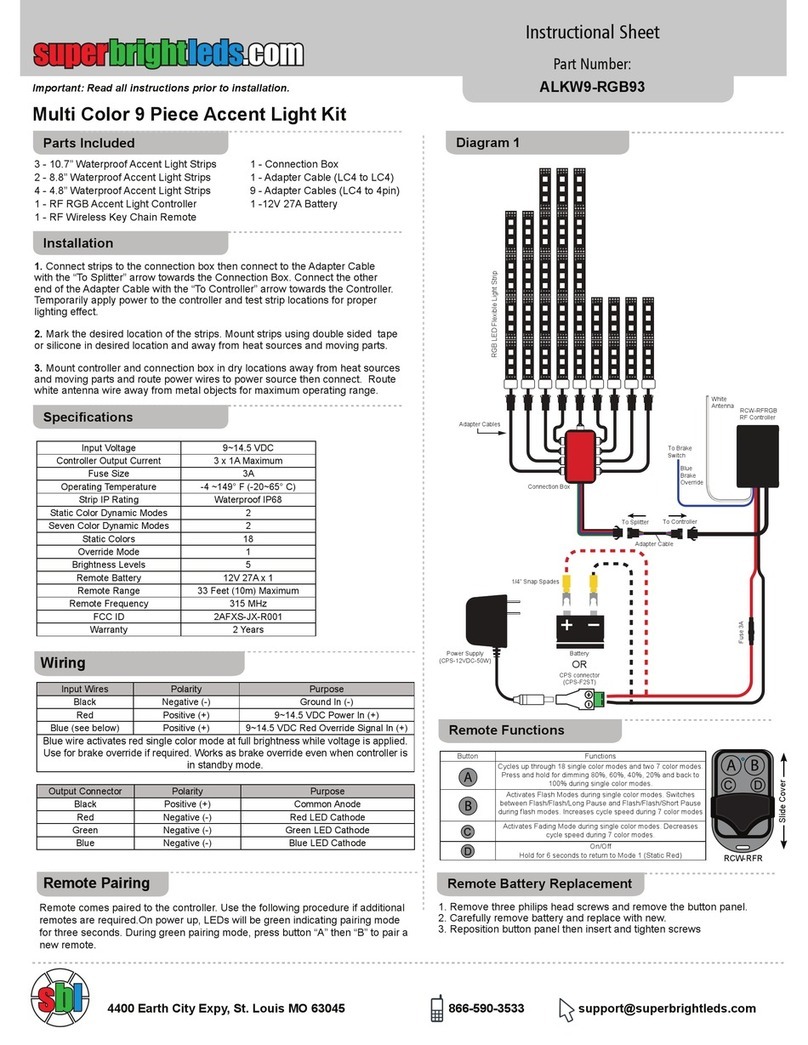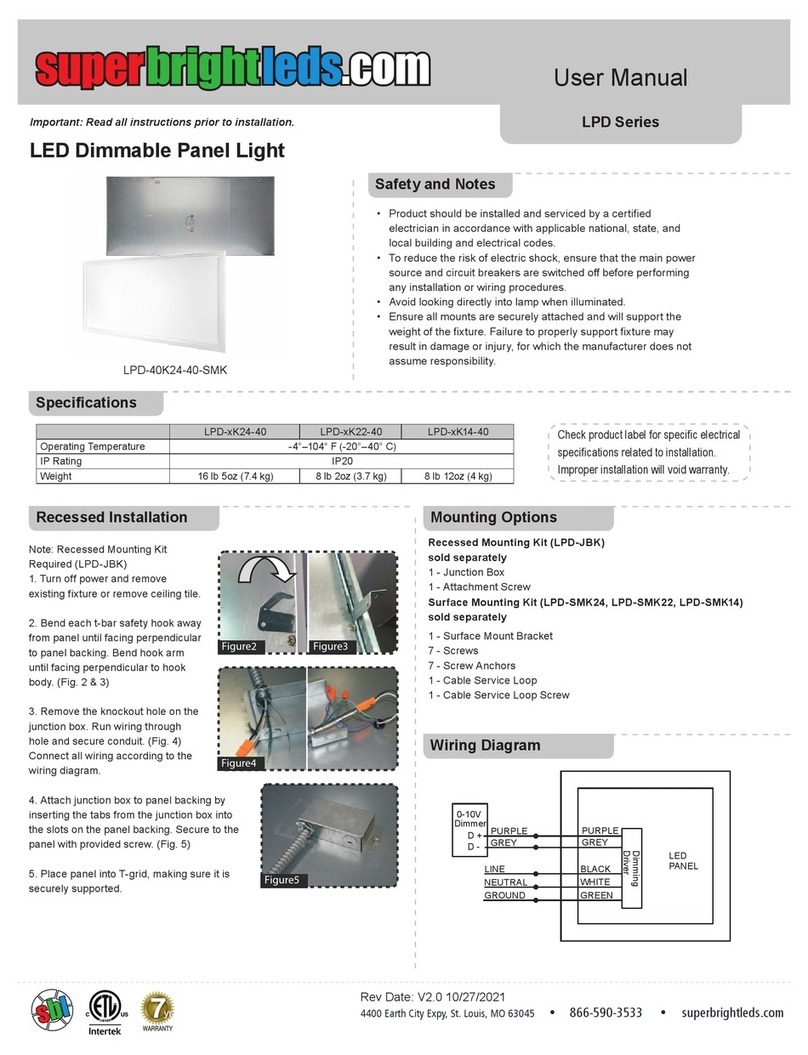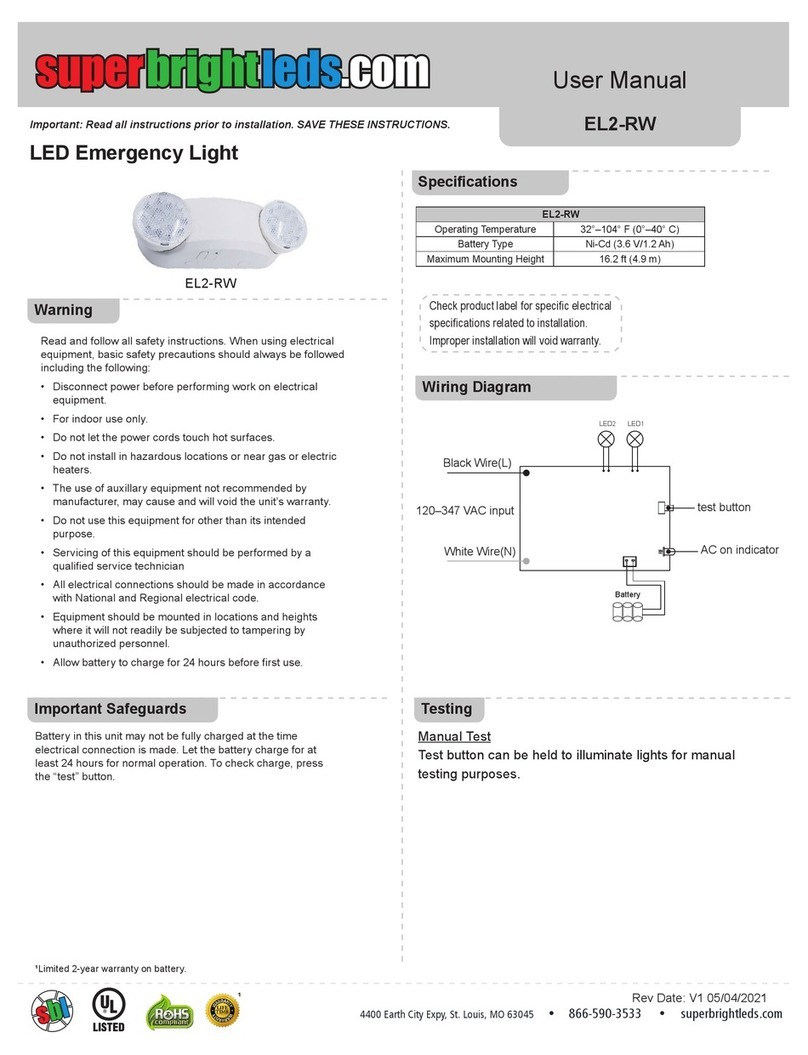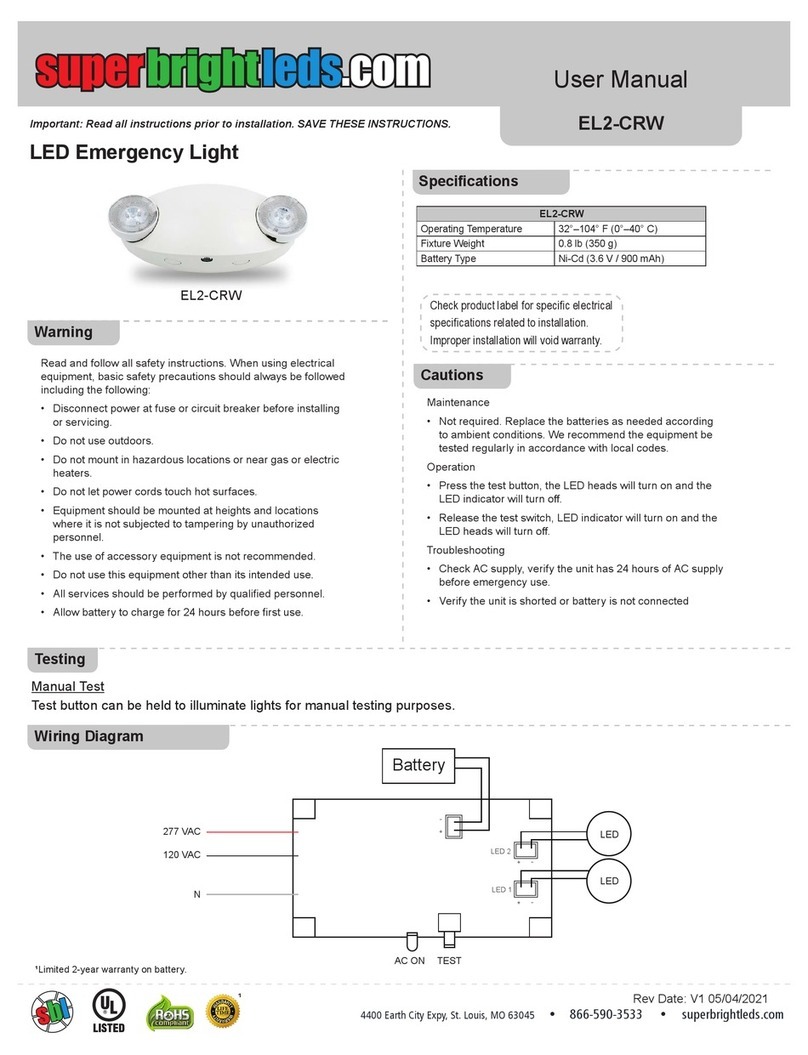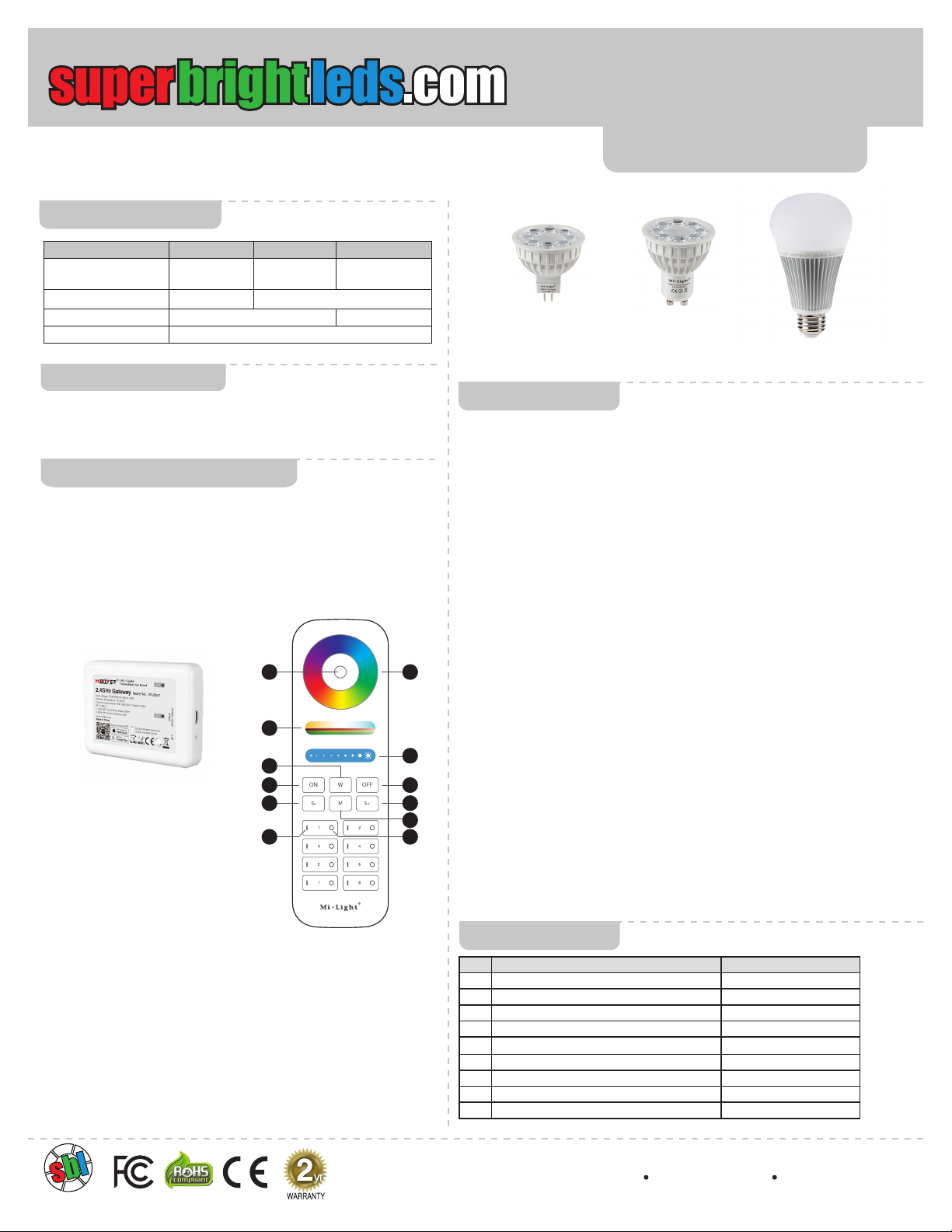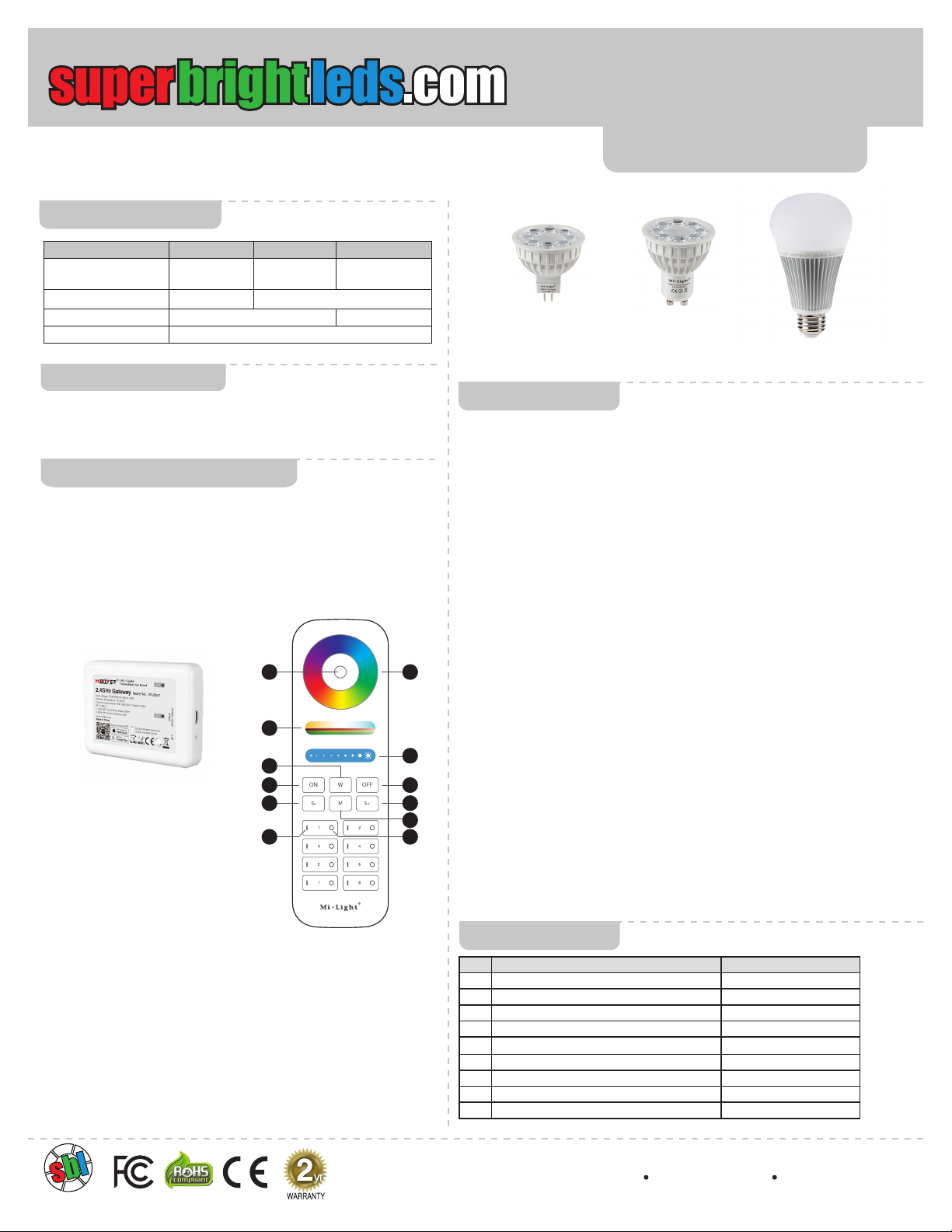
RGB+CCT Bulbs
User Manual
Important: Read all instructions prior to installation. FUTxxx Series
Specications
Model FUT104 FUT103 FUT012
bulb type MR16
(GU5.3)
MR16
(GU10)
A19
(E26/E27 base)
operating voltage 12 VAC/VDC 100 –240 VAC
power consumption 4 W 9 W
dimming through controller only (saturation)
Compatible Remote Controls
One of these controls (available at additional cost) is required
to control the bulb. Each light can be linked with up to 4 dierent
remote controls (any combination of wireless remotes and Wi-Fi
controls). Each control (and zone) can be linked to an unlimited
number of lights.
4400 Earth City Expy, St. Louis, MO 63045 866-590-3533 superbrightleds.com
Rev. V3 Date: 02/08/21
RGBCCT-MZ8-RF
1 1
2
4
5
6
7
7
8 8
9
3
1. Master On/O
Acts as a master On (-)/O (O) control for all linked RGBW and RGB+CCT lights. Also
activates the Master function, which allows remote to control lights of all zones. If a zone
is currently active, pressing Master On (-) button on remote or back button in app restores
Master function to the remote.
2. Color Selection Ring
Directly selects color along a circular spectrum. Press W button to changes to a
steady bright white.
3. Selection LED Indicator (wireless remote control only)
Flashes once to indicate when a command has been selected.
4. Brightness Touch Slider - Increase/Decrease
Increases (right side) or decreases (left side) the brightness level. Changing active mode
resets brightness level to full.
5. Saturation/CCT Touch Slider - Increase/Decrease
Increases (right side) or decreases (left side) the color saturation level. When controlling
white, adjusts from cool white (right side) to warm white (left side).
6. Mode
Nine distinct modes feature dierent color combinations, light transitions, and patterns.
On wireless remote, this button initiates mode function and scrolls through modes in
ascending order. In app, simply select mode button and press any numbered mode
button to switch between modes.
7. Mode Speed Increase/Decrease
Increases (S+ or +Speed) or decreases (S- or -Speed) speed of currently active mode.
8. Zones 1–8 On (|)/O (O)
Allows up to eight zones (channels) of RGBW and/or RCB+CCT lights to be separately
linked and controlled by remote/app. Pressing any Zone On(|) button activates that zone.
Commands will aect only lights in that zone. Once linked to a zone, lights remain linked until
they are unlinked.
9. White LED Selection
Switches to white LED operation.
Note: While functions remain the same, the phone/tablet display will vary in appearance from remote control.
Control Features
Light Modes
Mode Description Additional Control(s)
1 seven color, gradual transition saturation, speed, and brightness
2 white (mix of warm and cool), gradual transition speed and brightness
3 RGB, gradual transition saturation, speed, and brightness
4 seven color sequence, jump to change saturation, speed, and brightness
5 random color, jump to change saturation, speed, and brightness
6red light pulse then ash 3 times saturation, speed, and brightness
7green light pulse then ash 3 times saturation, speed, and brightness
8blue light pulse then ash 3 times saturation, speed, and brightness
9white (mix of warm and cool) light pulse then ash 3 times speed and brightness
• For indoor use only
• White color temperature can not be adjusted unless white
LED selection mode is active.
Safety and Notes
FUT012
FUT103
FUT104
WIFI-CON2
(for smart phone control)