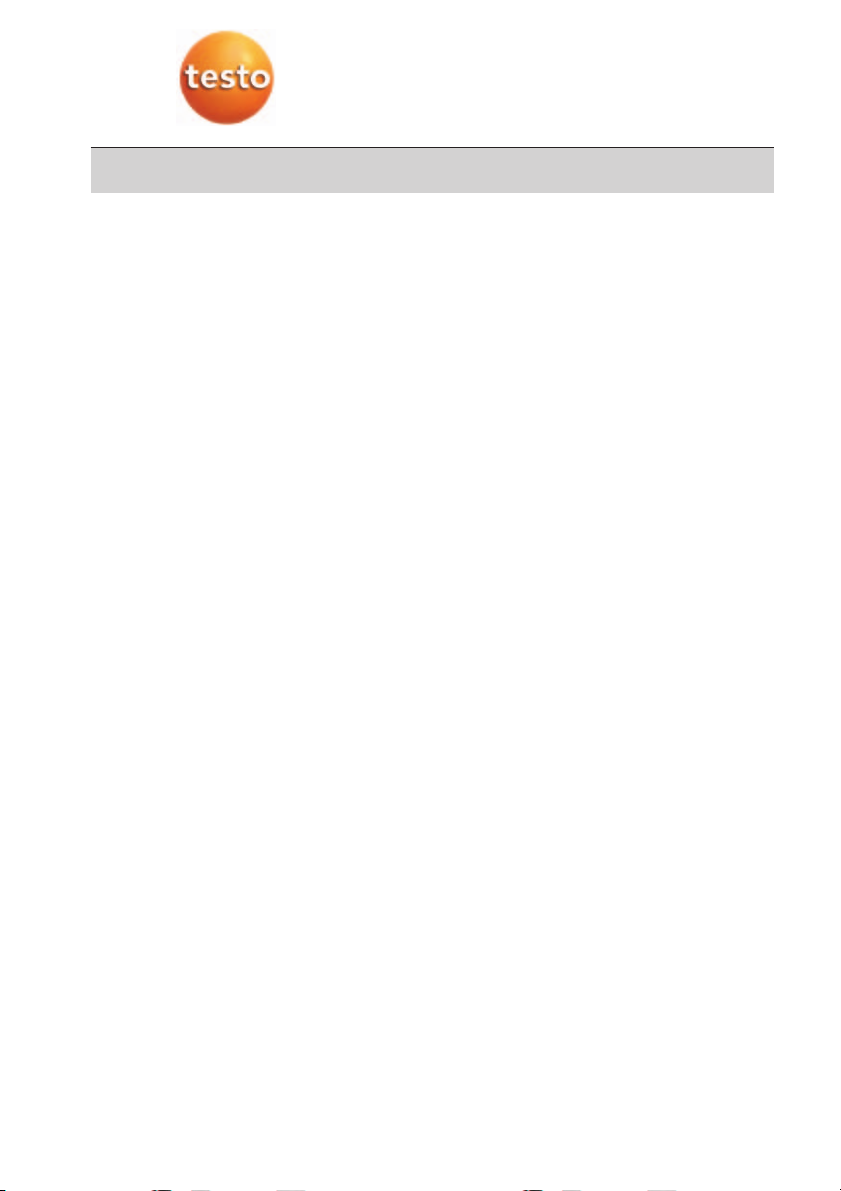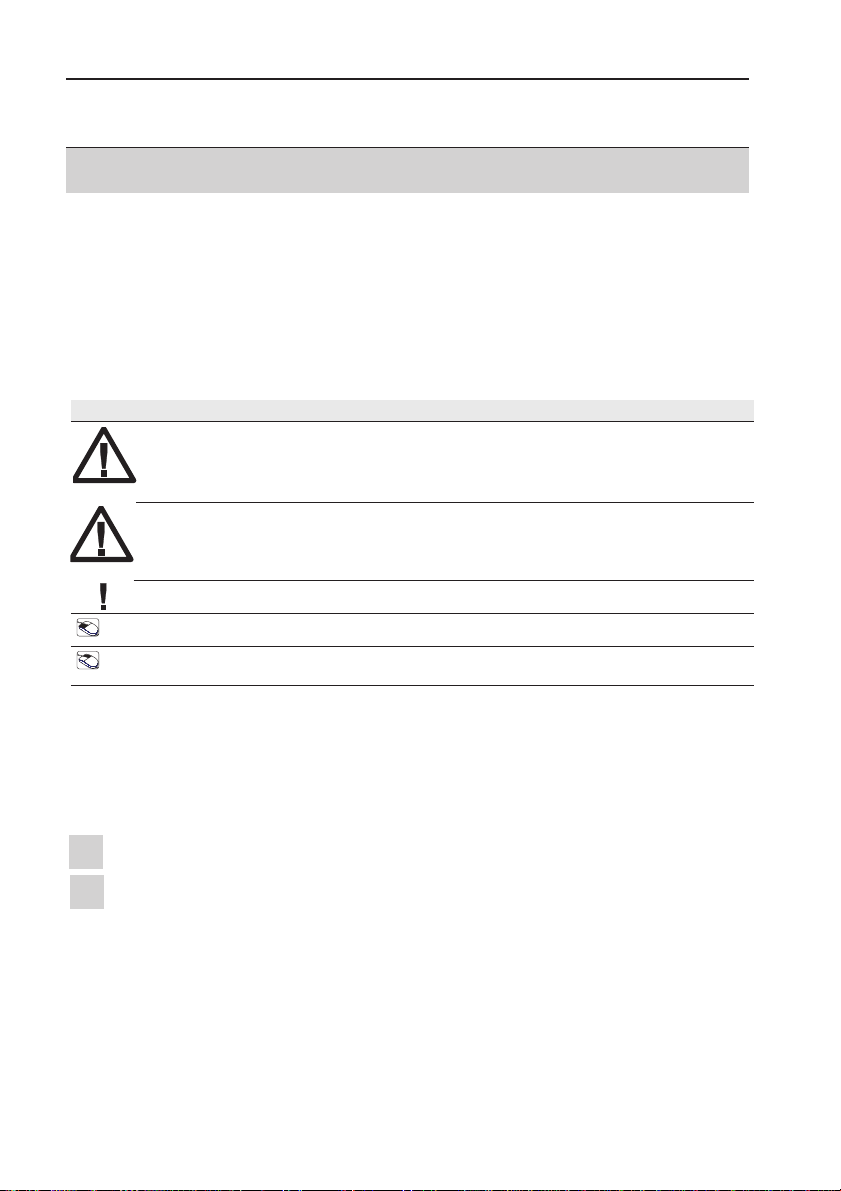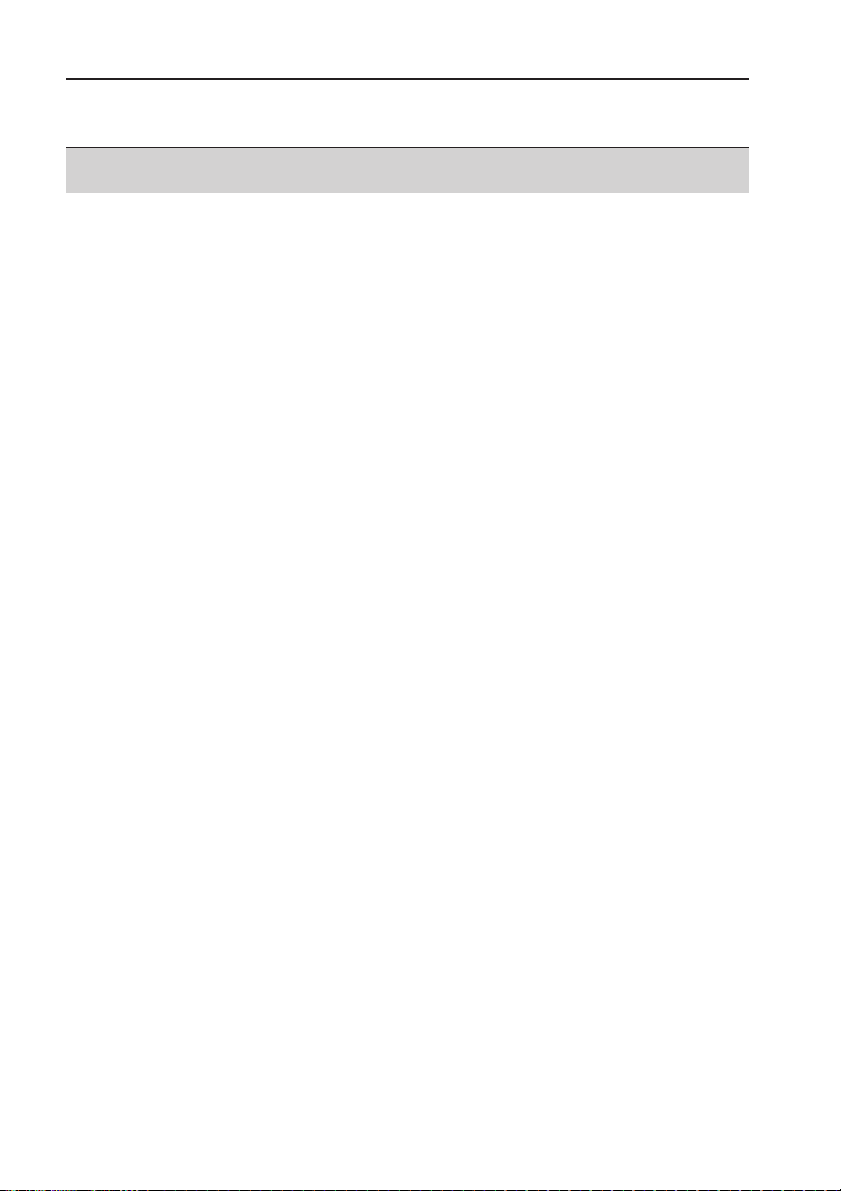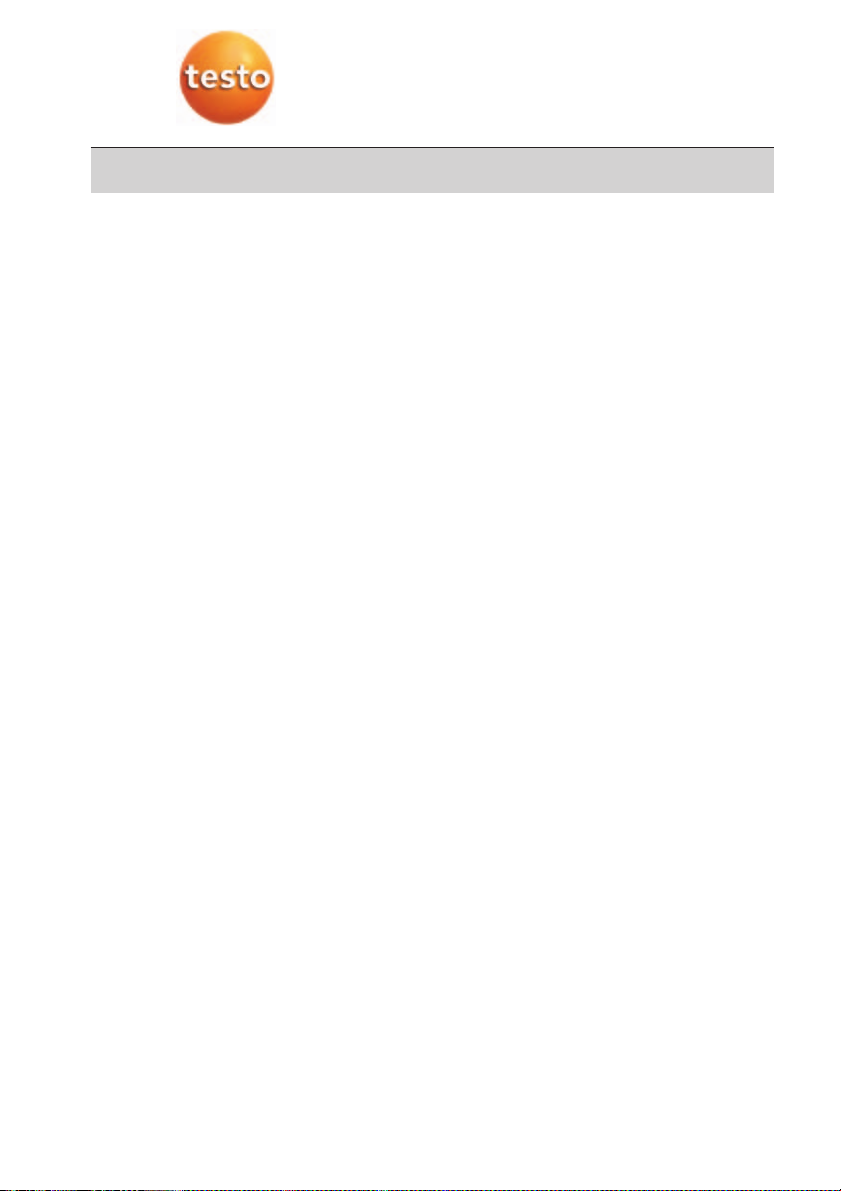1. Licence Agreement
6
1. Licence Agreement
This is a legally binding contract between you, as the end user, and Testo.
Once you or another authorised person opens the sealed CD-ROM packaging, the conditions of this contract
are recognised. If you do not agree with the conditions, return the unopened software package with all accom-
panying items, including all written documentation and boxes, to the point from which you purchased the soft-
ware and your money will be returned in full.
Concession
This licence authorises you to use a copy of the Testo software, acquired with this licence, on a single comput-
er on condition that the software is only used on one computer at any one time. If you have acquired multiple
licences for the software you can have so many copies in use as you have licences. The software is deemed
as being “in use” on a computer if it is loaded in a cache i.e. RAM or if it is saved in a permanent memory e.g.
on the hard disk of this computer, with the exception of a copy installed in a network server for the sole pur-
pose of distribution to other computers which is then deemed as not being “in use”. If the number of persons
using the software exceeds the number of licences acquired you are then required to provide suitable mecha-
nisms or procedures to ensure that the number of persons using the software simultaneously does not exceed
the number of licences.
Copyright
The software is protected against copying by copyright laws, international contracts and other legal stipula-
tions. It is forbidden to copy the software, product manuals and other accompanying written documents on the
software. The software should not be licenced, rented or leased. If the software is not provided with technical
protection you can make a single copy of the software solely for security and filing purposes or you can trans-
mit the software to one hard disk on the condition that the original is kept solely for security or filing purposes.
Reverse engineering, decompilation, disassembly are not permitted. For every infringement of protective
rights you or any authorised person are liable to claims from Testo GmbH & Co Lenzkirch.
Limited guarantee
Testo guarantees for a period of 90 days following the acquisition of the software by the buyer or for a longer
minimum time period if stipulated by the laws in the country of purchase that the software generally
corresponds to the standards defined in the accompanying documentation. Testo specifically does not guar-
antee that the software will run without interruptions or errors. If the software does not function normally in
accordance with the accompanying documentation, the purchaser then has the right to return the software to
Testo within the warranty time accompanied by a written description on the malfunction(s). Testo is only
obliged, after a reasonable time period, to make a functioning copy of the software available to the purchaser
or to refund the full purchase price if a copy is unavailable for whatever reason.
Any guarantees in relation to the software, the corresponding manuals and written documentation exceeding
the above limited warranty are not admitted.
Neither Testo nor Testo suppliers are obliged to replace any damage occurring during use of this Testo product
or caused by the inability to use this Testo product even if Testo has been informed of the possibility of such
damage. This exclusion does not apply to damage caused deliberately or through gross negligence by Testo.
Likewise claims supported by inalienable legal stipulations are unaffected.
Copyright © 2003 by Testo AG