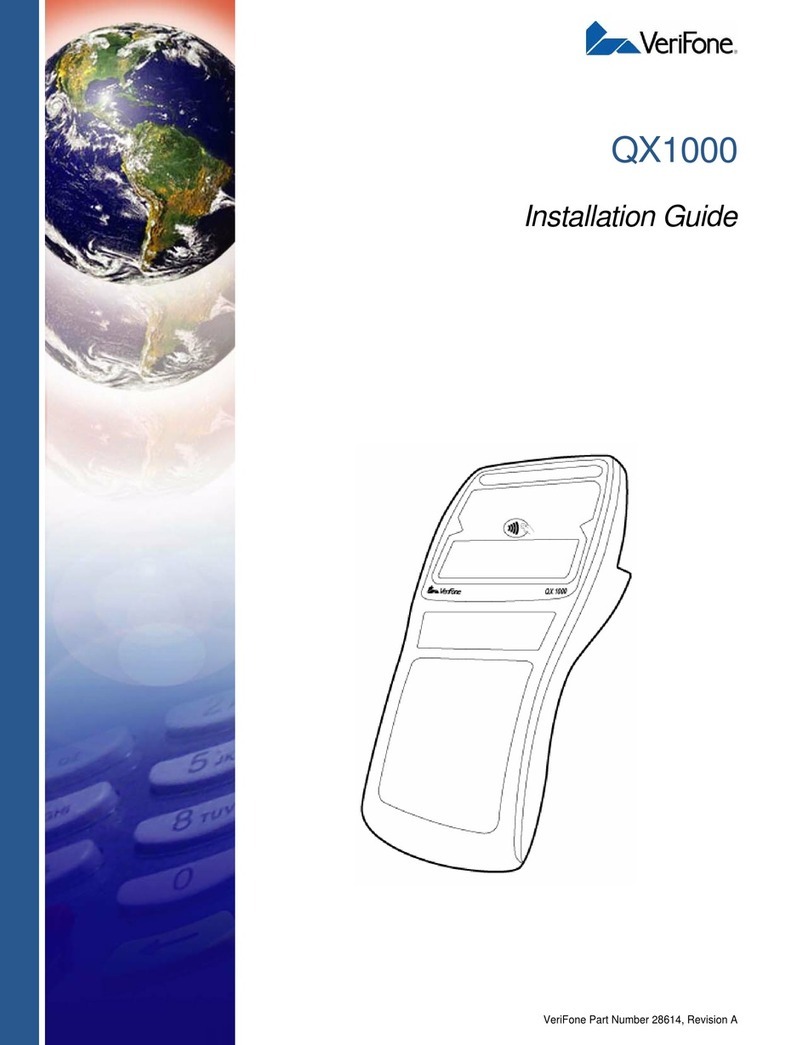VeriFone VX510LE User manual
Other VeriFone Payment Terminal manuals
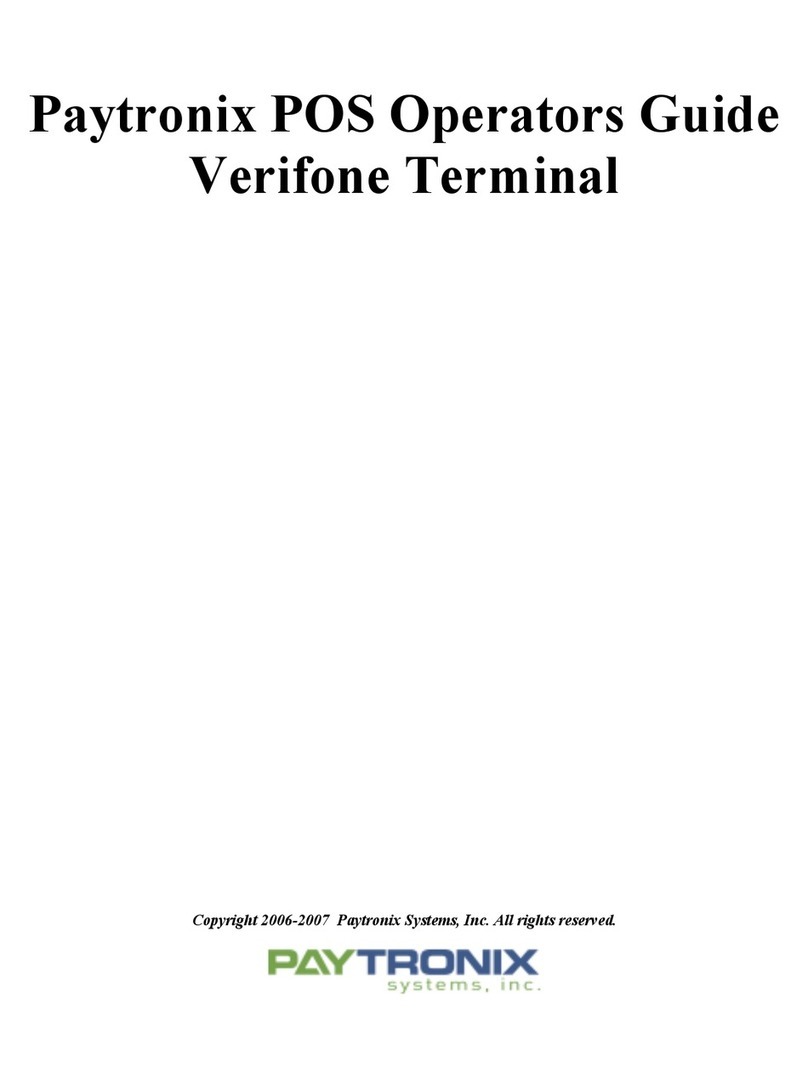
VeriFone
VeriFone Omni 3740 Manual

VeriFone
VeriFone Vx-520 Series APACS 40 Manual
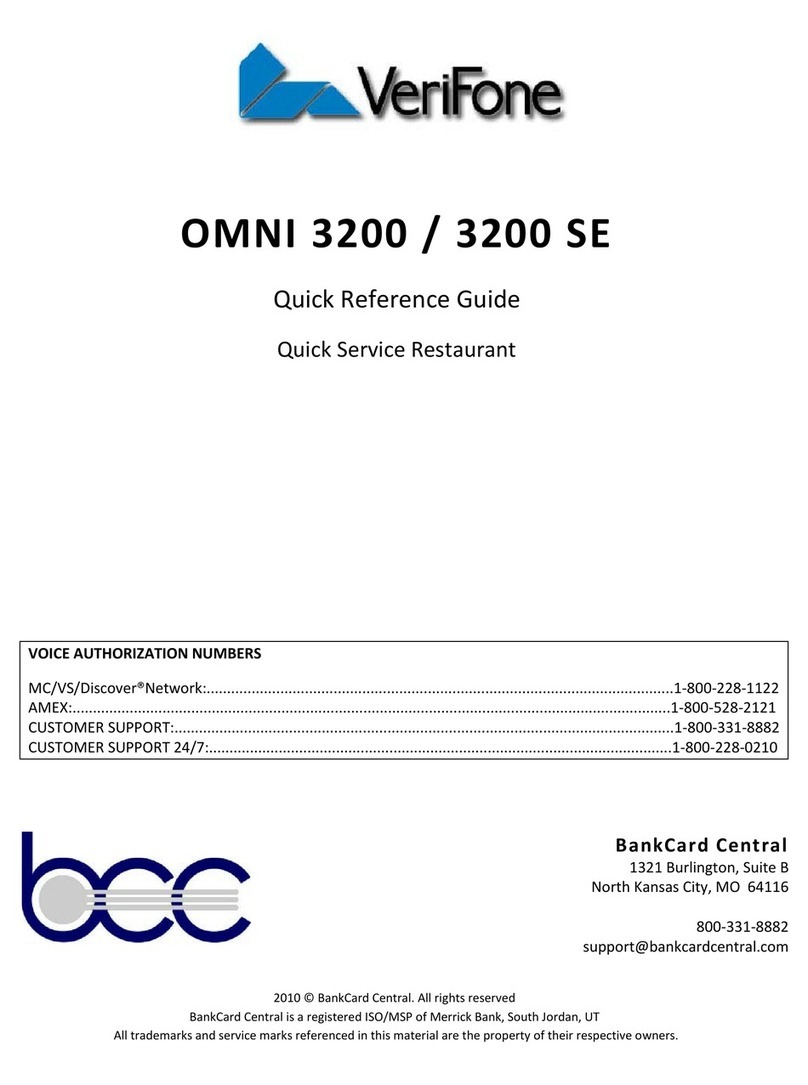
VeriFone
VeriFone Omni 3200 User manual

VeriFone
VeriFone V400c User instructions

VeriFone
VeriFone Vx-520 Series APACS 40 User manual

VeriFone
VeriFone NURIT 8000 User manual

VeriFone
VeriFone C680 3G-BT-WiFi User manual

VeriFone
VeriFone V240m User manual
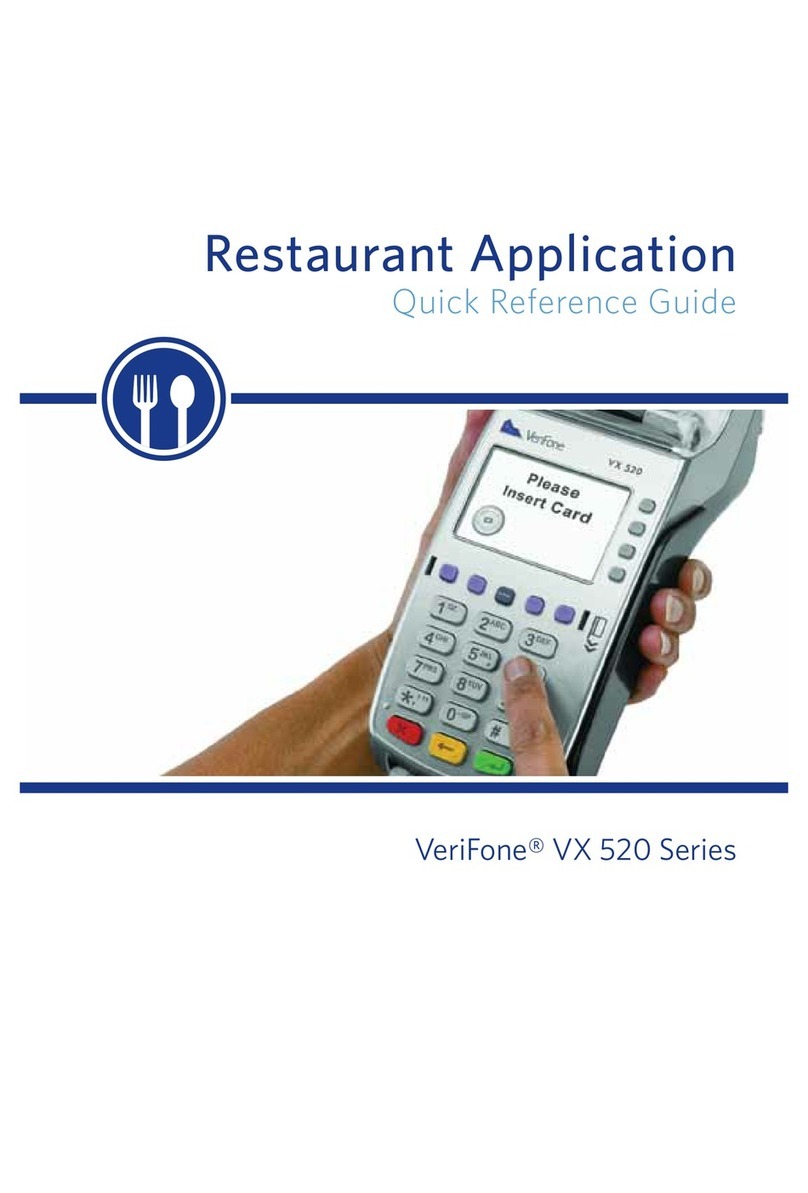
VeriFone
VeriFone VX 520 Series User manual

VeriFone
VeriFone HICAPS VX820 User manual

VeriFone
VeriFone V200t User manual

VeriFone
VeriFone Vx-520 Series APACS 40 User manual

VeriFone
VeriFone Vx-520 Series APACS 40 User manual

VeriFone
VeriFone P630 User manual

VeriFone
VeriFone TRANZ 380 User manual
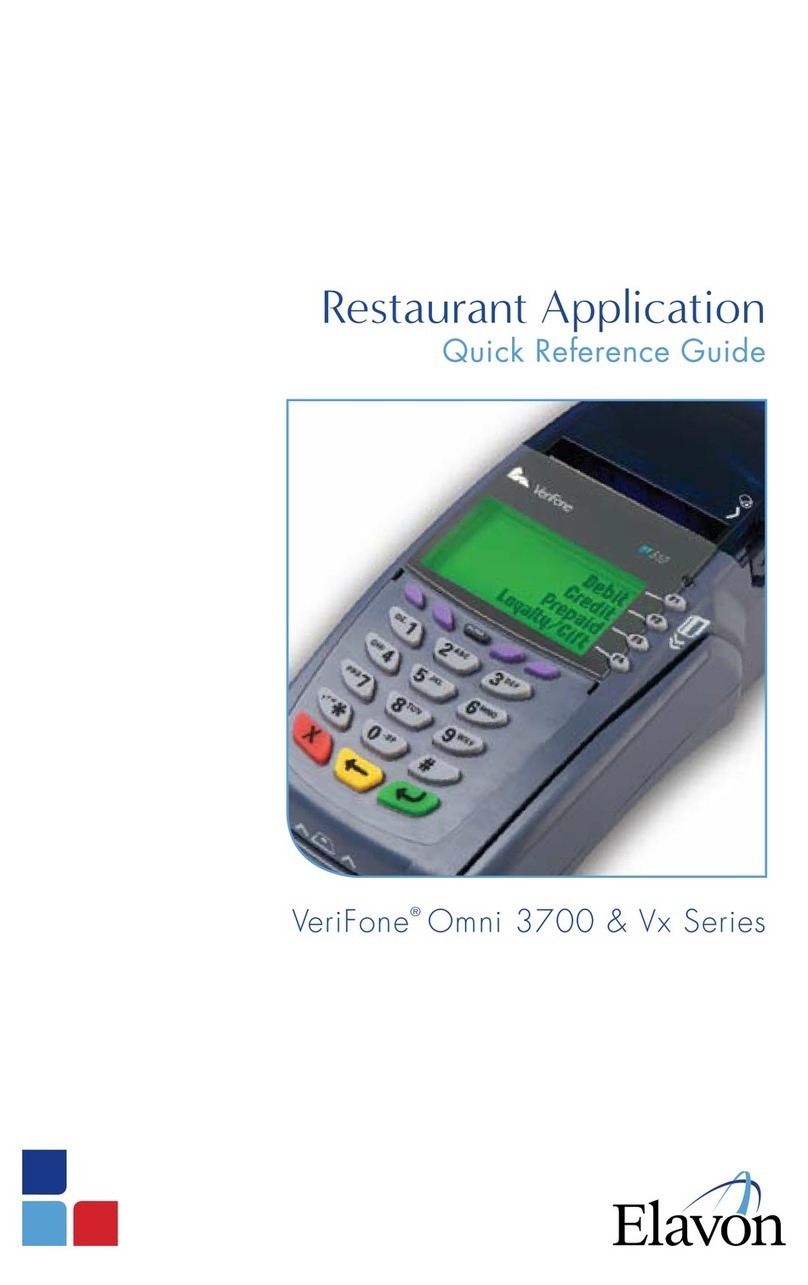
VeriFone
VeriFone Vx Series User manual

VeriFone
VeriFone HICAPS VX820 User manual
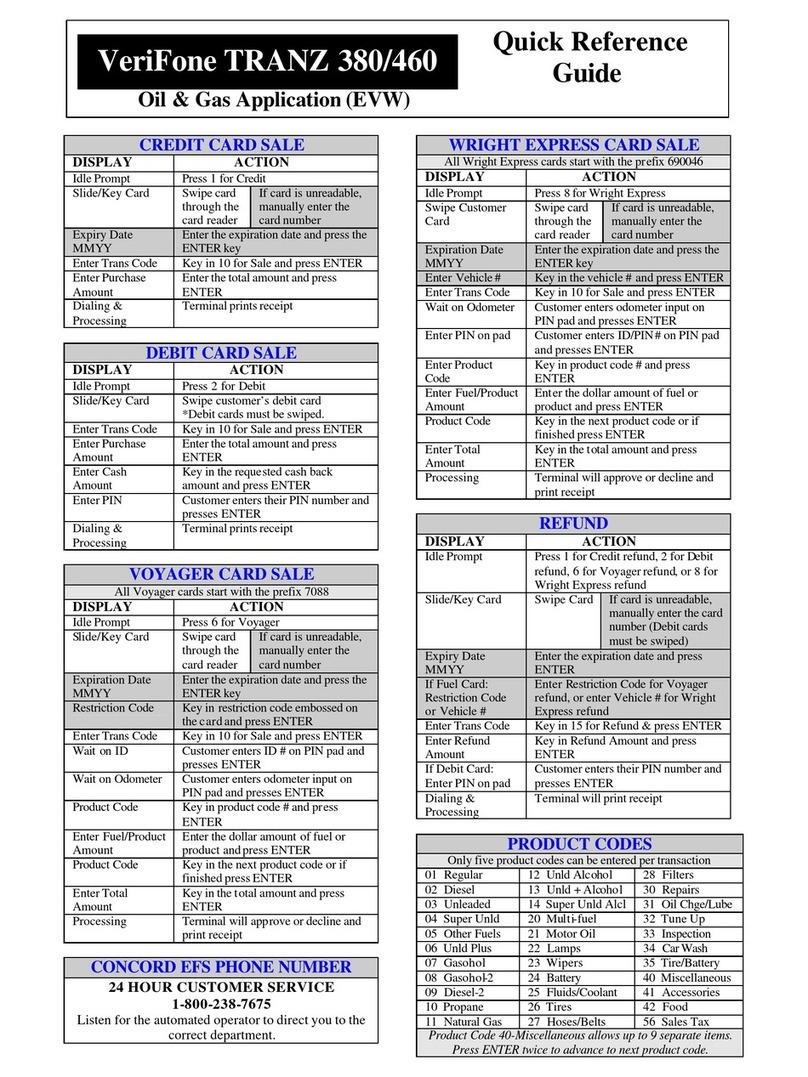
VeriFone
VeriFone TRANZ 380 User manual
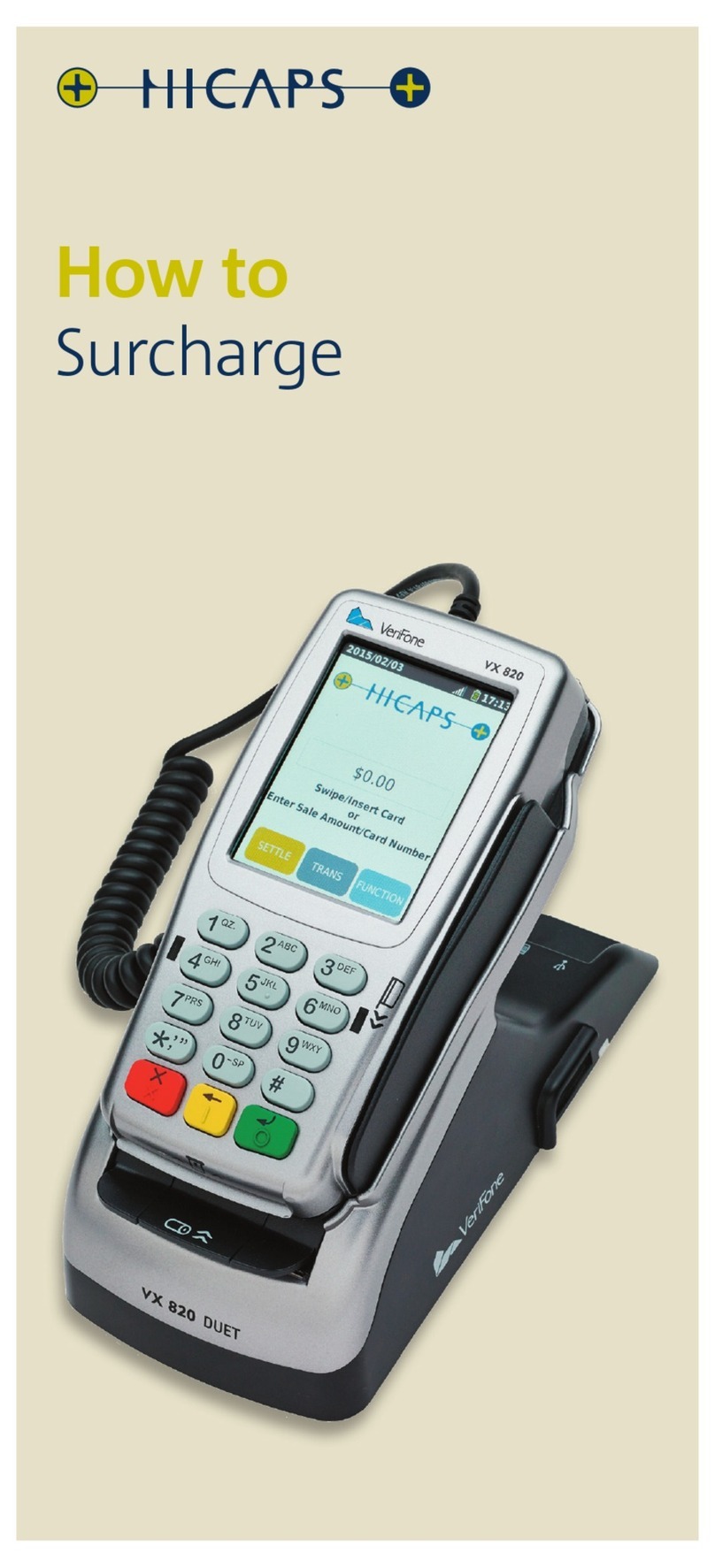
VeriFone
VeriFone VX 820 Duet Installation and user guide
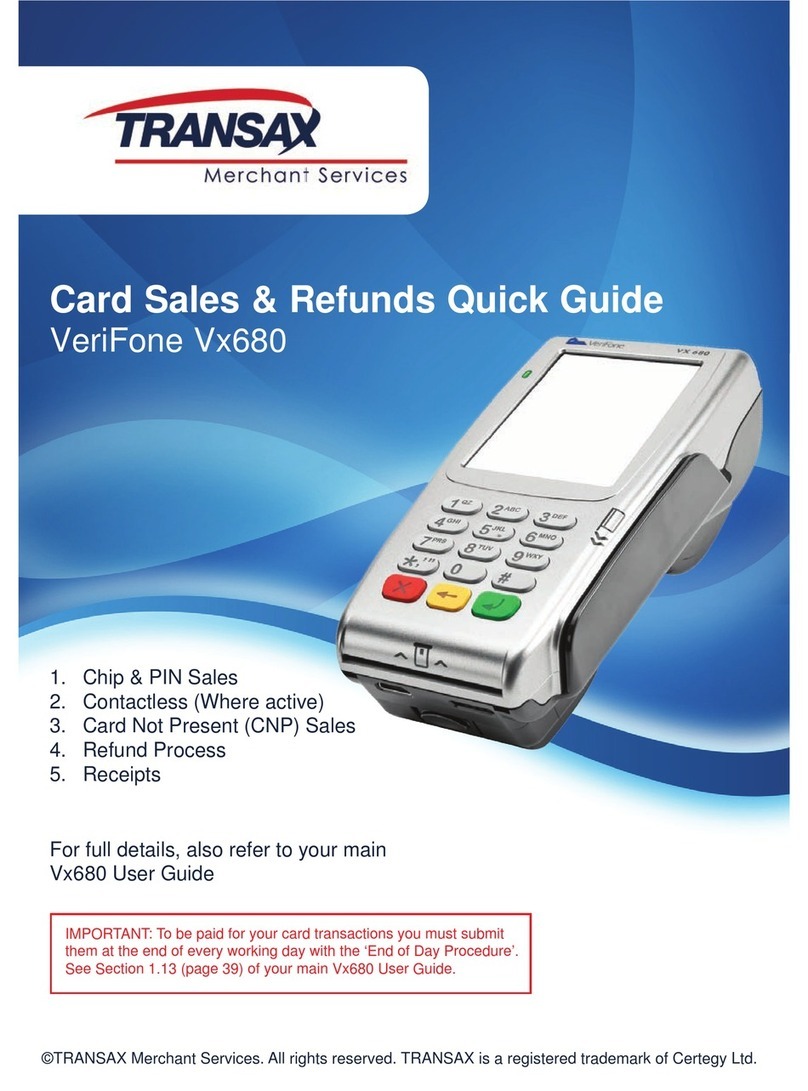
VeriFone
VeriFone HICAPS VX680 User manual