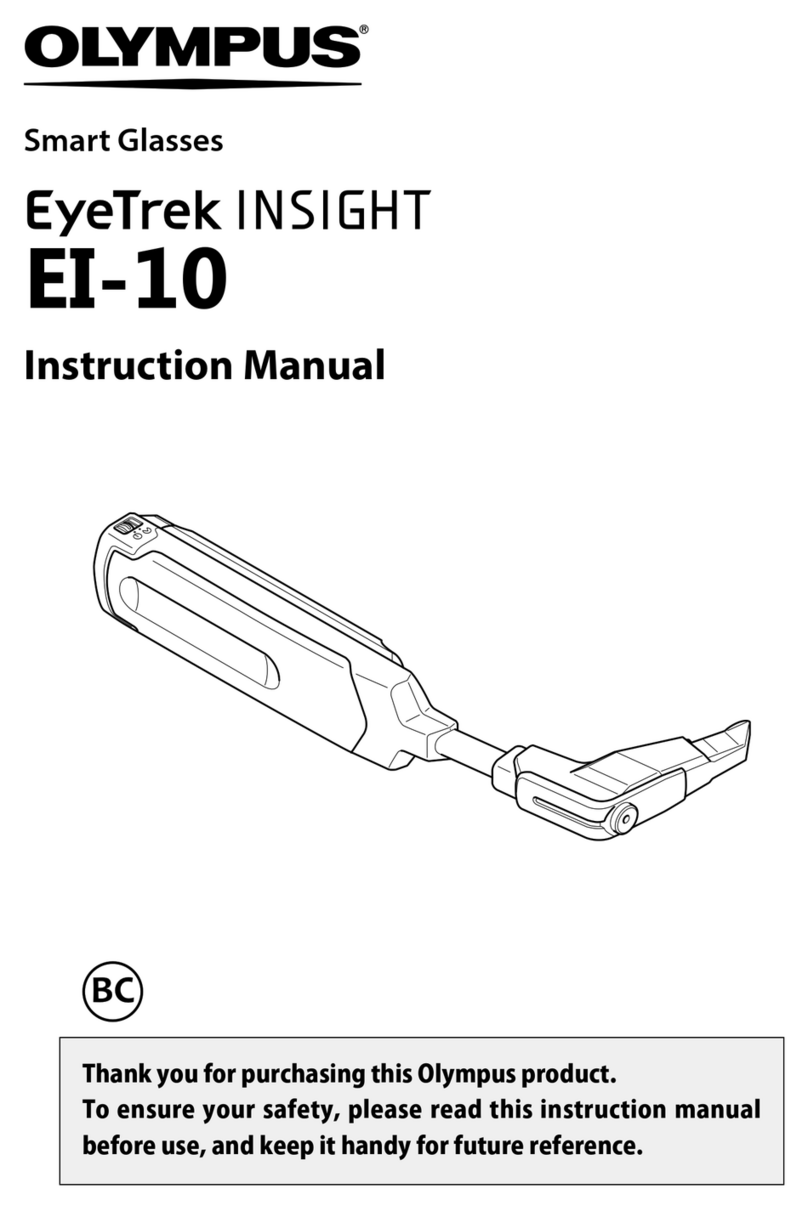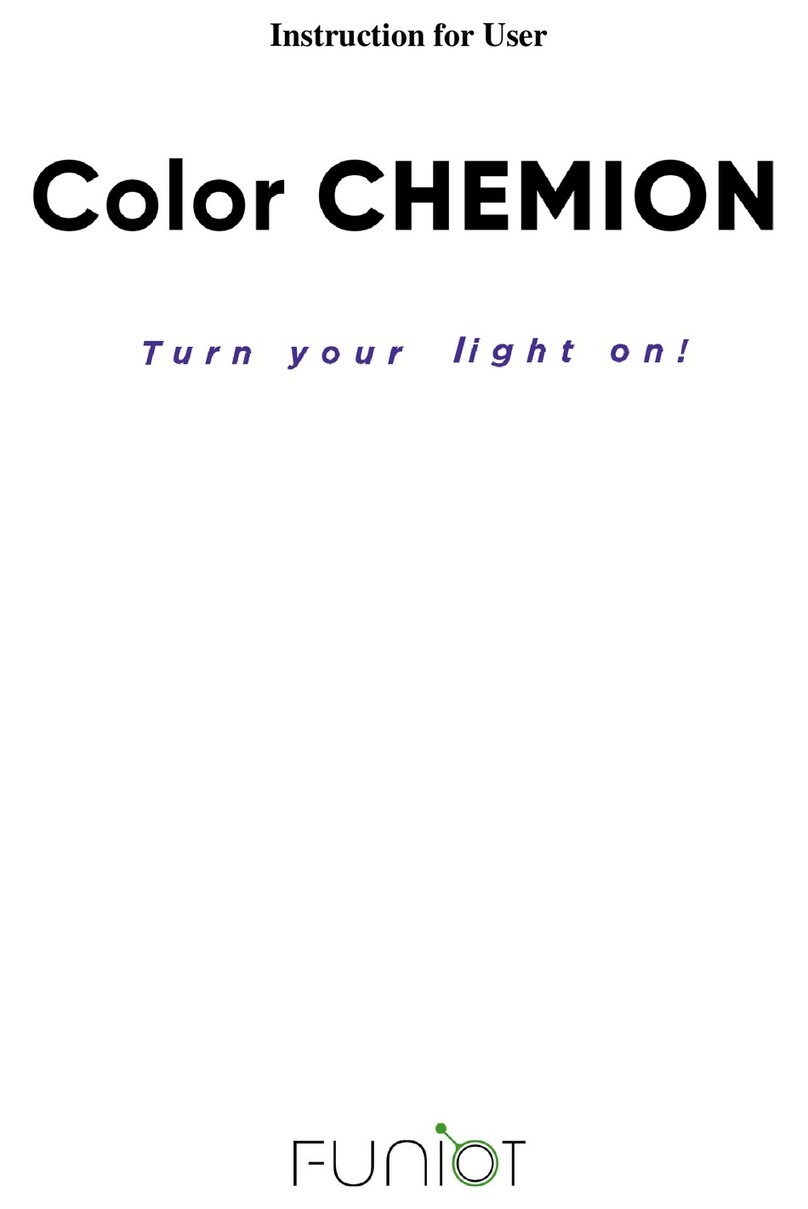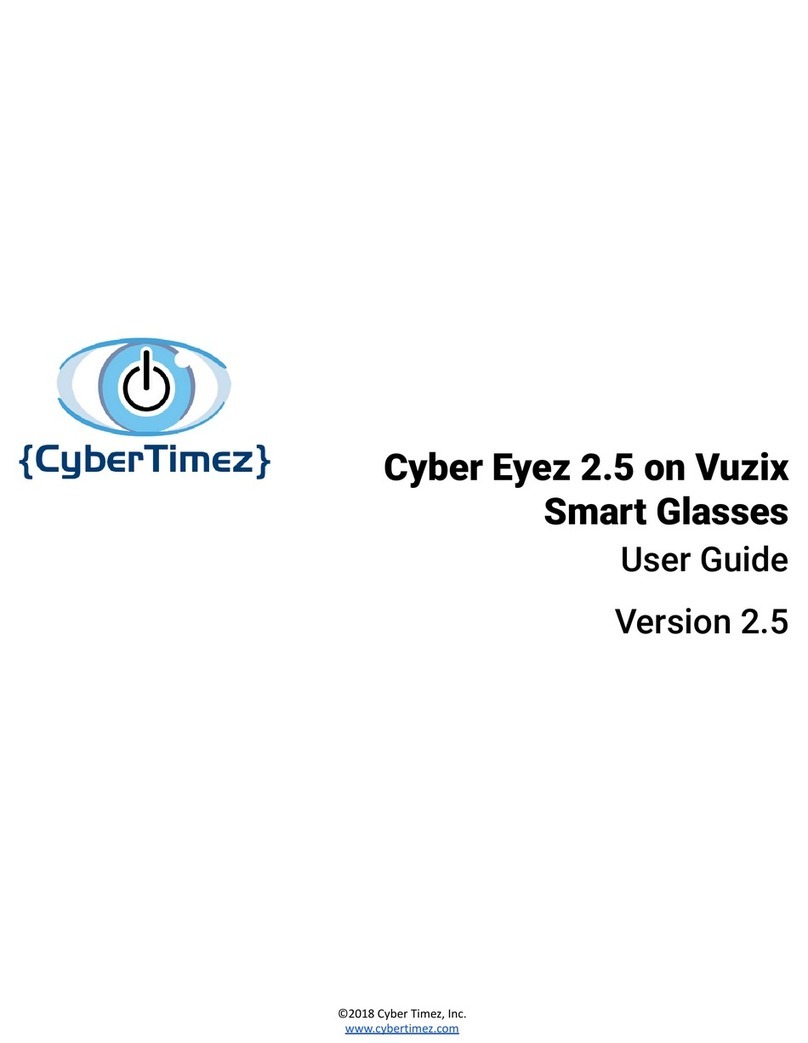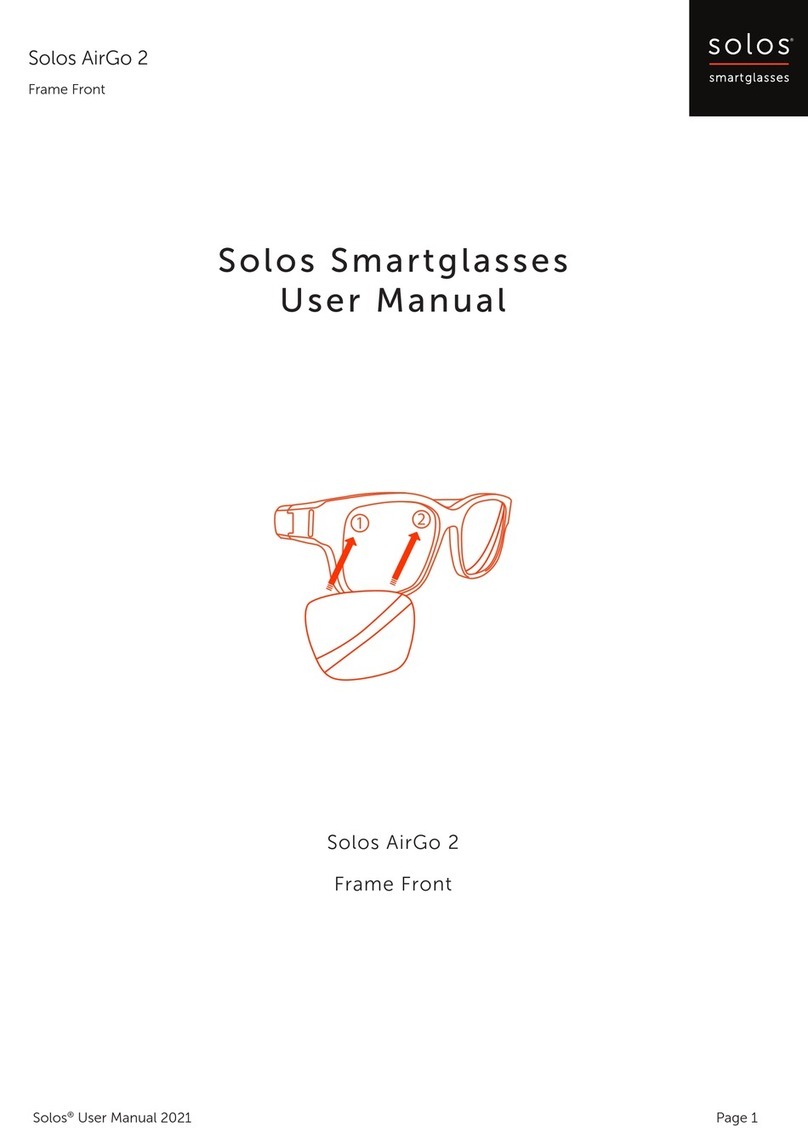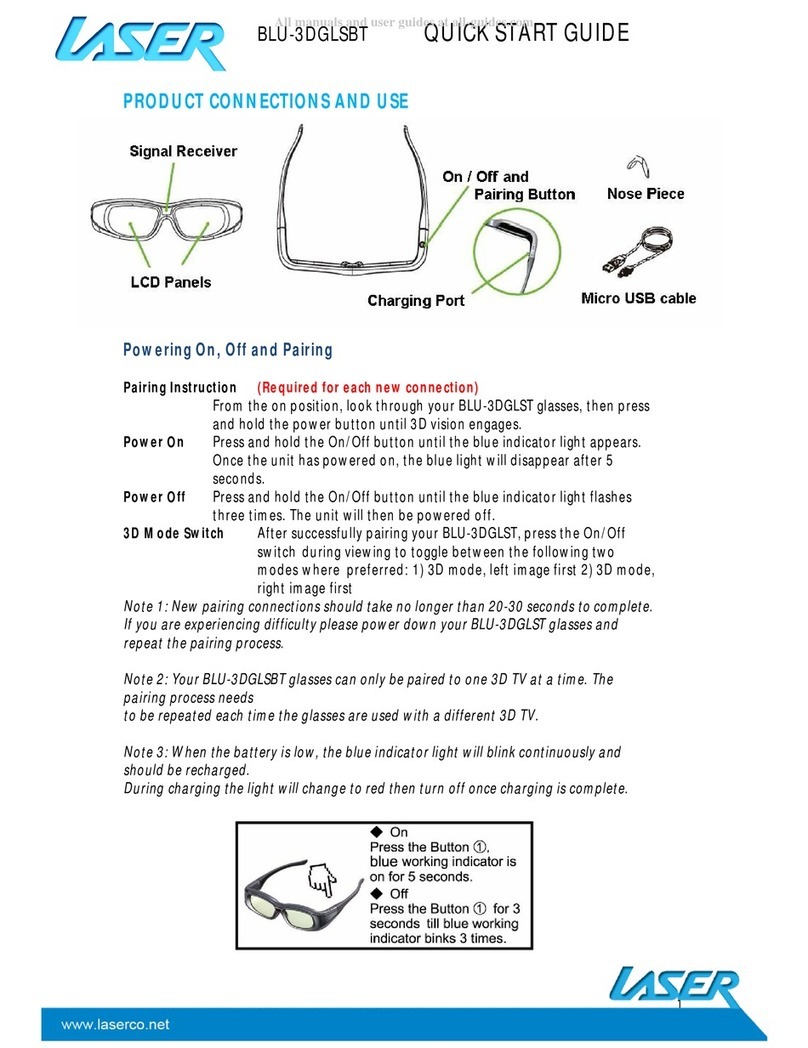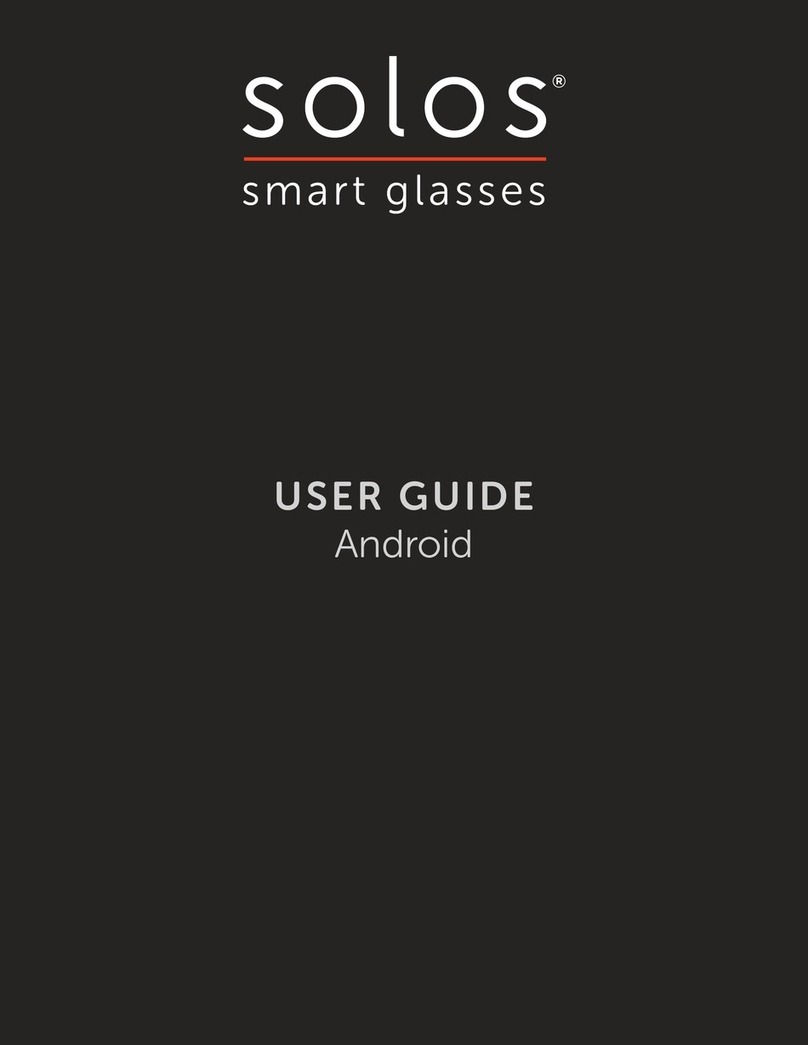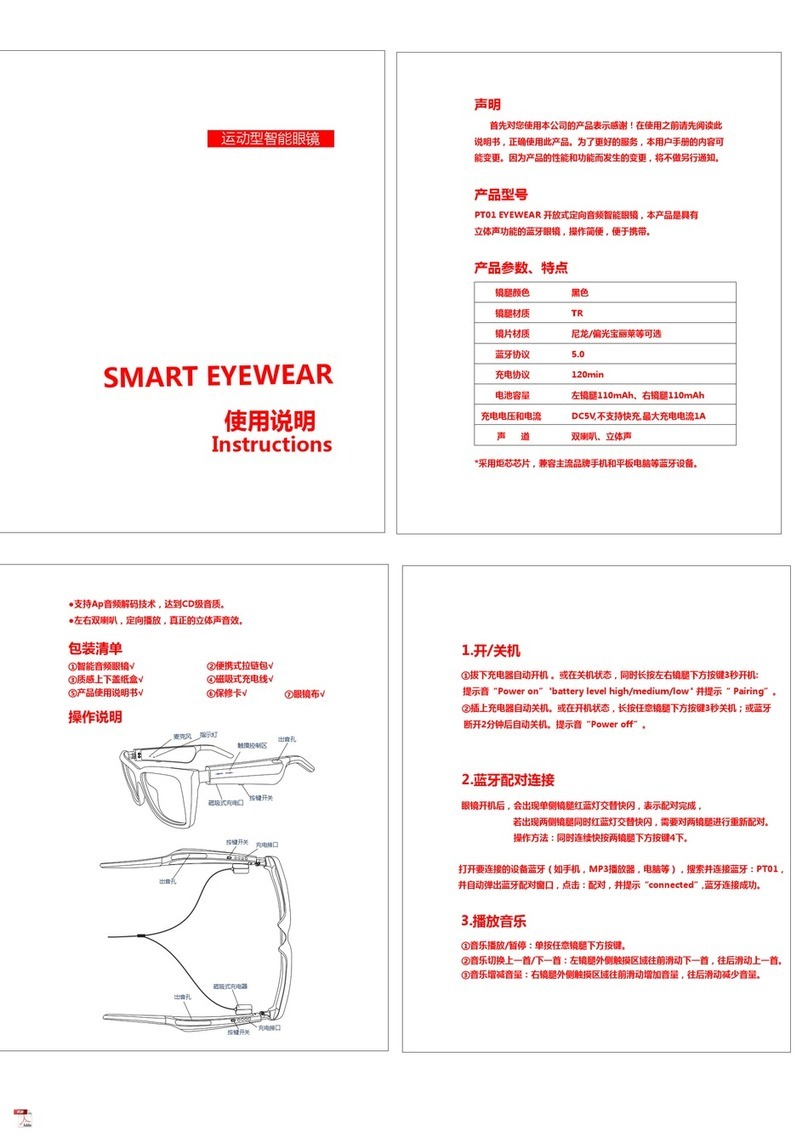The Vuzix Blade delivers enhanced
functionality for your on-the-go, hands-
free, mobile computing requirements.
Stay connected and keep your phone
Congratulations and welcome to the
Vuzix Blade AR Smart Glasses!
in your pocket!
The Blade Quick Start Guide, included in
your Blade package, provides concise
information on the basic use of the Blade
AR Smart Glasses.
This User’s Manual provides more
comprehensive and detailed information
for setup, configuration and use.
Be sure to read this manual and retain it
for future reference.
Read Me First
Read the Safety and Warranty document at
https://www.vuzix.com/support/safety-
warranty-blade before proceeding.
Product, features and operation
descriptions are based on the device's
default settings and may change without
notice.
Some content and operation descriptions
may differ from your device depending on
your region, service provider options, and/
or software.
Display brightness and content requiring
high CPU and RAM usage will affect the
overall performance of the device and its
battery life.
Some Android applications and content
may not work as expected due to the Vuzix
Blade Smart Glasses’ design
characteristics and its application.
Vuzix is not liable for performance issues
caused by applications supplied by other
Applications provided with the device are
subject to updates and discontinuation
without prior notice.
Attempting to customize the device or
software may result in improper operation
and voiding of the device's warranty.
providers or alteration of the device, its
settings, or software.
Software, data, images, and other media
provided with this device are licensed for
limited use. Using or incorporating these
materials for commercial or other
purposes is an infringement of copyright
laws.
You may incur additional charges for
services provided by third parties, such
as, but not limited to, an ISP, Wi-Fi
provider, software or other service
providers.
Introduction to Vuzix Blade
03