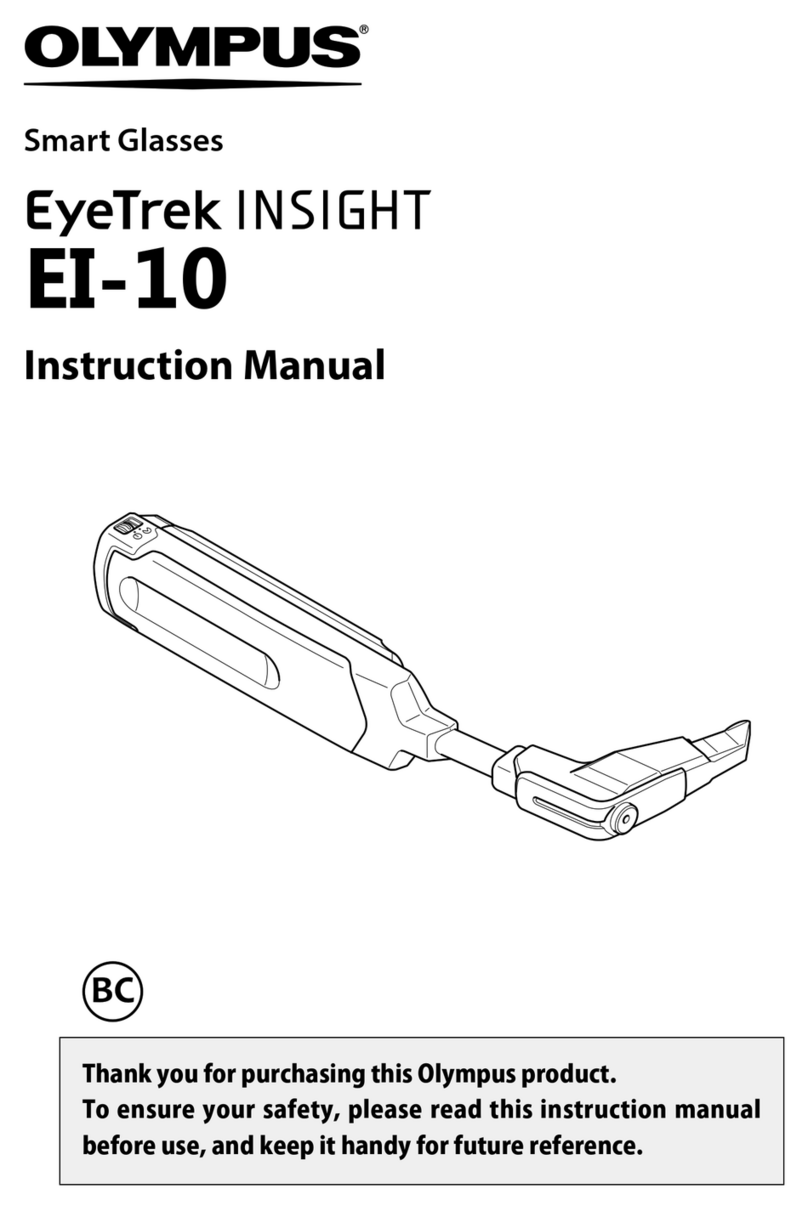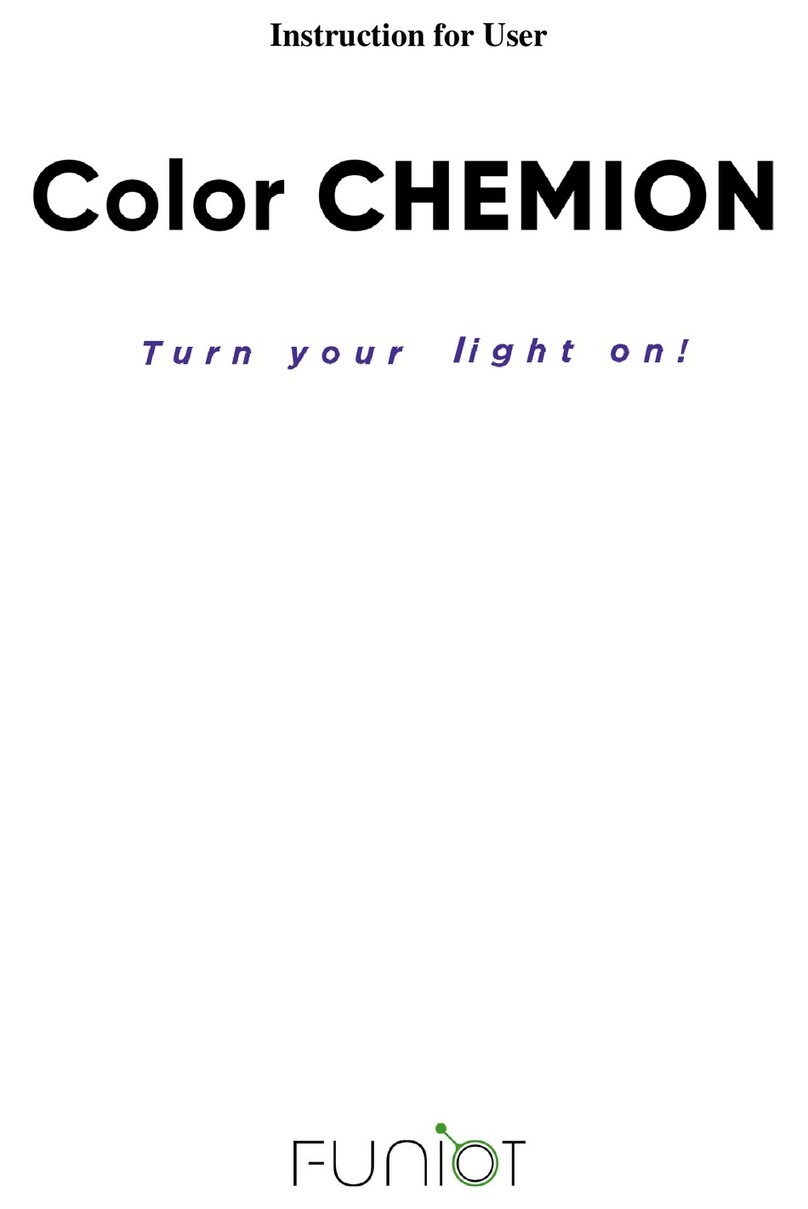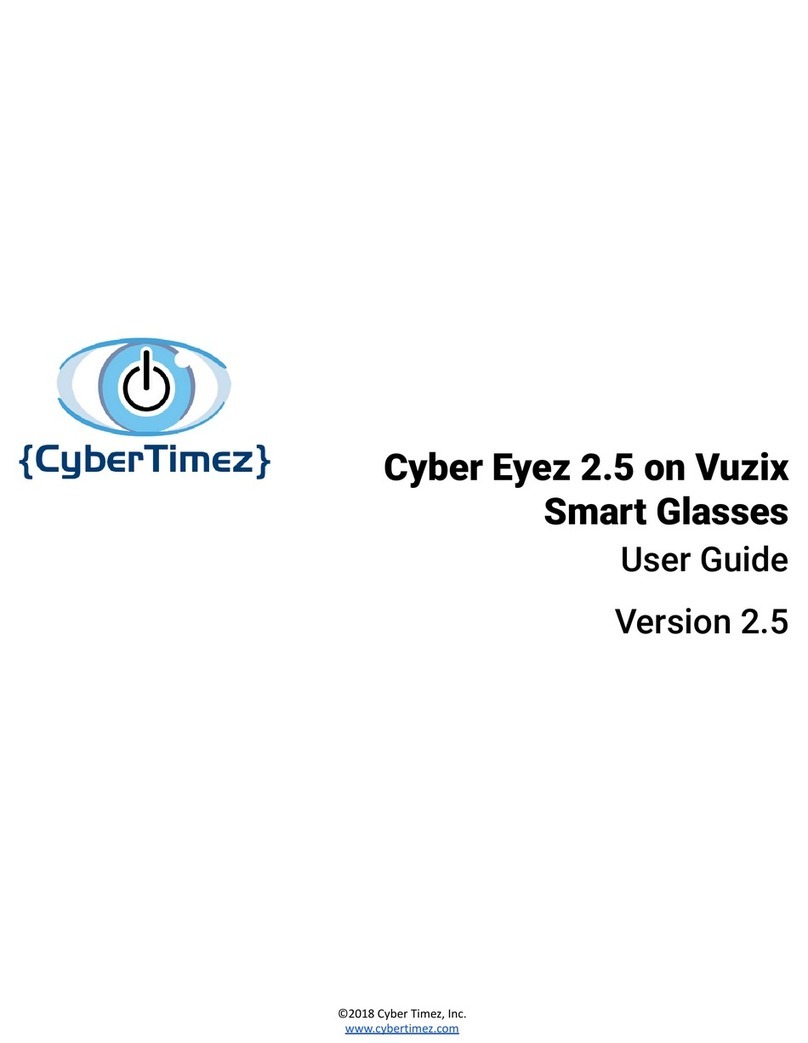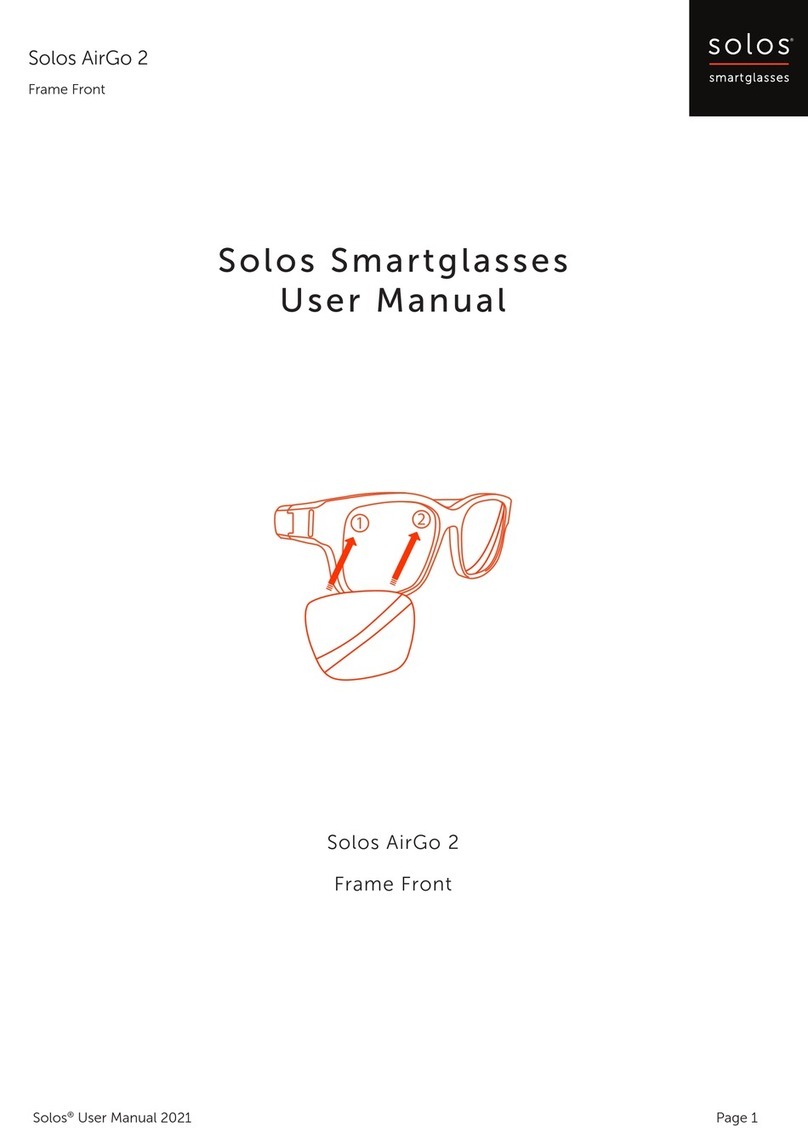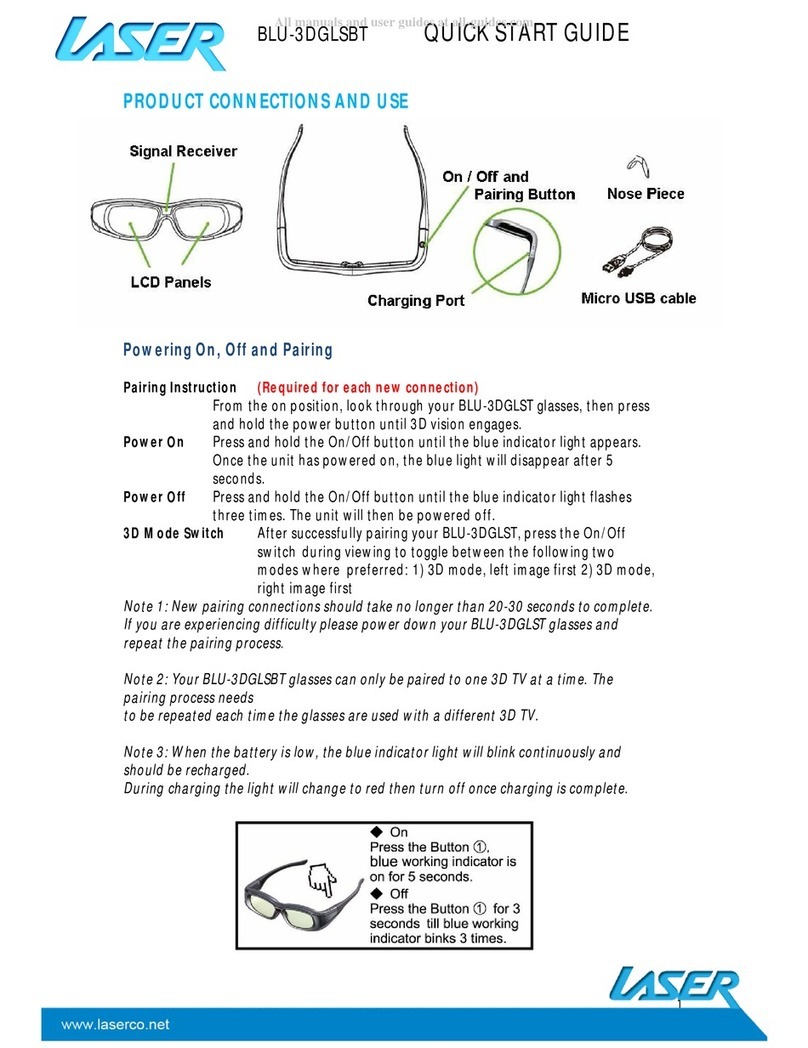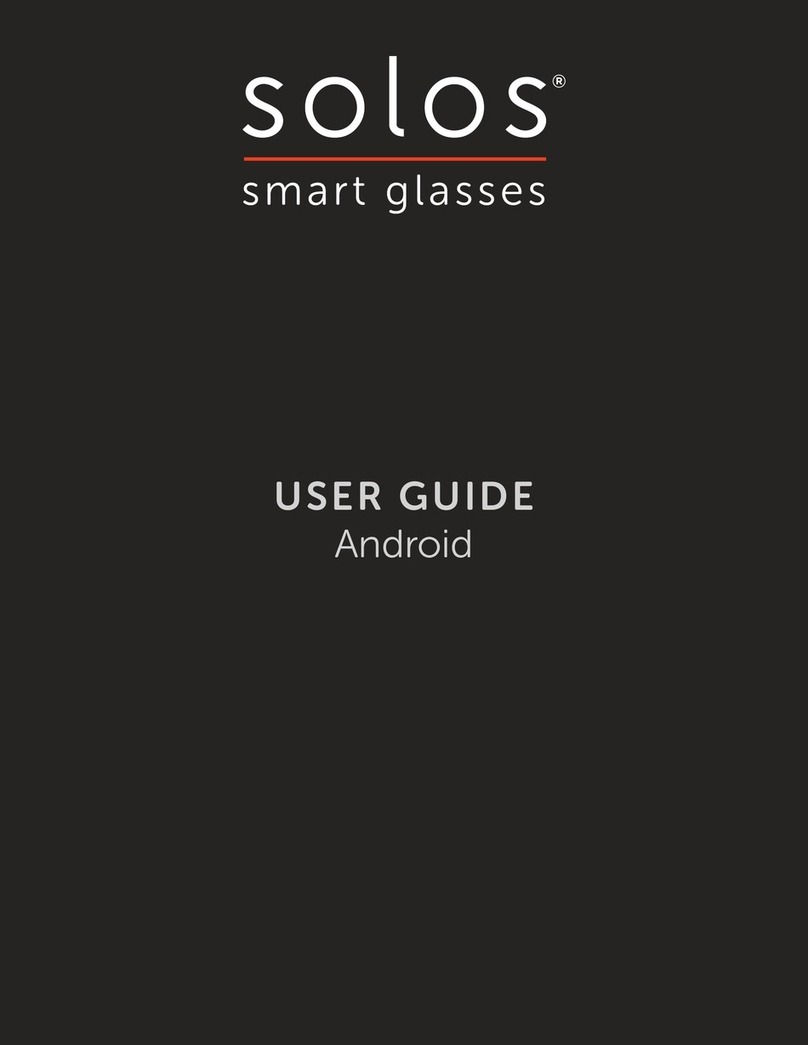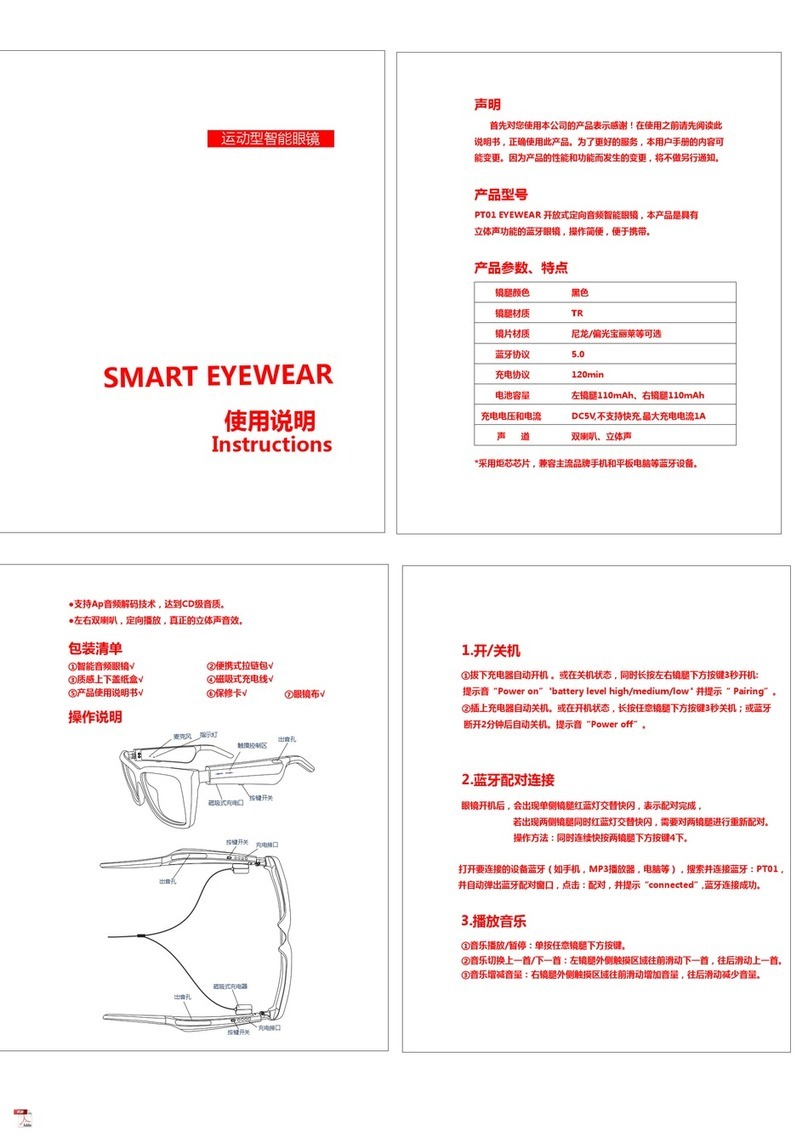8
Vuzix 425PB0001-01
WiFi Connection with your M100
Using your smart phone manager app to control the M100 proceed as follows.
1. Using the scroll buttons on the M100 scroll down to the Setting icon and
select it. Or, use the manager app to slide to the settings app and select it
through the phone.
2. Use the mouse from the smartphone manager to select Wi-Fi and turn the
toggle or button to “On.”
3. The device will display all of the networks in range.
4. When you see your network’s name, select it, enter your password using
the phones manager app and hit “Connect.”
5. You are now connected to a Wi-Fi network.
How to navigate and run applications
The M100 smart glasses have several user interface modes you can employ to navigate
and run applications. The M100 can be used standalone with the hardware buttons and
through the gesture engine. The M100 can also be controlled through the application
manager, or by other third party connected device like keyboards, mice and other human
interface devices. Finally, the M100 can also be controlled remotely under software control
from the cloud.
Hardware and Gesture Engine*
The M100 smart glasses have a
built in gesture sensor that looks
out from the body of the smart
glasses into the real world. This
sensor is always on so if the
M100 is sleeping when it detects
a motion past the front of the
sensor the M100 wakes up in
preparation for action. The
sensor recognizes hand/finger
motions forward and back, up and
down, and in and out. These
functions have been mapped to
the Android OS to allow the basic
D pad functions enabling motion
around the desktop and selecting
applications to execute.
*The gesture engine has not been enabled in this build of the M100 OS. Please visit
the Vuzix website periodically for updates as this functionality is enabled.