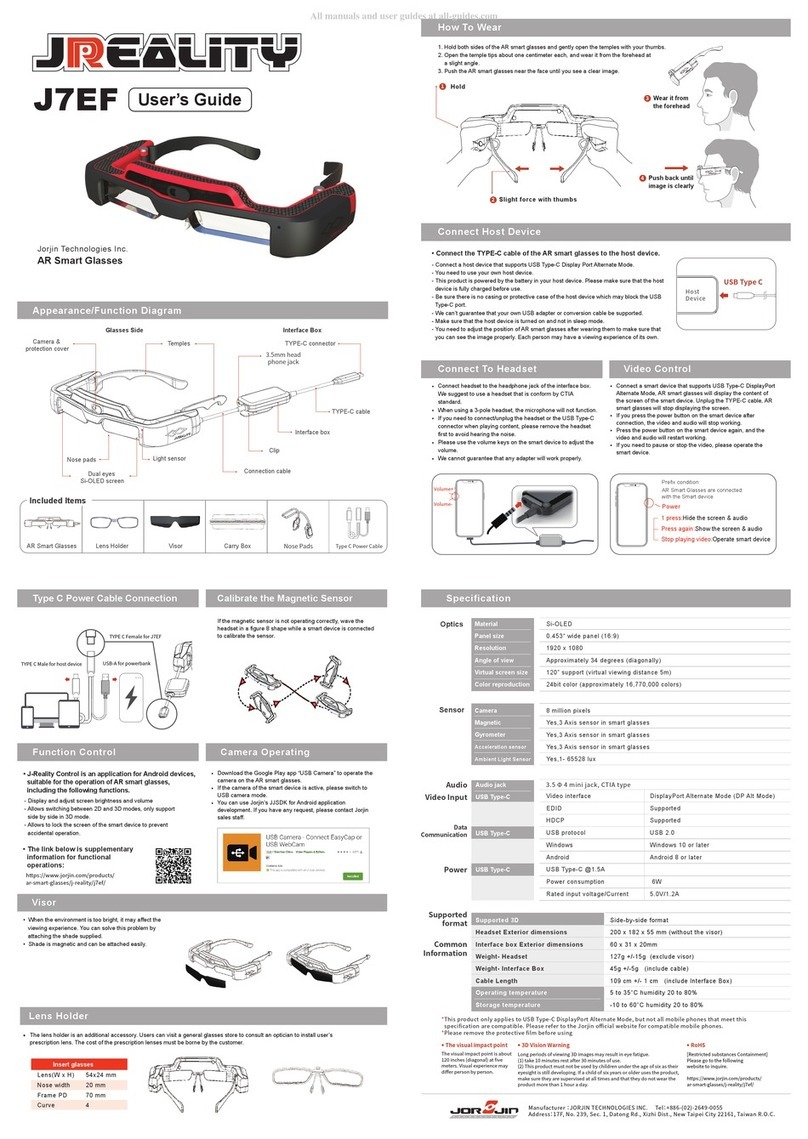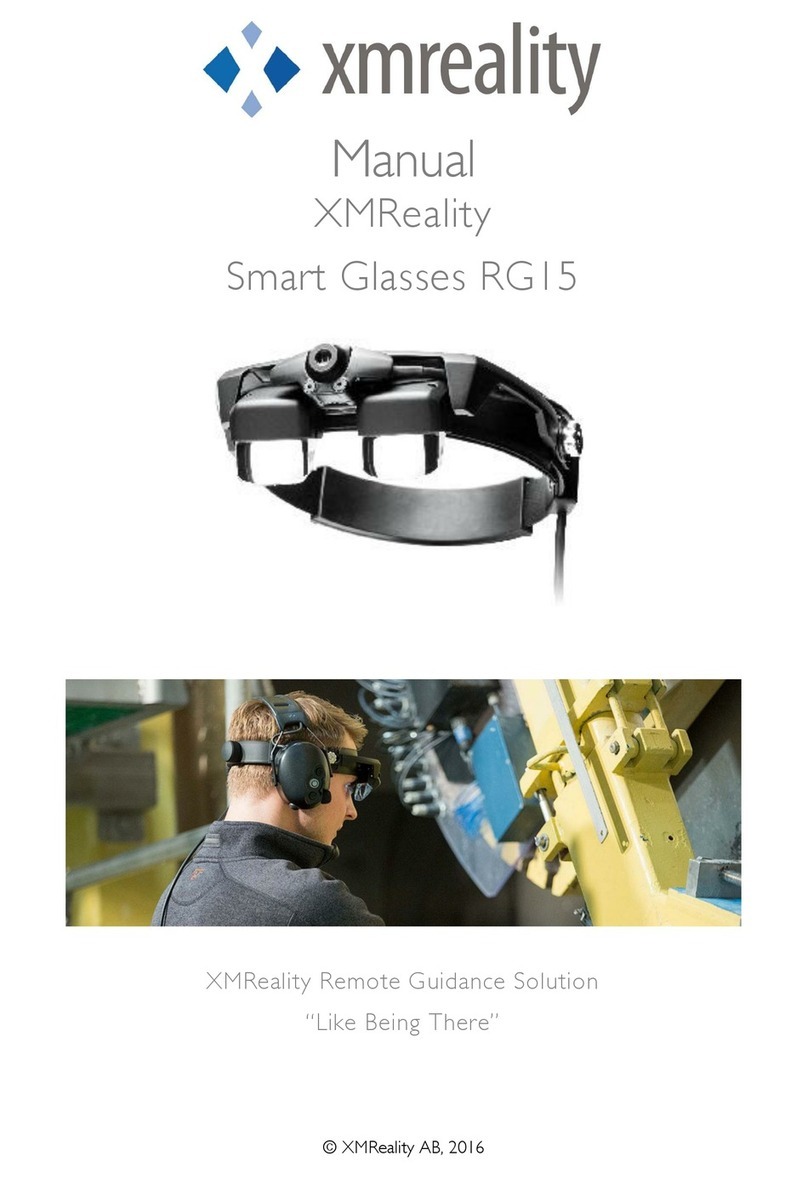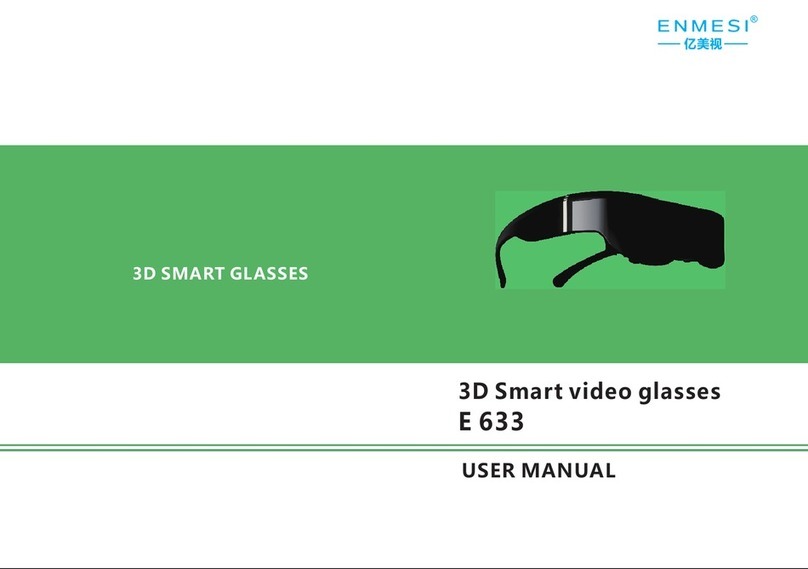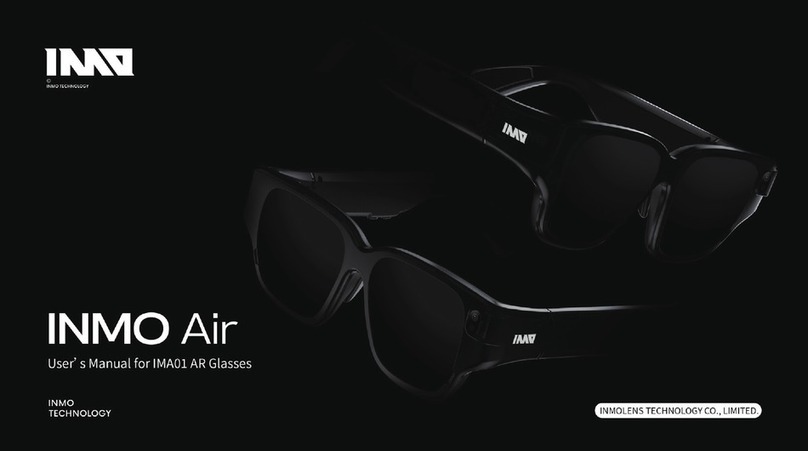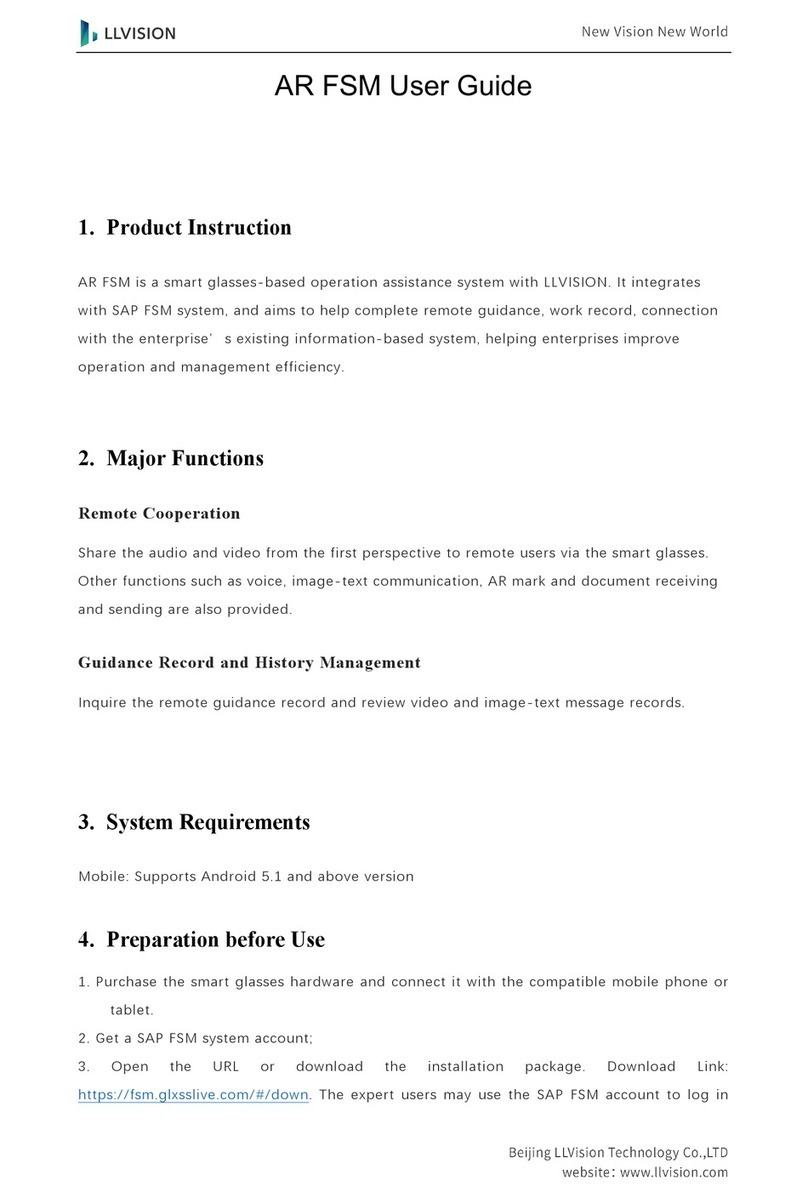as Vuzix may direct with a copy of the sales receipt or dated itemized
receipt. Except where prohibited by applicable law, all shipping and
handling costs associated with transport (including packaging) for warranty
service shall be at Your expense. Vuzix may, at its option, use new or
refurbished or used parts in good working condition to repair or replace
any hardware product. Any replacement hardware product will be
warranted for the remainder of the original warranty period or thirty (30)
days, whichever is longer or for any additional period of time that may be
applicable in Your jurisdiction. This warranty does not cover problems or
damage resulting from (1) Acts of God, power surge, misuse, abuse,
negligence, accident, wear and tear, mishandling, misapplication, or other
causes unrelated to defects in the hardware device (2) any unauthorized
repair, modification, tampering or disassembly; (3) improper operation or
maintenance, usage not in accordance with product instructions or
connection to improper voltage supply; or (3) use of consumables, such as
replacement batteries, not supplied by Vuzix except where such restriction
is prohibited by applicable law.
Technical support is defined as assistance with questions on issues about
the Vuzix hardware product. Technical support for hardware and its
software is available for the first ninety (90) days from date of product
purchase. Your dated sales or delivery receipt, showing the date of purchase
or lease of the product, is Your proof of the purchase or lease date. You
may be required to provide proof of purchase or lease as a condition of
receiving software technical support. The addresses and technical service
contact information for Vuzix can be found in the documentation
accompanying your product and on the web at our global site:
www.vuzix.com.
Vuzix is the warrantor under this Limited Warranty. Before submitting a
warranty claim, we recommend You visit the support section at
www.vuzix.com for technical assistance. Warranty claims cannot be
processed through the point of purchase and any other product related
questions should be addressed directly to Vuzix. The addresses and
customer service contact information for Vuzix can be found in the
documentation accompanying Your product and on the web at our global
site at www.vuzix.com, which will also identify any Vuzix subsidiary or