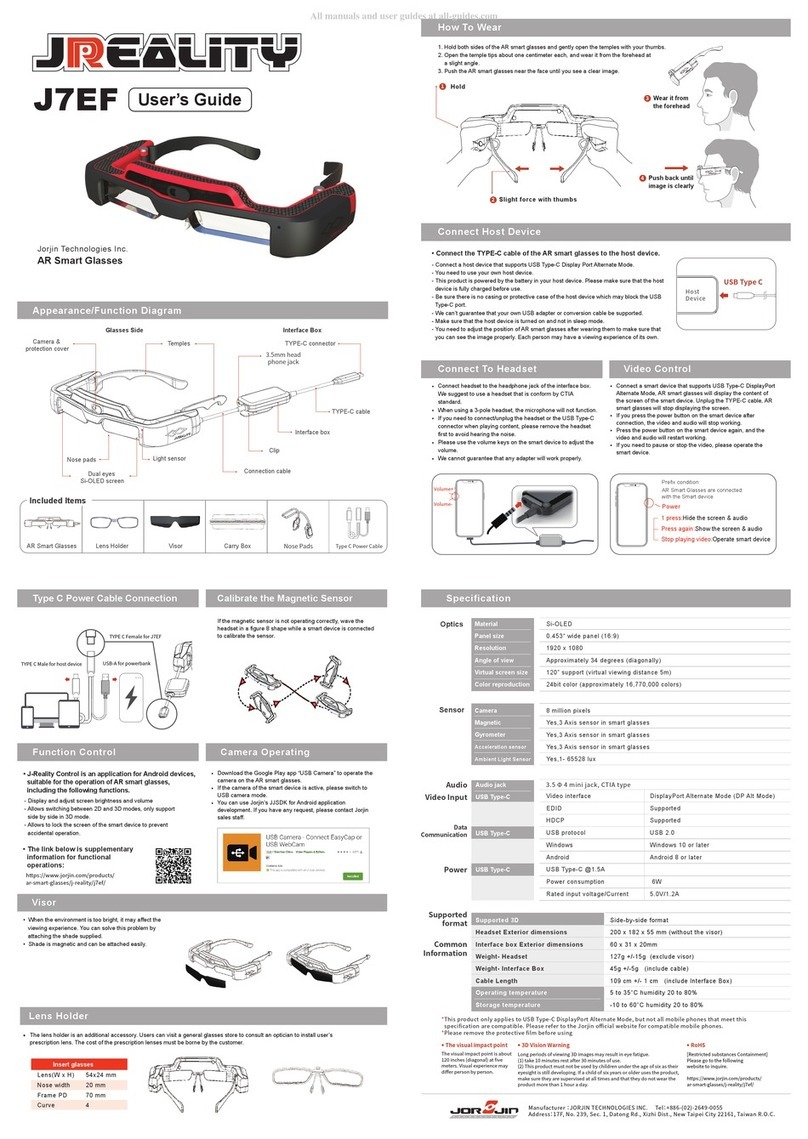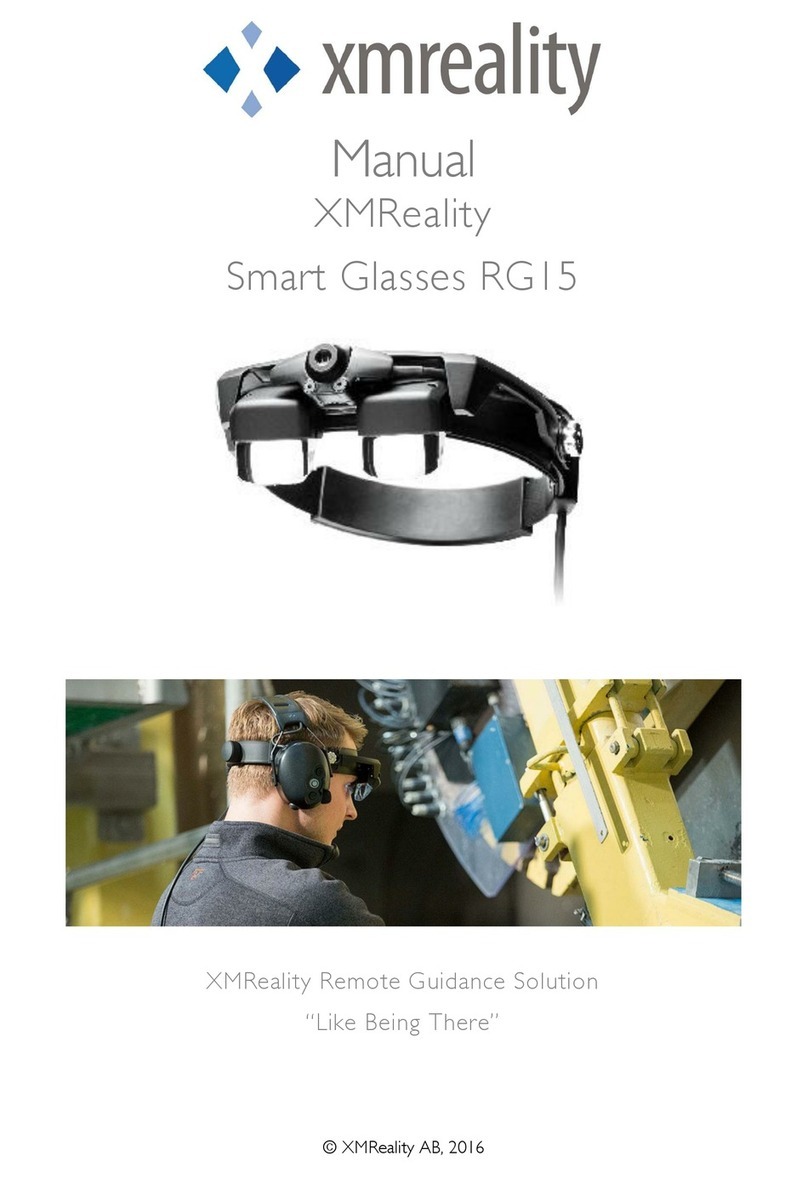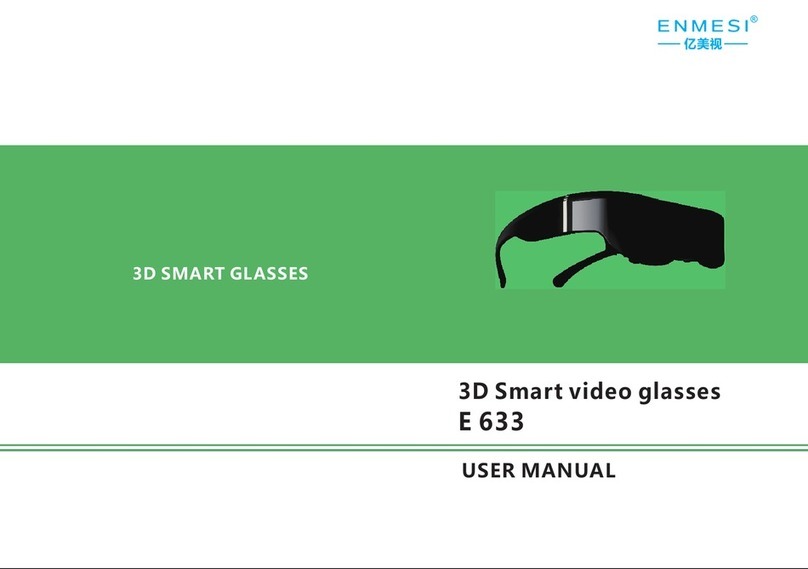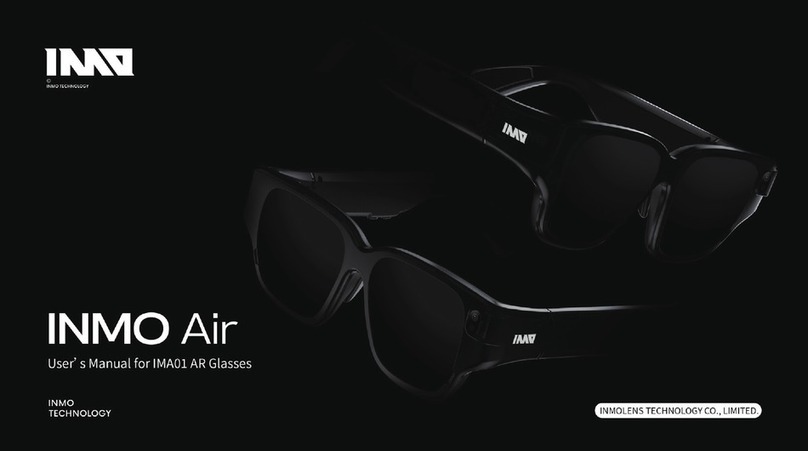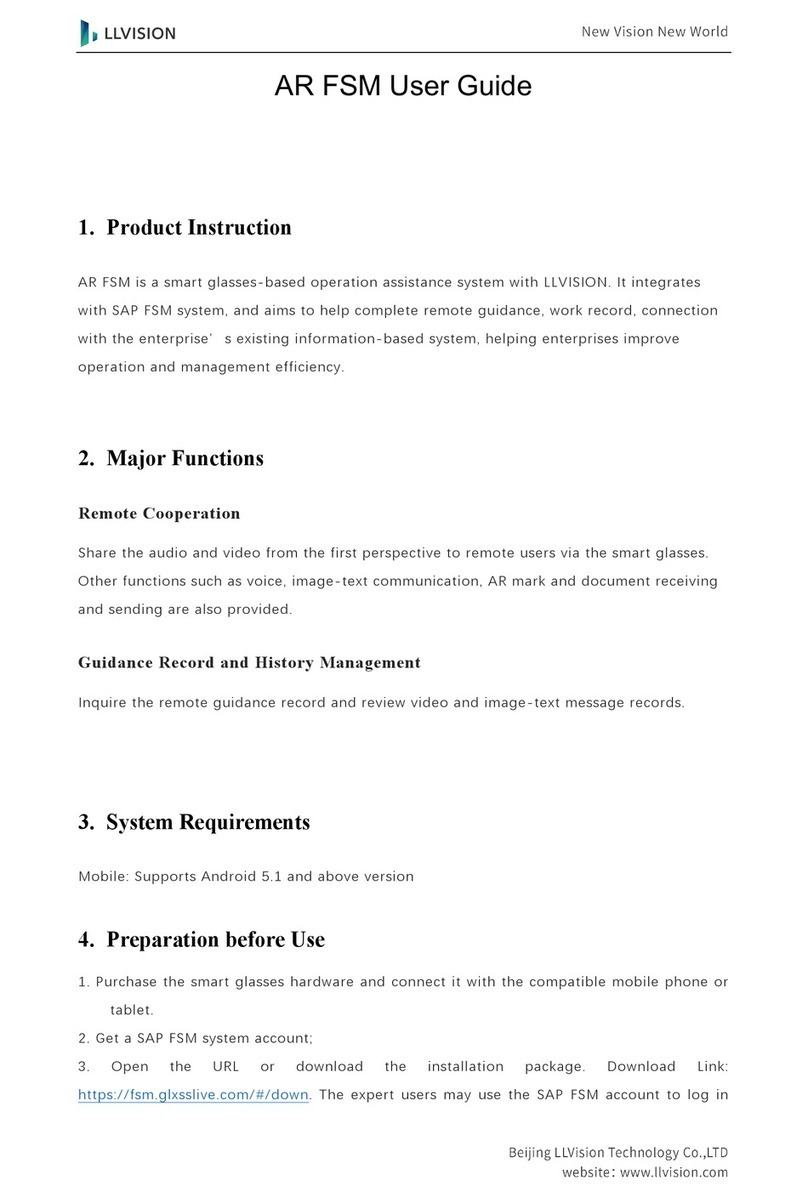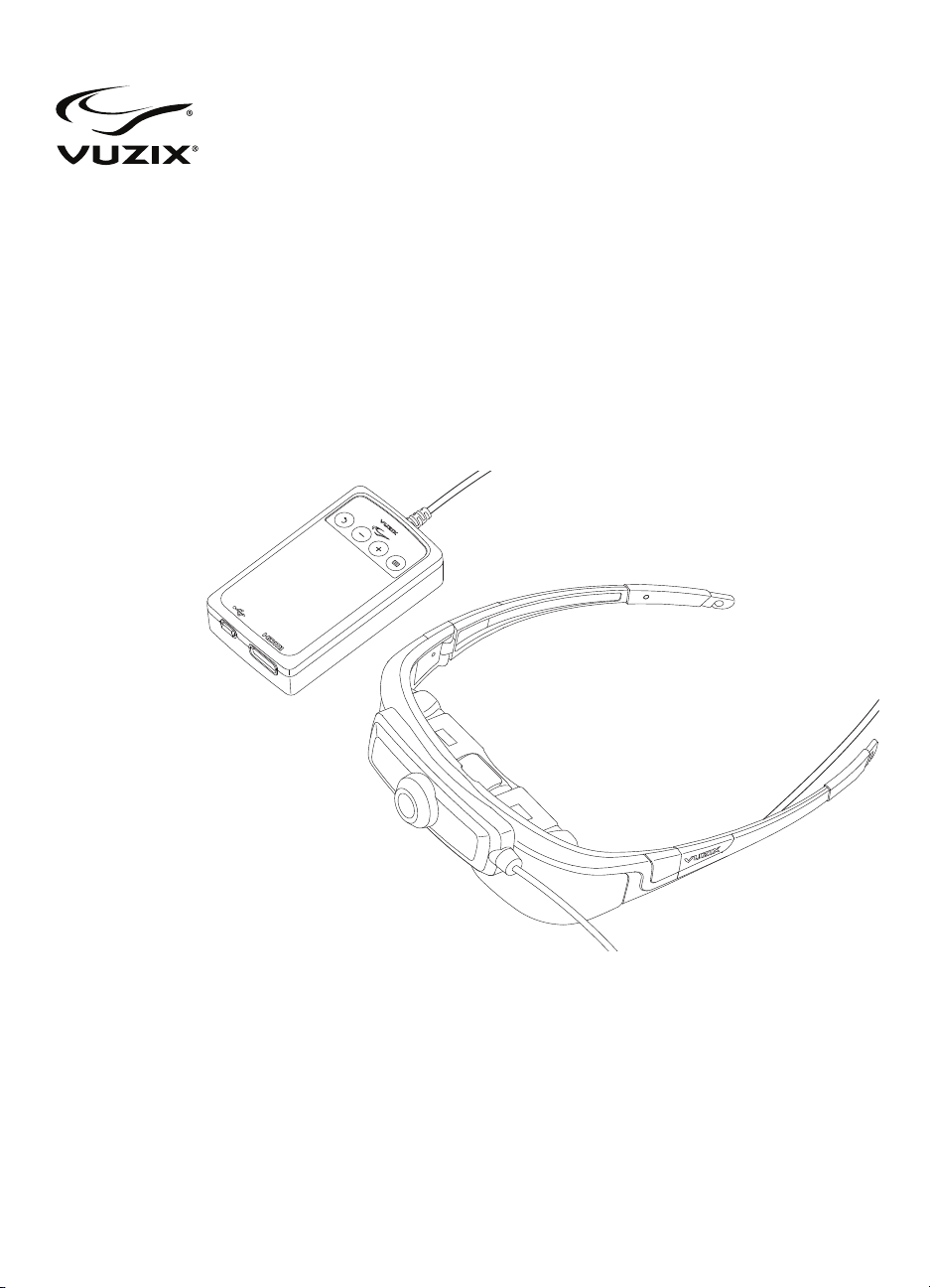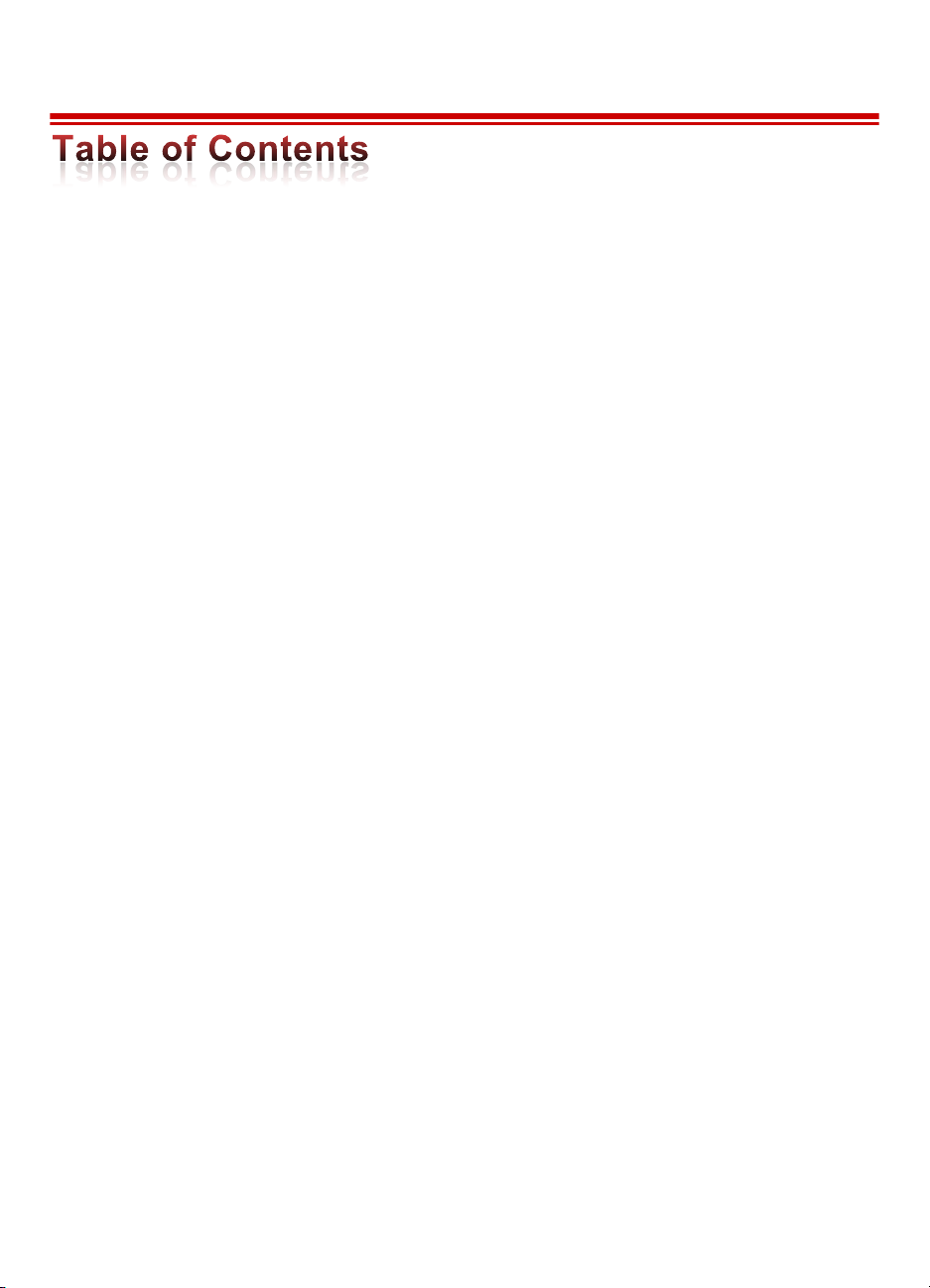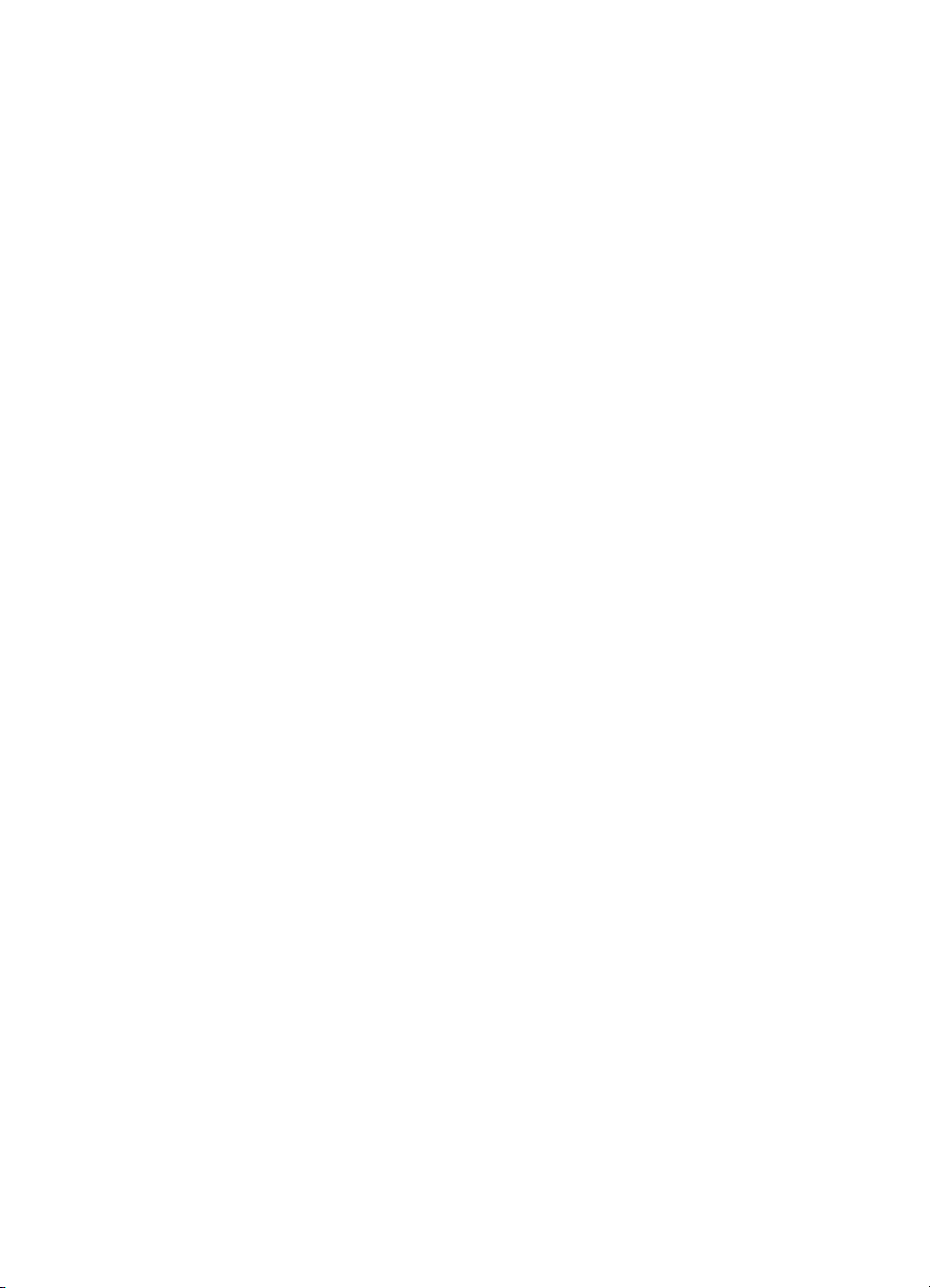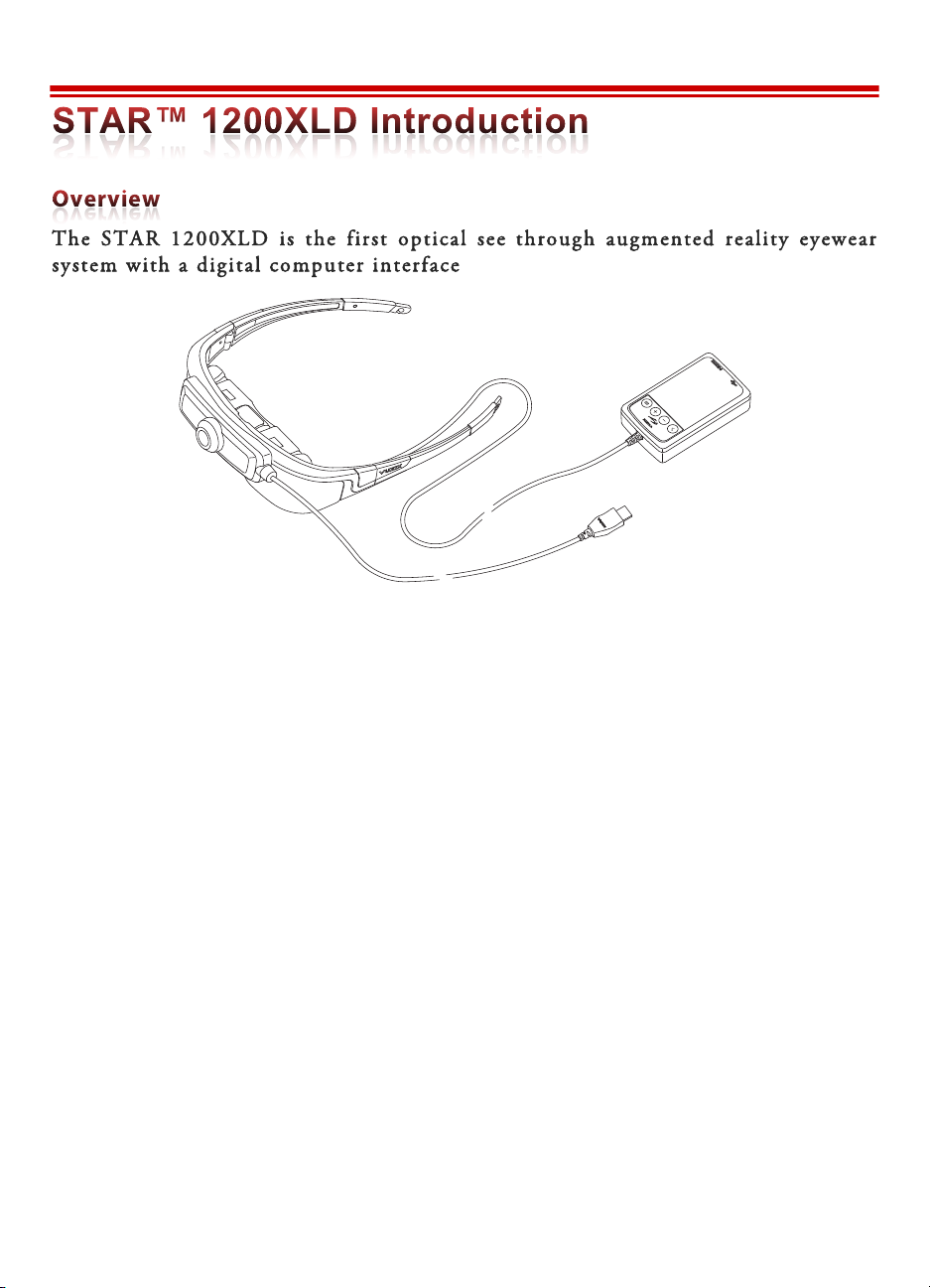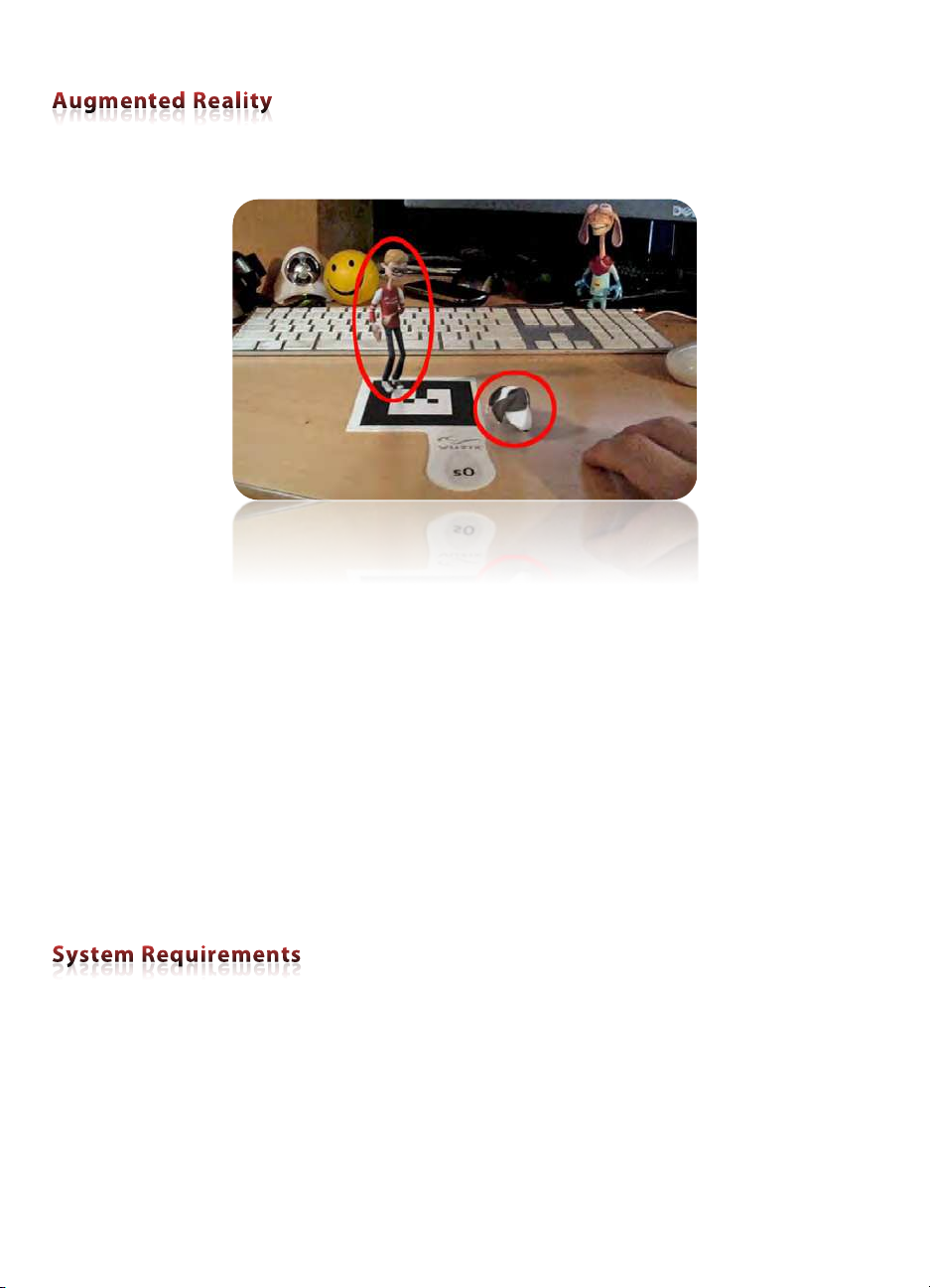STAR 1200XLD Video Display with HDMI Controller:
•Requires an audio/video host device with HDMI output
(i.e.: PC, mobile or other audio/video device with an HDMI port)
•HDMI 1.2 and 1.4a compatible
Note: Some DRM (Digital Rights Management) protected content requires a HDMI 1.4a compatible
host in order to display 3D content.
HD Camera:
•Personal computer supporting UVC (Universal Video Class) compliant camera
•USB 2.0 port (powered)
Head Tracker
•Personal computer running Windows 8, 7, Vista (32 or 64-bit) operating system
•USB 2.0 port (powered)
Other Components & Host Devices:
•All of the STAR 1200XLD’s key components are Windows compatible. Some of the
STAR components may work with other operating systems and host devices. Some
features and capabilities are not supported on non-Windows devices and compatibility is
not guaranteed.
•The video eyewear display has been demonstrated to work with all HDMI compliant
devices tested, but compatibility with all devices and content cannot be guaranteed.
•Some components, such as the camera and tracker, require a powered USB 2.0 port and
compatible host device and operating system. In some cases, these components may
require additional drivers, not provided by Vuzix, or support within the target
application.
•The STAR 1200XLD is supports audio and video display with MHL devices equipped
with an MHL adapter (not included). MHL connections do not support the use of the
STAR’s camera or tracker and require a continuous power connection to the MHL
adapter.
Vuzix provides online access to STAR 1200XLD software, documentation and updates.
•To download the complete set of software and documentation for this product, go to:
www.vuzix.com/DD