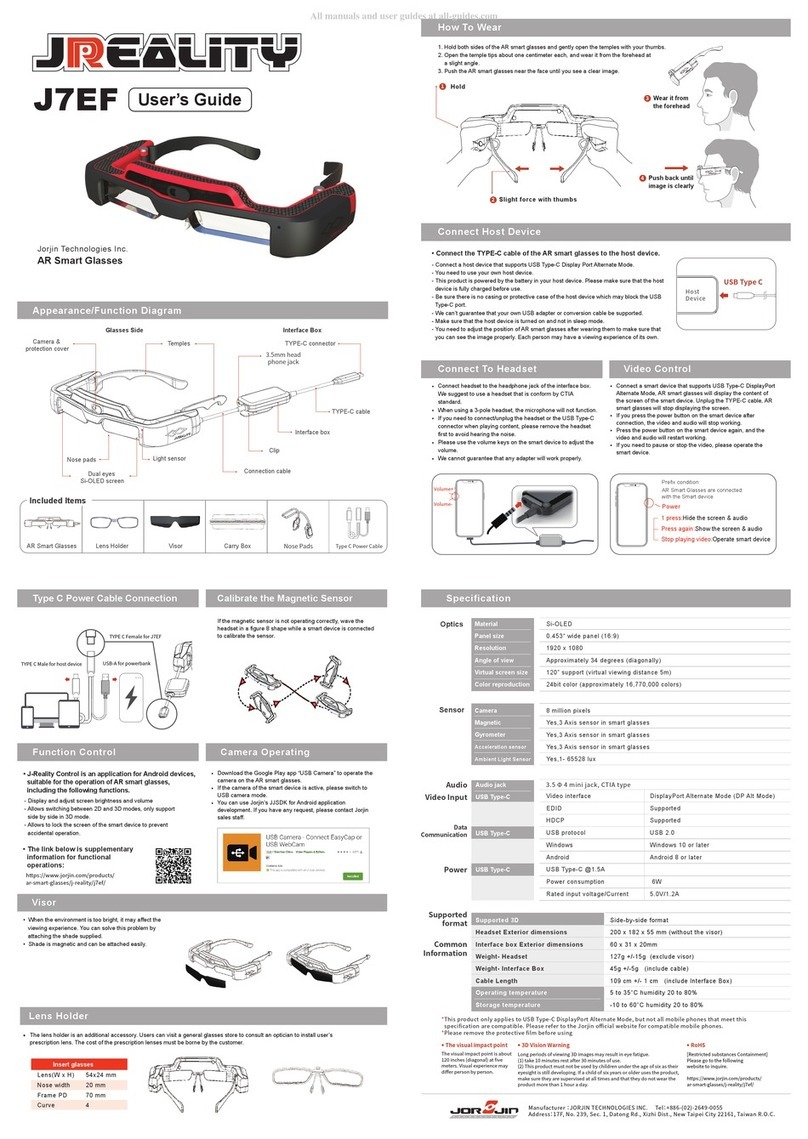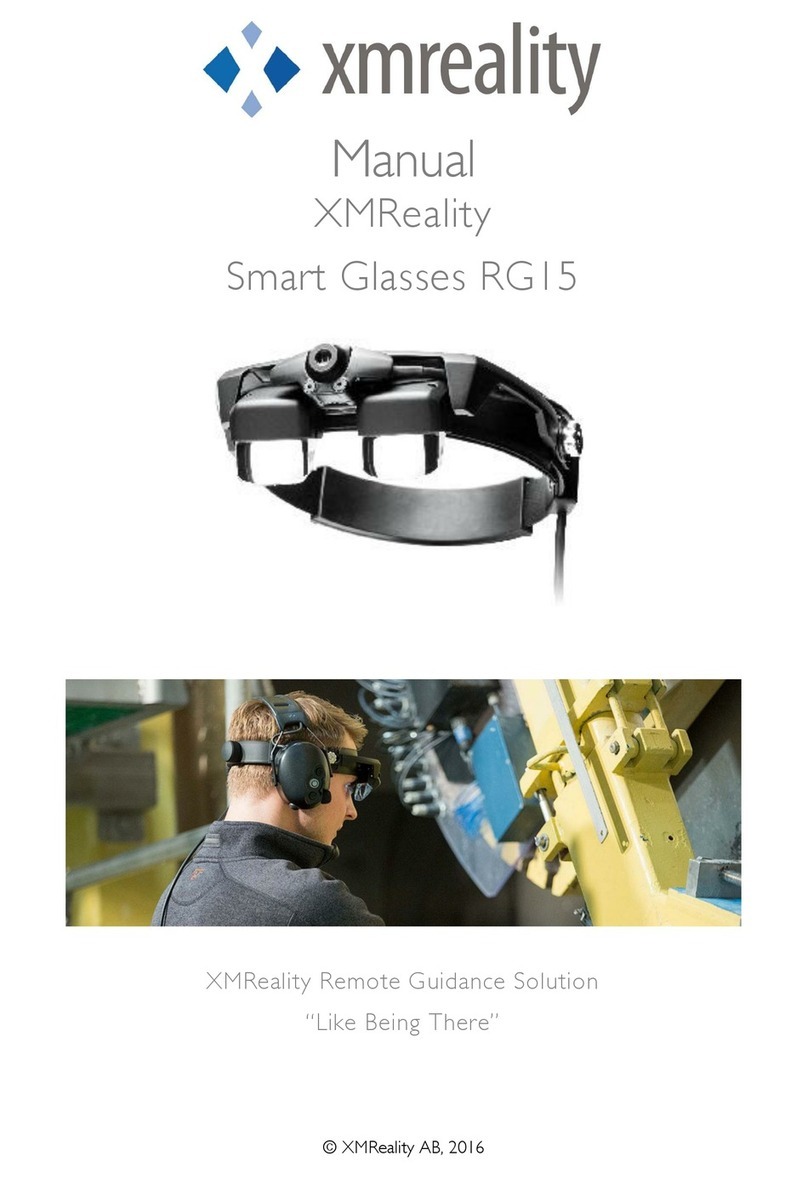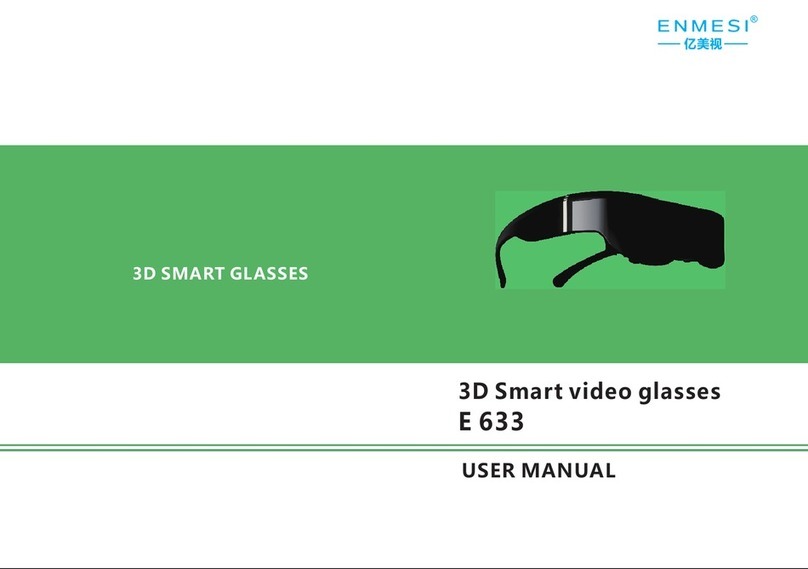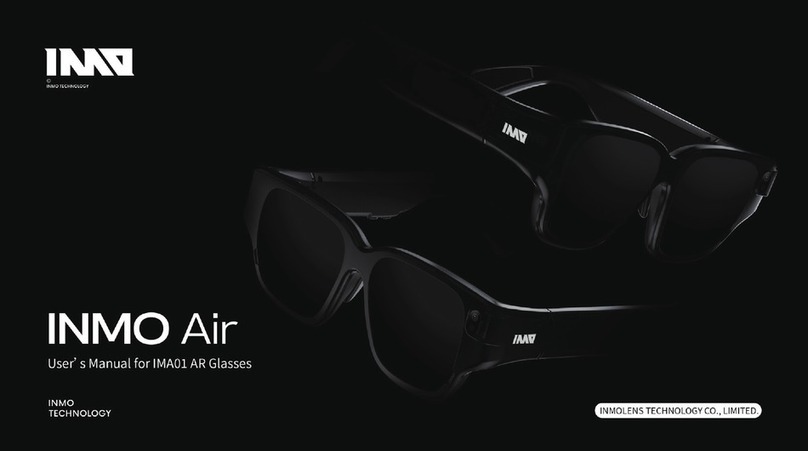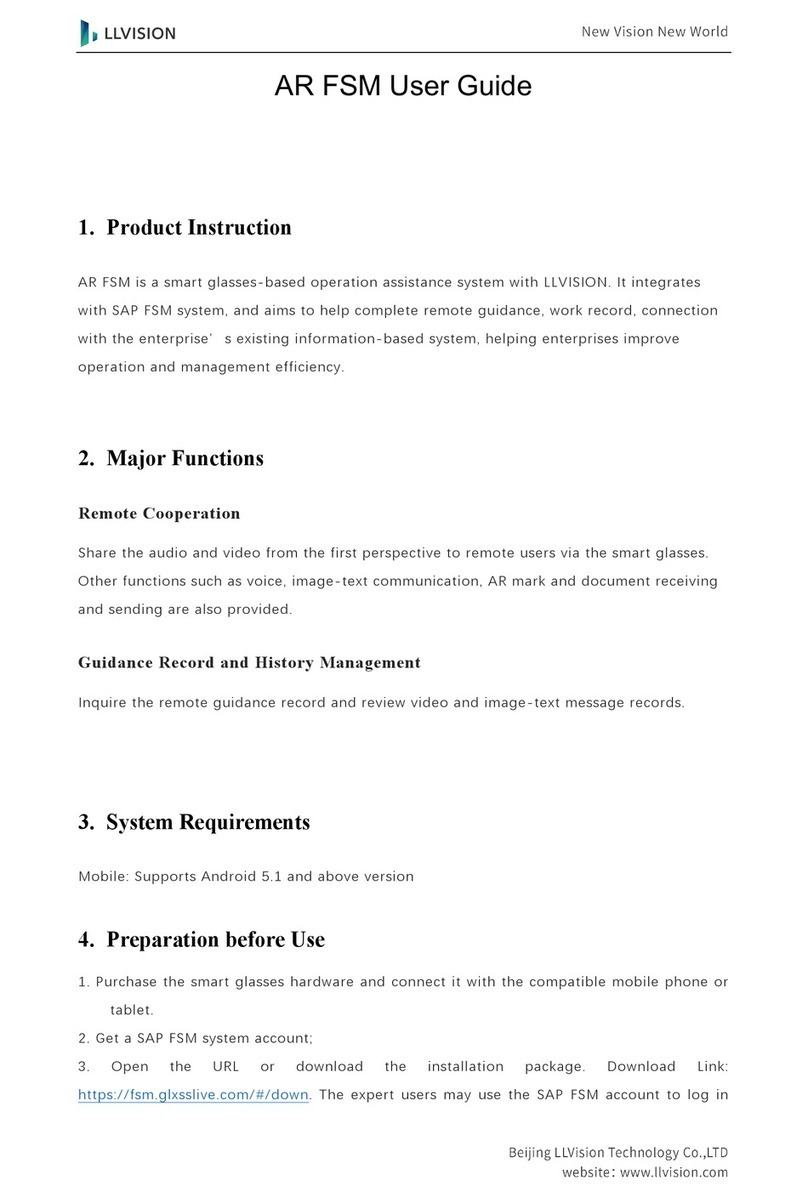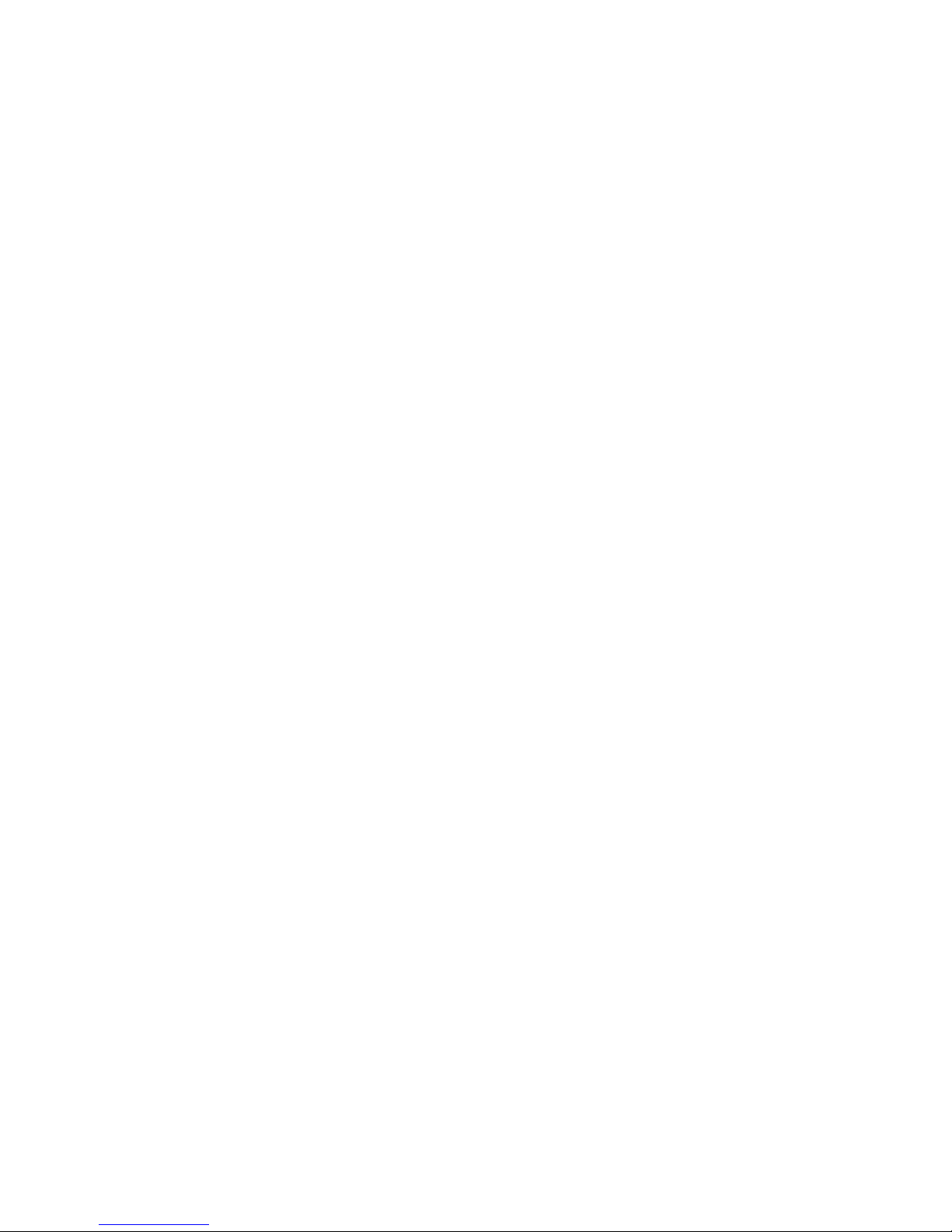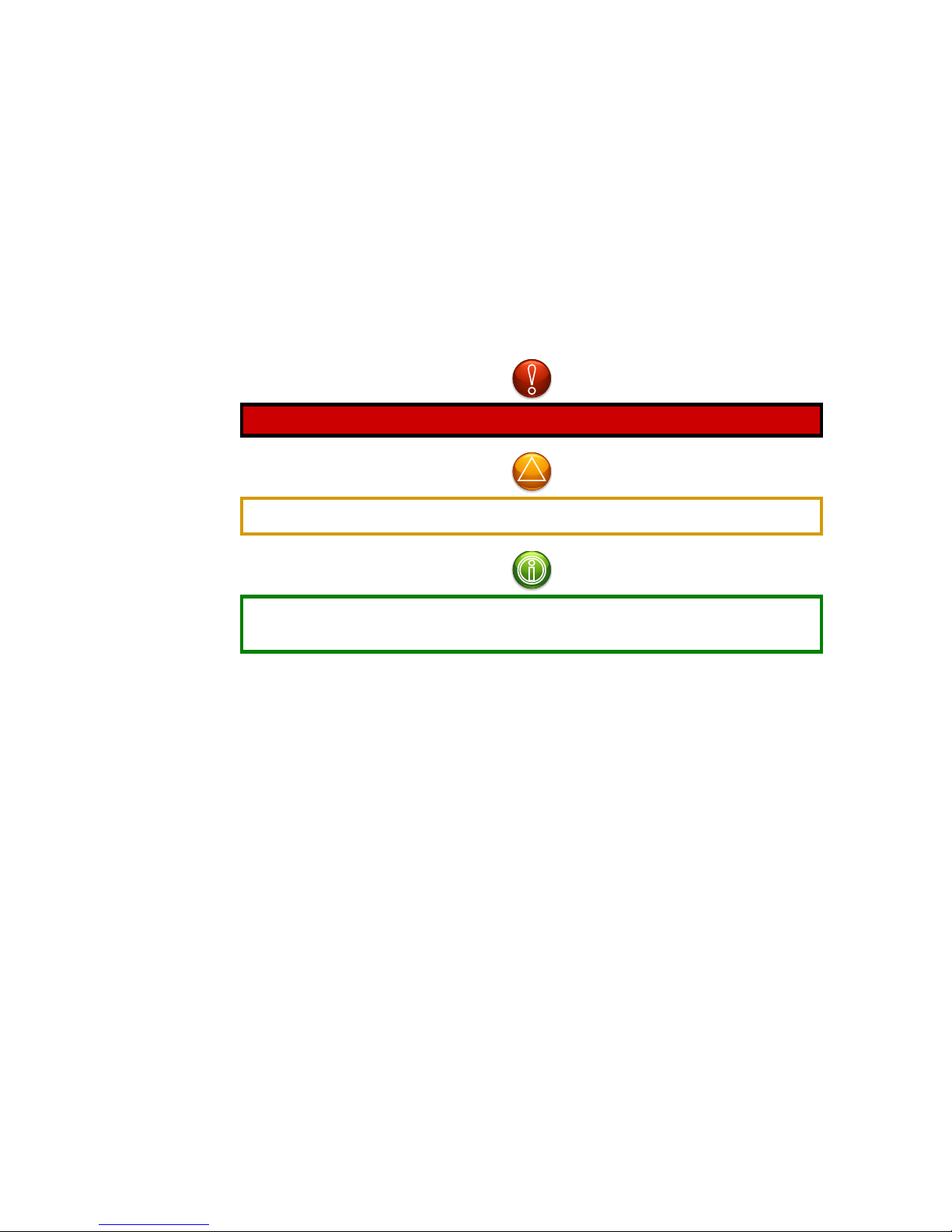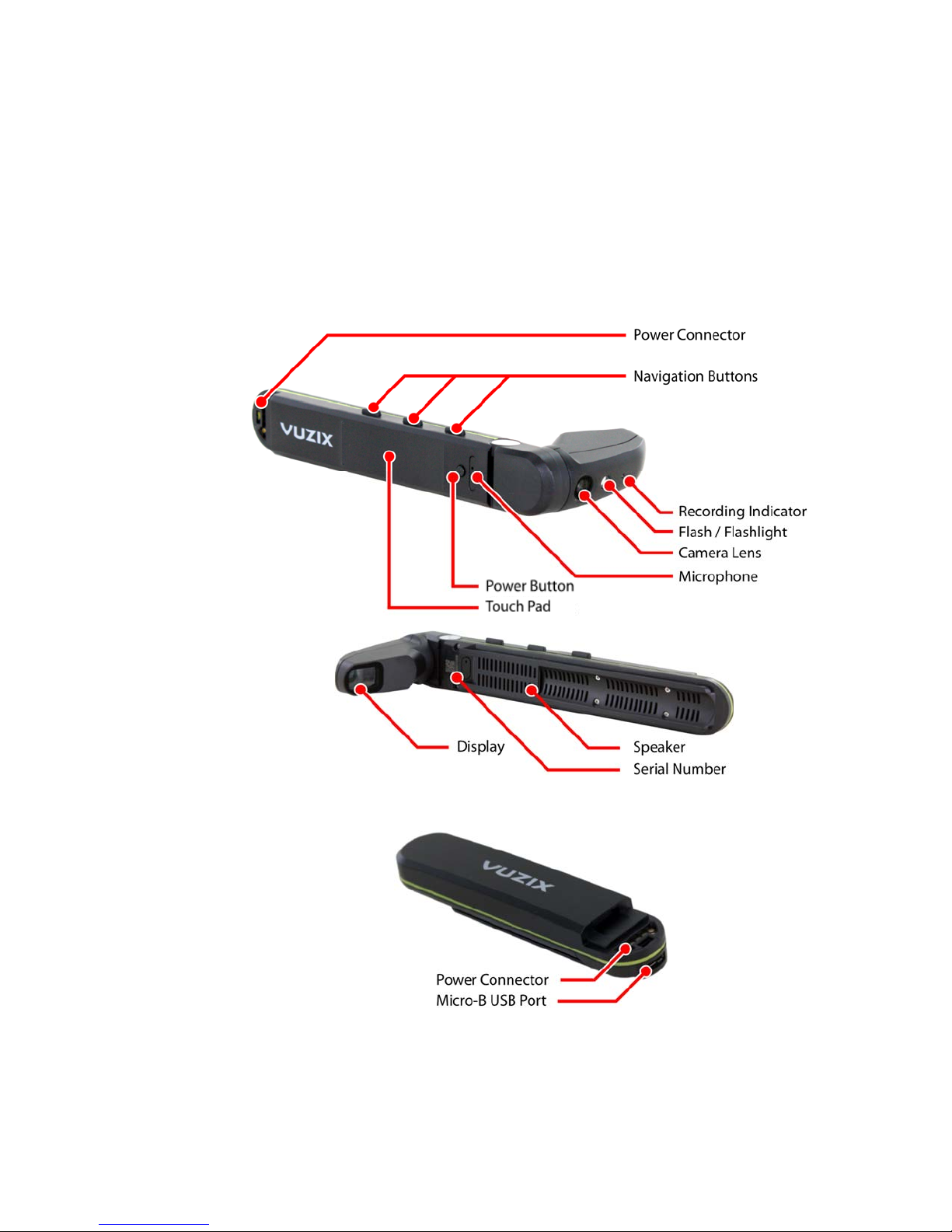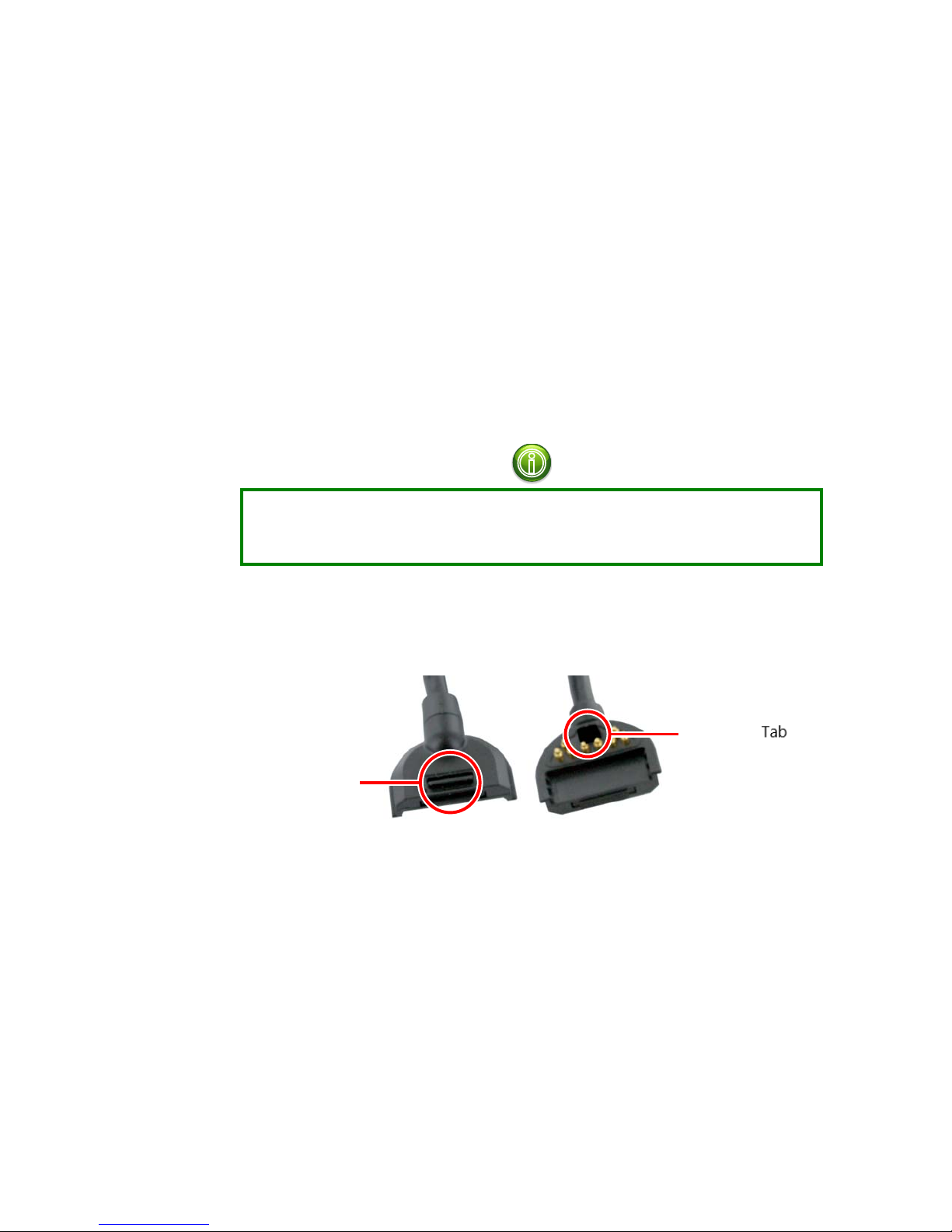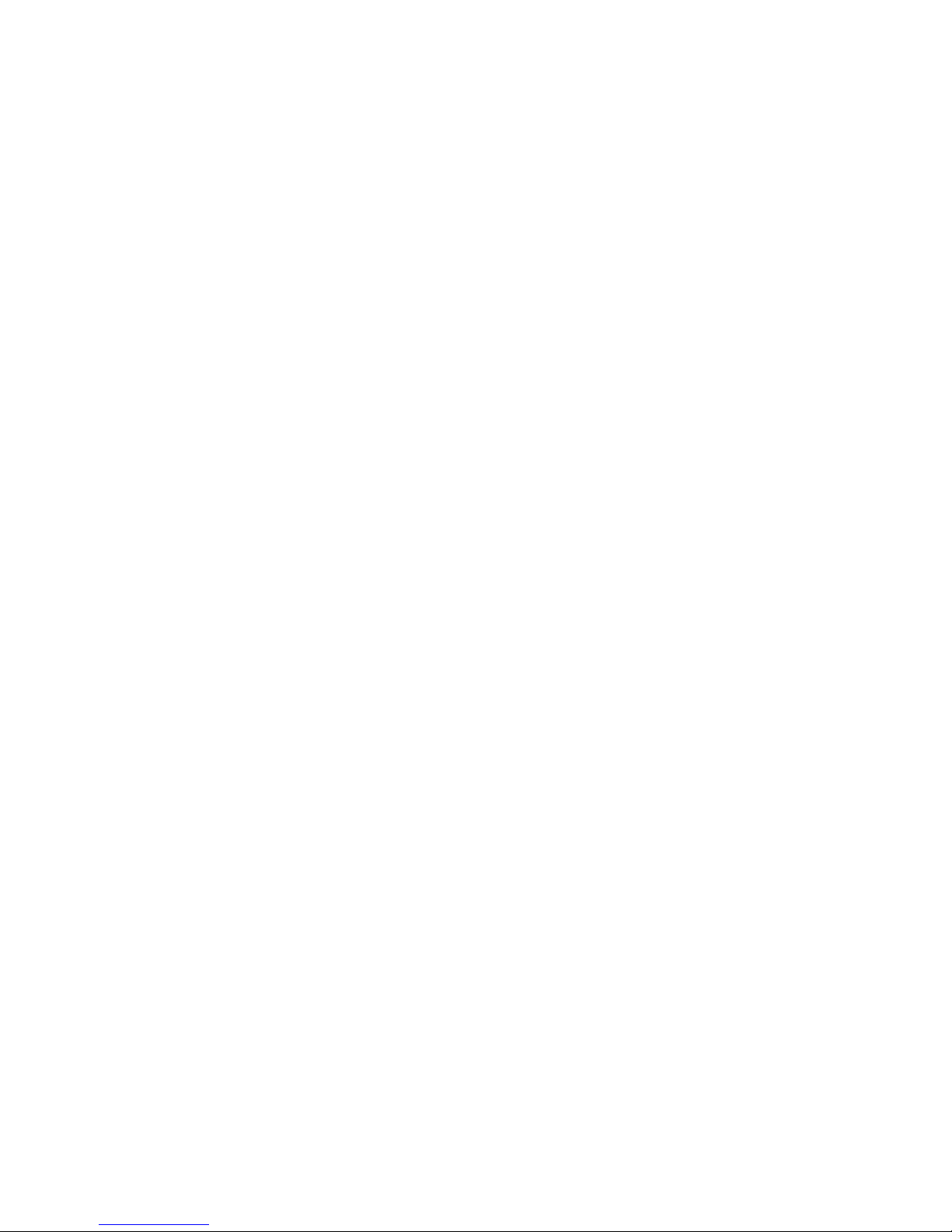
Page | 2 Part number 446PB0005-01
TABLE OF CONTENTS
1.M300 Smart Glasses Introduction ........................................................................................... 4
Getting Started ......................................................................................................................... 4
Read Me First .............................................................................................................................. 5
Manual Icons & Notations ........................................................................................................... 6
Unboxing ..................................................................................................................................... 7
Package Contents .................................................................................................................... 7
Device Layout & Components .................................................................................................... 8
Nose Pad Options .................................................................................................................... 9
2. Preparation & Assembly ........................................................................................................... 10
Charging ................................................................................................................................ 10
Determine Your Dominant Eye ............................................................................................. 12
Assembly ............................................................................................................................... 12
Ear Hooks .............................................................................................................................. 13
M300 Power Button .............................................................................................................. 14
Display Adjustment ............................................................................................................... 14
3.M300 Interface & Navigation ............................................................................................... 16
Navigation ................................................................................................................................. 16
Button Navigation ................................................................................................................. 16
Swipe Navigation .................................................................................................................. 17
Voice Navigation ................................................................................................................... 17
4. M300 Apps ................................................................................................................................ 20
Carousel ..................................................................................................................................... 20
Installing Apps .......................................................................................................................... 21
Install via Vuzix App Store ................................................................................................... 22
Install via Vuzix Smart Glasses System File Manager .......................................................... 23
Install via ADB ...................................................................................................................... 23
Uninstall Apps ........................................................................................................................... 23
App Maps .................................................................................................................................. 24
Pre-installed Apps ..................................................................................................................... 25
Settings .................................................................................................................................. 25
Scanner .................................................................................................................................. 40
Camera ................................................................................................................................... 41
Clock ..................................................................................................................................... 42
Downloads ............................................................................................................................. 43