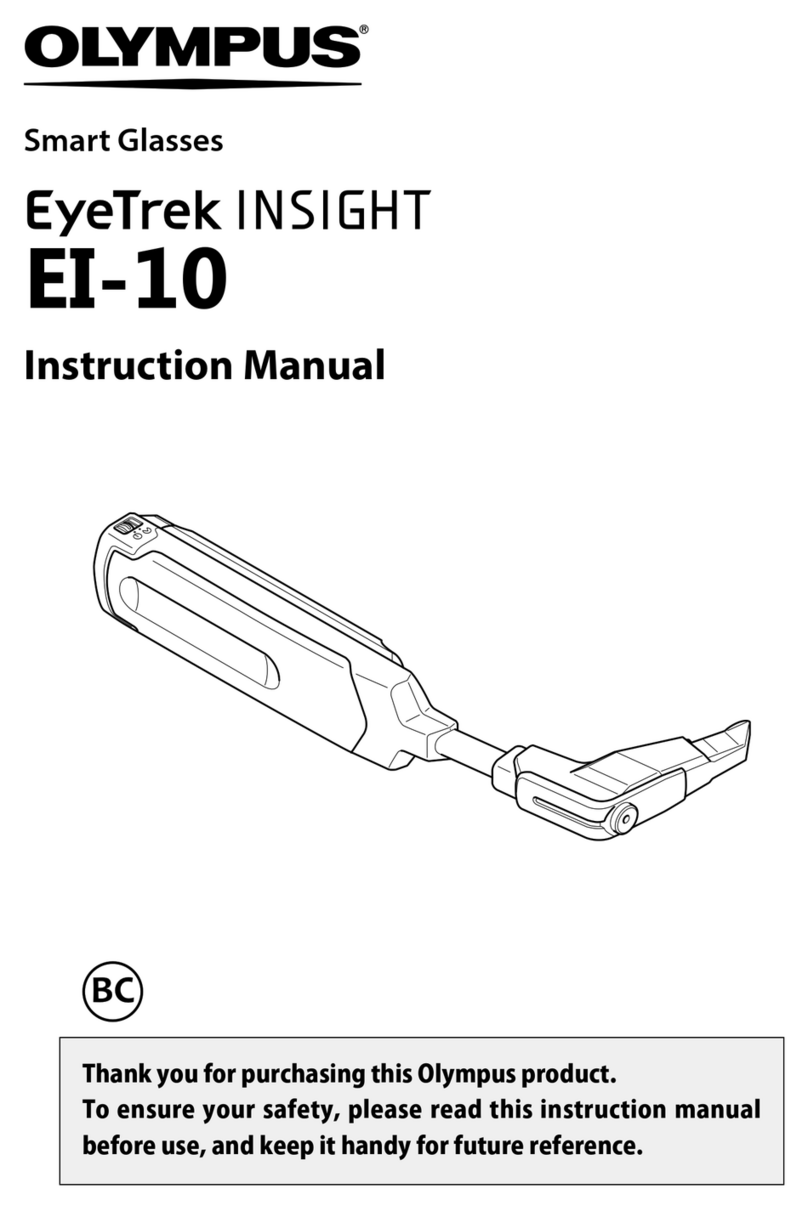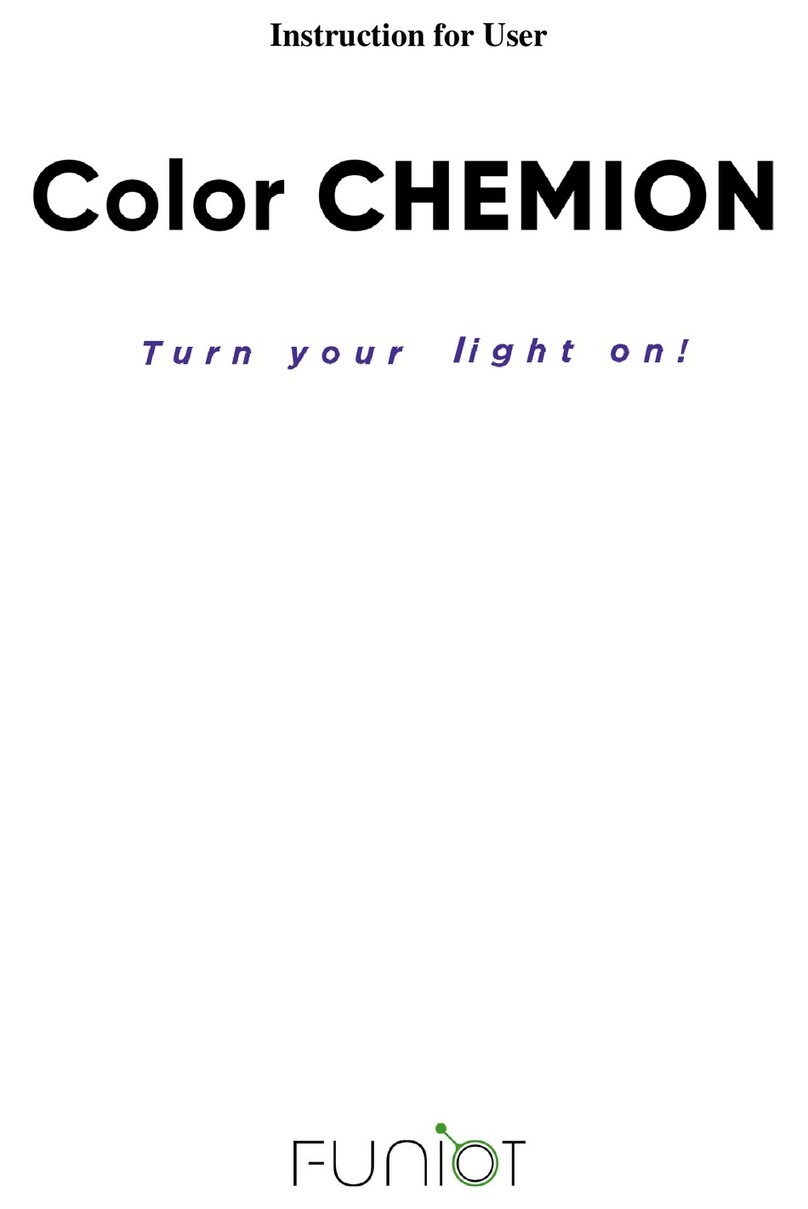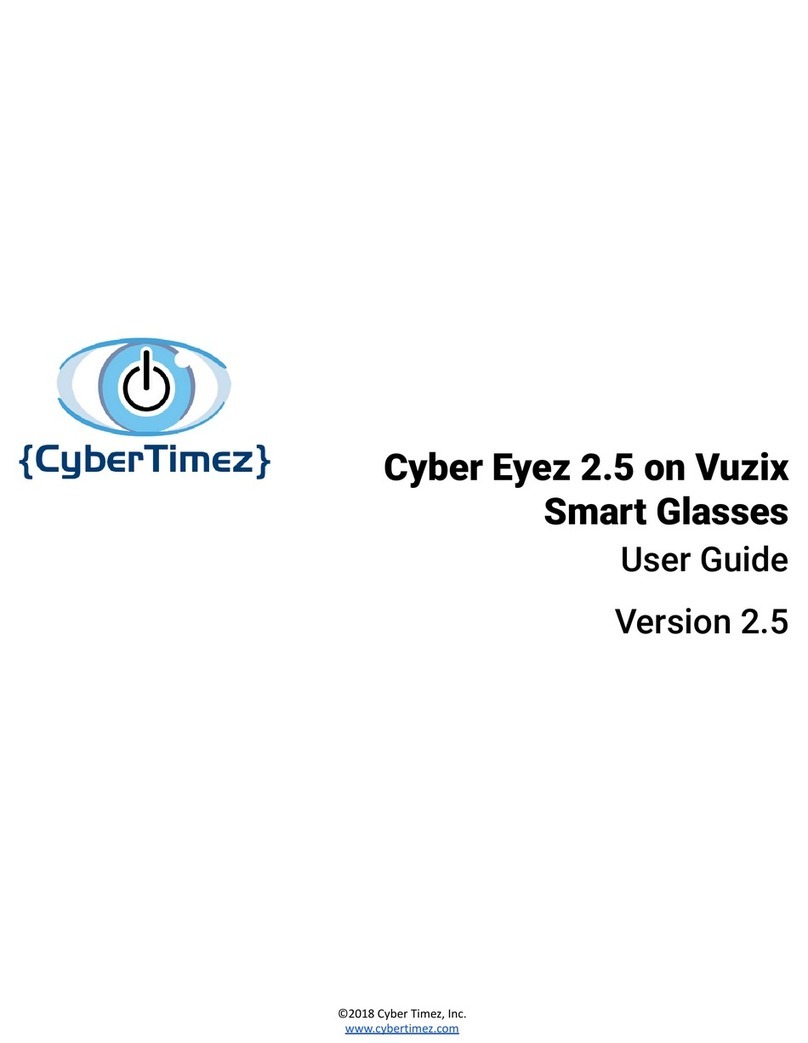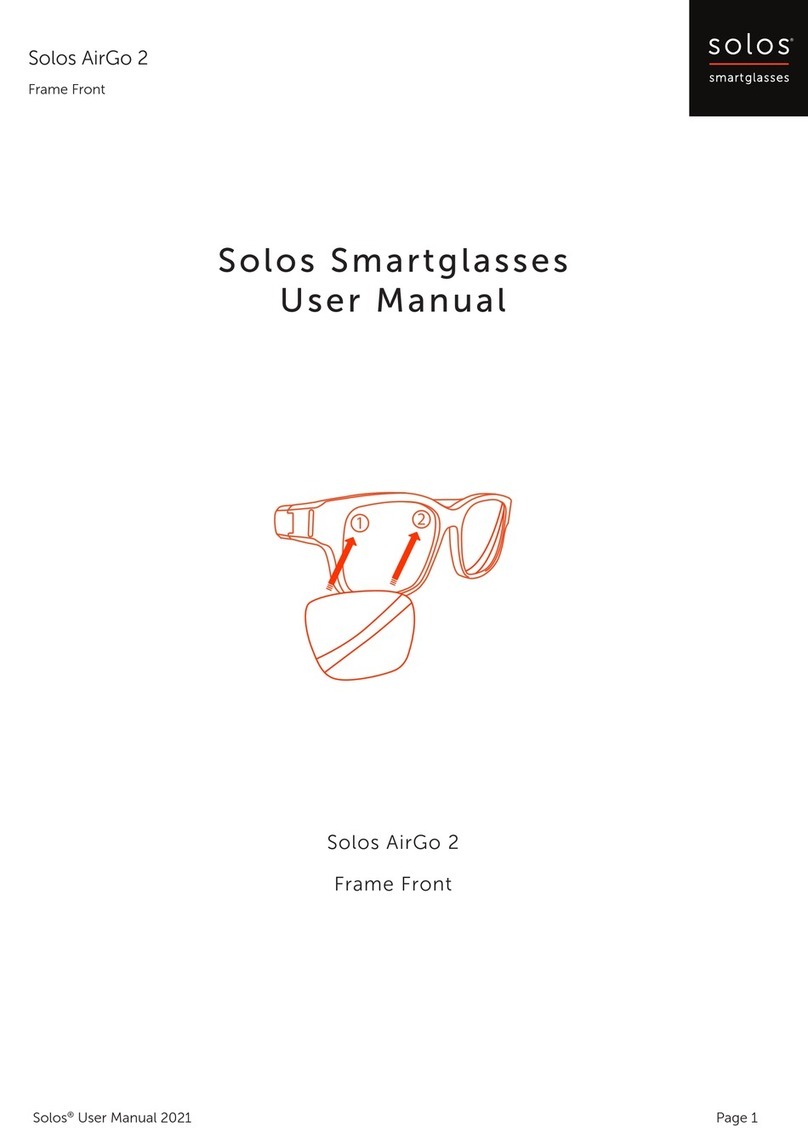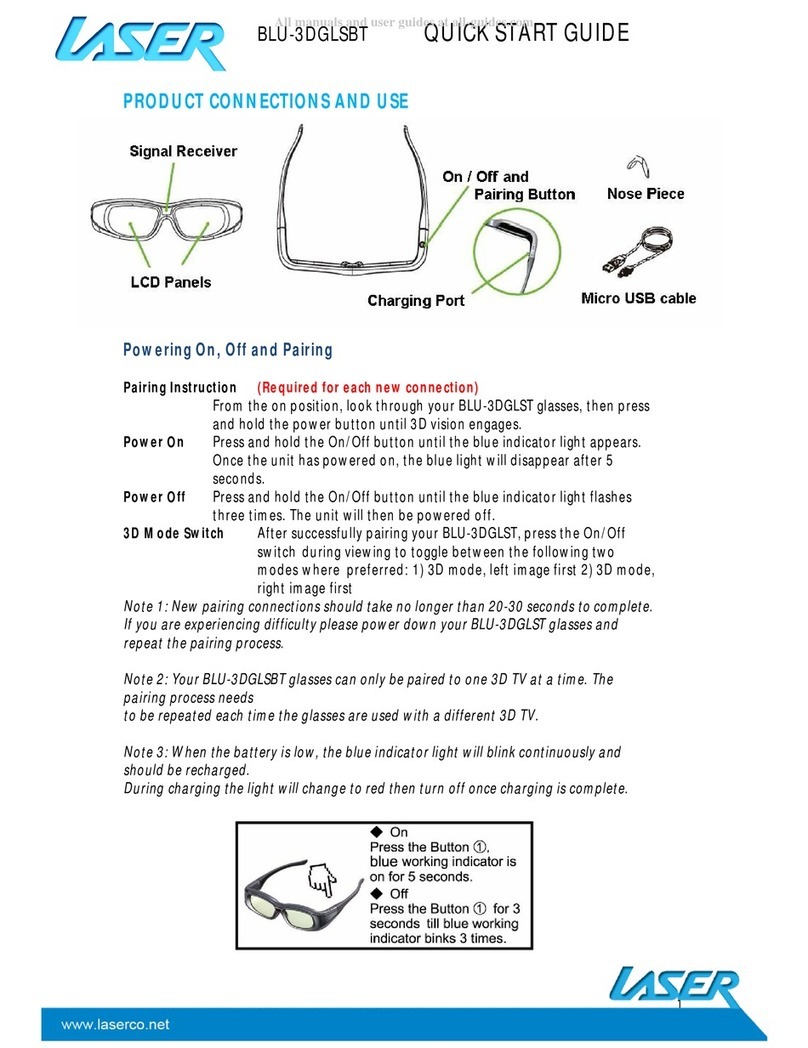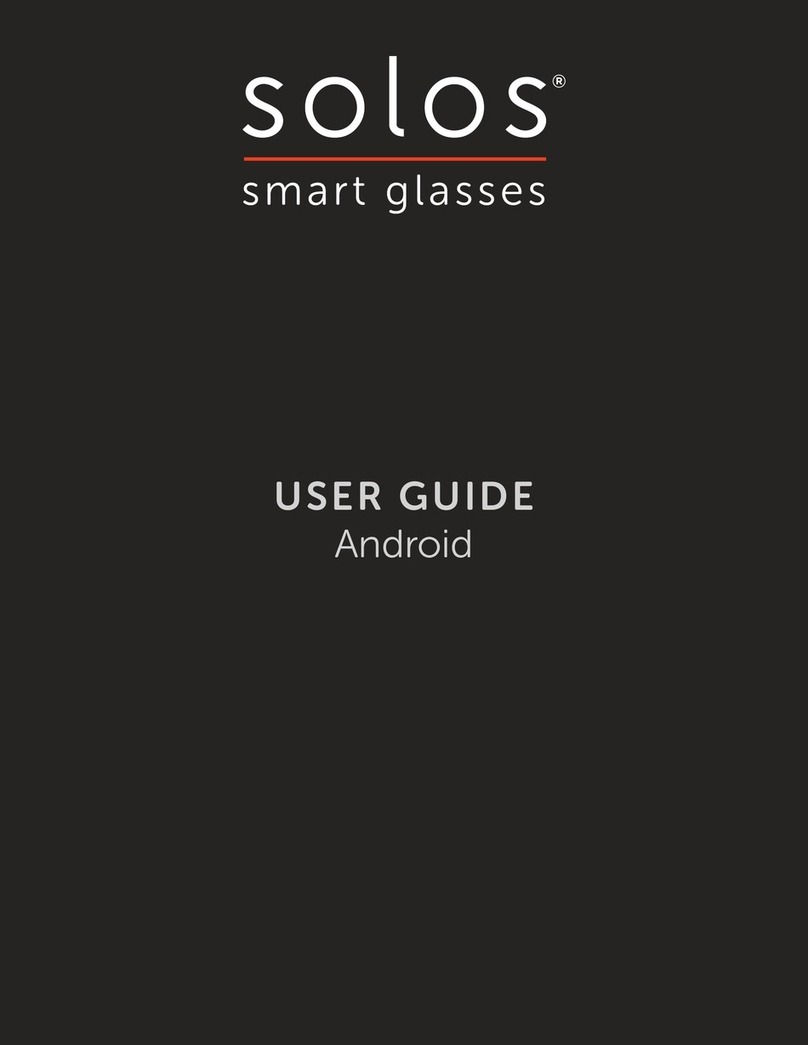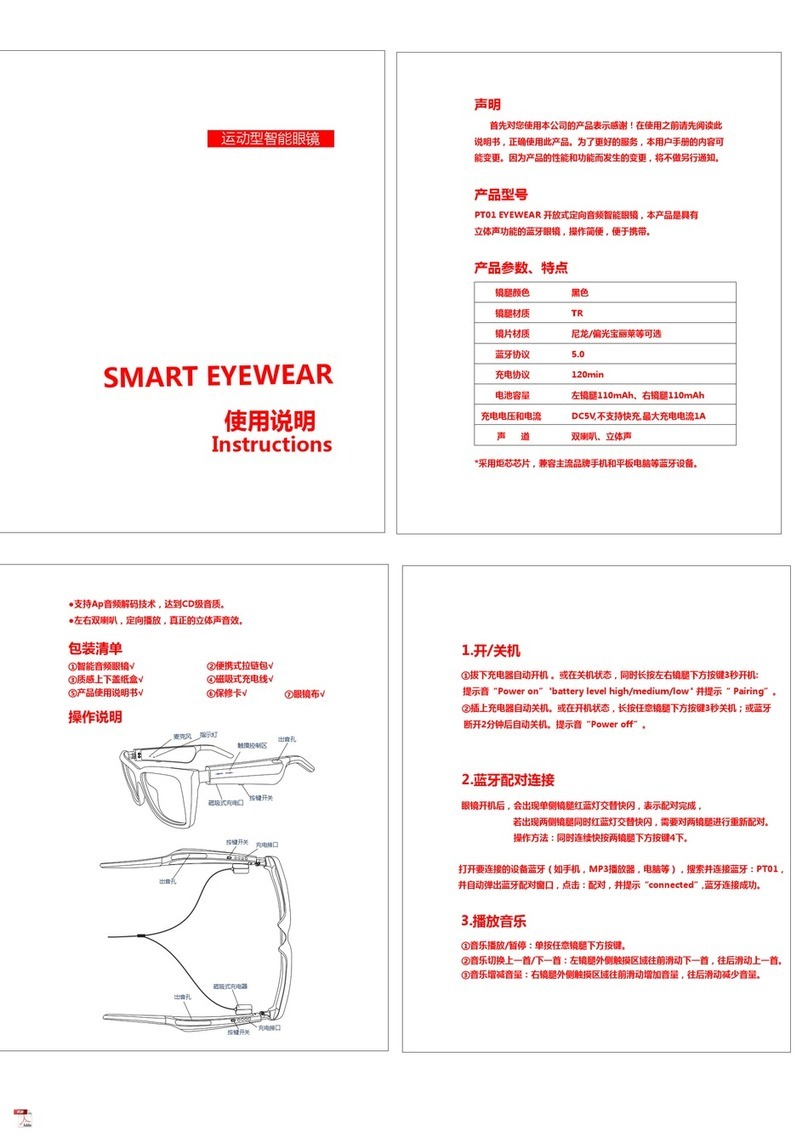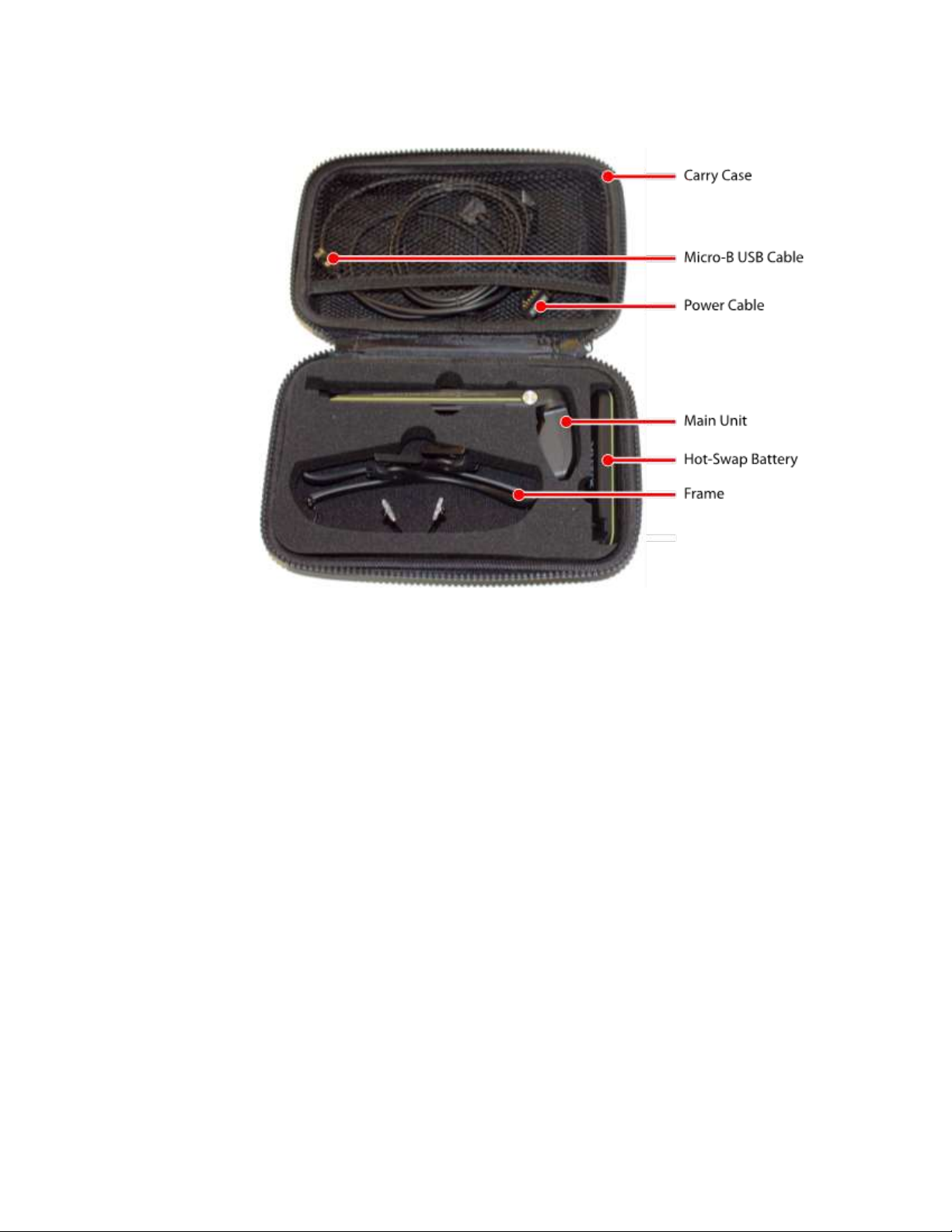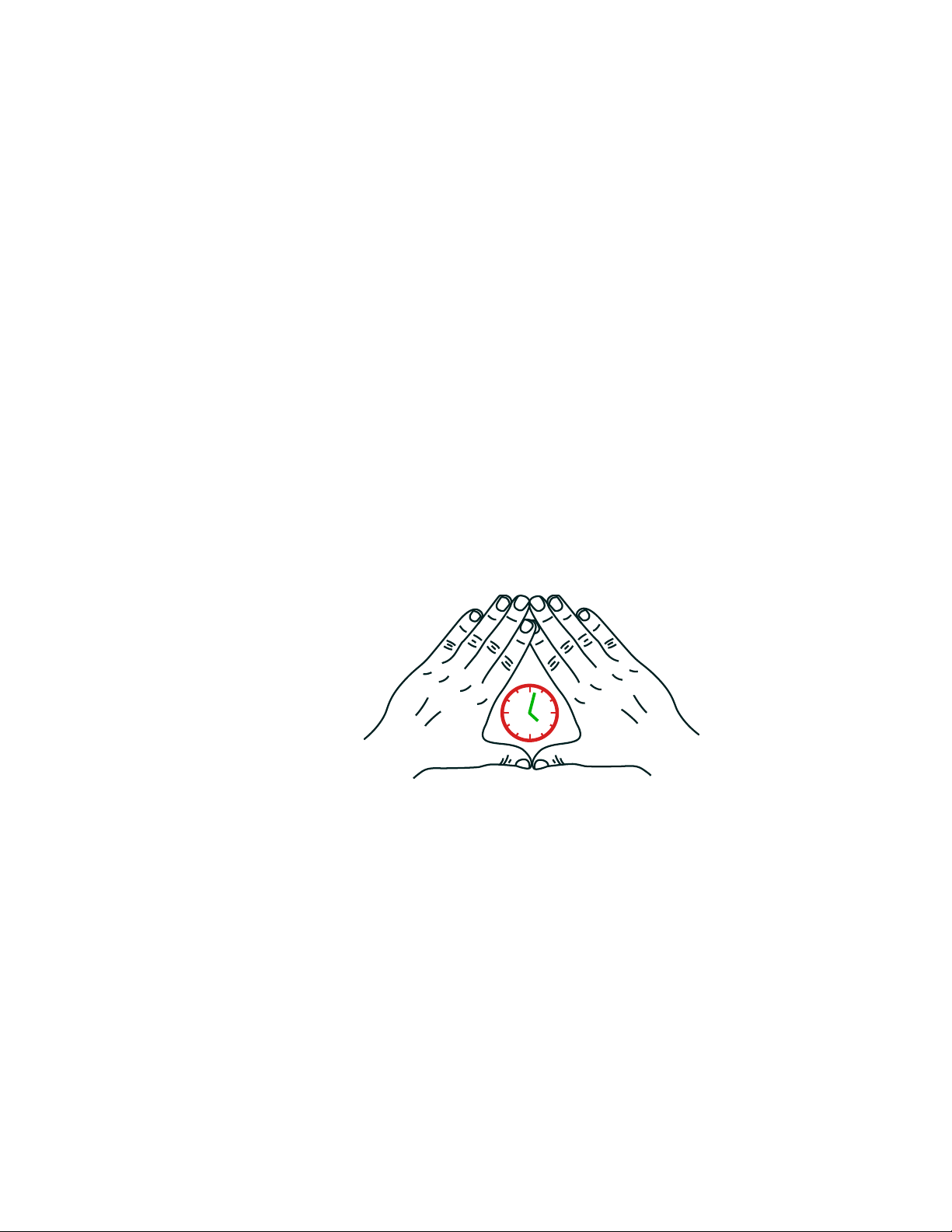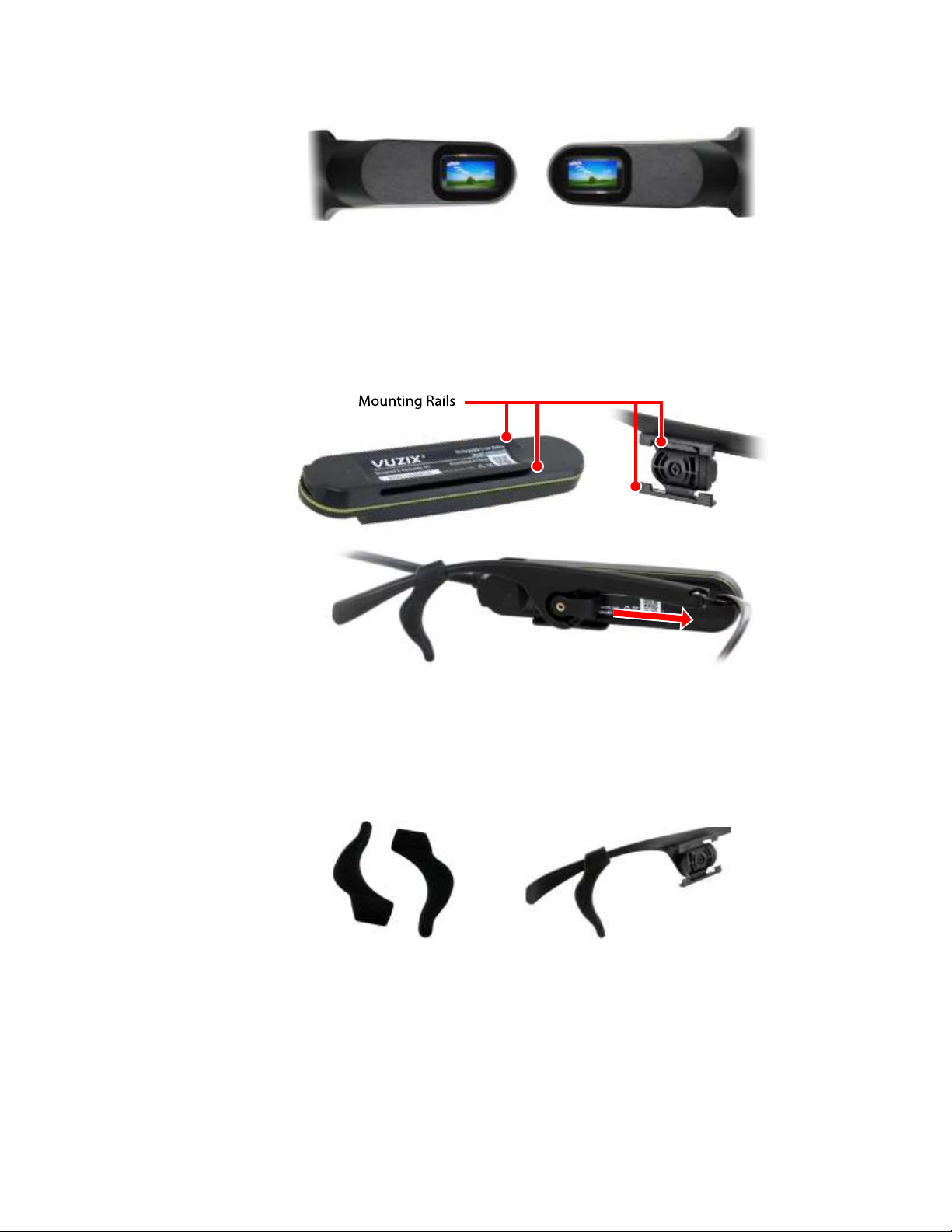Table of Contents
Overview.......................................................................................................................................... 3
M300 Device Setup ......................................................................................................................... 3
Unboxing and Assembly .............................................................................................................. 3
Package Contents .................................................................................................................... 3
Device Layout & Components ................................................................................................. 5
Nose Pad Options .................................................................................................................... 6
Determine Your Dominant Eye................................................................................................ 6
Assembly.................................................................................................................................. 6
Ear Hooks................................................................................................................................. 7
M300 Power Button ................................................................................................................ 8
Display Adjustment ................................................................................................................. 8
Charging the M300 and First Boot .............................................................................................. 9
Connecting to WiFi .................................................................................................................... 12
Setting App Permissions............................................................................................................ 12
Vuzix Basics Video –M300 User.................................................................................................... 15
Starting the App......................................................................................................................... 16
Connecting a Call....................................................................................................................... 17
Disconnecting a Call................................................................................................................... 17
Vuzix Basics Video –Desktop User................................................................................................ 18
Additional Documentation and FAQs............................................................................................ 20
US Customers ............................................................................................................................ 20
EU Customers ............................................................................................................................ 20