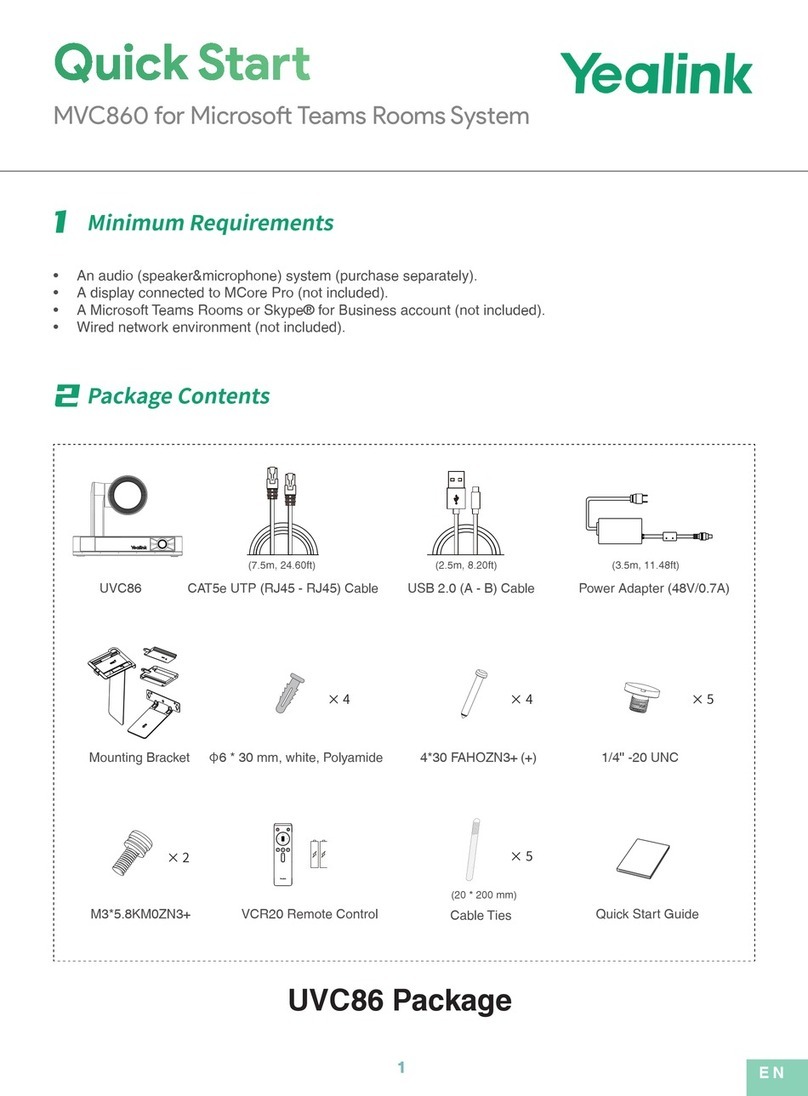Yealink CP960 HD IP Instruction manual
Other Yealink Conference System manuals

Yealink
Yealink MVC Series Quick reference guide

Yealink
Yealink One Talk CP960 User manual

Yealink
Yealink VC110 Service manual

Yealink
Yealink ZVC Series Quick reference guide

Yealink
Yealink VCC22 User manual

Yealink
Yealink T57W User manual

Yealink
Yealink CP965 Instruction manual

Yealink
Yealink ZVC830 Quick reference guide

Yealink
Yealink MeetingSpace VC500 User manual

Yealink
Yealink MeetingSpace VC800 User manual
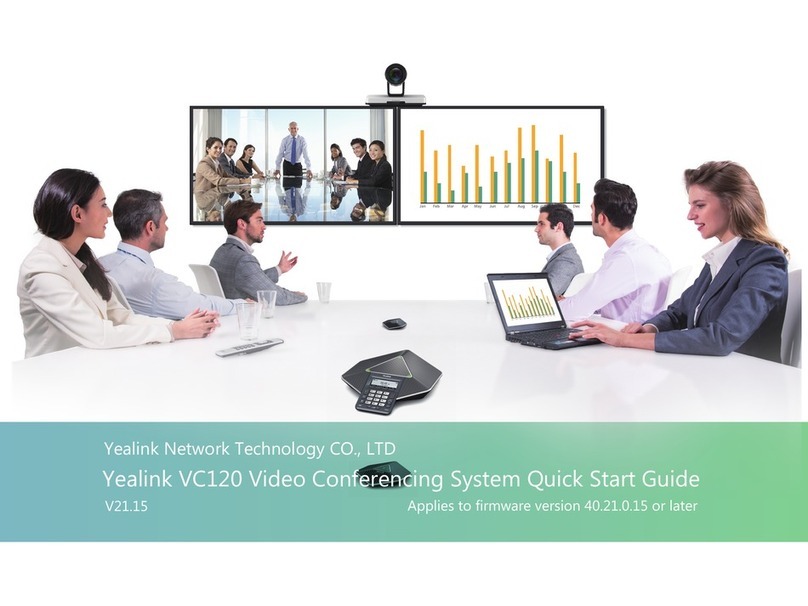
Yealink
Yealink VC120 V User manual

Yealink
Yealink RingCentral MeetingBar A30 User manual

Yealink
Yealink Zoom Rooms CP960-UVC Quick reference guide

Yealink
Yealink UVC40 User manual

Yealink
Yealink MeetingSpace VC880 Service manual
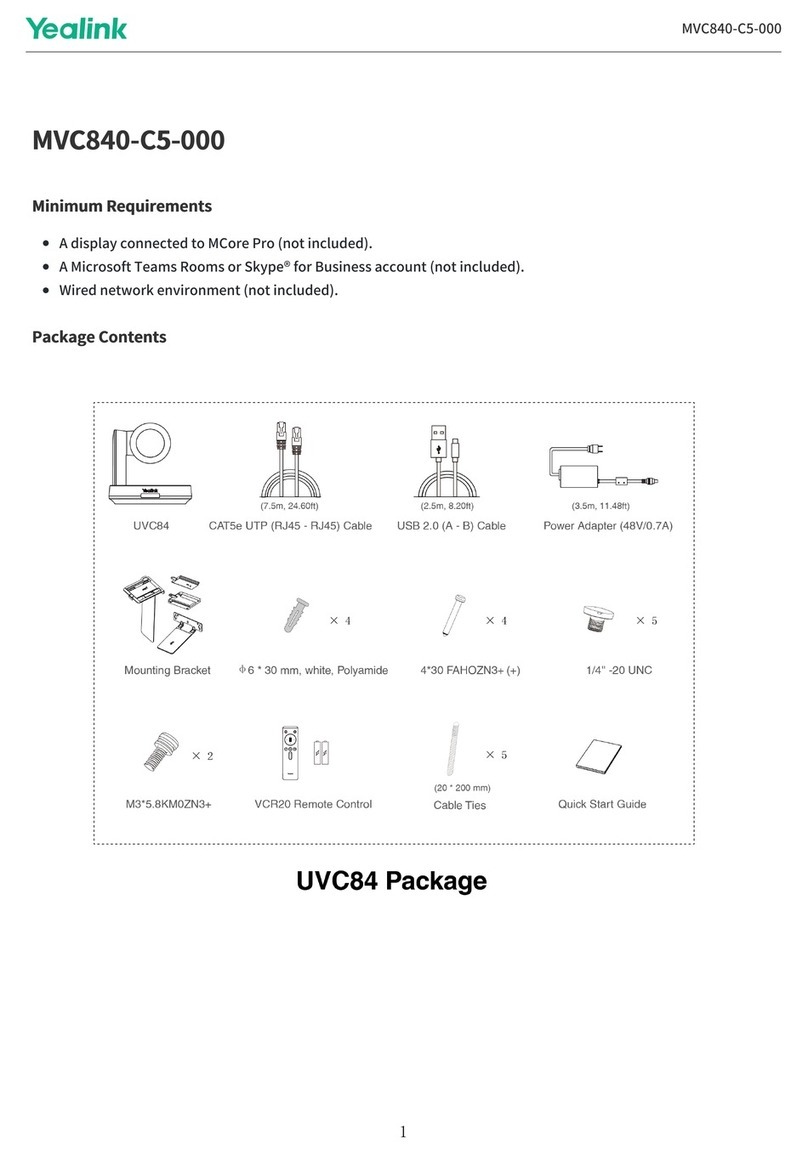
Yealink
Yealink MVC840-C5-000 User manual
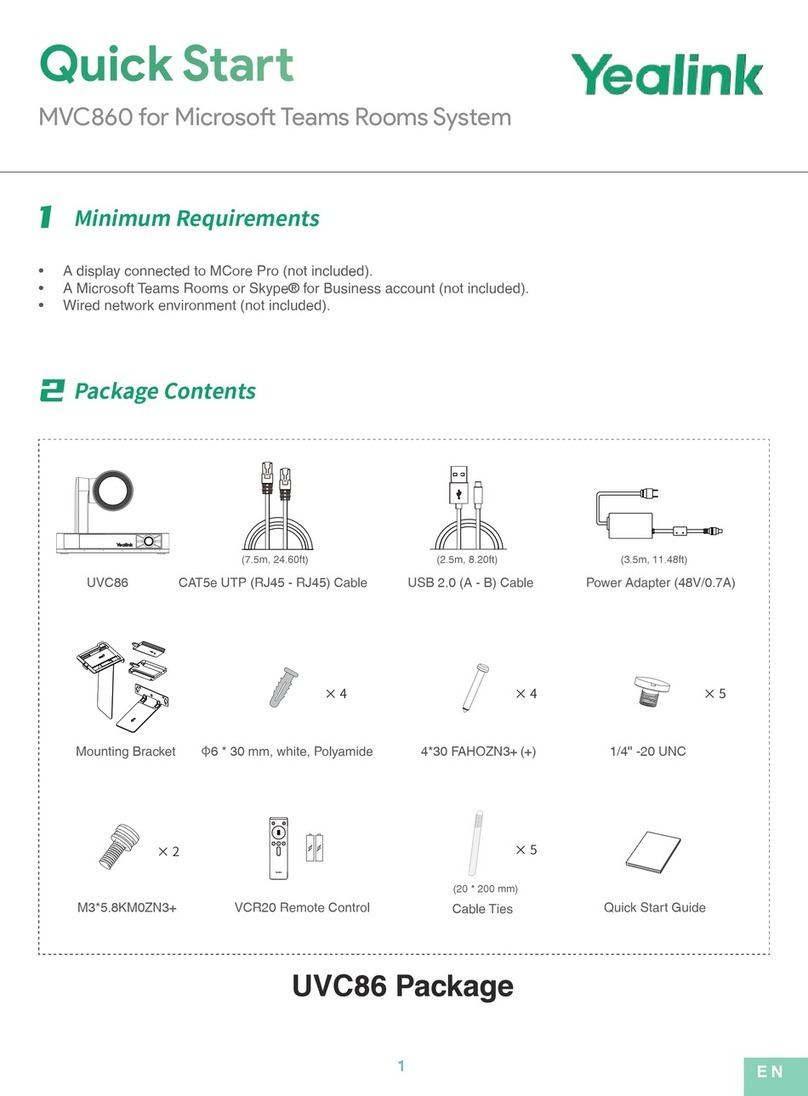
Yealink
Yealink MVC860 User manual

Yealink
Yealink MVC S60 User manual

Yealink
Yealink W70B DECT User manual
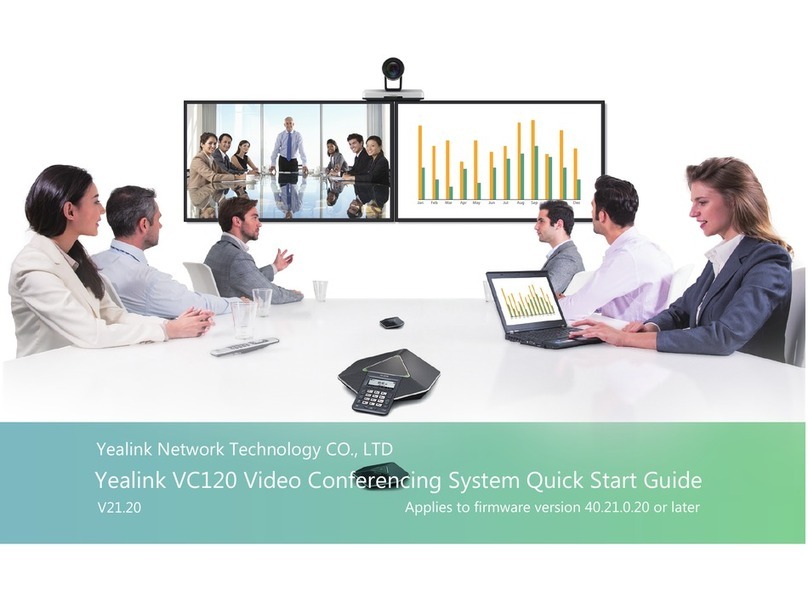
Yealink
Yealink VC120 User manual
Popular Conference System manuals by other brands

Kramer
Kramer VIA GO quick start guide

ProSoft Technology
ProSoft Technology AN-X4-AB-DHRIO user manual

Sony
Sony PCS-I150 Operation guide

Middle Atlantic Products
Middle Atlantic Products VTC Series instruction sheet

AVT
AVT MAGIC AC1 Go Configuration guide

Prentke Romich Company
Prentke Romich Company Vanguard Plus Setting up and using