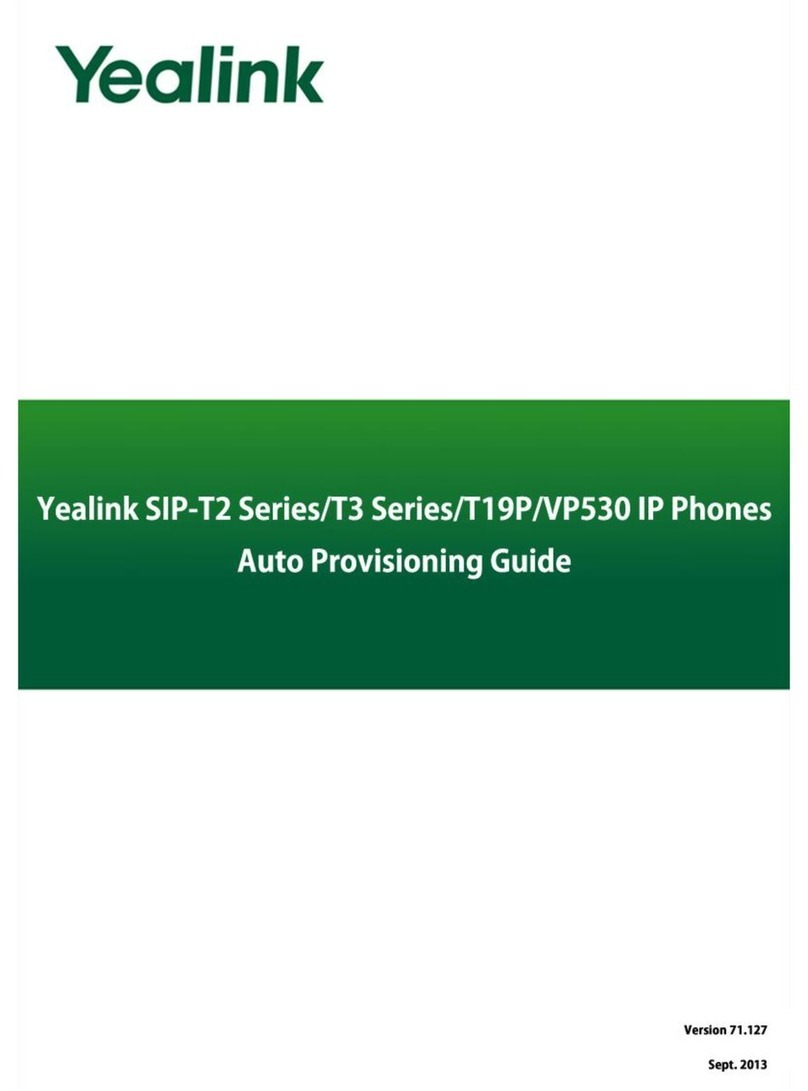Yealink T21-E2 Instruction manual
Other Yealink IP Phone manuals

Yealink
Yealink Yealink SIP-T21P User manual
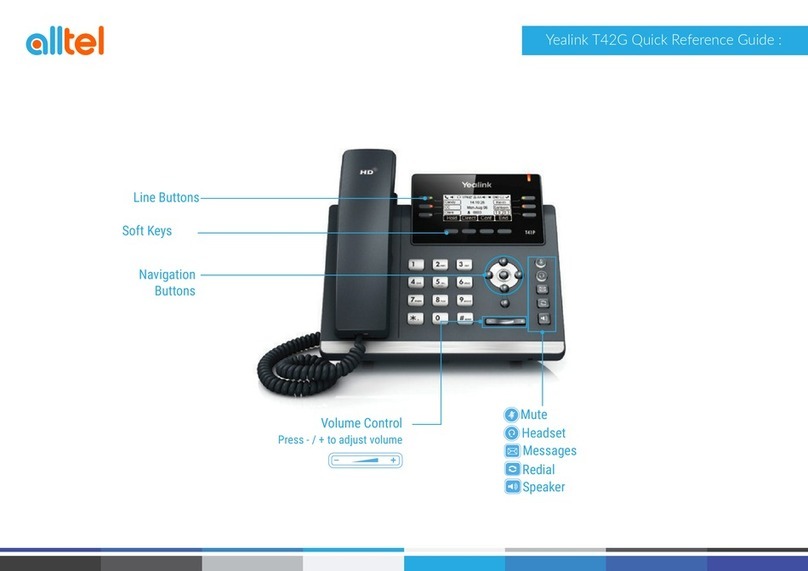
Yealink
Yealink T42G User manual

Yealink
Yealink T42S User manual

Yealink
Yealink T54 User manual

Yealink
Yealink Verizon One Talk W60B User manual
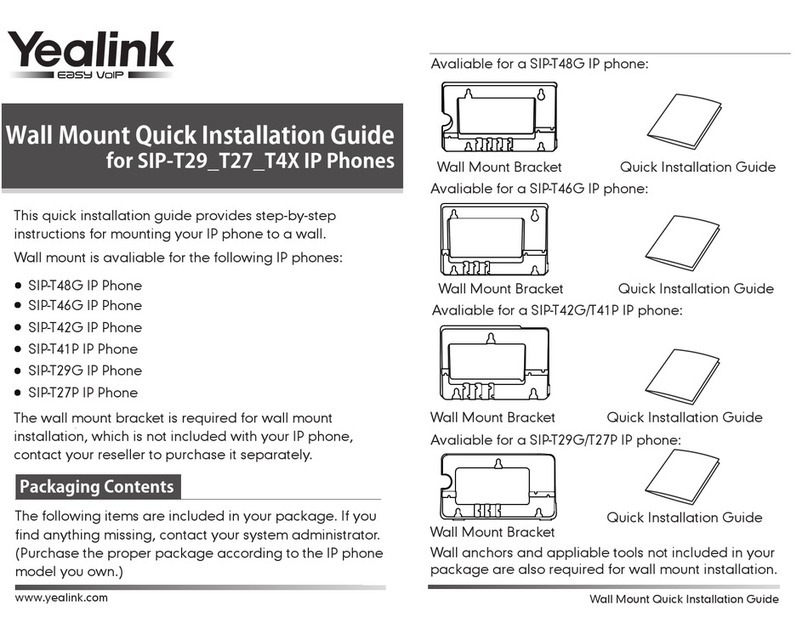
Yealink
Yealink Yealink SIP-T48G User manual

Yealink
Yealink SIP-T23G User manual
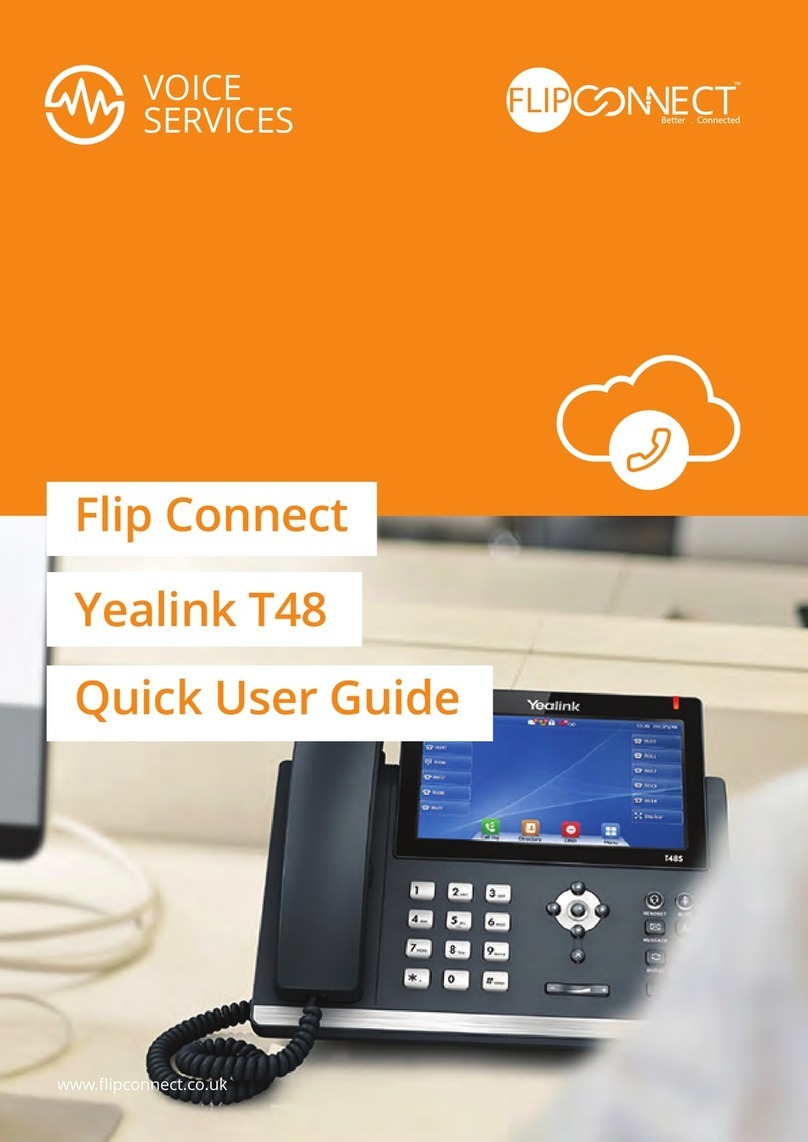
Yealink
Yealink T48 Instruction manual

Yealink
Yealink SIP-T31P User manual

Yealink
Yealink MP56 User manual
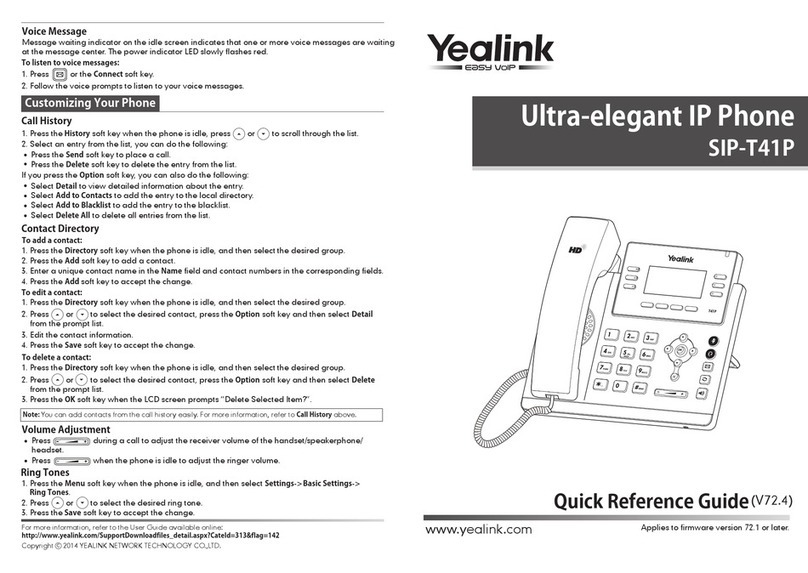
Yealink
Yealink Yealink SIP-T41P User manual
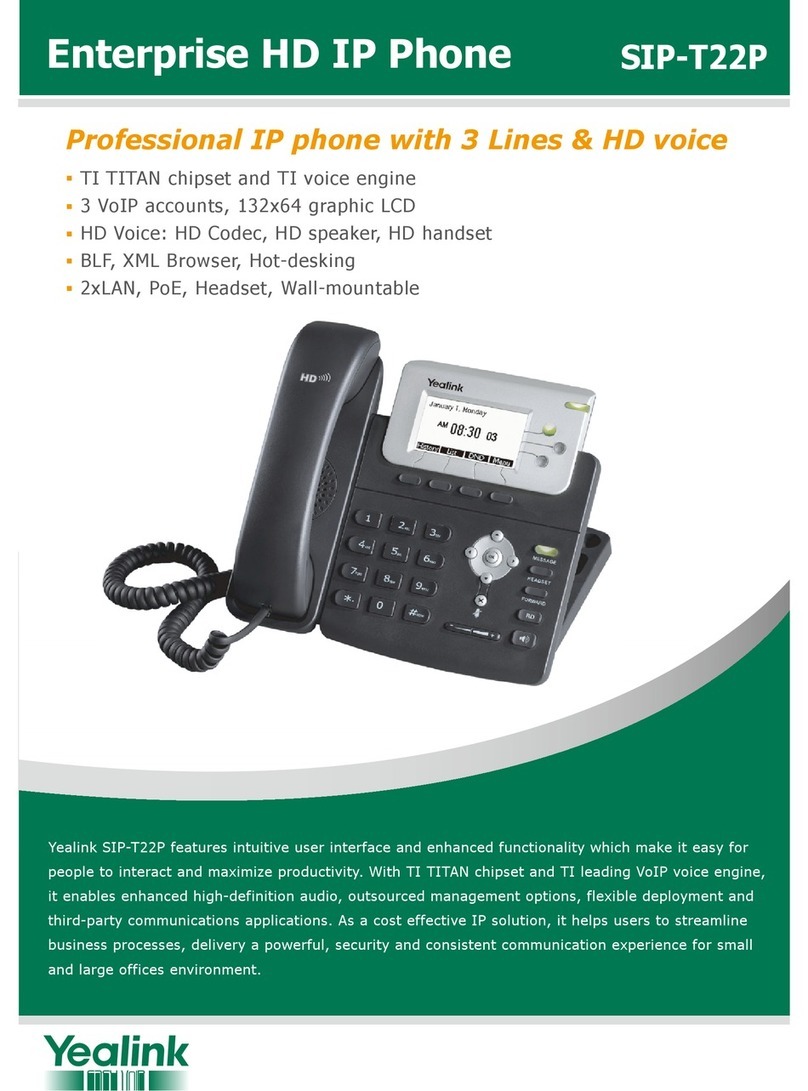
Yealink
Yealink T22P Owner's manual

Yealink
Yealink Yealink SIP-T42G User manual
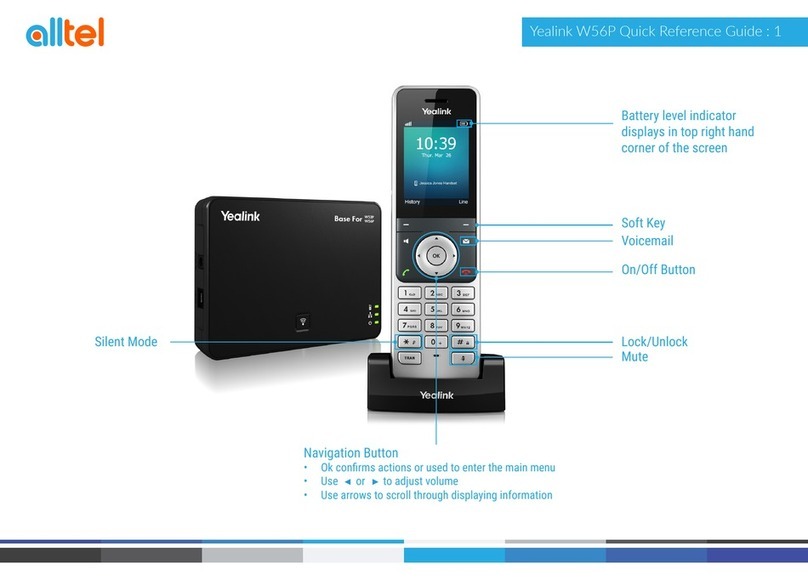
Yealink
Yealink W56P Telesystem User manual

Yealink
Yealink Yealink SIP-T26P User manual

Yealink
Yealink T42S User manual

Yealink
Yealink T40P User manual
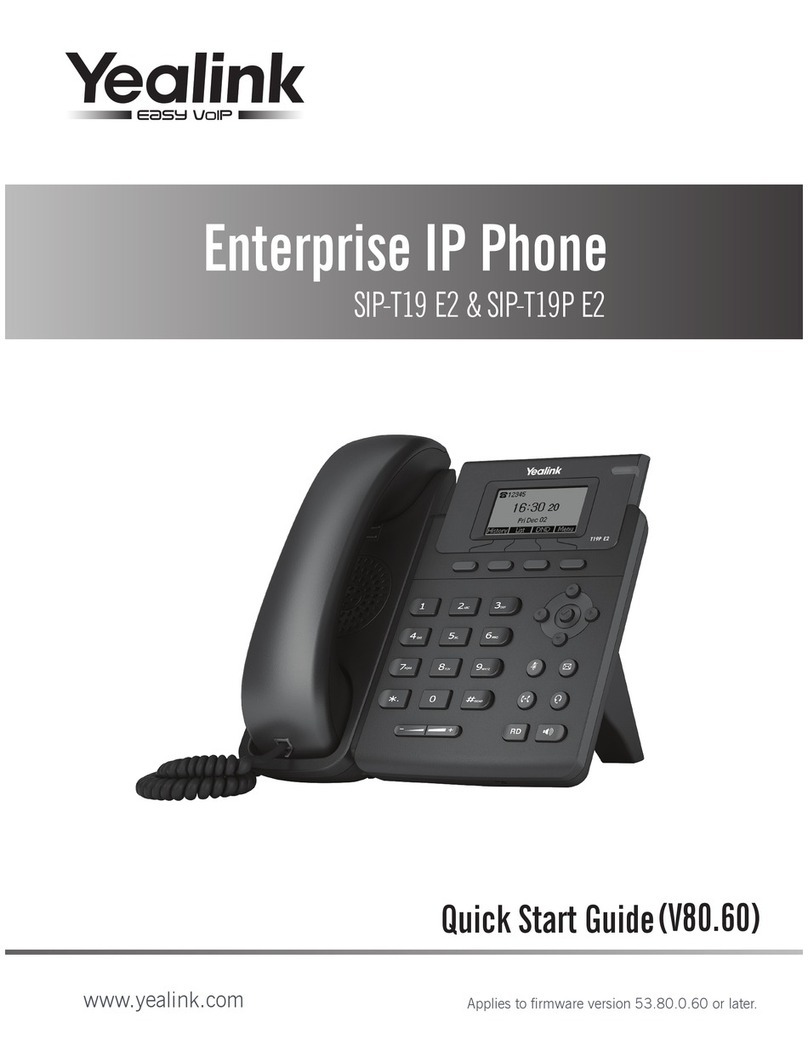
Yealink
Yealink SIP-T19 E2 T4 Series User manual

Yealink
Yealink SIP-T43U User manual
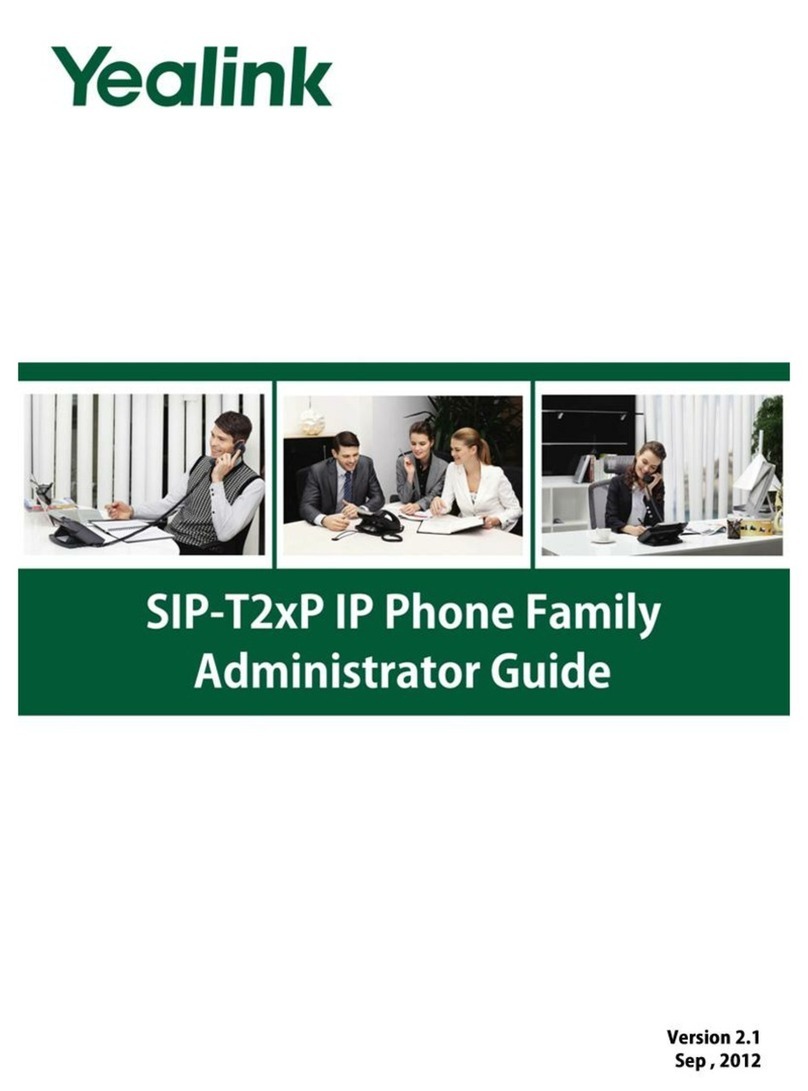
Yealink
Yealink SIP-T2XP Instruction Manual