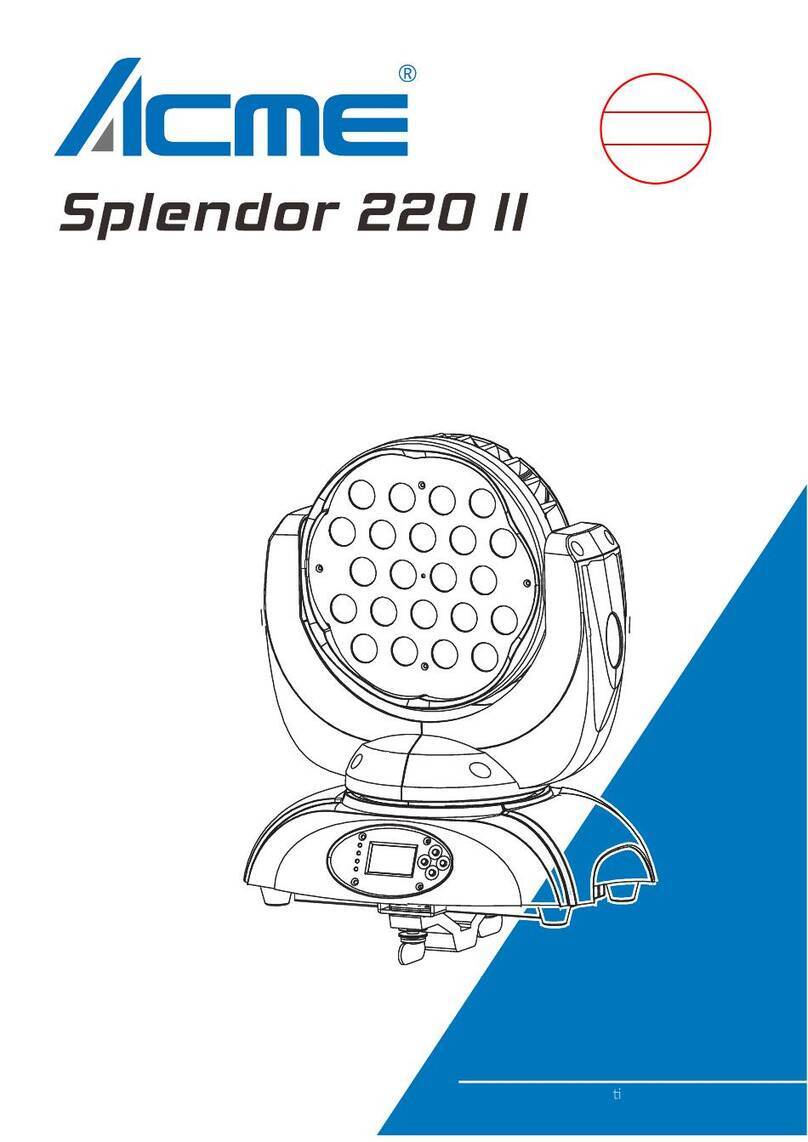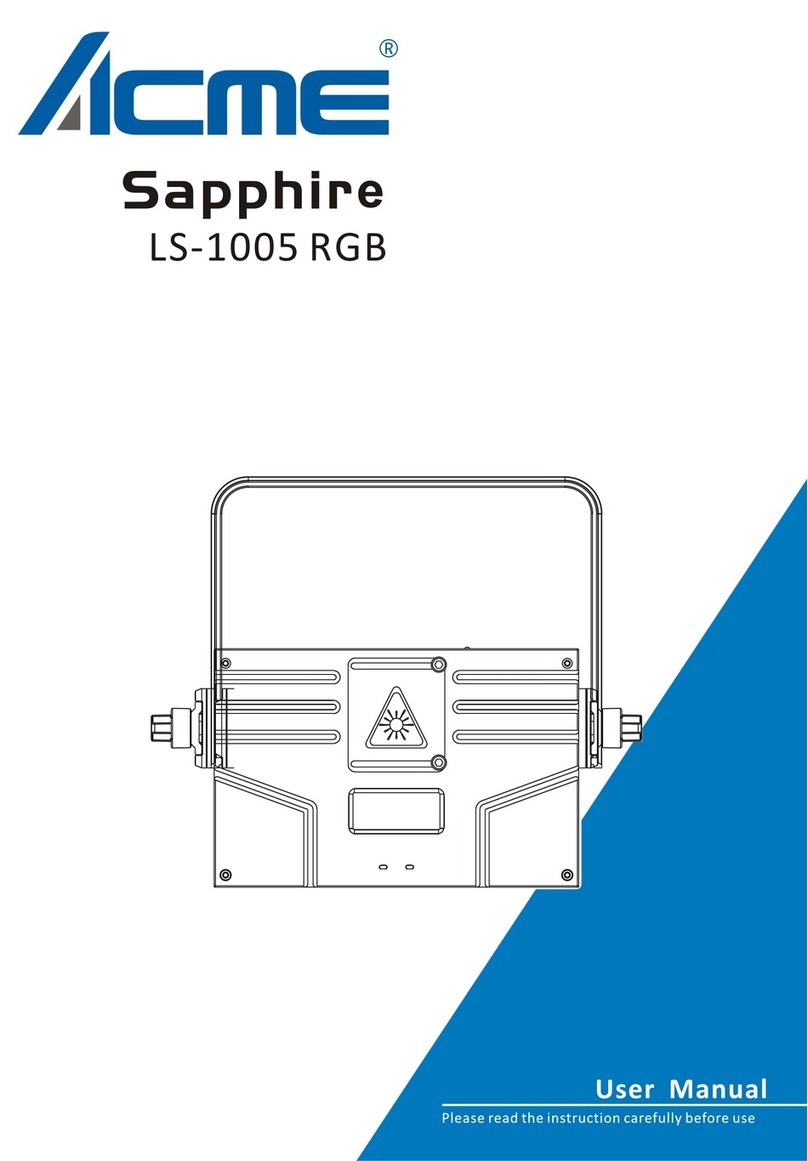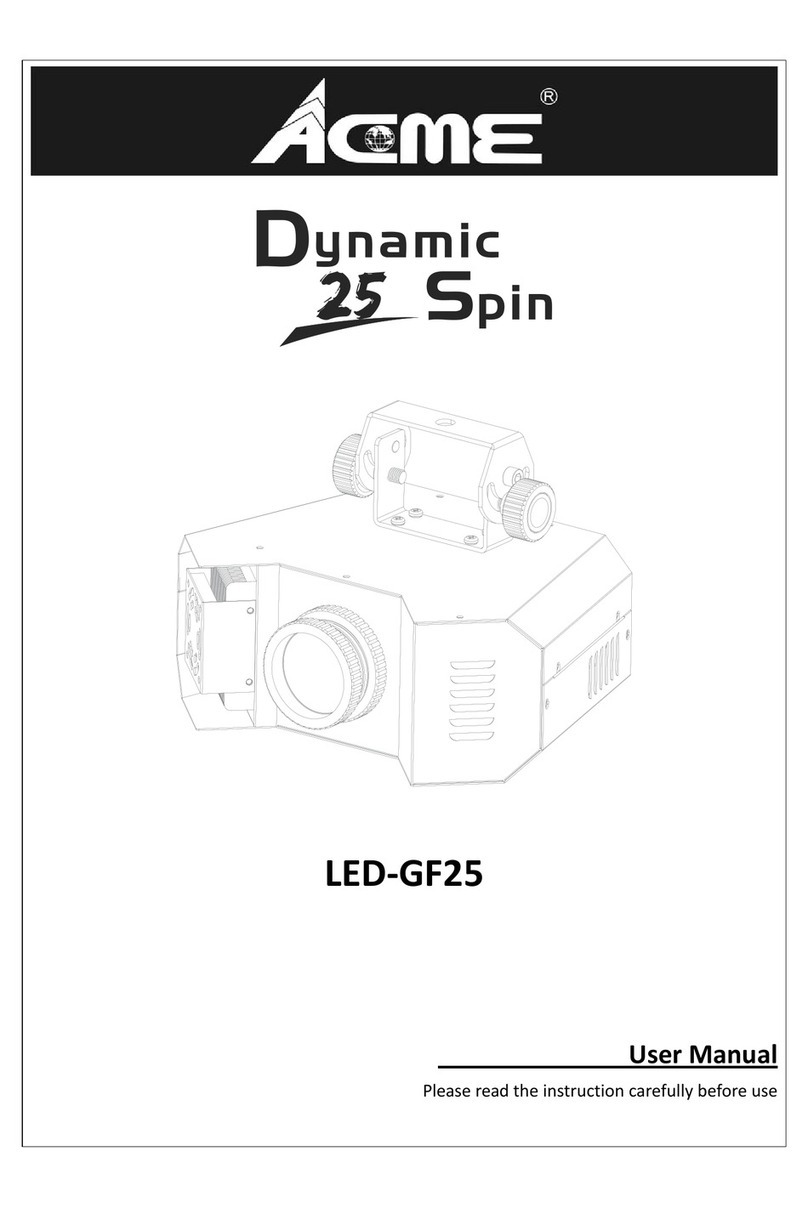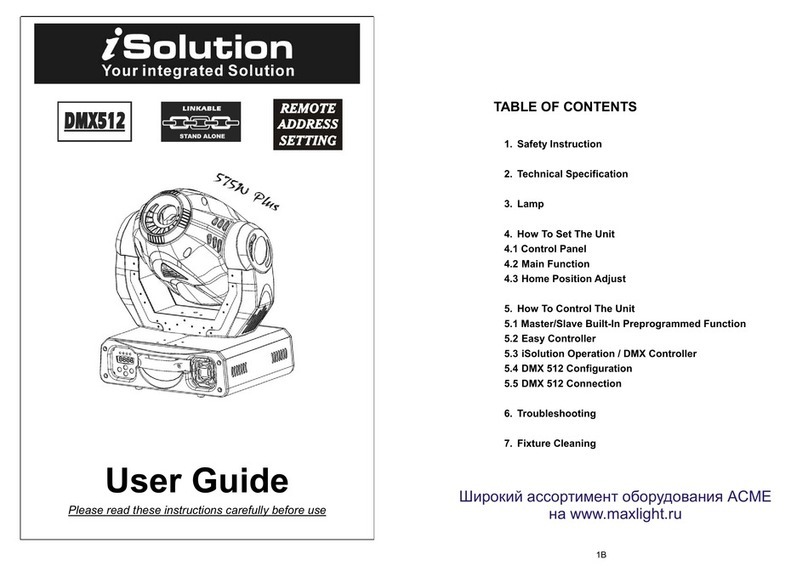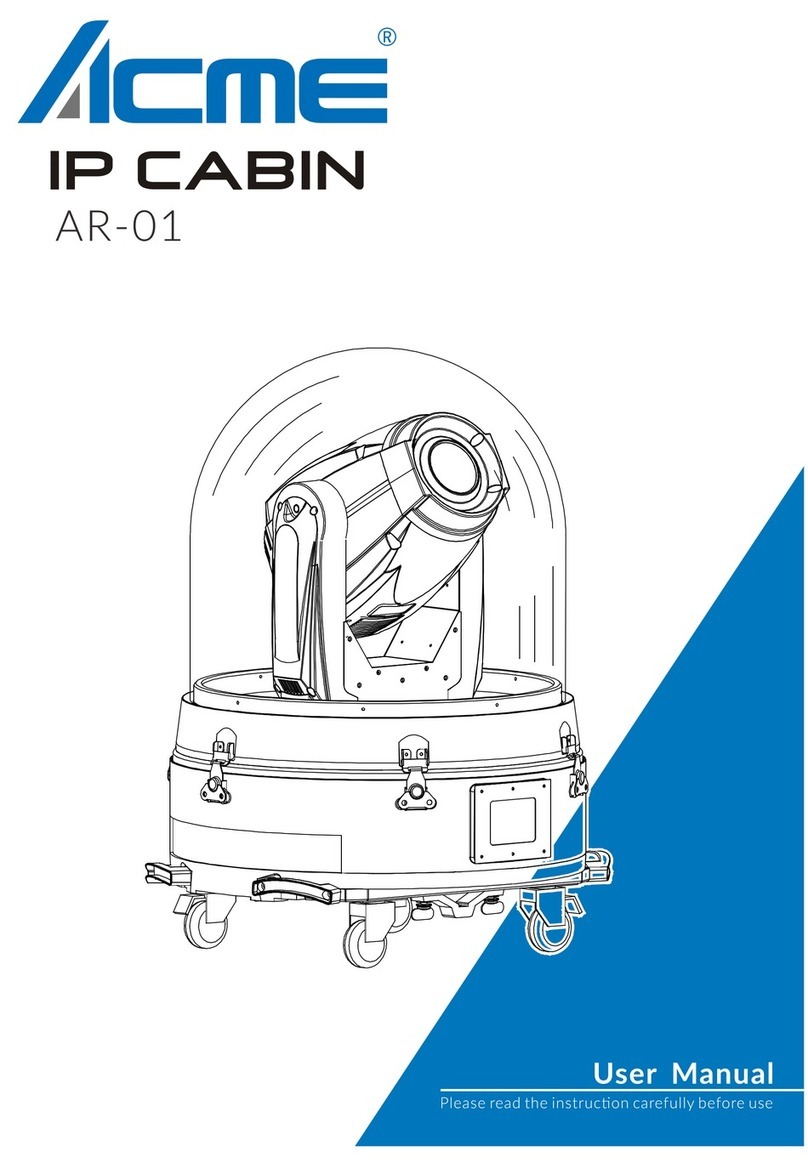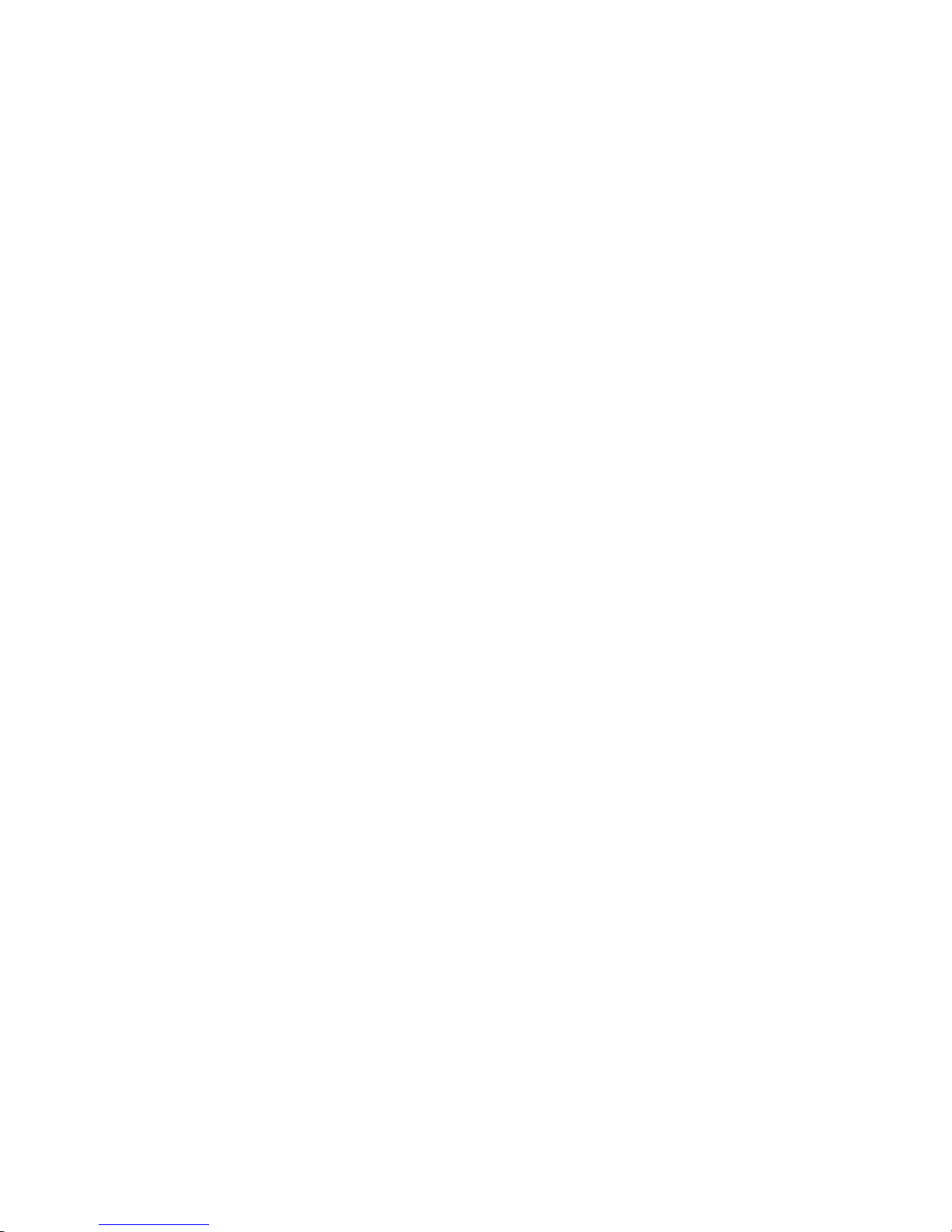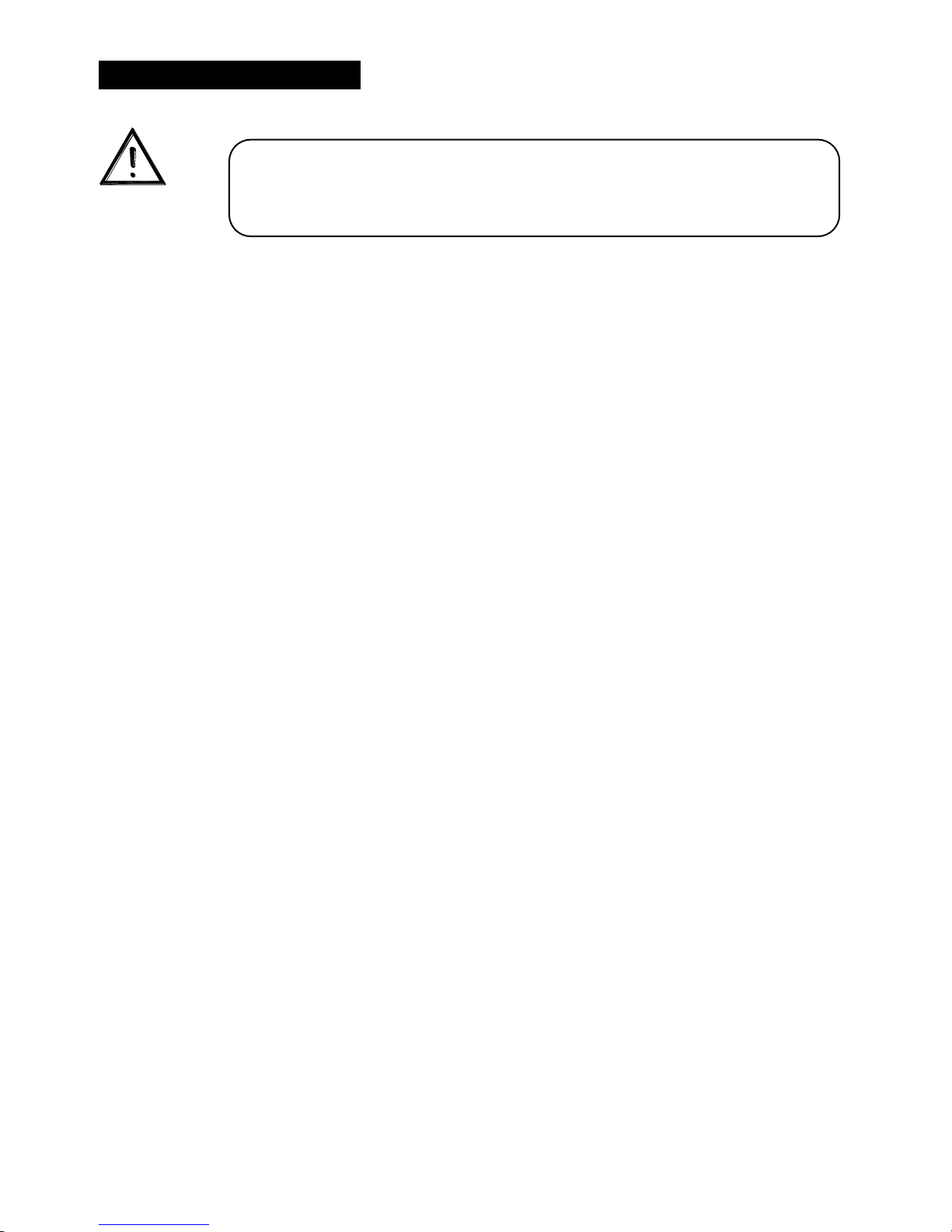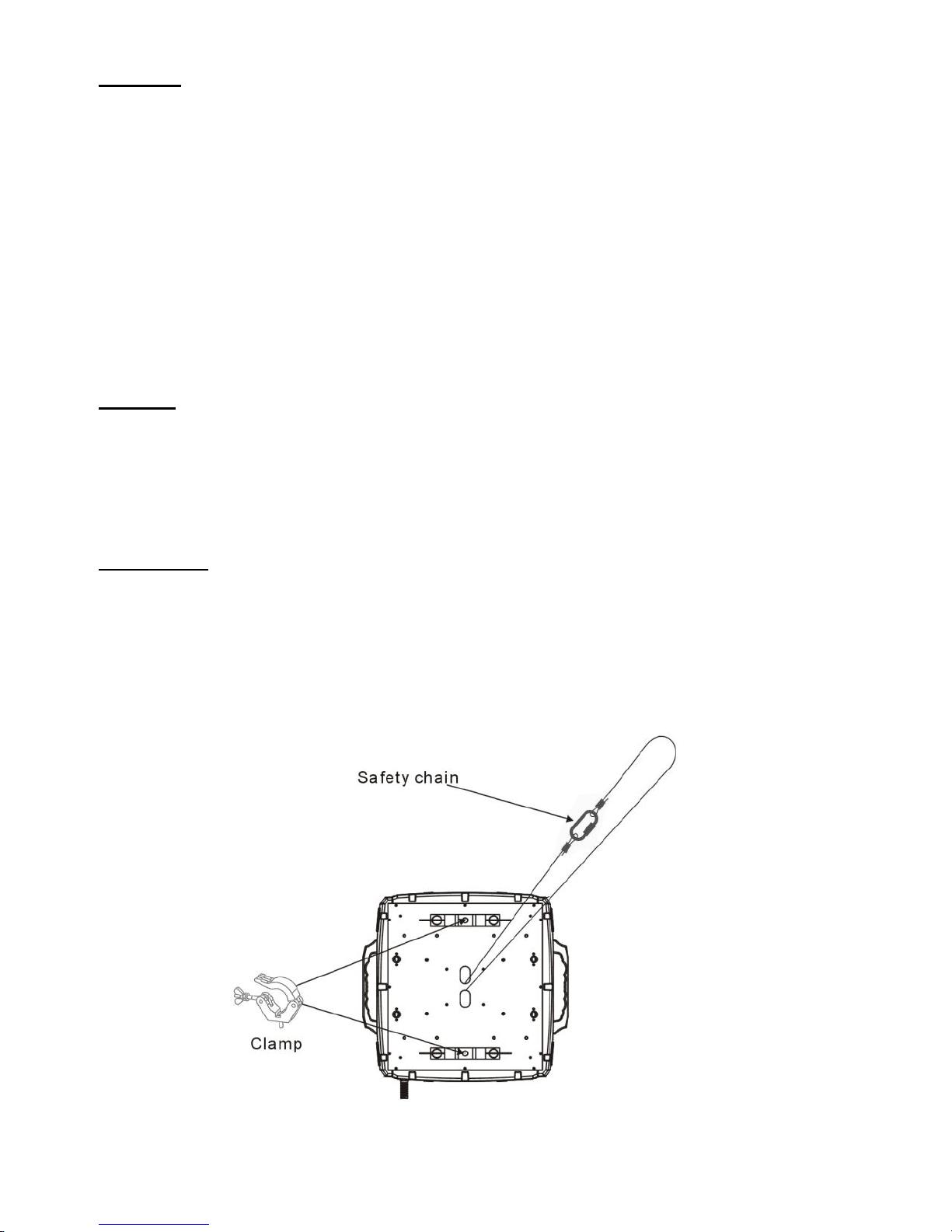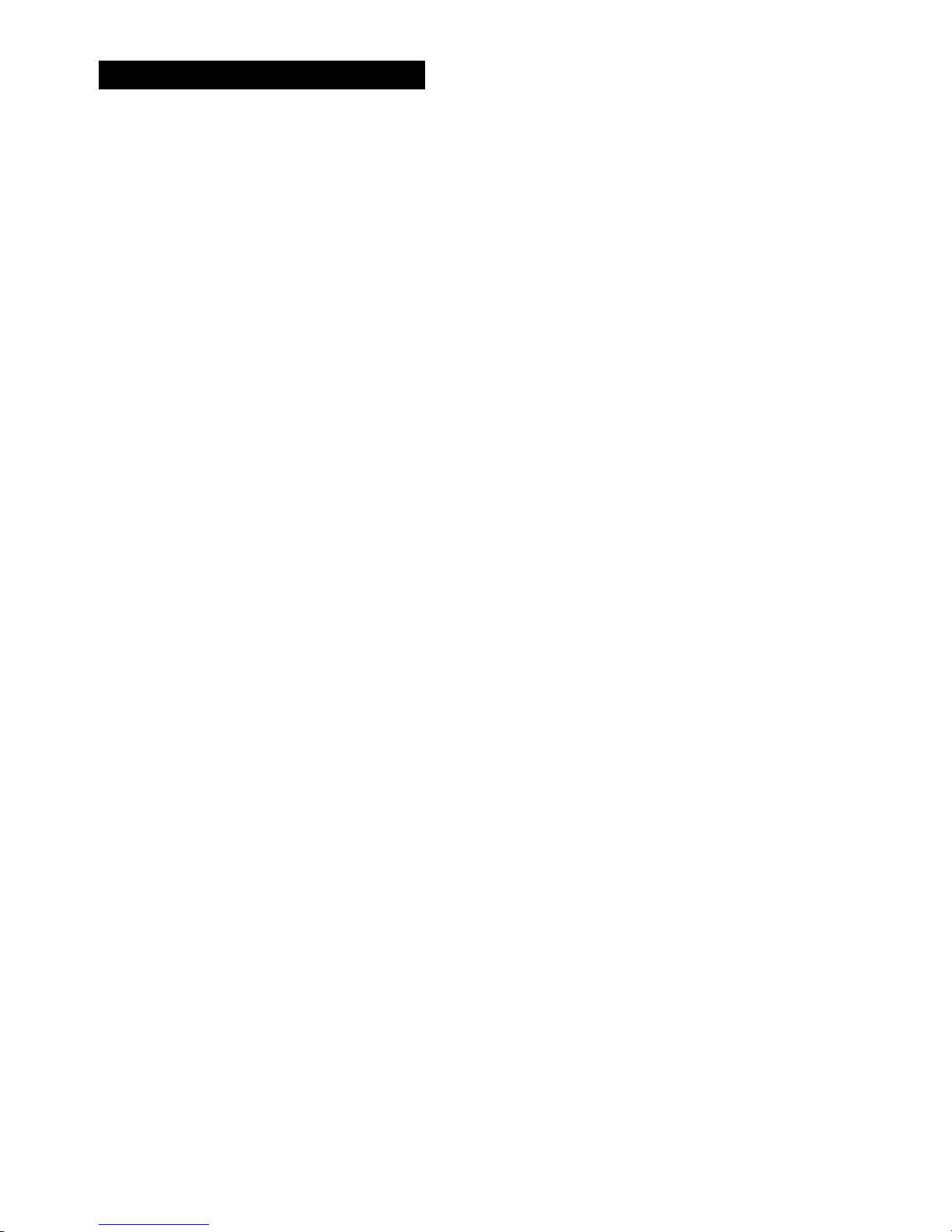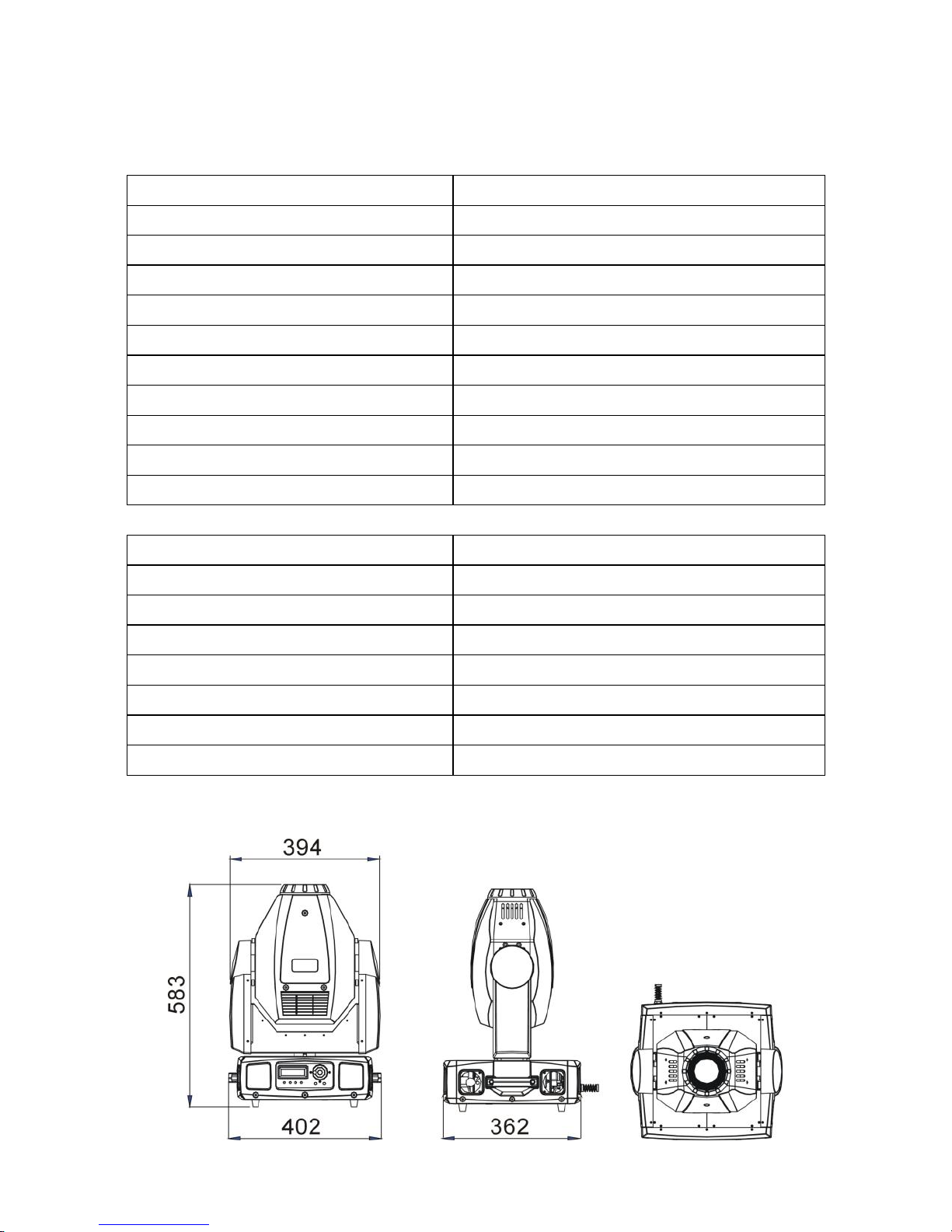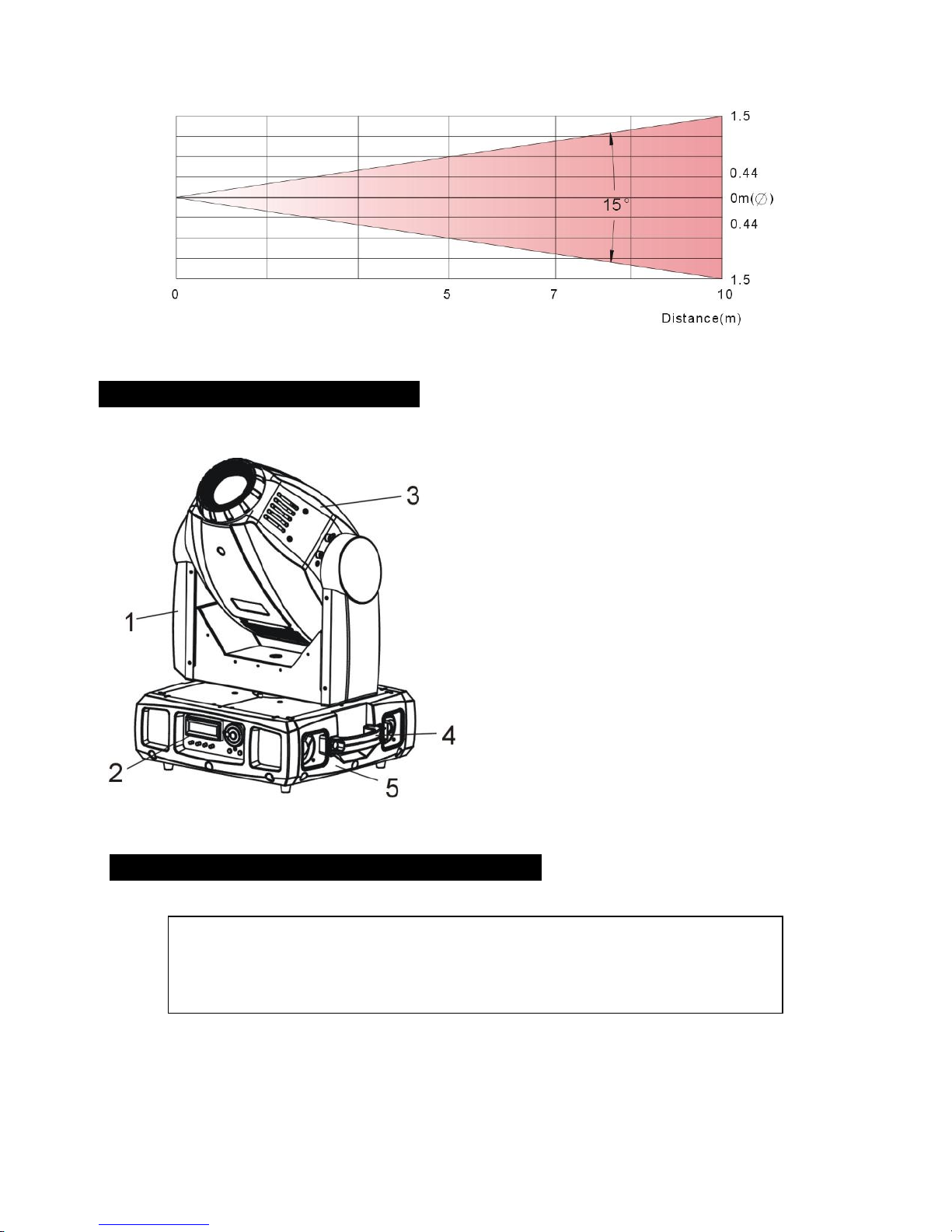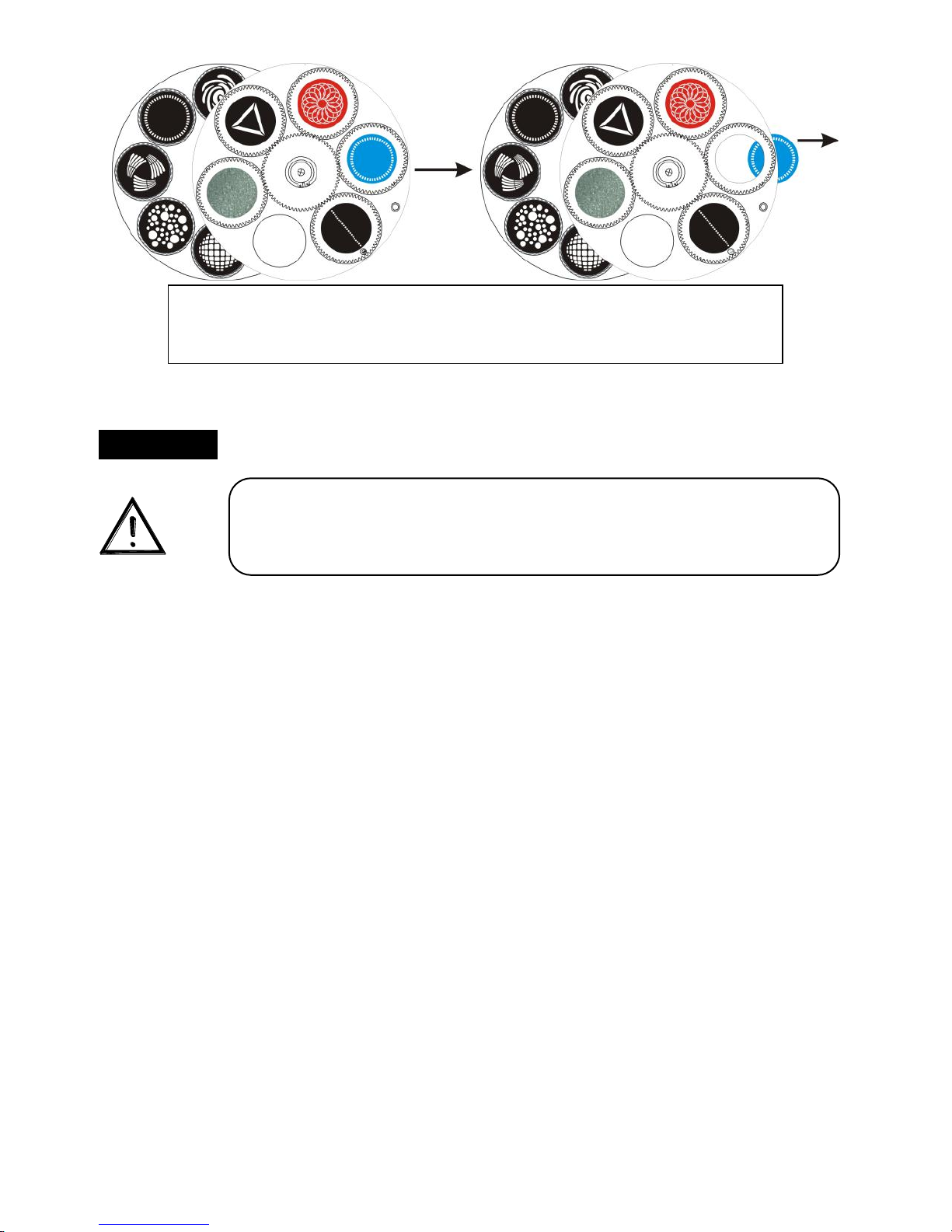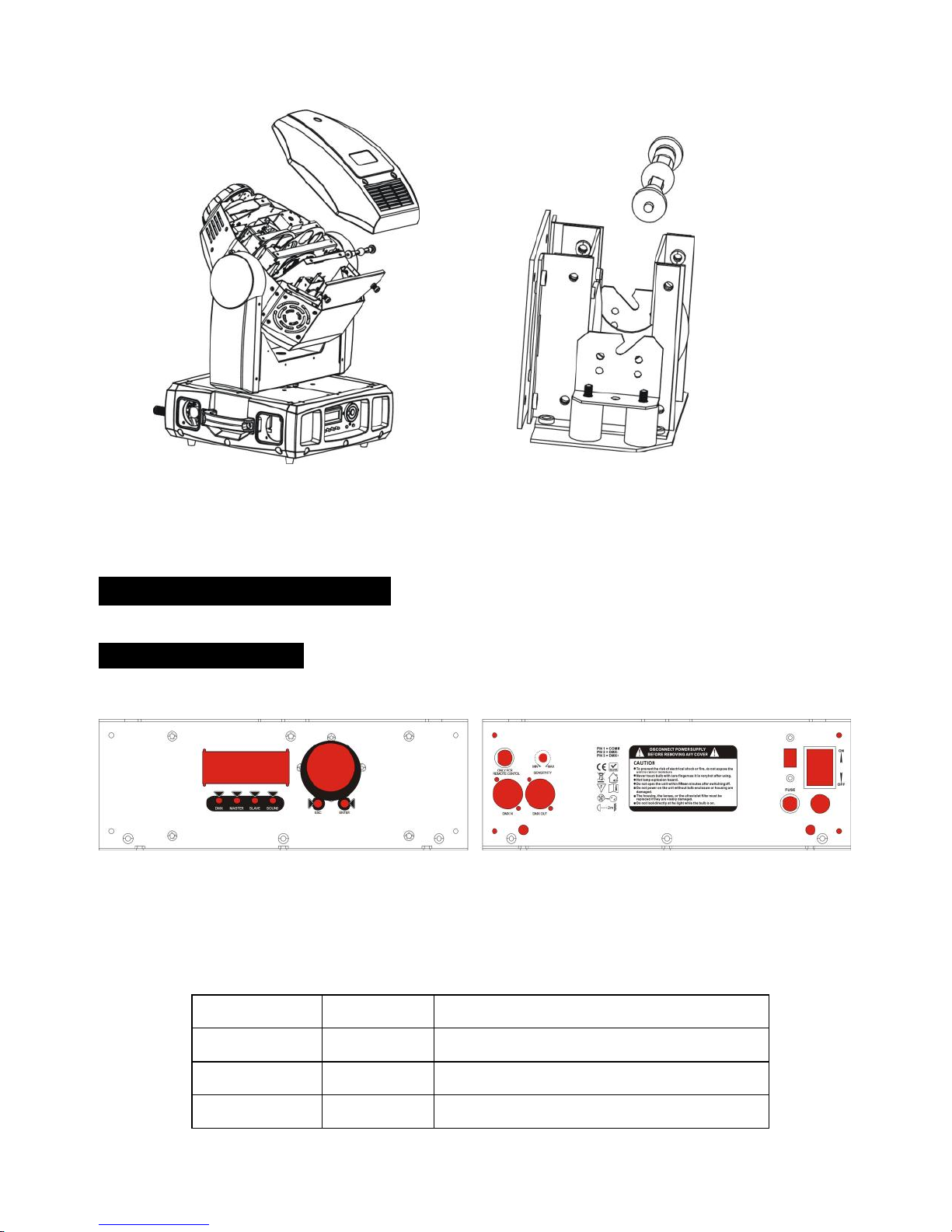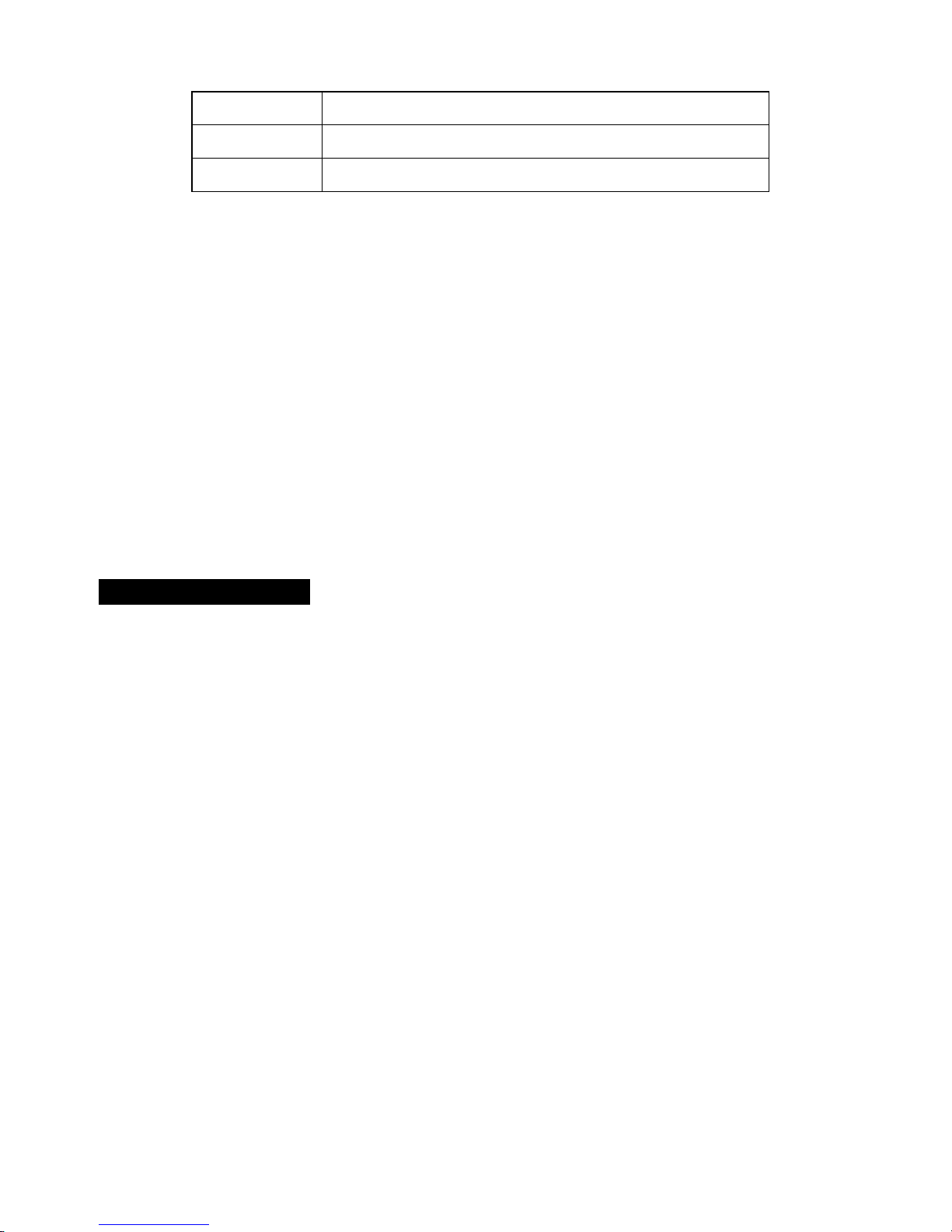2A
1. Safety Instruction
WARNING
Please keep this User Guide for future consultation. If you sell the unit to another user,
be sure that they also receive this instruction booklet.
Unpack and check carefully there is no transportation damage before using the unit.
Before operating, ensure that the voltage and frequency of power supply match the
power requirements of the unit.
The unit is designed for use with the HMQ 250/2G lamps. Do not use any other type of
lamp.
It’s important to ground the yellow/green conductor to earth in order to avoid electric
shock.
The unit is for indoor use only. Use only in a dry location.
The unit must be installed in a location with adequate ventilation, at least 50cm from
adjacent surfaces. Be sure that no ventilation slots are blocked.
Disconnect main power before fuse/lamp replacement or servicing.
Replace fuse/lamp only with the same type.
Make sure there are no flammable materials close to the unit while operating, as it is fire
hazard.
Please use safety chain while you fixing this unit. Don’t handle the unit by taking its
head only, but always by taking its base.
Maximum ambient temperature is ta : 40℃. Don’t operate it where the temperature is
higher than this.
Unit surface temperature may reach up to 85℃. Don’t touch the housing bare-hand
during its operation, and allow about 15 minutes to cool down before replacing bulb or
serving, as the unit could be very hot.
In the event of serious operating problem, stop using the unit immediately. Never try to
repair the unit by yourself. Repairs carried out by unskilled people can lead to damage
or malfunction. Please contact the nearest authorized technical assistance center.
Always use the same type spare parts.
Don’t connect the device to any dimmer pack.
Do not touch any wire during operating as there might be a hazard of electric shock.